Roberts Ortus Charge Bruksanvisning
Läs gratis den bruksanvisning för Roberts Ortus Charge (2 sidor) i kategorin Radio. Guiden har ansetts hjälpsam av 11 personer och har ett genomsnittsbetyg på 4.3 stjärnor baserat på 6 recensioner. Har du en fråga om Roberts Ortus Charge eller vill du ställa frågor till andra användare av produkten? Ställ en fråga
Sida 1/2
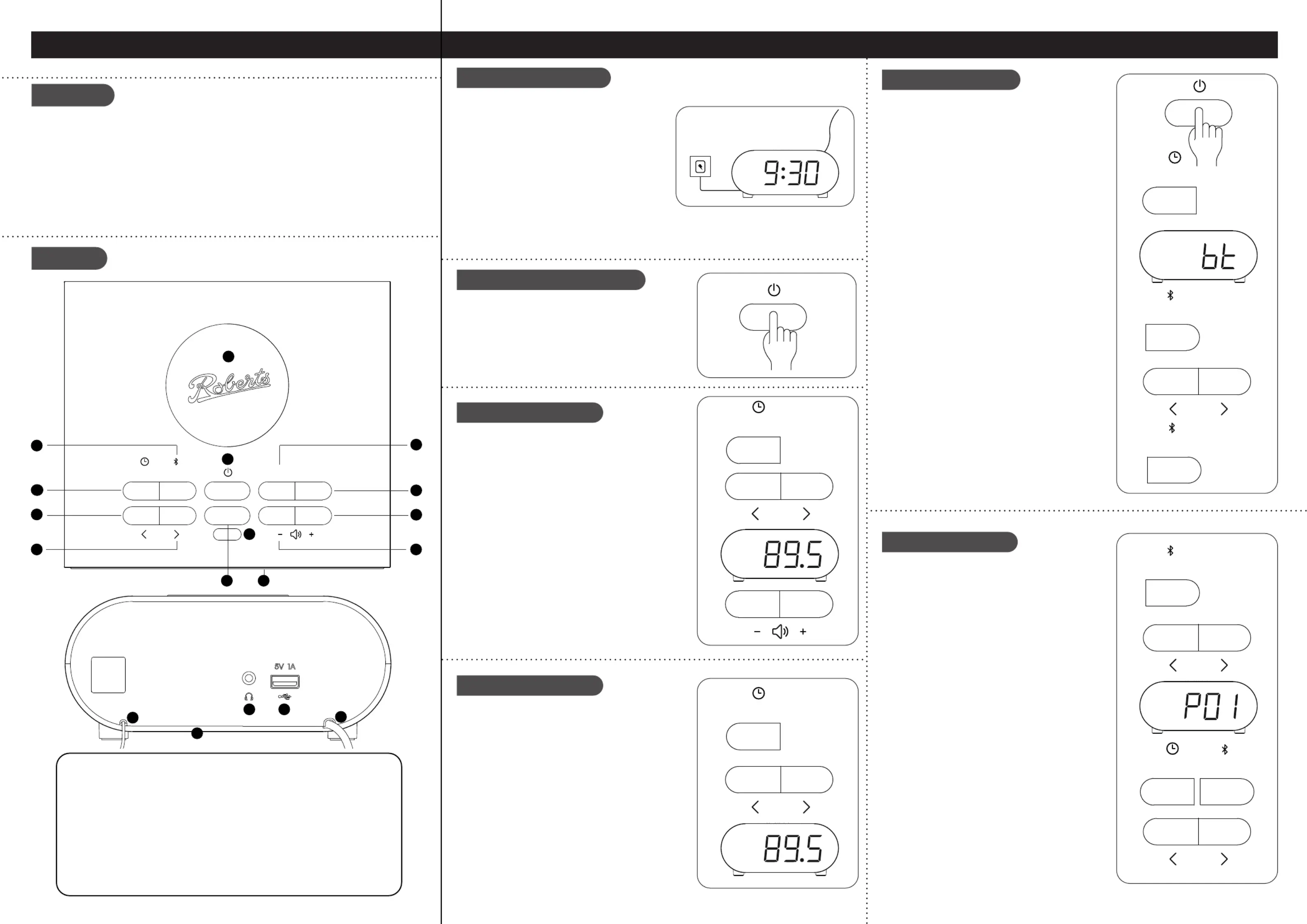
Clock radio, quick start guide and safety/warranty leaet.
Features
Controls
continued overleaf...
STEP 1 - Plug in & play FM radioWhat is in the Box?
• Bluetooth audio streaming from smartphone, tablet or laptop
• Wireless charging for use with a wireless charging enabled device
• FM RDS wavebands
• 10 FM radio station presets
• Auto dimmer
• 2 alarms with humane wake
• Sleep and snooze timers
• USB socket for device charging
• Headphone socket for private listening
A - Connect to the mains
B - Switch on your clock radio
C - Search tuning - FM
D - Manual tuning - FM
Bluetooth connection
Please read the safety leaet provided before
connecting your clock radio to the mains.
1 Place your clock radio on a at surface.
2 Fully extend the wire for optimum Aerial
reception.
3 Plug the mains adaptor into a wall socket
and switch on the socket.
4 The clock will show on the display.
Note: If no signals are found it may be
necessary to relocate your clock radio to a position giving better reception. If the
clock does not set automatically see ‘Set the clock manually’ overleaf.
Mode
Mode
Mode
Preset
Preset
Preset
Preset
Mode
1 Press the button to switch on the On/Standby
clock radio.
2 After each use the clock radio will remember
the mode used and then switch on in that mode
the next time it is used. To switch off your clock
radio press the On/Standby button.
1 Press the button to select the FM Mode
mode.
2 Apply a long press on the or Tune Up Down
buttons. Your clock radio will scan upwards
(low to high frequency) or downwards (high
to low frequency) and will stop automatically
when it nds a station of sufcient strength.
3 If the signal is strong enough there will be RDS
data present and the clock will synchronise.
4 Adjust the Volume.
1 Press the Mode button to select the FM mode.
2 Press and release the or Tune Up Down
buttons to tune to a station.
3 The frequency will change in steps of 100kHz.
When the waveband end is reached the radio
will recommence tuning from the opposite
waveband end.
4 Adjust the Volume.
STEP 2 - Bluetooth
1 Tune Up button
Tune Down button2
Mode / Time button3
Preset / Bluetooth Pair button4
Wireless charging pad5
On / Standby button6
Alarm 1 button7
Alarm 2 button8
Volume Up button9
10 Volume Down button
11 Light sensor
12 LED display
13 Sleep / Snooze button
14 Loudspeaker
15 Wire FM aerial
16 Headphone socket
17 USB charging socket
18 DC adaptor cable
1 Ensure Bluetooth is enabled on your smart
device.
2 Ensure your clock radio is switched on.
3 Press and release the button to select Mode
the Bluetooth mode, ‘bt’ will ash on the display
showing that it is ‘discoverable’.
4 On your smart device select ‘Ortus Charge’.
Once the connection is established will ‘bt’
remain steady for a few seconds. You may
now play your music.
5 Adjust the volume on your Bluetooth device
or on your clock radio.
6 The audio player in your smart device may be
able to respond to the Play/Pause , Next or
Previous track on the clock radio.
Press the button to pause Bluetooth Pair
playback. Press the button again to resume
playback. Press the Tune Up Downor buttons
to skip to the next or previous track.
Note: Not all player applications or devices
may respond to all of these buttons.
7 To connect a different device apply a long
press on the Bluetooth Pair button. Your
clock radio will become discoverable by other
devices.
Note: If the unit is in the Bluetooth stop mode for
more than 15 minutes it will automatically switch
to the standby mode. To use the clock radio again,
simply press On/Standby.
You may store your preferred FM radio stations
to the preset station memories. There are 10 FM
memory presets. Presets are remembered by the
clock radio in the event of a power failure.
To store a preset
1 Ensure your clock radio is switched on.
2 Tune to the required radio station.
3 on the Apply a long press Preset button.
4 Press the or buttons to select Tune Up Down
the desired station number under which you
wish to store the station.
5 Press the Preset button. Repeat this procedure
for the remaining presets. Presets may be
overwritten by following the above procedure.
To recall a preset
1 Choose FM mode.
2 Press and release the Preset button.
3 Use the or buttons to select Tune Up Down
the desired preset. Your radio will tune to the
station stored in the preset memory.
Preset radio stations
14
15
17
18
16
Mode Preset Alarm 2Alarm 1
Snooze
Sleep
13
2
3
5
6
7
8
9
10
11
4
1
12
Produktspecifikationer
| Varumärke: | Roberts |
| Kategori: | Radio |
| Modell: | Ortus Charge |
Behöver du hjälp?
Om du behöver hjälp med Roberts Ortus Charge ställ en fråga nedan och andra användare kommer att svara dig
Radio Roberts Manualer
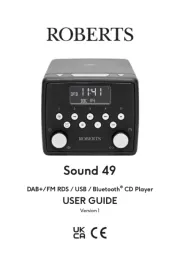
29 Juli 2025
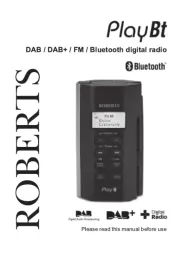
28 Juli 2025

28 Juli 2025
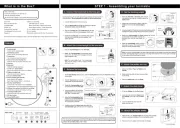
28 Juli 2025

27 Juli 2025
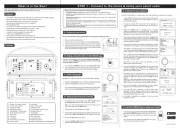
27 Juli 2025
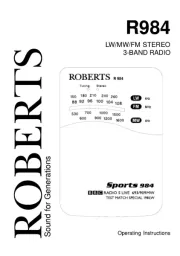
27 Juli 2025

27 Juli 2025

27 Juli 2025

27 Juli 2025
Radio Manualer
- Eissound
- Orava
- Pure
- Auna
- Microlab
- Defender
- Scansonic
- HQ
- GPX
- Coby
- Lexibook
- Numan
- Tangent
- Graphite
- Grundig
Nyaste Radio Manualer

21 Oktober 2025
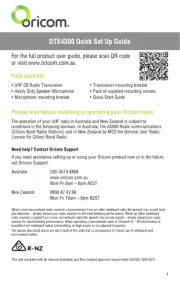
19 Oktober 2025

19 Oktober 2025
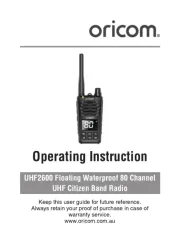
19 Oktober 2025
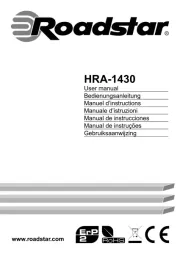
18 Oktober 2025

18 Oktober 2025

18 Oktober 2025

18 Oktober 2025

18 Oktober 2025

18 Oktober 2025