Roberts Ortus DAB Charge Bruksanvisning
Läs gratis den bruksanvisning för Roberts Ortus DAB Charge (3 sidor) i kategorin Radio. Guiden har ansetts hjälpsam av 17 personer och har ett genomsnittsbetyg på 4.6 stjärnor baserat på 9 recensioner. Har du en fråga om Roberts Ortus DAB Charge eller vill du ställa frågor till andra användare av produkten? Ställ en fråga
Sida 1/3
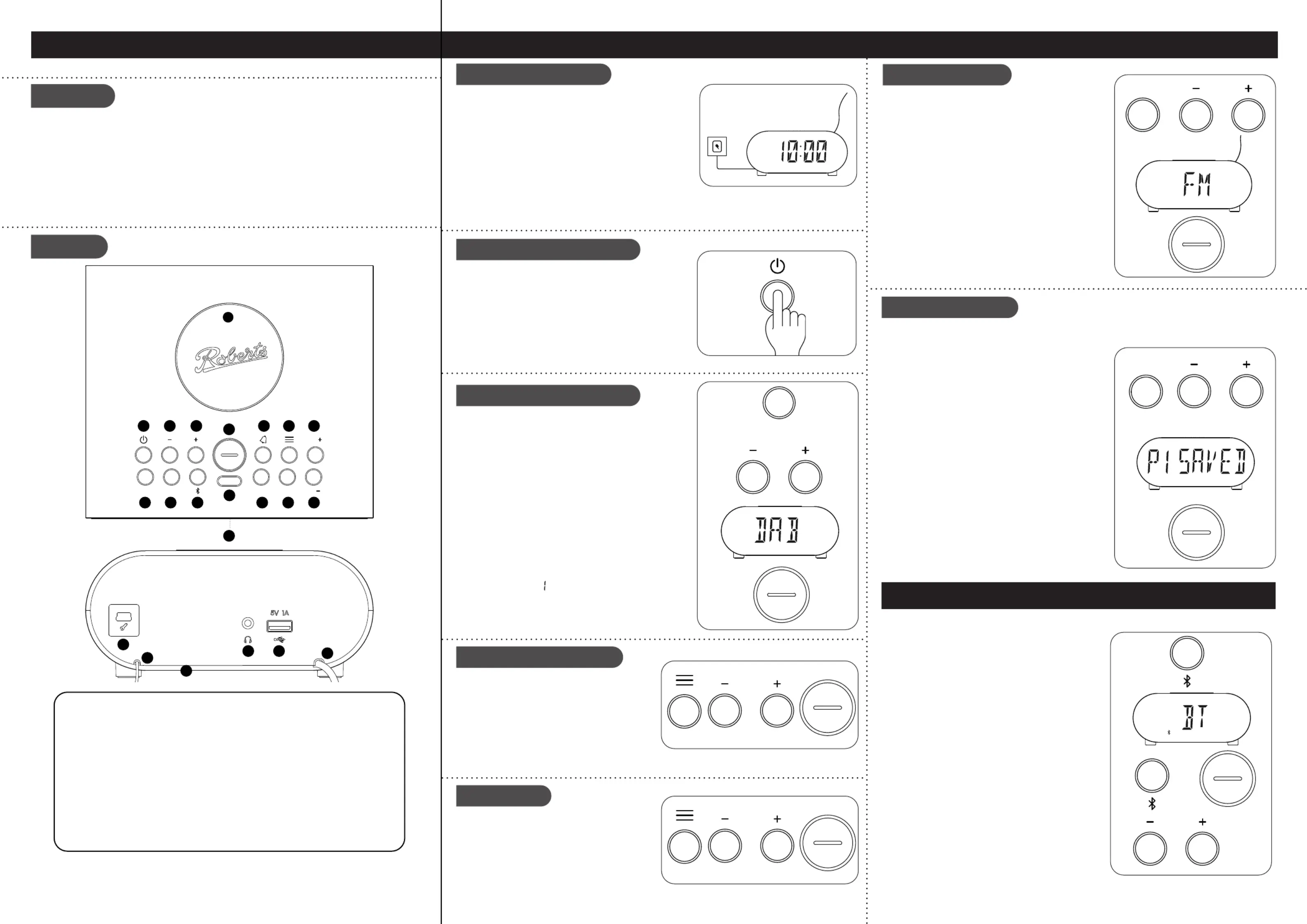
Clock radio, quick start guide and safety/warranty leaet.
Features
Controls
continued overleaf...
STEP 1 - Plug in & play DAB radioWhat is in the Box?
• Bluetooth audio streaming from smartphone, tablet or laptop
• Wireless charging for use with a wireless charging enabled device
• DAB / DAB+ / FM RDS wavebands
• 20 radio station presets (10 DAB and 10 FM)
• Multi-level display dimmer
• 2 alarms with humane wake
• Sleep and snooze timers
• USB socket for device charging
• Headphone socket for private listening
A - Connect to the mains
B - Switch on your clock radio
C - Select a DAB radio station
Please read the safety leaet provided before
connecting your clock radio to the mains.
1 Place your clock radio on a at surface.
2 Fully extend the located on the rear of wire aerial
the clock radio.
3 Plug the mains adaptor into a wall socket and switch
on the socket.
4 A start up screen will show. The clock will set.
Note: If no signals are found it may be necessary to relocate your clock radio to a position
giving better reception and carry out a scan for new stations.
D - Scan for DAB stations
As time passes new stations may become
available or you may have moved to a different
part of the country.
1 Press the Menu Tune button. Press the
Up Down or buttons to highlight ‘SCAN’.
2 Press the OK button. Your radio will perform
a scan of the Band III DAB channels. As
new stations are found, they will be added to the list stored in the radio.
1 Press and release the button to switch On/Standby
on the clock radio. After each use the clock radio
will remember the mode used and then switch on
in that mode the next time it is used. To switch off
your clock radio press the On/Standby button.
2 If this is the rst time the radio is used a scan of
the Band III DAB channels will be carried out.
1 If needed, press the button to select the DAB
DAB mode.
2 Press the or buttons to step Tune Up Down
through the list of available DAB stations.
3 Press the OK button to select the station.
4 Adjust the Volume.
• Press and release the button to cycle through OK
the various DAB display options.
The display options are station name, scrolling
text, program type, signal strength (the minimum
signal marker (
) shows the minimum signal
strength needed for good DAB reception),
multiplex name, frequency, bit rate, time and
date.
Search tuning - FM
1 Carefully, fully extend the wire aerial.
2 Press the FM button to select the FM mode.
3 Apply a long press on the or Tune Up Down
buttons. Your radio will scan upwards (low to
high frequency) or downwards (high to low
frequency) and will stop automatically when it
nds a station of sufcient strength.
4 If the signal is strong enough and there is RDS
data present the display will show the station
name for a few seconds. Adjust the .Volume
• Press and release the button to cycle OK
through the various FM display options.
To manual tune, press and release the Tune
Up Down or buttons to tune to a station. The
frequency will change in steps of 50 kHz.
STEP 2 - Play FM radio
1 On/Standby / Sleep button
2 Tune Down button
3 Tune Up button
Snooze / Ok / Info button4
Alarm button5
Menu / Back button6
Volume Up button7
Volume Down button8
Dimmer button9
10 Preset button
11 Light sensor
12 Bluetooth Pair button
13 FM button
14 DAB button
15 Wireless charging pad
16 LED display
17 Loudspeaker
18 USB socket (for service use only)
19 DAB / FM wire aerial
20 Headphone socket
21 USB charging socket
22 AC adaptor cable
DAB
There are 20 memory presets, 10 for DAB and 10 for FM. Presets are remembered by the
clock radio in the event of a power failure.
To store a preset
1 Tune to the required radio station.
2 on the Apply a long press Preset button.
3 Press the or buttons to select the Tune Up Down
desired station number under which you wish to
store the station. Press the OK button. The display
will show for example, ‘P1 SAVED’. Repeat this
procedure for the remaining presets.
To recall a preset
1 Choose DAB or FM mode.
2 Press and release the Preset button.
3 Use the or buttons to select the Tune Up Down
desired preset. Press . Your clock radio will OK
tune to the station stored in the preset memory.
Note: The display will show ‘EMPTY’ if no station
has been stored to that preset.
Preset radio stations
1 Ensure Bluetooth is enabled on your smart device. Ensure your clock radio is
switched on.
2 Press and release the button to Bluetooth Pair
select the Bluetooth mode. The Bluetooth icon
will ash on the display and your clock radio will
show that it is ‘discoverable’.
3 On your smart device select ‘Ortus DAB Charge’.
Once the connection is established the icon will
remain steady. You may now play your music.
4 Adjust the volume on your Bluetooth device or
on your clock radio. Press for information.OK
5 The audio player in your smart device may be
able to respond to the Play/Pause , Next or
Previous track on the clock radio. Press the
Bluetooth Pair button to pause playback. Press
the button again to resume playback. Press the
Tune Up Downor buttons to skip to the next or
previous track. Note: Not all player applications
or devices may respond to all of these buttons.
6 To connect a different device apply a long press
on the Bluetooth Pair button. Your clock radio
will become discoverable by other devices.
STEP 3 - Bluetooth
Menu options
1 To access or exit your clock radio’s menu
system press the Menu button.
2 Press the Tune Up or Down and OK
buttons to select menu options.
3 To exit menu options, press the Menu
button as needed.
18
20
17
19
21
22
• It is recommended that the DAB band be used wherever possible as better
results in terms of quality and freedom from interference will usually be obtained
than on the FM band.
Tune
Tune
DimPreset
Snooze
OK
DAB FM
Vol
Vol
13
14
15
12
2 3 5 6 7
89
10
11
4
1
16
DAB
Snooze
OK
Tune
DAB
FM
Tune
Snooze
OK
FM
Preset
Tune
Snooze
OK
DAB
Tune
Snooze
OK
Snooze
OK
Tune
Snooze
OK
Produktspecifikationer
| Varumärke: | Roberts |
| Kategori: | Radio |
| Modell: | Ortus DAB Charge |
| Typ av operation: | Draaiknop |
| Färg på produkten: | Roestvrijstaal |
| Inbyggd display: | Nee |
| Timer: | Ja |
| Bredd: | 900 mm |
| Djup: | 600 mm |
| Höjd: | 905 mm |
| Uppvärmningsfunktion: | Ja |
| Grill: | Ja |
| Energie-efficiëntieklasse: | A |
| Förpackningens vikt: | 79100 g |
| Förpackningens bredd: | 990 mm |
| Djuppackning: | 680 mm |
| Förpackningshöjd: | 880 mm |
| Belysning inuti: | Ja |
| Konvektionsmatlagning: | Ja |
| Höjd (min): | 850 mm |
| Antal brännare/kokzoner: | 5 zone(s) |
| Typ av häll: | Gaskookplaat |
| Elektronisk tändning: | Ja |
| Total inomhuskapacitet (ugnar): | 94 l |
| Ugnens strömkälla: | Electrisch |
| Antal ugnar: | 1 |
| Antal automatiska program: | 9 |
| Lätt att städa: | Ja |
| Antal gasbrännare: | 5 zone(s) |
| Kontrollposition: | Voorkant |
| LED-indikatorer: | Ja |
| Antal glasdörrpaneler: | 3 |
| Att laga: | Ja |
| Ugnsstorlek: | Groot |
| Total ugnseffekt: | - W |
| Ugn med nettokapacitet: | 94 l |
| Över- och undervärme: | Ja |
| Kylskåpsdörr: | Ja |
| Dörrkylningsfläkt: | Ja |
| Avtagbart dörrglas: | Ja |
| Skriv timer: | Mechanisch |
| Pannstödsmaterial: | Gietijzer |
| Säkerhetsventil: | Ja |
| Justerbara fötter: | Ja |
| Antal kokzoner som ska användas samtidigt: | 5 |
| Ugn med bruttokapacitet: | 94 l |
| Antal ugnsställ: | 2 |
| Ugnskraft: | - W |
| Wokbrännare: | Ja |
| Wokbrännares läge: | Midden |
| Typ produkt: | Vrijstaand fornuis |
| Invändiga ugnsmått (bxdxh): | 650 x 400 x 350 mm |
Behöver du hjälp?
Om du behöver hjälp med Roberts Ortus DAB Charge ställ en fråga nedan och andra användare kommer att svara dig
Radio Roberts Manualer
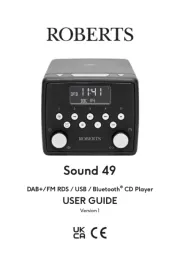
29 Juli 2025
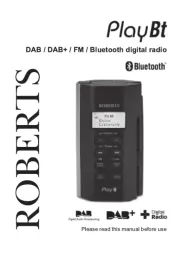
28 Juli 2025

28 Juli 2025
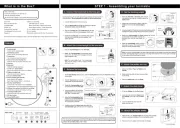
28 Juli 2025

27 Juli 2025
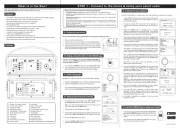
27 Juli 2025
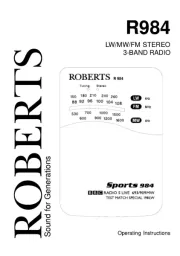
27 Juli 2025

27 Juli 2025

27 Juli 2025

27 Juli 2025
Radio Manualer
- Qriom
- Roth
- Kruger Matz
- Einhell
- Lexibook
- Equity
- Xiaomi
- Scott
- Xact
- Karcher
- Easy Home
- Pioneer
- Dcybel
- Camry
- PerfectPro
Nyaste Radio Manualer

21 Oktober 2025
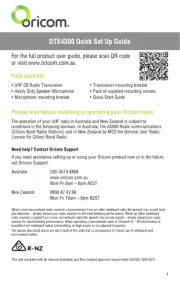
19 Oktober 2025

19 Oktober 2025
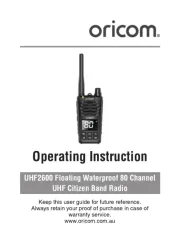
19 Oktober 2025
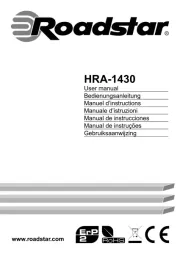
18 Oktober 2025

18 Oktober 2025

18 Oktober 2025

18 Oktober 2025

18 Oktober 2025

18 Oktober 2025