Roberts REVIVAL REST Bruksanvisning
Läs gratis den bruksanvisning för Roberts REVIVAL REST (2 sidor) i kategorin Radio. Guiden har ansetts hjälpsam av 19 personer och har ett genomsnittsbetyg på 4.8 stjärnor baserat på 10 recensioner. Har du en fråga om Roberts REVIVAL REST eller vill du ställa frågor till andra användare av produkten? Ställ en fråga
Sida 1/2
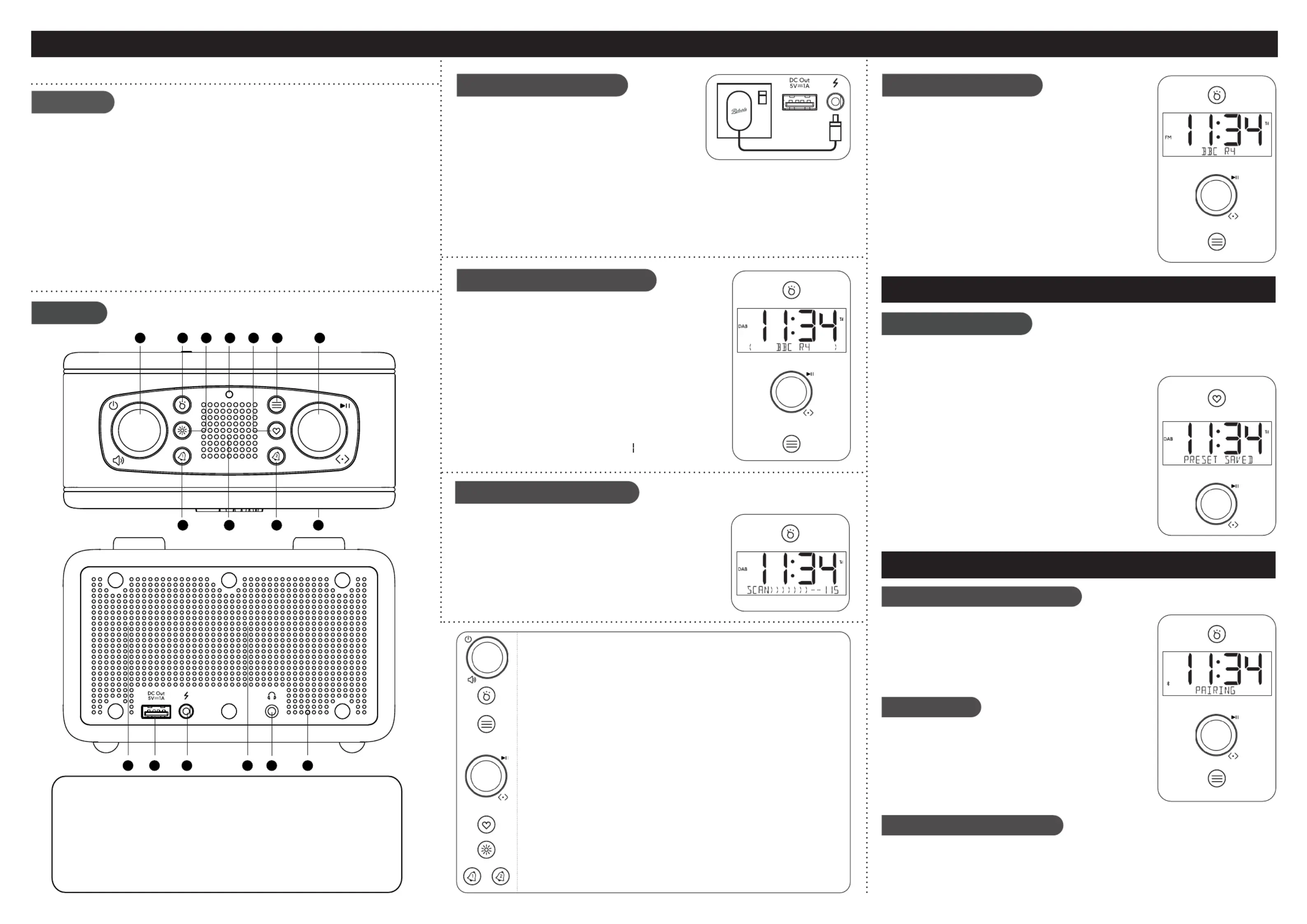
Radio | mains adaptor | quick start guide | safety/warranty leaet
Features
Controls
continued overleaf...
What is in the Box?
• DAB+ / FM RDS digital radio
• Bluetooth audio streaming from smartphone, tablet or laptop
• 20 radio station presets (10x DAB and 10x FM)
• 6 equaliser proles and separate bass and treble
• AC adaptor included
• 40mm full range and 26mm tweeter with passive radiator
• LCD display with adjustable display brightness
• 2 alarms timers (DAB/FM/buzzer)
• Clock and sleep timer
• Stereo headphone output (3.5mm jack)
• USB charging of smartphone, tablet or similar device
A - Connect to the mains
ON
1 Power/ Volume/Sleep
2 Mode button
3 Brightness button
4 Ambient light sensor
5 Favourites button
6 Info/Menu button
7 Tuning, Select & Navigation
8 Alarm 1 button
9 Tweeter
10 Alarm 2 button
11 LCD display
12 Full range loudspeaker
13 USB 5V 1A output charging port
14 DC input socket
15 Passive radiator
16 Headphone socket
17 External aerial
1
10 11
1712 13
2
3
4
5 6
7
8 9
STEP 1 - Plug in & play DAB radio STEP 2 - Play FM radio
Please read the safety leaet provided before connecting
your radio to the mains.
1 Place your radio on a at surface.
2 Fully extend the aerial located on the bottom right hand
corner.
3 Plug the cable from the mains adaptor into the DC power input socket. Plug the mains adaptor
into a wall socket and switch on the socket.
4 A start up screen will be displayed and a scan of the Band III DAB channels will be carried out.
5 When a signal has been found, the current time will appear on the display.
Note: If no signals are found it may be necessary to relocate your radio to a position giving
better reception and carry out a scan for new stations.
B - Select a DAB radio station
1 If needed, press and release the button until the DAB Mode
mode is selected.
2 Rotate the Tuning control to step through the list of available
DAB stations.
3 Press the Tuning control to select the station. Adjust the Volume.
4 Some radio stations may have one or more additional broadcasts
associated with them. If these are available they will appear
immediately after the main station.
5 Press the button to cycle through the various display Info/Menu
options.
The display options are station name, scrolling text, program
type, multiplex name, channel / frequency, bit rate, signal
strength (the minimum signal marker ( ) shows the minimum
strength needed for good DAB reception), date.
STEP 4 - Bluetooth
1 Ensure Bluetooth is enabled on your smart device.
2 Ensure your radio is switched on. Press and release the Mode
button until the Bluetooth mode is selected on your radio.
3 The radio will show that it is ‘PAIRING’.
4 On your smart device select ‘Revival Rest’. Once the
connection is established, you may now play your music.
Adjust the volume on your Bluetooth device or on your radio.
14 15 16
A short press will switch your radio On or to Standby.
Rotate to adjust the volume level.
A long press will access the sleep timer when the unit is playing
A short press will access each operating mode in turn.
A short press will display information relating to the music being played.
A long press will access the current menu system.
Press Info/Menu button to go back to a higher level menu or if an error is made.
Rotate clockwise or anti-clockwise to scroll menu items.
A short press on Tuning/Select will select highlighted menu items.
A short press in FM mode scans for stations.
A short press in Bluetooth mode will play/pause audio.
A short press will recall presets 1 - 10.
A long press will allow preset stations 1 - 10 to be saved.
Press to change the display brightness setting.
A short press will change alarm status.
A long press will access alarm settings.
A - Search tuning - FM
1 Fully extend the aerial.
2 Press and release the button until FM is selected.Mode
3 Rotate the Tuning control clockwise or anti-clockwise to
manually tune your radio. Press the Tuning control to scan
upwards or downwards (direction is set by the last manual
rotation). The radio will stop automatically when it nds a
station of sufcient strength.
4 If the signal is strong enough and there is RDS data present
then the radio will display the station name. Adjust the
Volume.
• Press the Info/Menu button to cycle through the various
display options.
The display options are station name, scrolling text, program
type, frequency, audio type, signal strength, date.
Connecting Bluetooth devices
1 The audio player in your smart device may be able to respond
to the Play/Pause, Next or Previous track on the radio.
2 Press the Tuning control to pause playback. Press the control
again to resume playback.
3 Rotate the control clockwise or anti-clockwise to skip to the
next or previous track.
Note: Not all player applications or devices may respond to
all of these controls.
1 To connect a different device, long press on the Info/Menu button, select ‘DISCONNECT’,
rotate the Tuning control to show ‘Y’ and press to conrm. Your radio will become
discoverable by other devices.
2 To clear all Bluetooth pairings, long press on the button, select Info/Menu ‘CLEAR PAIRING’
rotate the Tuning control to show ‘Y’ and press to conrm.
Playing audio
Connect a different device
C - Scan for DAB stations
As time passes new stations may become available or you may have
moved to a different part of the country.
1 Press and release the button until DAB is selected.Mode
2 Press and hold the Info/Menu button and then select ‘SCAN’
by pressing the Tuning control
3 Your radio will perform a scan of the Band III DAB channels. As
new stations are found, they will be added to the list stored in
the radio.
Preset radio stations
There are 20 memory presets, 10 for DAB and 10 for FM. Presets
are remembered in the event of a power failure.
To store a preset
1 Tune to the required radio station.
2 Long press on the Favourites button
3 Use the Tuning control to scroll to an unused preset or a
preset you wish to change.
4 Press Tuning control to store. ‘Preset Saved’ will be
displayed. The preset number will be shown on the playing
display when in FM mode.
To recall a preset
1. Choose DAB or FM mode.
2 Short press on the Favourites button.
3 Use the Tuning control to scroll to the desired preset.
4 Press the Tuning control to select it.
STEP 3 - Presets
Produktspecifikationer
| Varumärke: | Roberts |
| Kategori: | Radio |
| Modell: | REVIVAL REST |
Behöver du hjälp?
Om du behöver hjälp med Roberts REVIVAL REST ställ en fråga nedan och andra användare kommer att svara dig
Radio Roberts Manualer
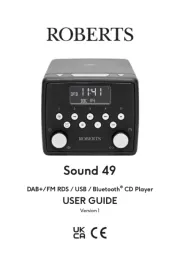
29 Juli 2025
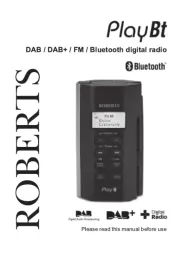
28 Juli 2025

28 Juli 2025
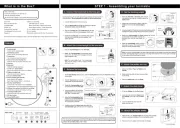
28 Juli 2025

27 Juli 2025
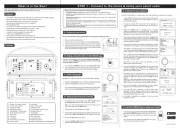
27 Juli 2025
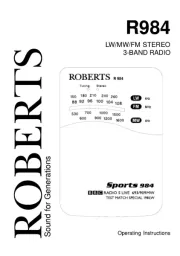
27 Juli 2025

27 Juli 2025

27 Juli 2025

27 Juli 2025
Radio Manualer
- Artsound
- Gira
- Soundstream
- Navman
- LEDWOOD
- Audisse
- Kruger Matz
- Oregon Scientific
- Binatone
- Power Dynamics
- Memphis Audio
- Denon
- Marmitek
- Hama
- Wolfgang
Nyaste Radio Manualer

21 Oktober 2025
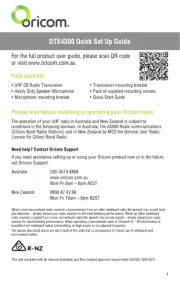
19 Oktober 2025

19 Oktober 2025
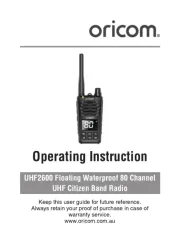
19 Oktober 2025
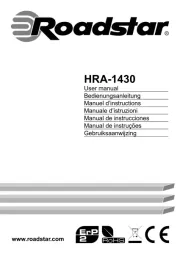
18 Oktober 2025

18 Oktober 2025

18 Oktober 2025

18 Oktober 2025

18 Oktober 2025

18 Oktober 2025