Roland GAIA SH-01 Bruksanvisning
Roland
Synthesizer
GAIA SH-01
Läs gratis den bruksanvisning för Roland GAIA SH-01 (68 sidor) i kategorin Synthesizer. Guiden har ansetts hjälpsam av 26 personer och har ett genomsnittsbetyg på 3.6 stjärnor baserat på 13.5 recensioner. Har du en fråga om Roland GAIA SH-01 eller vill du ställa frågor till andra användare av produkten? Ställ en fråga
Sida 1/68


2
Main Features
Able to produce a broad range of sounds with simple operation, the GAIA SH-01 is a compact and light-weight, yet full-edged
virtual analog synthesizer that’s a great choice for live performance or in the studio.
Rich sound equivalent to three synthesizers
A synthesizer consists of sections such as the OSC (p. 30), FILTER (p. 32), AMP (p. 35), various ENV units (p. 32, p. 34, p. 35), and
an LFO (p. 36). The GAIA SH-01 uses a newly developed, dedicated sound generator that provides three such synthesizers
simultaneously.
From simple sounds to richly complex sounds, you can easily create sounds using a wide variety of combinations.
Panel design that makes synthesis understandable
The OSC, FILTER, and AMP sections, which provide the essential components needed for creating a sound, are laid out on the
panel in a logical order from left to right, ending with the OUTPUT section. Even if you’re using a synthesizer for the rst time,
this layout makes it easy to learn the process of creating sound (p. 10).
If you already have basic knowledge of analog synthesizers, you can easily access the parameters that you want to adjust.
Eects section for even broader sound-creating potential
A powerful eects section is provided, containing ve eects that can be used simultaneously: distortion, modulation, delay,
reverb, and low boost (p. 38). By combining these eects you can expand your sonic possibilities even farther.
Simply pressing the LOW BOOST button will boost the low-frequency range—particularly eective for bass sounds.
Compact, space-saving body
The GAIA SH-01 newly features 37 keys, and a light-weight, compact body.
Since battery operation is supported (p. 13), you can use it not only for practice at home or for live performance, but also for
playing on the street.
EXT IN jack lets you mix in your favorite music
The EXT IN jack (p. 40) allows you to connect a portable audio player or other device, and play back your favorite music without
needing a mixer. This can expand your possibilities for practice or live performance.
The CENTER CANCEL function lets you eliminate sounds that are localized in the center. While listening to a favorite song as
backing, you can use this function to eliminate the solo part and perform it yourself on the GAIA SH-01.
Powerful capabilities for live performance
D BEAM controller (p. 21)
The D BEAM controller lets you apply various eects simply by moving your hand above the sensor. You can also assign it
to control panel knobs. This gives you fresh new performance possibilities that are not typically available with conventional
keyboard playing.
Arpeggiator (p. 22)
Sixty-four built-in arpeggio patterns let you produce arpeggios simply by pressing a chord. Since you can save an arpeggio
pattern in a patch as part of your favorite sound settings, it’s easy to instantly recall them during a performance.
Phrase recorder (p. 24)
In addition to recording your performance, you can also record and play back control actions, such as knob movements.
For example, if you perform while playing back lter control data, a lter eect will automatically be applied to your perfor-
mance.

3
USB memory for saving user data
The USB MEMORY connector allows you to connect USB memory (sold separately) for storing user patches or phrases.
This is also a good way to back up your important user data.
Saved patches or phrases can be recalled directly from USB memory.
It’s also easy to recall a desired patch or phrase from USB memory, and then re-save it to internal memory.
USB COMPUTER connector for connecting your computer
Since the GAIA SH-01 supports USB MIDI/ AUDIO, you can use DAW software on your computer to record a performance from
the GAIA SH-01 or to record the sound from the EXT IN jack.
MIDI data played back by your DAW software can be sounded by GAIA SH-01’s sound generator, or audio played back by your
DAW software can be output via the GAIA SH-01.
201a
Before using this unit, carefully read the sections entitled: “USING THE UNIT SAFELY” and “IMPORTANT NOTES” (p. 4; p. 6).
These sections provide important information concerning the proper operation of the unit. Additionally, in order to feel
assured that you have gained a good grasp of every feature provided by your new unit, Owner’s manual should be read
in its entirety. The manual should be saved and kept on hand as a convenient reference.
202
Copyright © 2010 ROLAND CORPORATION
All rights reserved. No part of this publication may be reproduced in any form without the written permission of ROLAND
CORPORATION. Roland and GAIA are registered trademarks or trademarks of Roland Corporation in the United States and/
or other countries.
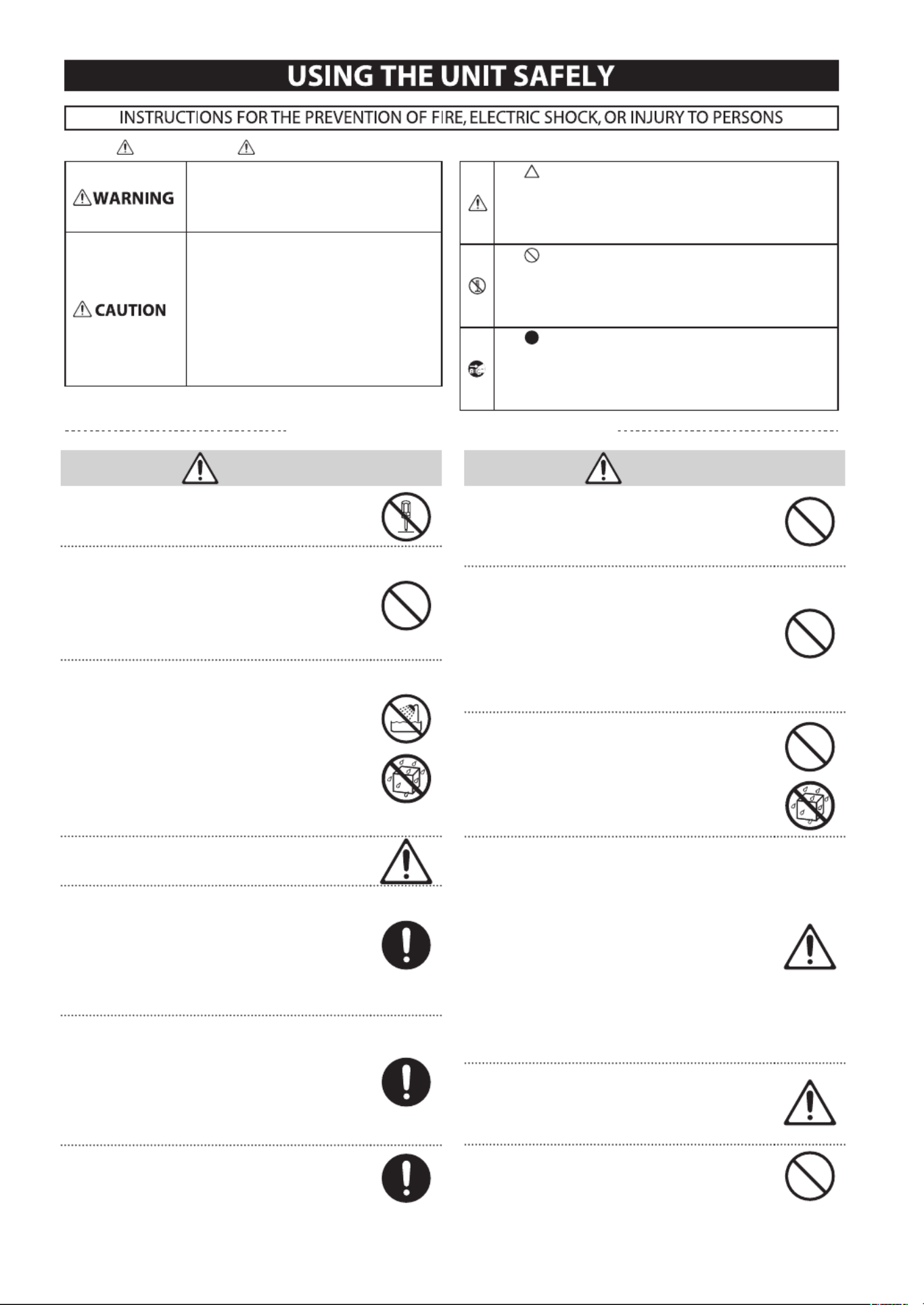
4
Used for instructions intended to alert the
user to the risk of injury or material
damage should the unit be used
improperly.
* Material damage refers to damage or
other adverse effects caused with
respect to the home and all its
furnishings, as well to domestic animals
or pets.
Used for instructions intended to alert the
user to the risk of death or severe injury
should the unit be used improperly.
The symbol alerts the user to things that must be
carried out. The specific thing that must be done is
indicated by the design contained within the circle. In the
case of the symbol at left, it means that the power-cord
plug must be unplugged from the outlet.
The symbol alerts the user to important instructions or
warnings. The specific meaning of the symbol is
determined by the design contained within the triangle. In
the case of the symbol at left, it is used for general
cautions, warnings, or alerts to danger.
The symbol alerts the user to items that must never be
carried out (are forbidden). The specific thing that must
not be done is indicated by the design contained within
the circle. In the case of the symbol at left, it means that
the unit must never be disassembled.
About WARNING and CAUTION Notices About the Symbols
ALWAYS OBSERVE THE FOLLOWING
WARNING
002c
• Do not open (or modify in any way) the unit or its AC
adaptor.
003
• Do not attempt to repair the unit, or replace parts
within it (except when this manual provides specic
instructions directing you to do so). Refer all servicing
to your retailer, the nearest Roland Service Center,
or an authorized Roland distributor, as listed on the
“Information” page.
004
• Never install the unit in any of the following locations.
• Subject to temperature extremes (e.g., direct
sunlight in an enclosed vehicle, near a heating duct,
on top of heat-generating equipment); or are
• Damp (e.g., baths, washrooms, on wet oors); or are
• Exposed to steam or smoke; or are
• Subject to salt exposure; or are
• Humid; or are
• Exposed to rain; or are
• Dusty or sandy; or are
• Subject to high levels of vibration and shakiness.
005
• This unit should be used only with a rack or stand that
is recommended by Roland.
006
• When using the unit with a rack or stand recom-
mended by Roland, the rack or stand must be carefully
placed so it is level and sure to remain stable. If not
using a rack or stand, you still need to make sure that
any location you choose for placing the unit provides
a level surface that will properly support the unit, and
keep it from wobbling.
008c
• Be sure to use only the AC adaptor supplied with the
unit. Also, make sure the line voltage at the installation
matches the input voltage specied on the AC
adaptor’s body. Other AC adaptors may use a dierent
polarity, or be designed for a dierent voltage, so their
use could result in damage, malfunction, or electric
shock.
008e
• Use only the attached power-supply cord. Also, the
supplied power cord must not be used with any other
device.
WARNING
009
• Do not excessively twist or bend the power cord, nor
place heavy objects on it. Doing so can damage the
cord, producing severed elements and short circuits.
Damaged cords are re and shock hazards!
010
• This unit, either alone or in combination with an
amplier and headphones or speakers, may be
capable of producing sound levels that could cause
permanent hearing loss. Do not operate for a long
period of time at a high volume level, or at a level that
is uncomfortable. If you experience any hearing loss or
ringing in the ears, you should immediately stop using
the unit, and consult an audiologist.
011
• Do not allow any objects (e.g., ammable material,
coins, pins); or liquids of any kind (water, soft drinks,
etc.) to penetrate the unit.
012b
• Immediately turn the power o, remove the AC
adaptor from the outlet, and request servicing by
your retailer, the nearest Roland Service Center, or
an authorized Roland distributor, as listed on the
“Information” page when:
• The AC adaptor, the power-supply cord, or the plug
has been damaged; or
• If smoke or unusual odor occurs
• Objects have fallen into, or liquid has been spilled
onto the unit; or
• The unit has been exposed to rain (or otherwise has
become wet); or
• The unit does not appear to operate normally or
exhibits a marked change in performance.
013
• In households with small children, an adult should
provide supervision until the child is capable of
following all the rules essential for the safe operation
of the unit.
014
• Protect the unit from strong impact.
(Do not drop it!)
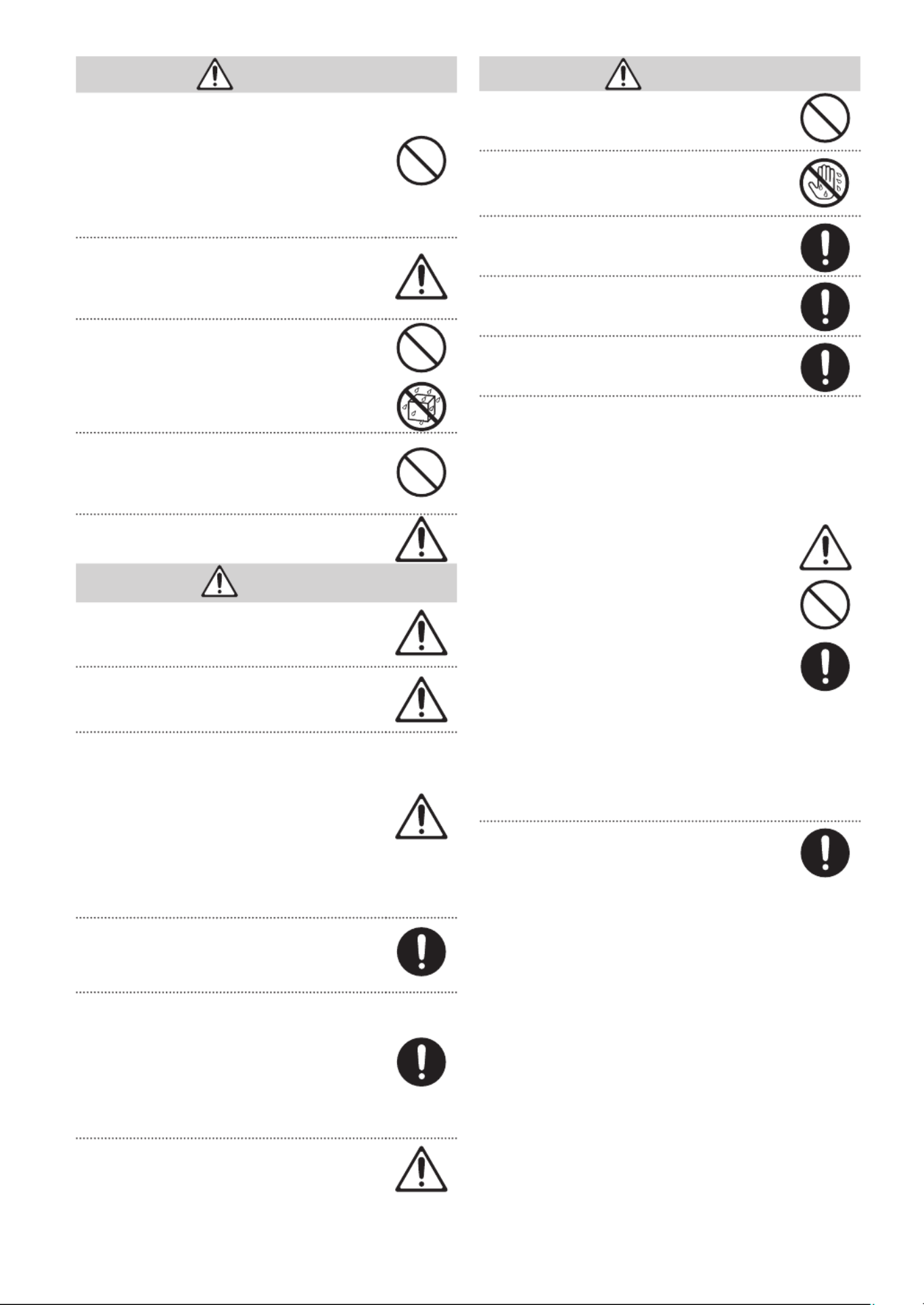
5
WARNING
015
• Do not force the unit’s power-supply cord to share an
outlet with an unreasonable number of other devices.
Be especially careful when using extension cords—the
total power used by all devices you have connected
to the extension cord’s outlet must never exceed the
power rating (watts/amperes) for the extension cord.
Excessive loads can cause the insulation on the cord to
heat up and eventually melt through.
016
• Before using the unit in a foreign country, consult
with your retailer, the nearest Roland Service Center,
or an authorized Roland distributor, as listed on the
“Information” page.
019
• Batteries must never be recharged, heated, taken
apart, or thrown into re or water.
023
• DO NOT play a CD-ROM disc on a conventional audio
CD player. The resulting sound may be of a level that
could cause permanent hearing loss. Damage to
speakers or other system components may result.
027
• Never expose a nickel metal hydride batteries to
excessive heat such as sunshine, re or the like.
CAUTION
101b
• The unit and the AC adaptor should be located so
their location or position does not interfere with their
proper ventilation.
101c
• This (GAIA SH-01) for use only with Roland stand
KS-18Z. Use with other stands is capable of resulting in
instability causing possible injury.
101f
• Please be sure to read and adhere to the cautionary
notices contained in the instructions that came with
this product.
Please note that, depending on the manner in which
keyboard performances are carried out, you may
encounter situations where the keyboard falls o the
stand or the stand topples over, even though you have
followed all of the instructions and advice contained
within the product’s manual. For this reason, you
should always perform a safety check each time you
use the stand.
102c
• Always grasp only the plug on the AC adaptor cord
when plugging into, or unplugging from, an outlet or
this unit.
103b
• At regular intervals, you should unplug the AC
adaptor and clean it by using a dry cloth to wipe all
dust and other accumulations away from its prongs.
Also, disconnect the power plug from the power
outlet whenever the unit is to remain unused for an
extended period of time. Any accumulation of dust
between the power plug and the power outlet can
result in poor insulation and lead to re.
104
• Try to prevent cords and cables from becoming
entangled. Also, all cords and cables should be placed
so they are out of the reach of children.
CAUTION
106
• Never climb on top of, nor place heavy objects on the
unit.
107c
• Never handle the AC adaptor or its plugs with wet
hands when plugging into, or unplugging from, an
outlet or this unit.
108b
• Before moving the unit, disconnect the AC adaptor
and all cords coming from external devices.
109b
• Before cleaning the unit, turn o the power and
unplug the AC adaptor from the outlet (p. 13).
110b
• Whenever you suspect the possibility of lightning in
your area, disconnect the AC adaptor from the outlet.
111: Selection
• If used improperly, batteries may explode or leak and
cause damage or injury. In the interest of safety, please
read and observe the following precautions (p. 13).
1
• Carefully follow the installation instructions for
batteries, and make sure you observe the correct
polarity.
2
• Avoid using new batteries together with used
ones. In addition, avoid mixing dierent types of
batteries.
3
• Remove the batteries whenever the unit is to
remain unused for an extended period of time.
5
• If a battery has leaked, use a soft piece of cloth or
paper towel to wipe all remnants of the discharge
from the battery compartment. Then install new
batteries. To avoid inammation of the skin, make
sure that none of the battery discharge gets onto
your hands or skin. Exercise the utmost caution
so that none of the discharge gets near your eyes.
Immediately rinse the aected area with running
water if any of the discharge has entered the eyes.
6
• Never keep batteries together with metallic objects
such as ballpoint pens, necklaces, hairpins, etc.
112
• Used batteries must be disposed of in compliance with
whatever regulations for their safe disposal that may
be observed in the region in which you live.
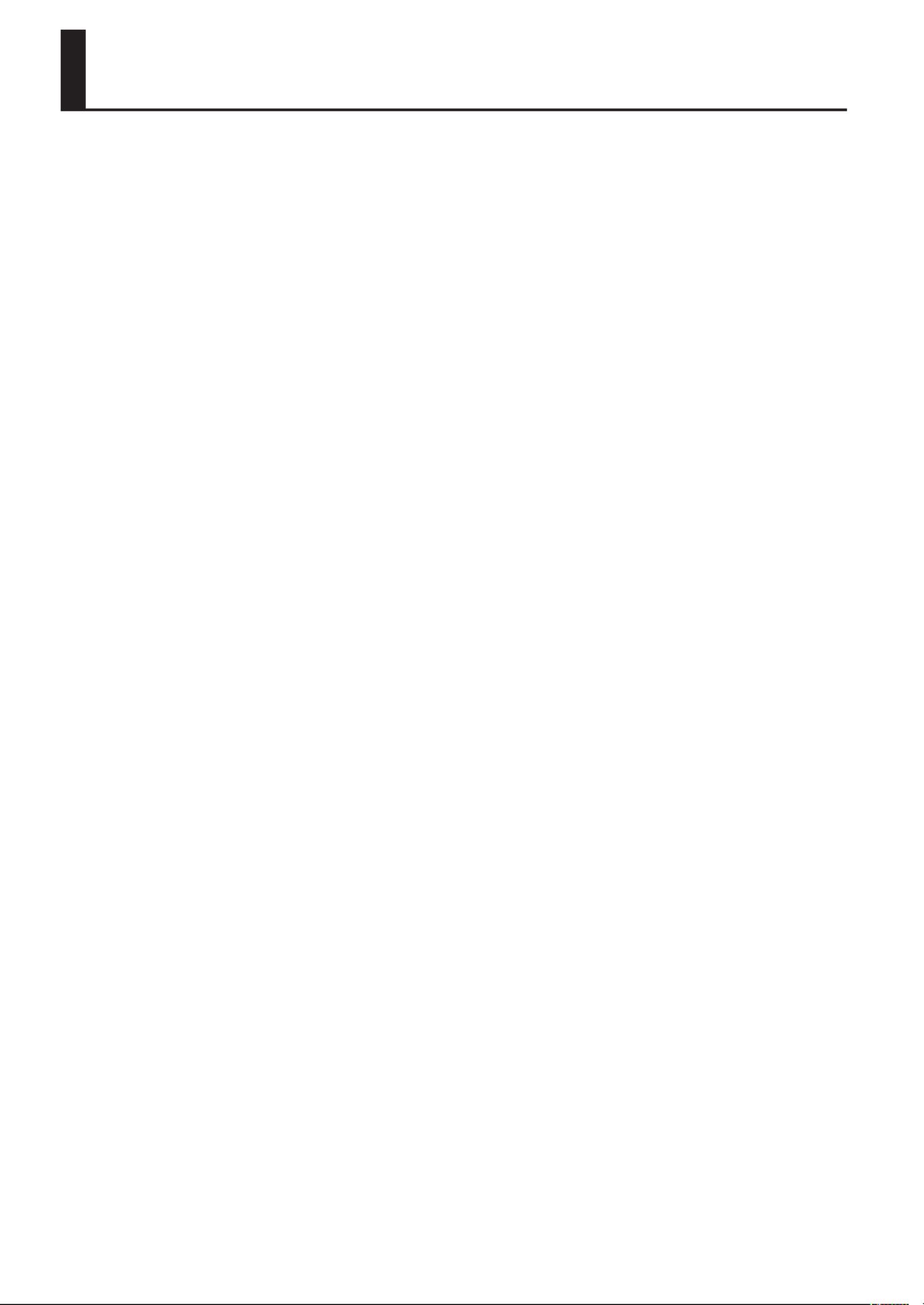
6
Power Supply
301
• Do not connect this unit to same electrical outlet that is being used
by an electrical appliance that is controlled by an inverter (such as a
refrigerator, washing machine, microwave oven, or air conditioner),
or that contains a motor. Depending on the way in which the
electrical appliance is used, power supply noise may cause this unit
to malfunction or may produce audible noise. If it is not practical to
use a separate electrical outlet, connect a power supply noise lter
between this unit and the electrical outlet.
302
• The AC adaptor will begin to generate heat after long hours of
consecutive use. This is normal, and is not a cause for concern.
303a
• The use of an AC adaptor is recommended as the unit’s power
consumption is relatively high. Should you prefer to use nickel metal
hydride batteries.
304a
• When installing or replacing batteries, always turn o the power on
this unit and disconnect any other devices you may have connected.
This way, you can prevent malfunction and/or damage to speakers
or other devices.
307
• Before connecting this unit to other devices, turn o the power
to all units. This will help prevent malfunctions and/or damage to
speakers or other devices.
ADD
• If batteries are installed, disconnecting or reconnecting the power
cord at the AC outlet or disconnecting the DC plug from the unit’s
rear panel while the power is on will cause the power to turn o.
You must turn o the power before you connect or disconnect the
power cord or AC adaptor.
Placement
351
• Using the unit near power ampliers (or other equipment
containing large power transformers) may induce hum. To alleviate
the problem, change the orientation of this unit; or move it farther
away from the source of interference.
352a
• This device may interfere with radio and television reception. Do not
use this device in the vicinity of such receivers.
352b
• Noise may be produced if wireless communications devices, such
as cell phones, are operated in the vicinity of this unit. Such noise
could occur when receiving or initiating a call, or while conversing.
Should you experience such problems, you should relocate such
wireless devices so they are at a greater distance from this unit, or
switch them o.
354a
• Do not expose the unit to direct sunlight, place it near devices that
radiate heat, leave it inside an enclosed vehicle, or otherwise subject
it to temperature extremes. Excessive heat can deform or discolor
the unit.
355b
• When moved from one location to another where the temperature
and/or humidity is very dierent, water droplets (condensation)
may form inside the unit. Damage or malfunction may result if you
attempt to use the unit in this condition. Therefore, before using
the unit, you must allow it to stand for several hours, until the
condensation has completely evaporated.
358
• Do not allow objects to remain on top of the keyboard. This can be
the cause of malfunction, such as keys ceasing to produce sound.
360
• Depending on the material and temperature of the surface on which
you place the unit, its rubber feet may discolor or mar the surface.
You can place a piece of felt or cloth under the rubber feet to
prevent this from happening. If you do so, please make sure that the
unit will not slip or move accidentally.
Maintenance
401a
• For everyday cleaning wipe the unit with a soft, dry cloth or one
that has been slightly dampened with water. To remove stubborn
dirt, use a cloth impregnated with a mild, non-abrasive detergent.
Afterwards, be sure to wipe the unit thoroughly with a soft, dry
cloth.
402
• Never use benzine, thinners, alcohol or solvents of any kind, to avoid
the possibility of discoloration and/or deformation.
Repairs and Data
452
• Please be aware that all data contained in the unit’s memory may be
lost when the unit is sent for repairs. Important data should always
be backed up on a computer, or written down on paper (when
possible). During repairs, due care is taken to avoid the loss of data.
However, in certain cases (such as when circuitry related to memory
itself is out of order), we regret that it may not be possible to restore
the data, and Roland assumes no liability concerning such loss of
data.
IMPORTANT NOTES
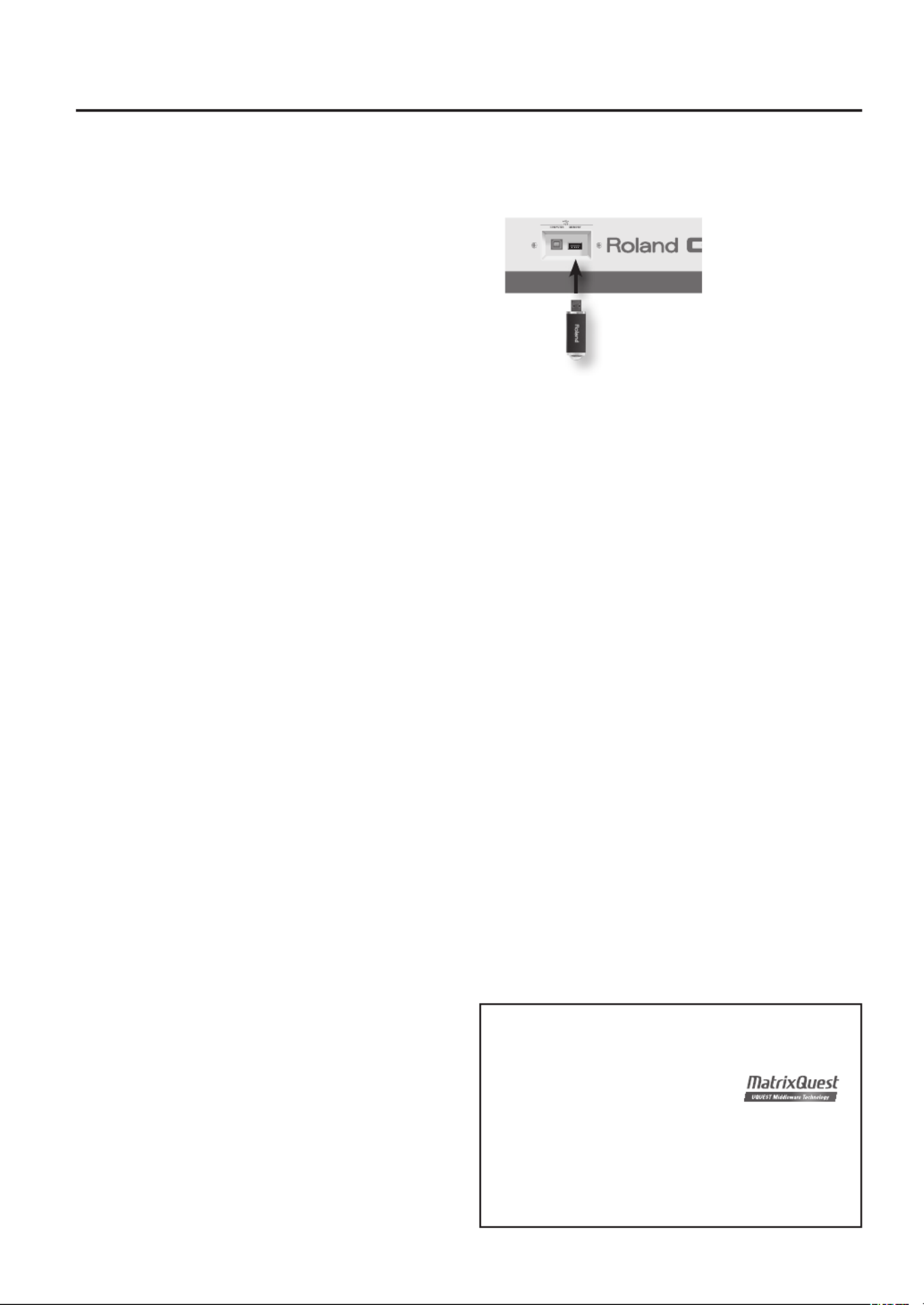
7
Additional Precautions
551
• Please be aware that the contents of memory can be irretrievably
lost as a result of a malfunction, or the improper operation of
the unit. To protect yourself against the risk of loosing important
data, we recommend that you periodically save a backup copy of
important data you have stored in the unit’s memory on a computer.
552
• Unfortunately, it may be impossible to restore the contents of
data that was stored on a computer once it has been lost. Roland
Corporation assumes no liability concerning such loss of data.
553
• Use a reasonable amount of care when using the unit’s buttons,
sliders, or other controls; and when using its jacks and connectors.
Rough handling can lead to malfunctions.
556
• When connecting / disconnecting all cables, grasp the connector
itself—never pull on the cable. This way you will avoid causing
shorts, or damage to the cable’s internal elements.
558a
• To avoid disturbing your neighbors, try to keep the unit’s volume at
reasonable levels. You may prefer to use headphones, so you do not
need to be concerned about those around you (especially when it is
late at night).
559a
• When you need to transport the unit, package it in the box (includ-
ing padding) that it came in, if possible. Otherwise, you will need to
use equivalent packaging materials.
561
• Use only the specied expression pedal (EV-5; sold separately). By
connecting any other expression pedals, you risk causing malfunc-
tion and/or damage to the unit.
562
• Some connection cables contain resistors. Do not use cables that
incorporate resistors for connecting to this unit. The use of such
cables can cause the sound level to be extremely low, or impossible
to hear. For information on cable specications, contact the
manufacturer of the cable.
566a
• The usable range of D BEAM controller will become extremely small
when used under strong direct sunlight. Please be aware of this
when using the D BEAM controller outside.
566b
• The sensitivity of the D BEAM controller will change depending on
the amount of light in the vicinity of the unit. If it does not function
as you expect, adjust the sensitivity as appropriate for the brightness
of your location.
Before Using USB Memory
704
• Carefully insert the USB memory all the way in—until it is rmly in
place.
• Use USB memory made by Roland.
705
• Never touch the terminals of the USB memory. Also, avoid getting
the terminals dirty.
708
• USB memories are constructed using precision components; handle
the USB memories carefully, paying particular note to the following.
• To prevent damage to the USB memories from static electricity,
be sure to discharge any static electricity from your own body
before handling the USB memories.
• Do not touch or allow metal to come into contact with the
contact portion of the USB memories.
• Do not bend, drop, or subject USB memories to strong shock
or vibration.
• Do not keep USB memories in direct sunlight, in closed vehicles,
or other such locations.
• Do not allow USB memories to become wet.
• Do not disassemble or modify the USB memories.
Handling CD-ROMs (DRIVER), DVD
801
• Avoid touching or scratching the shiny underside (encoded surface)
of the disc. Damaged or dirty CD-ROM/DVD discs may not be read
properly. Keep your discs clean using a commercially available disc
cleaner.
Copyright
853
• Do not use this unit for purposes that could infringe on a copyright
held by a third party. We assume no responsibility whatsoever
with regard to any infringements of third-party copyrights arising
through your use of this unit.
220
• All product names mentioned in this document are trademarks
or registered trademarks of their respective owners.
ADD
• MatrixQuest™ 2010 TEPCO UQUEST, LTD.
All rights reserved.
The GAIA SH-01’s USB functionality uses
MatrixQuest middleware technology from TEPCO UQUEST, LTD.
ADD
• MMP (Moore Microprocessor Portfolio) refers to a patent
portfolio concerned with microprocessor architecture, which
was developed by Technology Properties Limited (TPL). Roland
has licensed this technology from the TPL Group.
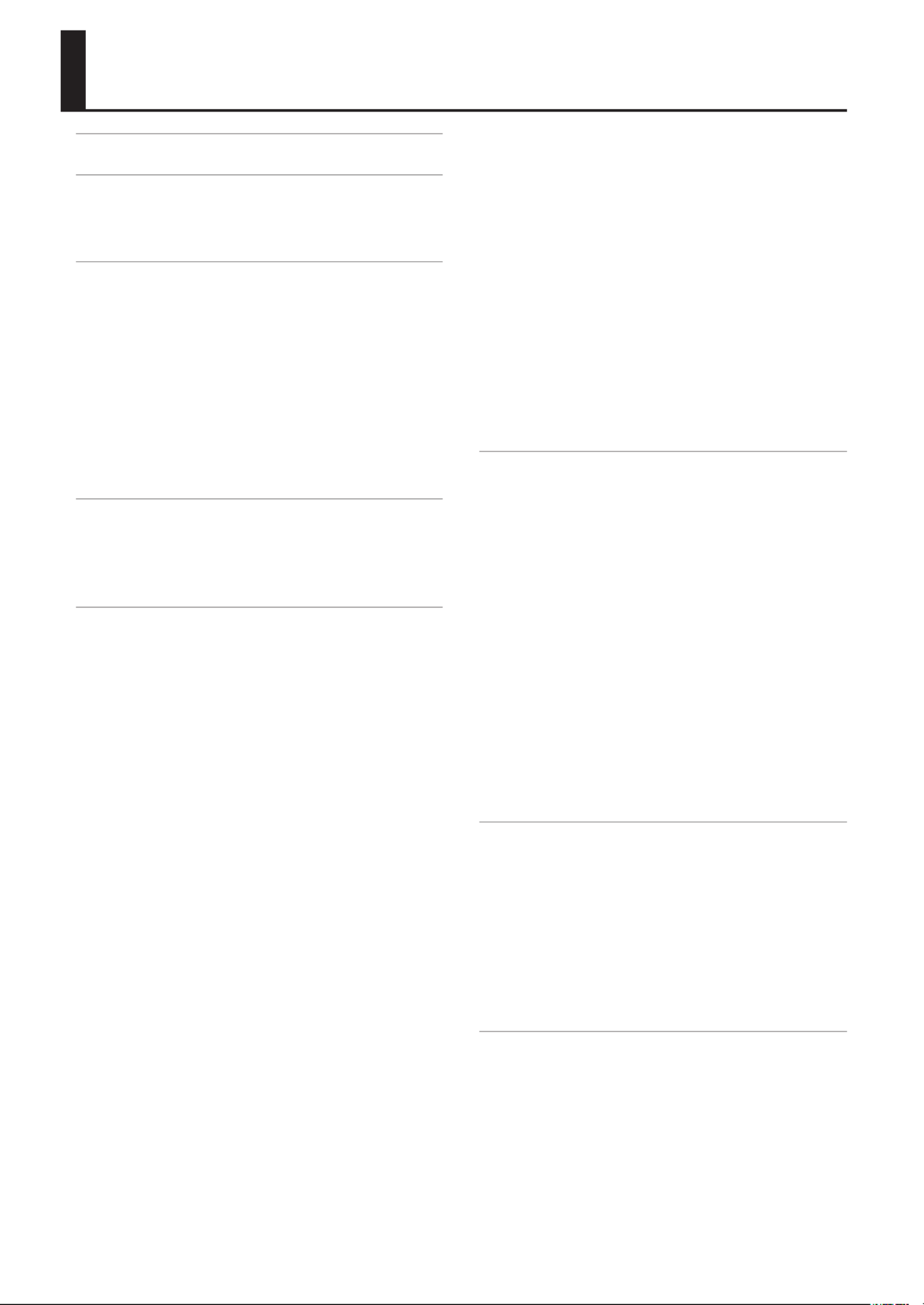
8
Contents
Main Features ............................ 2
Names of Things and What They Do . . . . . . . 10
Top Panel ........................................... 10
Rear Panel .......................................... 12
Getting Ready ........................... 13
Connecting the AC Adaptor . . . . . . . . . . . . . . . . . . . . . . . . . 13
Installing Batteries ..................................13
Removing the Batteries . . . . . . . . . . . . . . . . . . . . . . . . . . . 14
When to Replace the Batteries
(BATTERY indicator) ...............................14
POWER SAVE MODE .............................. 14
Turning the Power On/O . . . . . . . . . . . . . . . . . . . . . . . . . . . 15
Turning the Power On ............................15
Turning the Power O ............................15
How the GAIA SH-01 is Organized . . . . . . . . 16
Basic Structure ...................................... 16
Performance Functions .............................. 16
About Memory .....................................17
Performing .............................. 18
Adjusting the Volume (VOLUME) . . . . . . . . . . . . . . . . . . . . 18
Selecting Sounds ...................................18
About Patches .................................... 18
Adding Dynamics to the Sound . . . . . . . . . . . . . . . . . . . . . . 19
Changing the Pitch (BENDER) . . . . . . . . . . . . . . . . . . . . . . . . 19
Applying Vibrato (MODULATION) . . . . . . . . . . . . . . . . . . . . 19
Shifting the Keyboard’s Pitch Range
(OCTAVE UP/DOWN) ................................ 20
Shifting the Keyboard’s Pitch Range in Semitones
(TRANSPOSE) .......................................20
Playing Single Notes (MONO) . . . . . . . . . . . . . . . . . . . . . . . . 20
Smoothly Connecting One Note to the Next
(PORTAMENTO) ..................................... 20
Changing the Rate of Pitch Change
(Portamento Time). . . . . . . . . . . . . . . . . . . . . . . . . . . . . . . . 20
Changing the Pitch or Volume by Moving Your Hand
(D BEAM) ...........................................21
Changing the Pitch (PITCH) . . . . . . . . . . . . . . . . . . . . . . . 21
Changing the Volume to Add Expression
(VOLUME) ........................................21
Changing the Assigned Parameter
(EFFECTS/ASSIGN) ................................22
Automatically Playing Arpeggios (ARPEGGIO) . . . . . . . . 22
Playing an Arpeggio .............................. 22
Selecting How the Arpeggio will Sound . . . . . . . . . . . 23
Changing the Tempo (TAP TEMPO) . . . . . . . . . . . . . . . . . . 23
Recording Operations (PHRASE RECORDER) . . . . . . . . . . 24
Recording ........................................ 24
Rehearsing .......................................24
Erasing Recorded Operations . . . . . . . . . . . . . . . . . . . . . 25
Choosing the Type of Data to be Recorded
or Erased ......................................... 25
Saving the Recorded Phrase . . . . . . . . . . . . . . . . . . . . . . 25
Choosing the phrase to play back . . . . . . . . . . . . . . . . . 26
Playing or stopping the phrase . . . . . . . . . . . . . . . . . . . . 26
Using a Pedal ....................................... 26
Sustaining the Notes (HOLD) . . . . . . . . . . . . . . . . . . . . . . 26
Adding Expression to Your Performance
(EXPRESSION) ....................................27
Using V-LINK ........................................27
Creating Sounds ......................... 28
Sound-Creating Workow . . . . . . . . . . . . . . . . . . . . . . . . . . . 28
The Three Elements of Sound
(OSC, FILTER, AMP) ................................28
Time-Varying Change (ENVELOPE) . . . . . . . . . . . . . . . . 28
Cyclic Change (LFO) .............................. 29
Eects (EFFECTS) ................................. 29
Tones (TONE) .....................................29
Selecting a Tone ..................................29
Copying a tone (TONE COPY) . . . . . . . . . . . . . . . . . . . . . 30
Specifying the Waveform and Pitch (OSC) . . . . . . . . . . . . 30
Adjusting the Brightness and Thickness (FILTER) . . . . . . 32
Specifying the Sound’s Attack and Decay (AMP) . . . . . . 35
Modulating the Sound (LFO) . . . . . . . . . . . . . . . . . . . . . . . . 36
Adding Power, Spaciousness, and Reverb (EFFECTS) . . 38
Saving a Sound You’ve Created (WRITE) . . . . . . . . . . . . . . 39
Performing with Sound from a
Portable Audio Player . . . . . . . . . . . . . . . . . . . . 40
Connections ........................................ 40
Adjusting the Volume ............................... 40
Eliminating Sound from the Center
(CENTER CANCEL) ................................... 41
Changing the way in which the center sound is
eliminated (TYPE) ................................41
Muting the Input Sound (MUTE) . . . . . . . . . . . . . . . . . . . . . 41
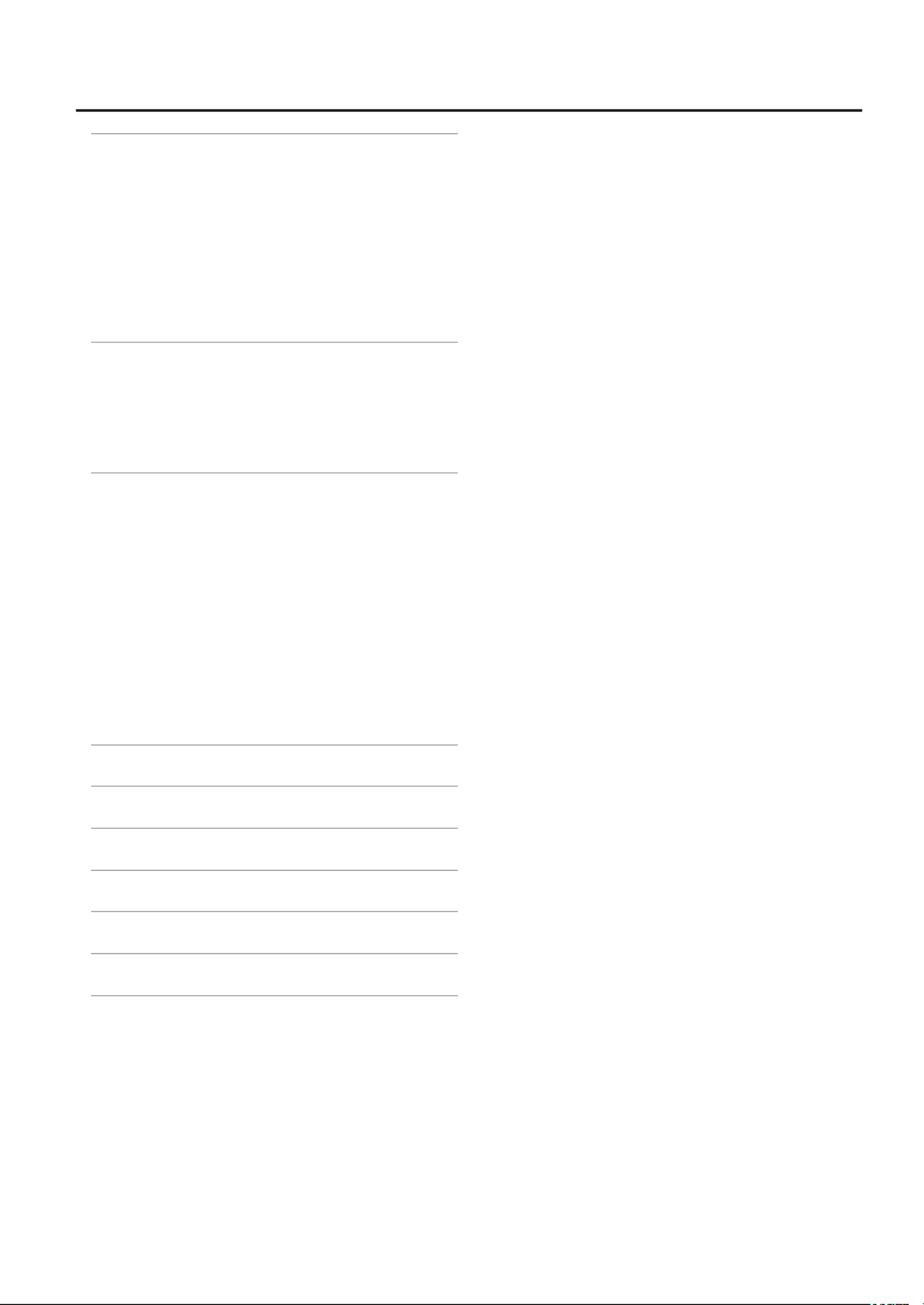
9
Using the GAIA SH-01 with a Computer or
Sound Module ........................... 42
Recording the SH-01’s Sound or Data on a Computer
(USB) ...............................................42
Connecting the SH-01 to Your Computer . . . . . . . . . . 42
Using the SH-01 as a Controller or Sound Module
(MIDI) ............................................... 43
MIDI Connectors .................................43
About MIDI Channels ............................. 43
Advanced Operation . . . . . . . . . . . . . . . . . . . . . 45
Patch Parameters ................................. 45
D BEAM ASSIGN Parameters . . . . . . . . . . . . . . . . . . . . . . 48
Eect Parameters .................................49
System Parameters ............................... 51
USB Memory ............................ 55
Using USB Memory .................................55
Initializing USB Memory . . . . . . . . . . . . . . . . . . . . . . . . . . 55
Saving User Patches to USB Memory . . . . . . . . . . . . . . 56
Restoring Data from USB Memory to
the GAIA SH-01 ...................................56
Saving Your Recorded Phrases to USB Memory . . . . 56
Restoring Phrases from USB Memory to
the GAIA SH-01 ...................................56
Saving All User Data to USB Memory . . . . . . . . . . . . . . 57
Restoring All Data from USB Memory to
the GAIA SH-01 ...................................57
Restoring the Factory Settings . . . . . . . . . . . . 58
Troubleshooting ......................... 59
MIDI Implementation Chart . . . . . . . . . . . . . . 61
Main Specications . . . . . . . . . . . . . . . . . . . . . . 62
Index ................................... 63
Block Diagram ........................... 64
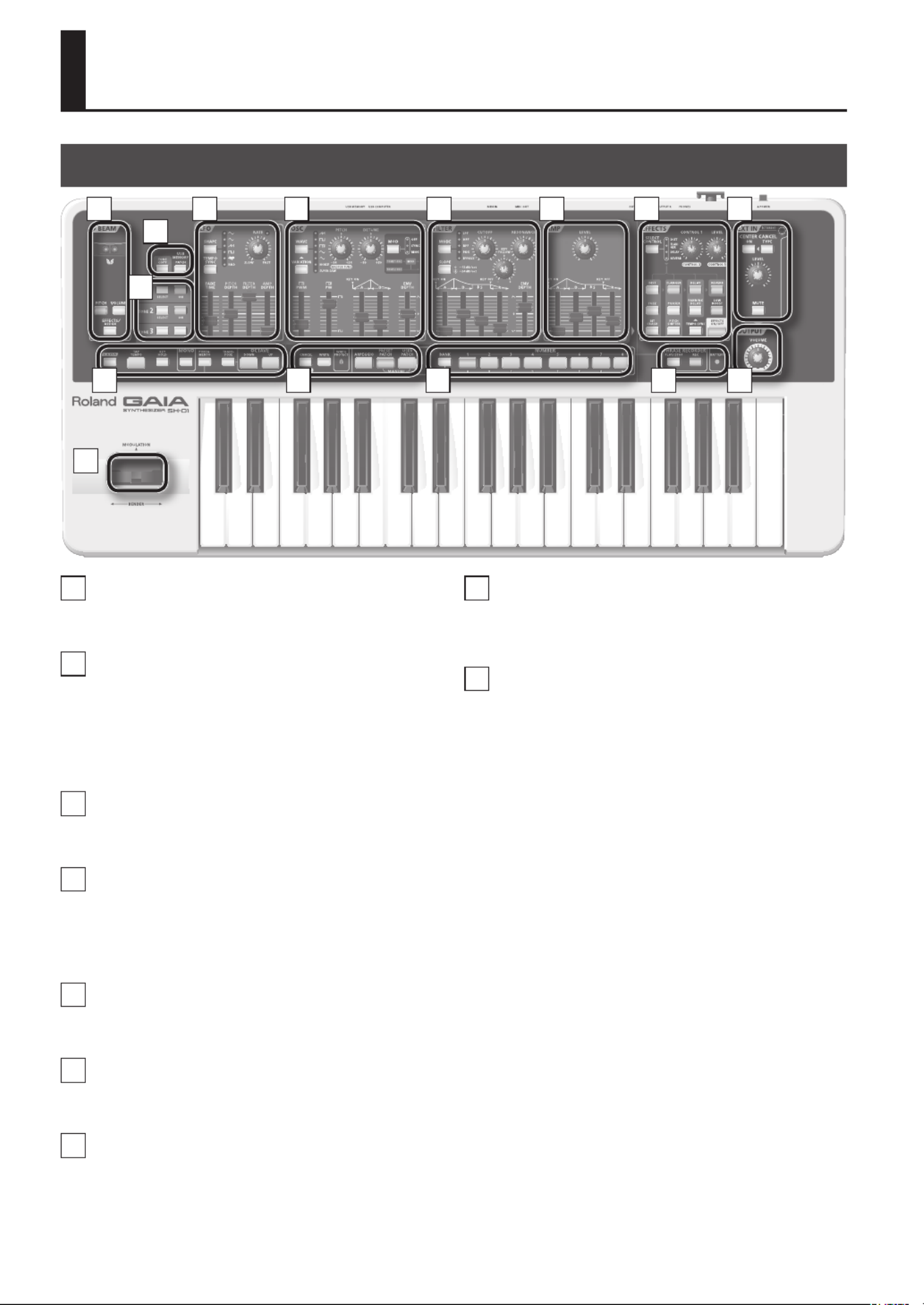
10
Names of Things and What They Do
Top Panel
1 9
2
3
4 5 6 7
10
15
14131211
8
1 D BEAM (p. 21)
Here you can turn the D BEAM function on/o. By moving your hand
above the D BEAM controller, you can apply a variety of eects.
2
[TONE COPY] Button (p. 30)
This copies all of a tone’s parameters to another tone.
USB MEMORY [PATCH] Button (p. 55)
Here you can save patches or phrases to USB memory, or load them
from USB memory into the GAIA SH-01.
3 TONE 1–3 (p. 29)
Here you can select the tone you want to edit, and specify which
tones will be heard.
4 LFO (Low-Frequency Oscillator)
(p. 36)
Here you can apply cyclic modulation to the pitch (producing
vibrato), the volume (producing tremolo), or to the lter (producing
a wah eect).
5 OSC (Oscillator) (p. 30)
Here you can select the waveform that determines the basic
character of the sound, and specify the pitch.
6 FILTER (p. 32)
Allows you to modify the brightness or fatness of the sound. You can
also create a distinctive tonal character that is typical of synthesizers.
7 AMP (p. 35)
Here you can specify the loudness of the sound that has passed
through the lter section.
8 EFFECTS (p. 38)
The GAIA SH-01 has ve built-in eects: distortion, anger, delay,
reverb, and low boost. You can make settings independently for each
eect.
9 EXT IN (External Input, p. 40)
Here you can specify how the device connected to the EXT IN jack will
be heard. If you use the CENTER CANCEL function, you can eliminate
vocals or other sounds localized at the center.
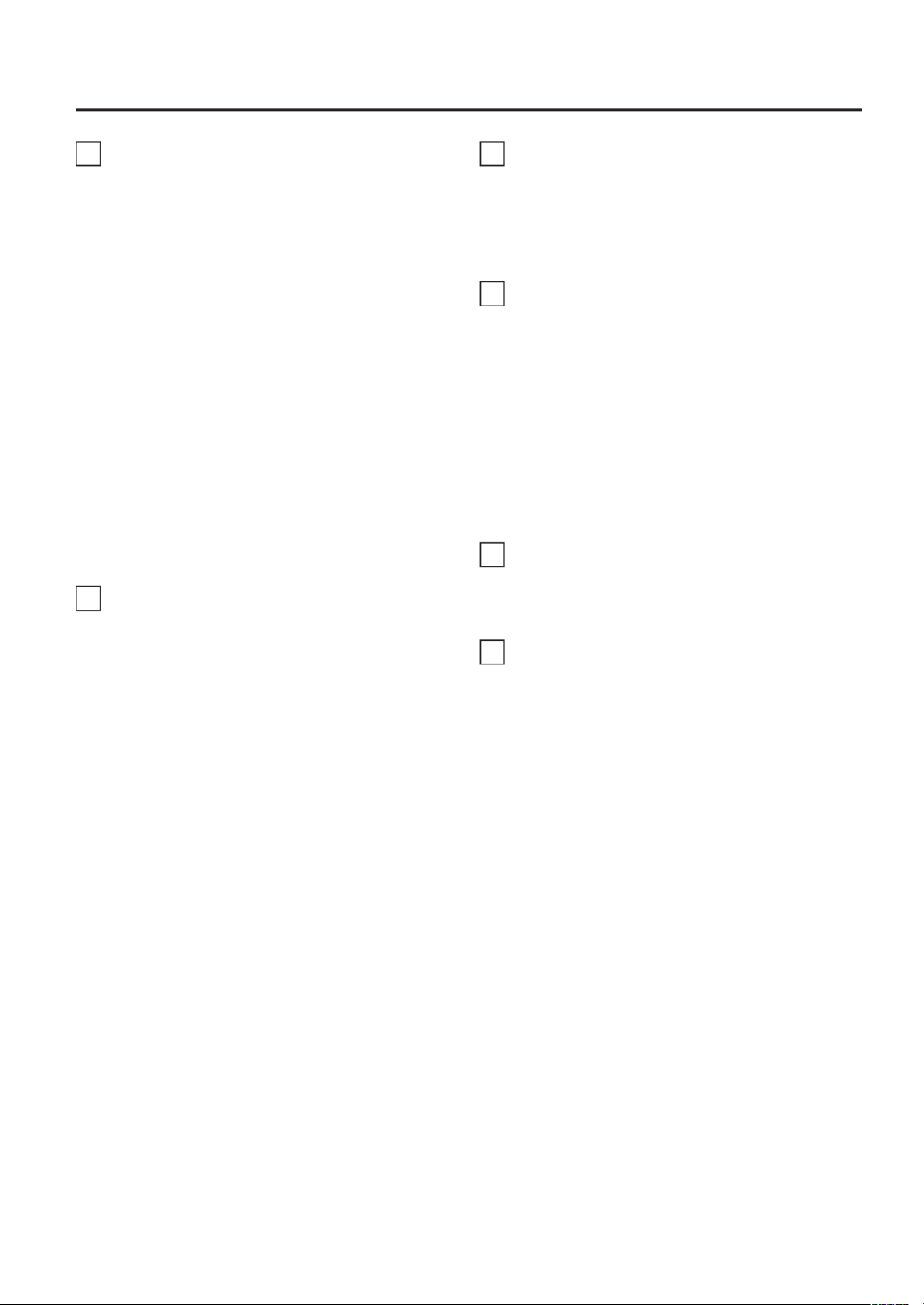
11
10
[V-LINK] Button (p. 27)
This button turns V-LINK on/o.
[TAP TEMPO] Button (p. 23)
You can use this button to set the tempo of the arpeggio or phrase
recorder.
[KEY HOLD] Button (p. 22)
This button holds the notes even after you release your ngers from
the keyboard.
[MONO] Button (p. 20)
Use this button when you want to simulate the performance
techniques of a solo instrument.
[PORTAMENTO] Button (p. 20)
This button turns portamento on/o.
[TRANSPOSE] Button (p. 20)
By holding down the [TRANSPOSE] button and pressing the OCTAVE
[UP/+] or [DOWN/-] button you can raise or lower the pitch of the
keyboard in steps of a semitone (-5–+6 semitones).
OCTAVE [UP/+], [DOWN/-] Buttons (p. 20)
Use these buttons to raise or lower the pitch of the keyboard in steps
of an octave (-3–+3). These buttons are also used in combination with
other function buttons to edit parameters.
11
[CANCEL/SHIFT] Button
This button cancels the operation that’s being executed.
This button is also used in combination with other buttons to carry
out various functions.
[WRITE] Button (p. 25, p. 39)
Use this button to save patches or phrases.
Holding down the [CANCEL/SHIFT] button while you press the
[WRITE] button initializes the selected patch.
WRITE PROTECT Indicator (p. 39)
This indicator will light if you’ve selected a patch that is write
protected.
To turn write protect on/o, hold down the [CANCEL/SHIFT] button
and press the current NUMBER button.
[ARPEGGIO] Button (p. 22)
This button turns the arpeggio on/o.
[PRESET PATCH] Button (p. 18)
Use this button to select preset patches.
[USER PATCH] Button (p. 18)
Use this button to select user patches.
By pressing the [PRESET PATCH] button and [USER PATCH] button
simultaneously, you can activate the Manual function, which changes
the parameter values so that they match the positions of the knobs
and sliders (p. 30).
12
[BANK] Button (p. 18)
Use this button in combination with the NUMBER [A]–[H] buttons to
switch banks.
NUMBER [1]–[8] Buttons (p. 18)
Use these buttons to select patches or phrases.
13
PHRASE RECORDER (p. 24)
[PLAY/STOP] Button
Press this button to play or stop the phrase recorder.
[REC] Button
Press this button to record on the phrase recorder.
BATTERY Indicator (p. 14)
When using batteries, this indicates the remaining battery power.
Normally, this will be unlit. When the batteries run low, the indicator
will light. If you continue operating the GAIA SH-01, the indicator will
blink; stop use and charge the batteries.
* If you continue playing even when the BATTERY indicator is
blinking, the unit will eventually become inoperable.
14
OUTPUT (p. 18)
[VOLUME] knob
This knob adjusts the overall volume that is output from the OUTPUT
jacks and PHONES jack on the rear panel.
15
Pitch Bend/Modulation Lever
(p. 19)
You can use this to modify the pitch or to apply vibrato.
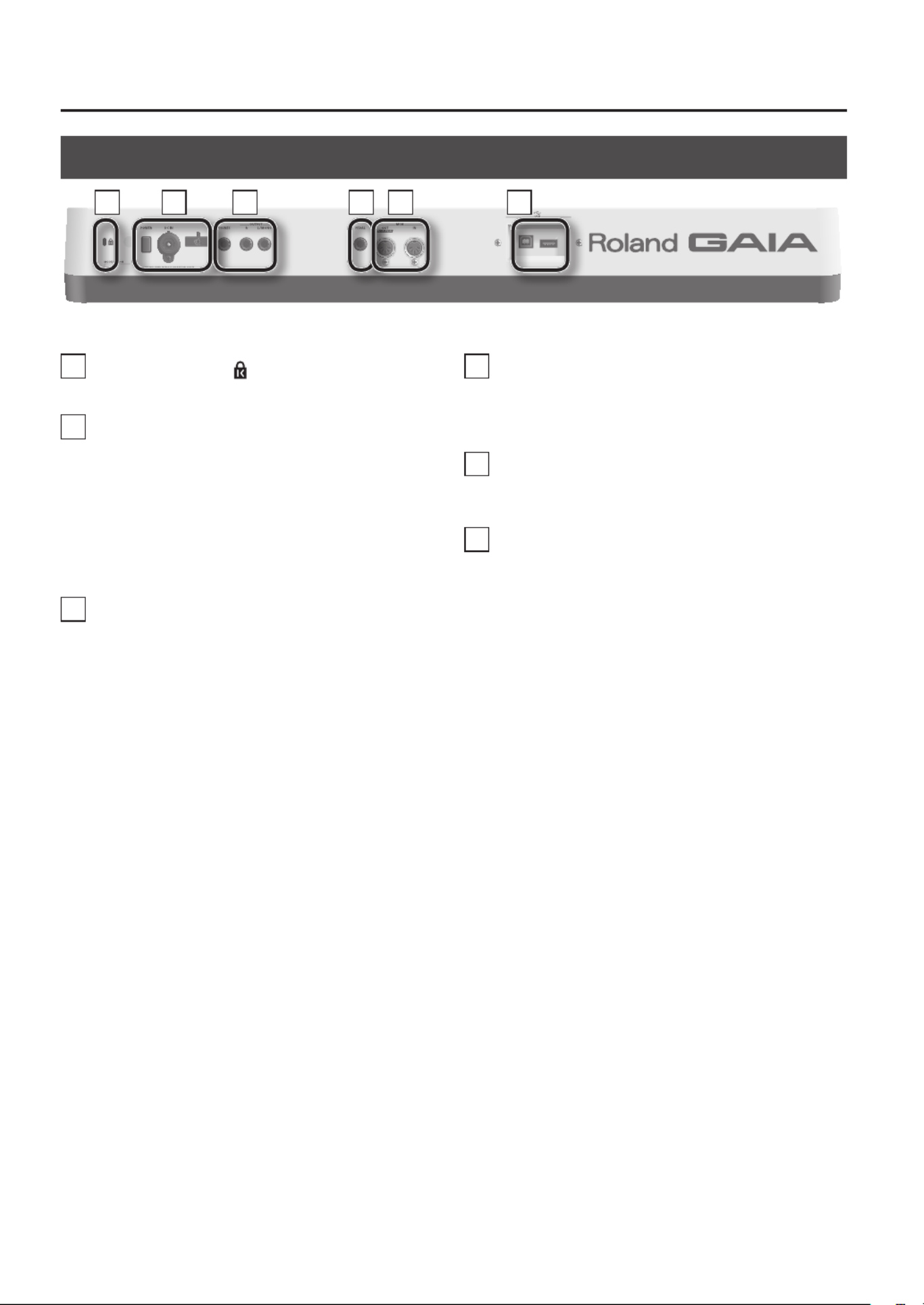
12
988
16
Security Slot ( )
http://www.kensington.com/
17
[POWER] Switch (p. 15)
This switch turns the power on/o.
DC IN (AC Adaptor) Connector (p. 13)
Connect the included AC adaptor here.
Cord Hook (p. 13)
Fasten the cord from the AC adaptor here to prevent accidental
disconnection.
18
PHONES (Headphones) Jack (p. 15)
Connect your headphones (sold separately) here.
OUTPUT L/MONO, R Jacks (p. 14)
These jacks output the audio signal in stereo to your amp or mixer. To
employ mono output, connect your equipment to the L jack.
19
PEDAL
PEDAL Jack (p. 26)
Connect an expression pedal (EV-5; sold separately) or pedal switch
(DP series, FS-5U; sold separately) here.
20
MIDI Connectors (OUT/IN) (p. 43)
Connect these when you want to transmit or receive MIDI messages
to or from another MIDI device.
21
USB
USB COMPUTER Connector (p. 42)
This connector lets you use a USB cable to connect the GAIA SH-01 to
your computer.
USB MEMORY Connector (p. 55)
Connect USB memory (sold separately) here.
930
* Connect USB memory after you’ve powered up the GAIA
SH-01. Never disconnect USB memory while the power
is turned on.
931
* When inserting USB memory, make sure that the
connector is oriented correctly, and insert the connector
all the way in. Do not use excessive force.
Rear Panel
16 17 18
19
20 21
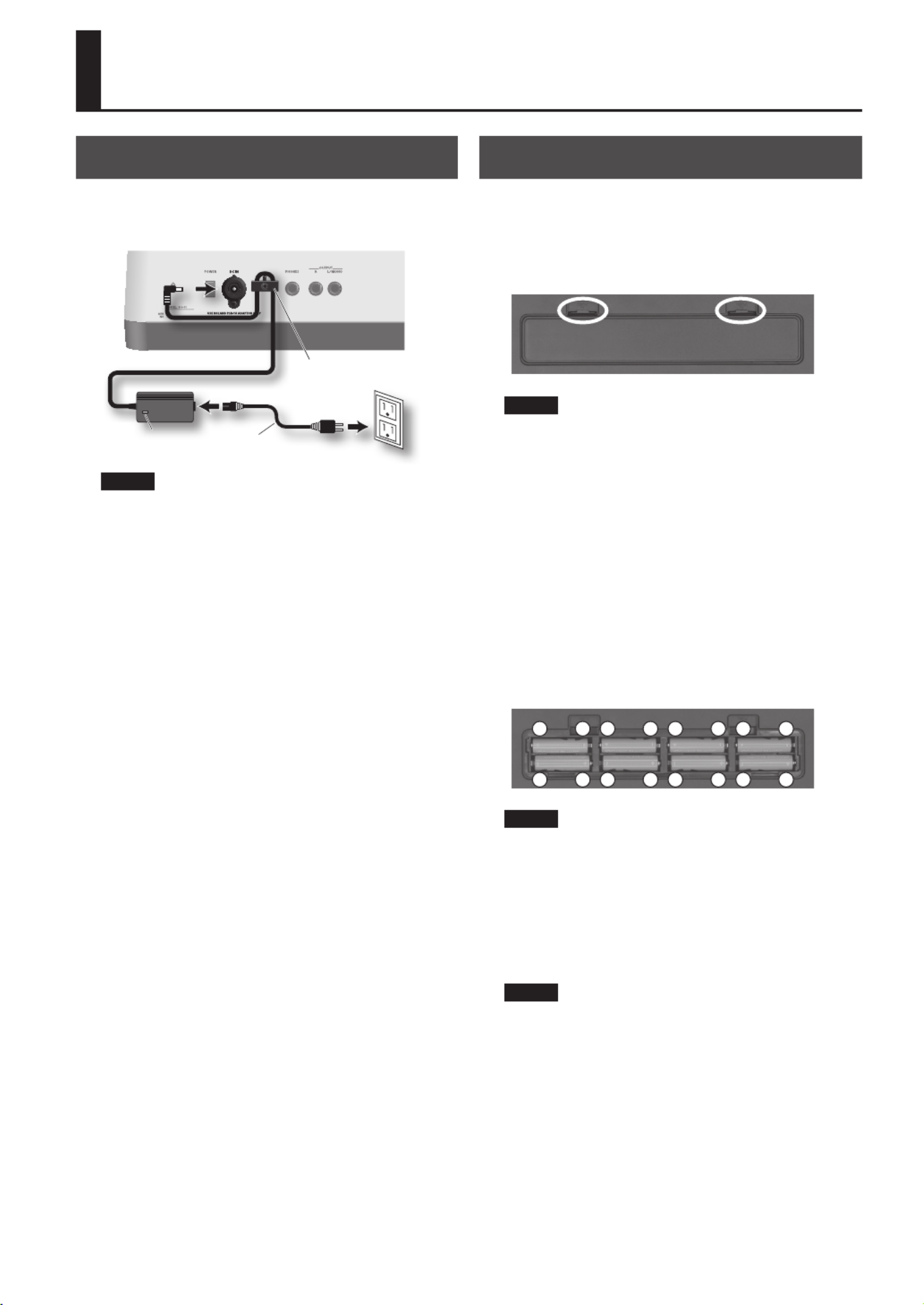
13
Connecting the AC Adaptor
Connect the included AC adaptor to the DC IN connector
on the rear panel of the GAIA SH-01.
Indicator Power cord
Cord hook
NOTE
924
• To prevent the inadvertent disruption of power to your
unit (should the plug be pulled out accidentally), and to
avoid applying undue stress to the AC adaptor jack, anchor
the power cord using the cord hook, as shown in the
illustration.
932
• Place the AC adaptor so the side with the indicator (see
illustration) faces upwards and the side with textual
information faces downwards.
• The indicator will light when you connect the AC adaptor
to an AC outlet.
•
Installing Batteries
The GAIA SH-01 can operate on eight commercially
available AA nickel-metal hydride batteries.
1. Press in the tabs of the battery compartment
cover on the bottom panel of the GAIA SH-01, and
remove the cover.
NOTE
• Take care that foreign objects (ammable items, coins,
pins, etc.) or liquids (water, juice, etc.) do not enter the unit
while the battery compartment cover is removed.
928
• When turning the unit upside-down, get a bunch of
newspapers or magazines, and place them under the four
corners or at both ends to prevent damage to the buttons
and controls. Also, you should try to orient the unit so no
buttons or controls get damaged.
929
• When turning the unit upside-down, handle with care to
avoid dropping it, or allowing it to fall or tip over.
2. Insert the batteries into the battery compartment,
taking care to observe the correct polarity (+/-
orientation).
−
+
−
+
−
+
−
+−
+
−
+
−
+
−
+
NOTE
• Insert the batteries correctly (be careful of +/- orientation),
as indicated.
011
• Do not allow any objects (e.g., ammable material, coins,
pins); or liquids of any kind (water, soft drinks, etc.) to
penetrate the unit.
3. Close the battery compartment cover.
NOTE
• If you connect the AC adaptor and turn on the power
when batteries are installed, AC adaptor operation will
take priority.
• If you want to operate the unit on batteries, disconnect the
AC adaptor from the unit.
• If batteries are installed, the power will turn o if you dis-
connect the power cord from the AC outlet or disconnect
the AC adaptor’s DC plug from the unit while it is powered
up. You must turn o the power before connecting or
disconnecting the power cord or AC adaptor.
Getting Ready
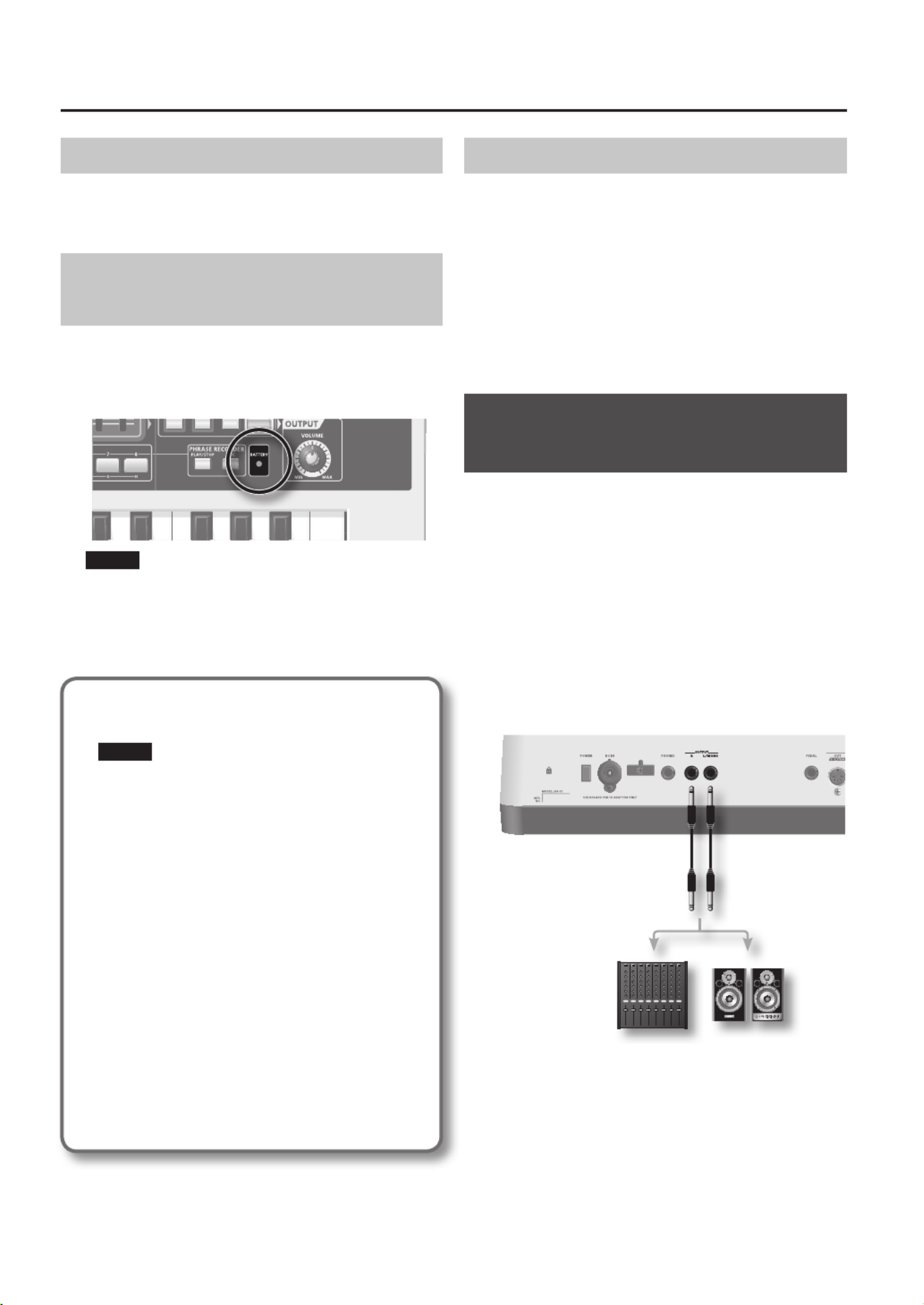
14
Removing the Batteries
If you want to remove the batteries, turn o power to the
GAIA SH-01 rst; then open the battery compartment
cover, and take out the batteries.
When to Replace the Batteries
(BATTERY indicator)
When the batteries run low, the BATTERY indicator will
light.
If you continue using the unit, the BATTERY indicator will
blink. Cease operation, and charge the batteries.
NOTE
• If you continue to play the instrument even though the
BATTERY indicator is ashing, eventually all indicators
other than the BATTERY indicator will go out, and the
instrument will become inoperable.
• The BATTERY indicator is only an approximate indication.
Batteries that can be used
• You can use nickel-metal hydride batteries.
NOTE
Do not use alkaline batteries or zinc carbon batteries.
• When using nickel-metal hydride batteries, the battery
life will be approximately ve hours of continuous
use at room temperature. However, if USB memory is
connected, the battery life will be approximately four
hours. The battery life for continuous use will depend
on factors such as the conditions of use.
Battery handling
• Do not mix fresh batteries with partially used batteries
or batteries of a dierent type.
• If you won’t be using the unit for an extended period
of time, save your stored settings to USB memory, and
remove the batteries.
• Incorrect use of batteries, rechargeable batteries, or
battery chargers can cause leakage, overheating, re,
or explosion. Before use, carefully read and observe
the instructions that accompanied your batteries,
rechargeable batteries, or battery charger.
POWER SAVE MODE
You can set the GAIA SH-01 so it will automatically enter
power-save mode when a certain length of time has
passed without any operation being performed. (When
shipped from the factory, the SH-01 is set so it won’t enter
power-save mode.)
To return from power-save mode to normal operation,
perform an operation such as turning a knob or playing
the keyboard.
You can set the amount of time that is to pass before the
unit will enter Power Save mode.
For details, see ”Time setting for POWER SAVE MODE” (p. 54).
Connecting Headphones or
Speakers
The GAIA SH-01 does not contain speakers. In order to
hear sound, you’ll need to connect it to an audio device,
such as monitor speakers or a stereo system, or connect
headphones.
921
* To prevent malfunction and/or damage to speakers or
other devices, always turn down the volume, and turn o
the power on all devices before making any connections.
Connecting monitor speakers or a
stereo system
Use cables to connect the GAIA SH-01’s rear panel OUTPUT
jacks to your monitor speaker or stereo set.
* In order to take full advantage of the GAIA SH-01’s
capabilities, we recommend that you use it in stereo.
To use it in mono, connect to the OUTPUT L/MONO jack.
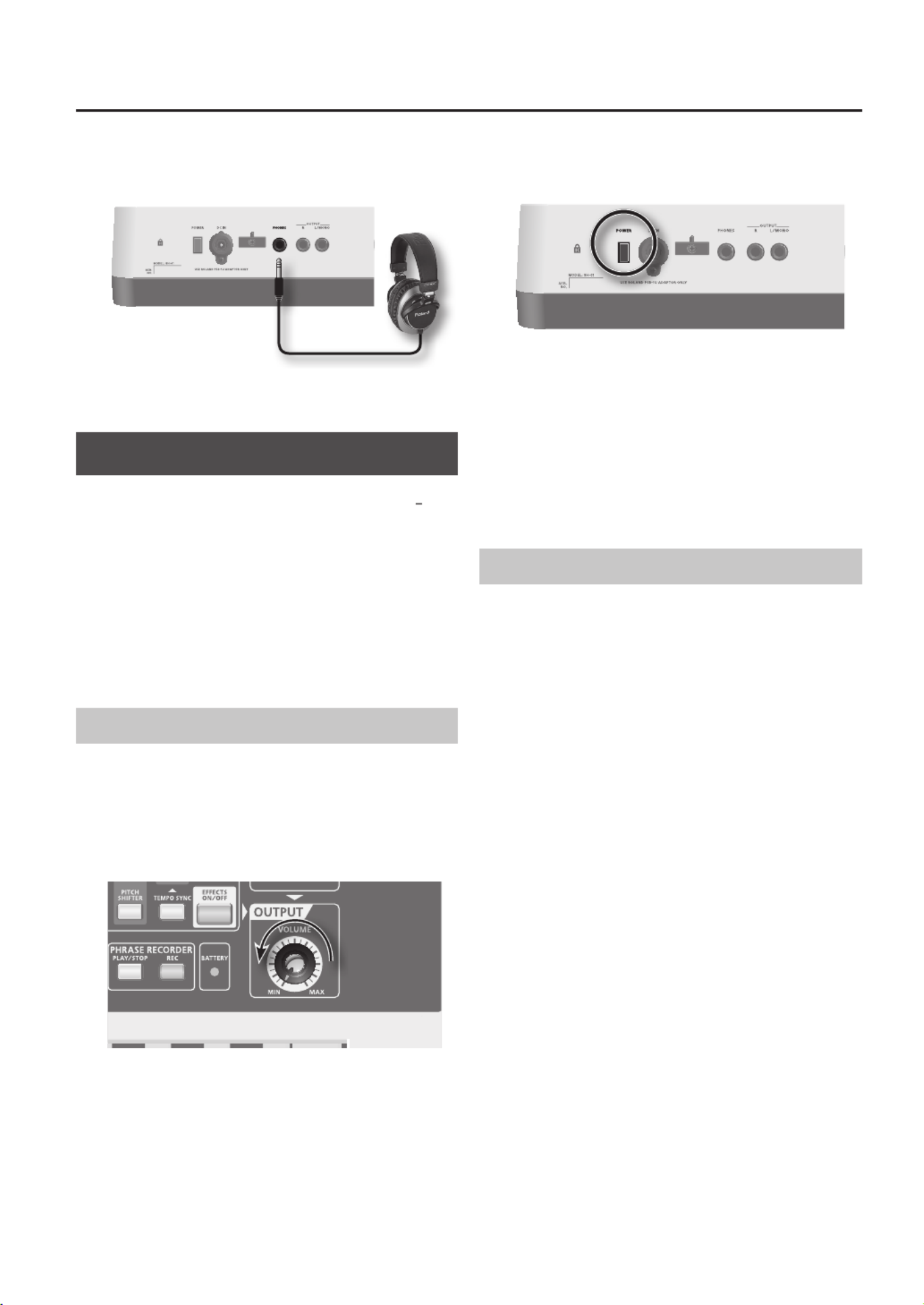
15
Using headphones
Connect commercially available headphones to the
PHONES jack on the rear panel.
* Sound will be output from the OUTPUT jacks even if
headphones are connected.
Turning the Power On/O
941
* Once the connections have been completed (p. 13 p.
14), turn on power to your various devices in the order
specied. By turning on devices in the wrong order, you
risk causing malfunction and/or damage to speakers and
other devices.
943
* Always make sure to have the volume level turned down
before switching on power. Even with the volume all
the way down, you may still hear some sound when the
power is switched on, but this is normal, and does not
indicate a malfunction.
Turning the Power On
1. Check the following before you turn on the power.
• Are your speakers or headphones connected correctly?
• Is power to the connected equipment switched o?
2. Turn the [VOLUME] knob on the top panel all the
way to the left.
3. Press the [POWER] switch on the rear panel to turn
on the power.
* When turning on the power, do not touch the pitch
bend/modulation lever located at the left of the
keyboard. If you turn on the power while touching this
lever, the system may not operate correctly.
4. Switch on power to the connected equipment,
and raise the volume to an appropriate level.
5. While playing the keyboard, slowly turn the
[VOLUME] knob toward the right to adjust the
volume.
Turning the Power O
1. Check the following before you turn o the power.
• Have you minimized the volume of the connected
equipment?
• Have you saved any sound you’ve created? (p. 39)
2. Switch o power to the connected equipment.
3. Press the GAIA SH-01’s [POWER] switch to turn o
the power.
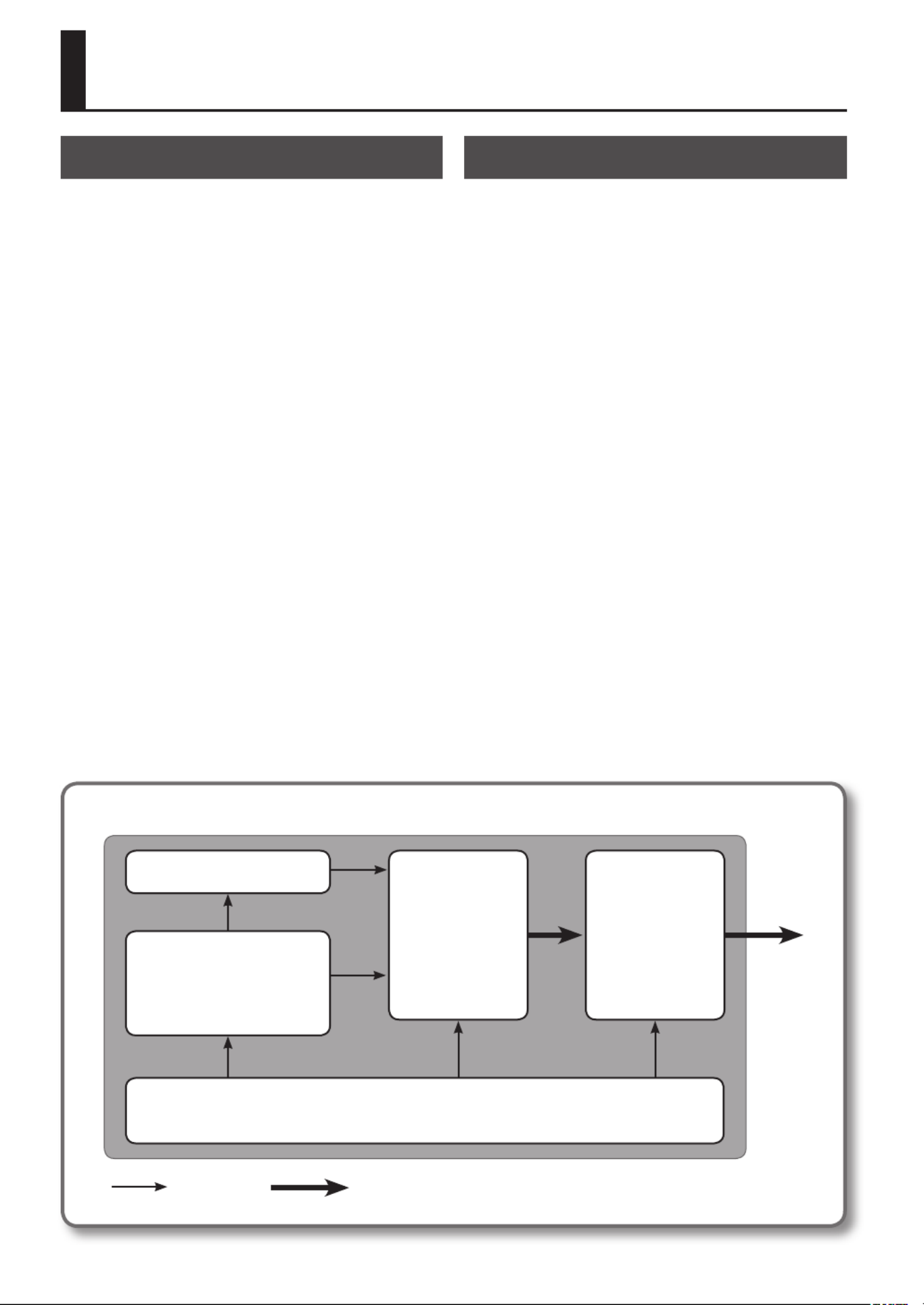
16
How the GAIA SH-01 is Organized
Basic Structure
Broadly speaking, the GAIA SH-01 consists of a controller
section, a sound generator section, and eects.
Controller section
The controller section is what you play.
For example, the performer’s actions, such as “playing the
keyboard” are conveyed by the controller section to the
sound generator section, causing it to produce sound.
The GAIA SH-01’s controller section consists of the
keyboard, the pitch bend/modulation lever, the D BEAM
controller, the panel buttons and knobs, and pedals
connected to the rear panel.
Sound generator section
This section produces the sound.
It receives the performance data sent by the controller
section, electronically creates the basic waveform, and
modies the brightness and loudness of the sound to
create a broad range of tonal characteristics.
The GAIA SH-01’s sound generator section allows you to
instantly adjust numerous elements that determine the
sound’s character (waveform, pitch, brightness, loudness,
etc.) using the knobs and buttons of the panel.
Eects
The GAIA SH-01 contains a variety of eects, and each can
be adjusted independently.
Performance Functions
The GAIA SH-01 contains a variety of eects, and each can
be adjusted independently.
Arpeggiator (p. 22)
This allows you to produce arpeggios simply by pressing a
chord on the keyboard.
Tempo (p. 23)
You can easily change the tempo of the arpeggiator or
phrase recorder by pressing the [TAP TEMPO] button
several times in rhythm with the desired tempo.
Octave (p. 20)
You can shift the keyboard’s pitch range in steps of an
octave, for a maximum shift of three octaves upward or
downward.
Transpose (p. 20)
This function shifts the keyboard’s pitch range in steps of a
semitone, for a maximum shift of -5–+6 semitones.
Phrase recorder (p. 24)
This allows you to record a phrase of several measures. By
recording only control operations such as knob move-
ments, you can also make the knobs operate automatically.
Basic structure of the GAIA SH-01
Arpeggiator
Octave
Transpose
Phrase recorder
Controller section
Eects
Sound
generator
section
Control signals Audio signals
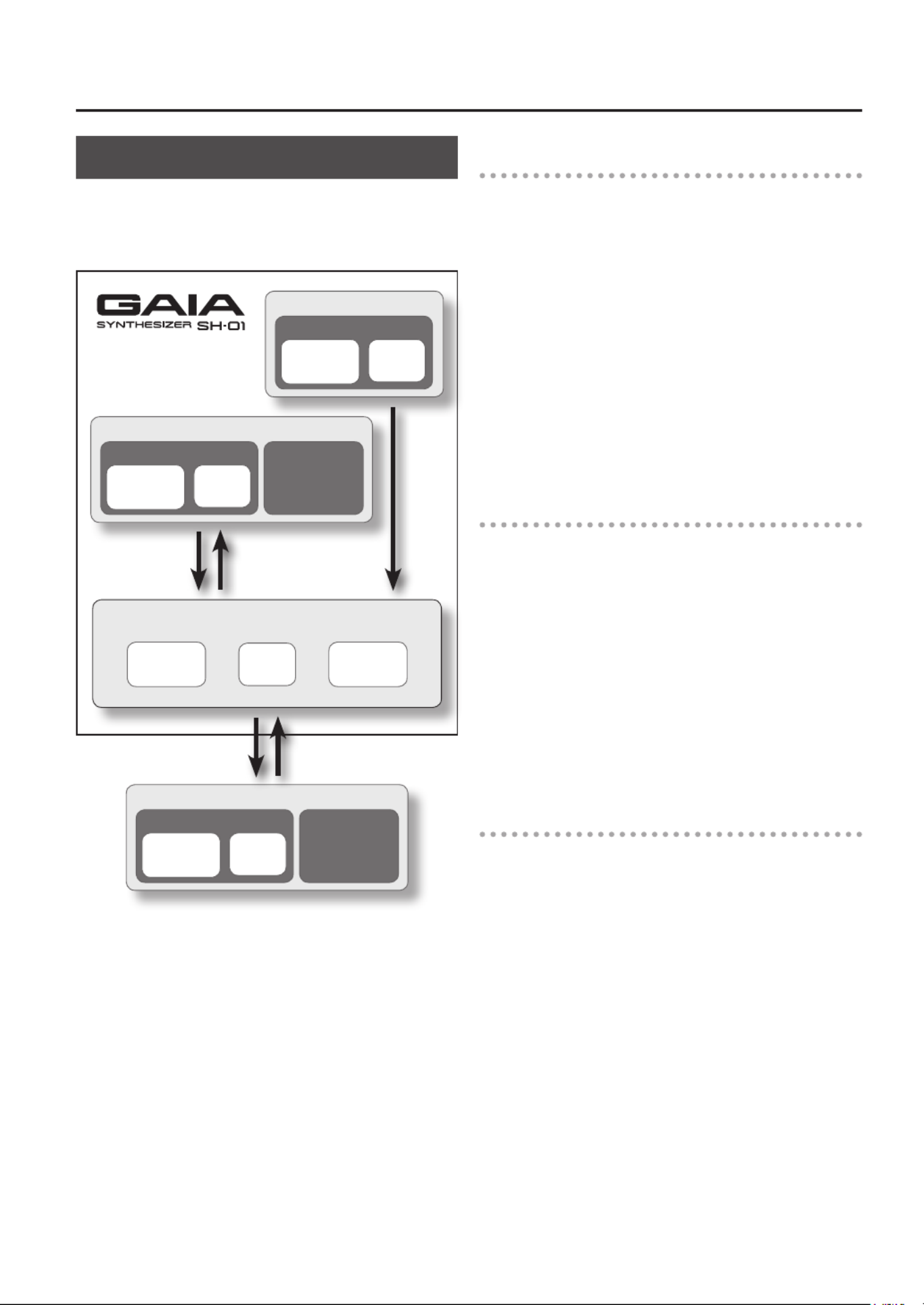
17
About Memory
Memory provides storage locations where patches (p.
18) and other settings are stored. There are three types of
memory: “temporary memory,” “rewritable memory,” and
“non-rewritable memory.”
Rewritable memory (USB memory)
User memory System
memory
8
phrases
64
patches
Non-rewritable memory
Preset memory
64
arpeggios
64
patches
Rewritable memory (Internal memory)
User memory System
memory
8
phrases
64
patches
Temporary memory (Temporary area)
Phrase Patch Arpeggio
Temporary memory
Temporary area
Data for the patch you select via the front panel buttons is
called up to this area.
When you play the keyboard or play back the phrase
recorder, sounds are produced according to the settings
that are in the temporary area. When you edit a patch,
the changes you make do not directly modify the data in
memory; rather, the data is read into the temporary area,
then modied.
The settings in the temporary area will be lost when you
turn o the power or call up other settings. If you want to
keep the data that’s in the temporary area, you must store
it into rewritable memory.
Rewritable memory
System memory
System memory contains system parameter settings that
specify how the GAIA SH-01 is to operate.
User memory
Patches and phrases can be stored in user memory.
USB memory (p. 55)
Patches and phrases can be stored in USB memory in the
same way as in user memory.
Non-rewritable memory
Preset memory
The data in preset memory cannot be rewritten.
If you’ve edited data that was recalled from preset
memory, you can store it in rewritable memory (user
memory or USB memory).

18
Performing
Adjusting the Volume (VOLUME)
Here’s how to adjust the overall volume of the GAIA
SH-01’s sound, which is output from the OUTPUT jacks on
the rear panel and the PHONES jack.
Turning the knob toward the right will increase the
volume, and turning it toward the left will decrease the
volume. There will be no sound if you turn the knob all the
way to the left.
* This knob does not aect the output volume of USB
audio (p. 42).
Selecting Sounds
1. Press the [PRESET PATCH] button or the [USER
PATCH] button.
These buttons switch you between the preset group and
the user group.
If you want to select patches that are saved in USB
memory, press the USB MEMORY [PATCH] button.
2. Press the [BANK] button, and then press one of
the NUMBER [A]–[H] buttons.
These buttons allow you to select among banks A–H.
3. Press one of the NUMBER [1]–[8] buttons.
Patch 1–8 will be selected.
Example:
• If the USER A-1 patch is currently selected, pressing the
NUMBER [6] button will switch you to the USER A-6 patch.
• If the PRESET A-4 patch is currently selected, pressing the
[BANK] button and the NUMBER [C] button will switch you
to the PRESET C-4 patch.
• If the PRESET B-5 patch is selected, pressing the [USER
PATCH] button will switch you to the USER B-5 patch.
About Patches
The GAIA SH-01 lets you store the sounds that you create.
A sound you create is called a “patch”; you can use the
buttons to recall a patch and then play it.
Patches are organized into a “preset group” and a “user
group.” If you use USB memory (sold separately), you’ll also
be able to use the “USB memory group.”
Each group contains 64 patches, organized into eight
banks with eight numbers in each bank.
Preset group (PRESET)
This group contains 64 patches that are already created for
your use.
Although you cannot rewrite the contents of this group,
you are free to create new sounds based on these patches.
To put the instrument in a special mode in which it func-
tions as a PCM sound generator, hold down the [PRESET
PATCH] button while you press a NUMBER [1]–[8] button.
While in this mode, you can enjoy realistic instrumental
performances that take full advantage of the PCM sound
generator.
In this mode, the [PRESET PATCH] button will blink, and
you can select eight PCM sounds by pressing the NUMBER
[1]–[8] buttons.
* The sounds provided by the PCM sound generator are
read-only sounds. Although you will be able to perform
a limited amount of editing and carry out performances
that use eects (reverb), you won’t be able to save any of
the settings you make.
Note also that PRESET BANK H contains the sounds
actually used for the supplied DVD.
User group (USER)
Sounds that you create can be saved in this group of 64
patches.
For details on how to save a sound, refer to “Saving a
Sound You’ve Created (WRITE)” (p. 39).
USB memory group (USB MEMORY)
When using USB memory (sold separately), sounds that
you create can be saved in this group. USB memory can
hold 64 patches.
For details on how to save a sound, refer to “Saving a
Sound You’ve Created (WRITE)” (p. 39).
Banks (BANK)
There are eight banks (A–H), and eight patches can be
saved in each bank. The banks provide a convenient way
to organize the 64 patches.
For example, you could use bank A to hold the patches
you’ll be using in the rst song of your live performance,
and bank B to hold the patches for the second song.
Alternatively, you could use bank A to hold synth bass
patches and bank B to hold lead patches.
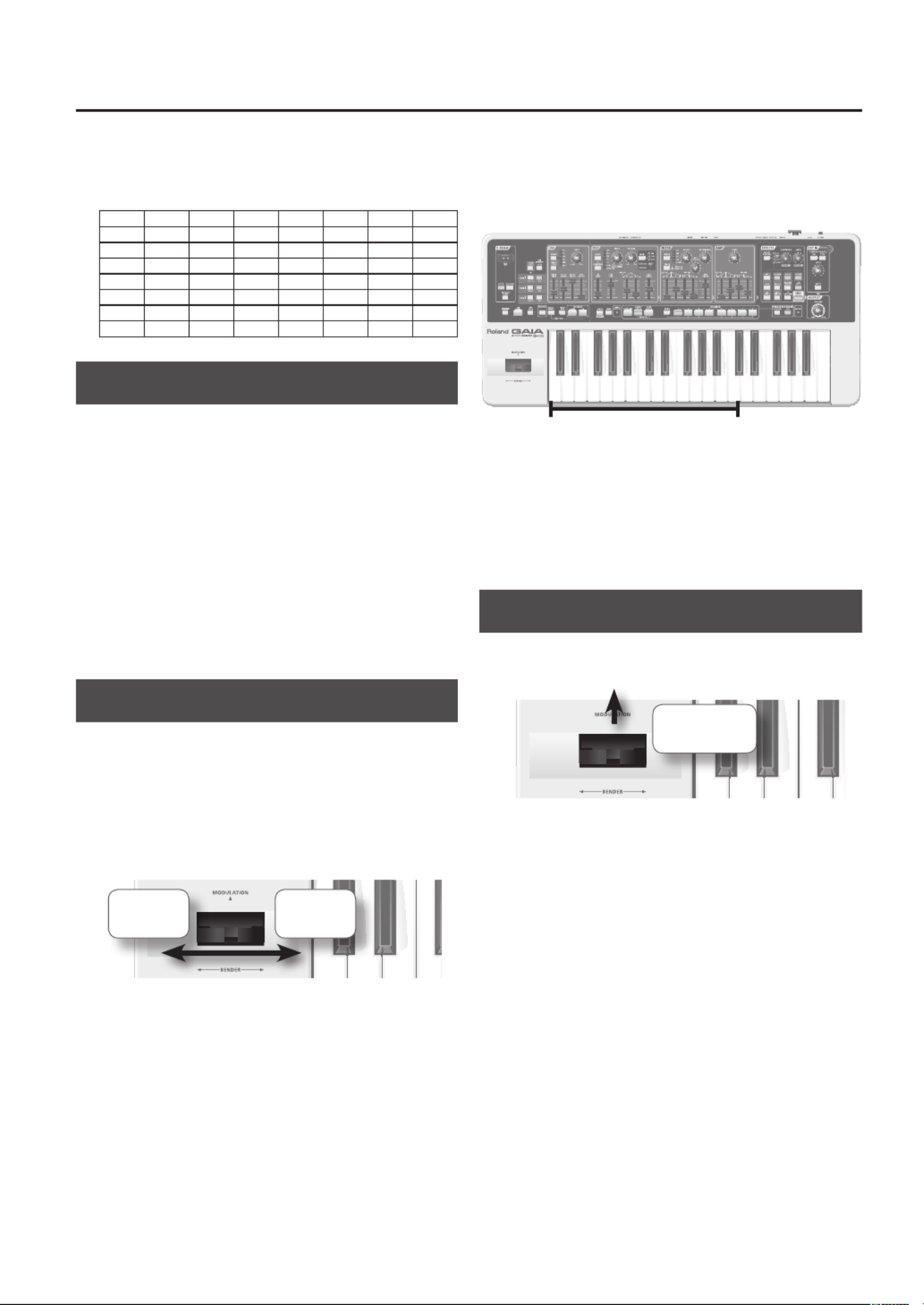
19
Preset group/User group/
USB memory group
NUMBER 1–8
BANK A–H
A-1 A-2 A-3 A-4 A-5 A-6 A-7 A-8
B-1 B-2 B-3 B-4 B-5 B-6 B-7 B-8
C-1 C-2 C-3 C-4 C-5 C-6 C-7 C-8
D-1 D-2 D-3 D-4 D-5 D-6 D-7 D-8
E-1 E-2 E-3 E-4 E-5 E-6 E-7 E-8
F-1 F-2 F-3 F-4 F-5 F-6 F-7 F-8
G-1 G-2 G-3 G-4 G-5 G-6 G-7 G-8
H-1 H-2 H-3 H-4 H-5 H-6 H-7 H-8
Adding Dynamics to the Sound
The GAIA SH-01’s keyboard allows you to vary the volume
or brightness of the sound by changing your playing
dynamics (key velocity).
When the instrument was shipped from the factory,
this was set to “FIX,” which means that a xed value will
constantly be used for Key Velocity.
If you want to have the strength of your playing aect the
sound, you’ll need to set “KEYBOARD VELOCITY” (p. 51) to
“REAL.”
* If you want to modify the way in which this change
occurs, edit the patch parameters “Level Velocity Sens”
(p. 45, volume) or “Filter Envelope Velocity Sens” (p. 45,
brightness).
Changing the Pitch (BENDER)
While playing the keyboard, move the pitch bend/modula-
tion lever to the left to lower the pitch, or toward the right
to raise the pitch.
Moving the pitch bend/modulation lever all the way to the
left will lower the pitch by two semitones.
Moving the pitch bend/modulation lever all the way to the
right will raise the pitch by two semitones.
Pitch falls Pitch rises
Pitch bend range
You can change the pitch bend range.
1. While holding down the [CANCEL/SHIFT] button,
move the pitch bend/modulation lever all the way
to the far left or right.
The OCTAVE [DOWN/-] and [UP/+] buttons will blink.
2. While holding down the OCTAVE [DOWN/-]
button, press a key (C2–C4).
This species the amount of pitch change that will occur
when you move the lever to the left.
C2 C4Narrow – Range of change – Wide
3. While holding down the OCTAVE [UP/+] button,
press a key (C2–C4).
This species the amount of pitch change that will occur
when you move the lever to the right.
When you’ve nished making settings, press the [CANCEL/
SHIFT] button.
Applying Vibrato (MODULATION)
While playing the keyboard, move the pitch bend/modula-
tion lever away from yourself to apply vibrato.
Vibrato is
applied
Modulation speed and depth
You can specify the speed and depth of the eect that will
be applied when you move the modulation lever away
from yourself.
1. While holding down the [CANCEL/SHIFT] button,
move the lever all the way away from yourself.
2. Make settings using the knobs and sliders in the
LFO section of the panel.
For details, refer to “MODULATION LFO” (p. 37).
If you move the pitch bend/modulation lever to left or
right and simultaneously away from yourself, both pitch
bend and modulation will be applied at the same time.
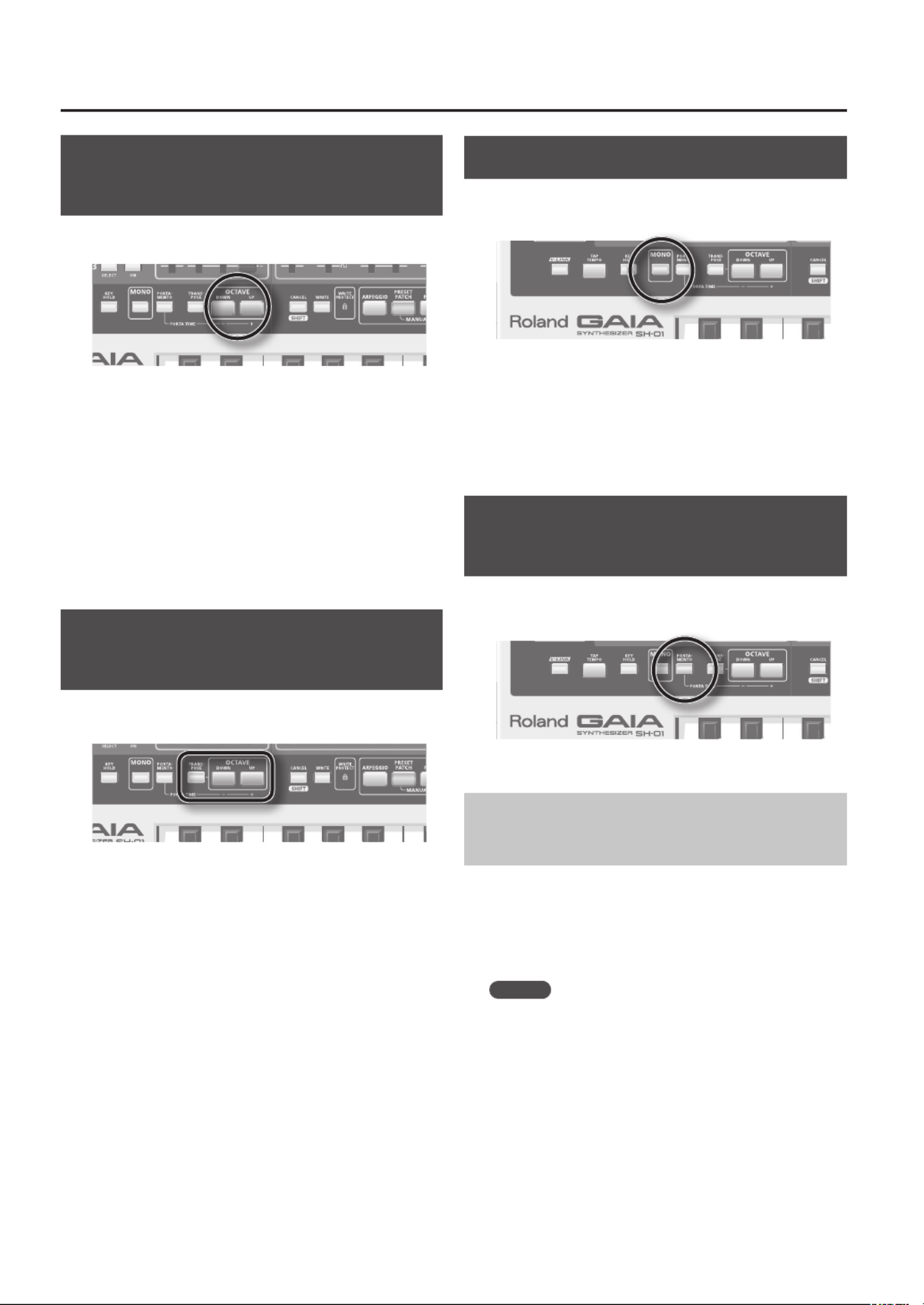
20
Shifting the Keyboard’s Pitch
Range (OCTAVE UP/DOWN)
You can shift the keyboard’s pitch range in steps of one
octave, for a maximum of three octaves upward or downward.
1. To raise the range, press the OCTAVE [UP/+]
button, and to lower the range press the OCTAVE
[DOWN/-] button.
With each press of a button, the range is altered by one
octave.
If the keyboard’s pitch range is raised above its
normal range, the OCTAVE [UP/+] button will light. If the
keyboard’s pitch range is lowered, the OCTAVE [DOWN/-]
button will light.
If you press the OCTAVE [UP/+] and OCTAVE [DOWN/-]
buttons simultaneously, the keyboard will return to its
normal pitch range; both buttons will go out.
Shifting the Keyboard’s Pitch
Range in Semitones (TRANSPOSE)
This function lets you shift the keyboard’s pitch range in
steps of a semitone, in a range of -5 to +6 semitones.
1. To turn transpose on, press the [TRANSPOSE]
button so it’s lit.
By pressing the [TRANSPOSE] button again, so its light
goes out, transpose is turned o.
2. To raise the range, hold down the [TRANSPOSE]
button and press the OCTAVE [UP/+] button.
To lower the range, hold down the [TRANSPOSE]
button and press the OCTAVE [DOWN/-] button.
With each press of a button, the range is altered by one
semitone.
When the keyboard’s pitch range is raised above its normal
range, the OCTAVE [UP/+] button will light while the
[TRANSPOSE] button is held down. If lowered, the OCTAVE
[DOWN/-] button will light while the [TRANSPOSE] button
is held down.
If you hold down the [TRANSPOSE] button and press the
OCTAVE [UP/+] button and OCTAVE [DOWN/-] button
simultaneously, the keyboard will return to its normal pitch
range. Both buttons will go out.
Playing Single Notes (MONO)
This function is eective when you need to simulate the
performance of a solo instrument.
1. Press the [MONO] button so it’s lit; this puts the
synth in mono mode.
Even if you hold down a chord on the keyboard, only a
single note will sound. The last-played note will be heard.
When you press the [MONO] button once again to turn o
its illumination, the Mono function will turn o.
Smoothly Connecting One Note to
the Next (PORTAMENTO)
This allows you to create a smooth change in pitch from
one note to the next.
1. Press the [PORTAMENTO] button so it’s lit.
Changing the Rate of Pitch Change
(Portamento Time)
To change the rate of the pitch change (the time over
which the pitch change occurs), hold down the [PORTA-
MENTO] button and move the LFO [FADE TIME] slider.
As you raise the slider, the portamento time will get longer
and the pitch will change at a slower rate.
MEMO
There’s another way to adjust the portamento time;
“PORTAMENTO TIME” (p. 45).
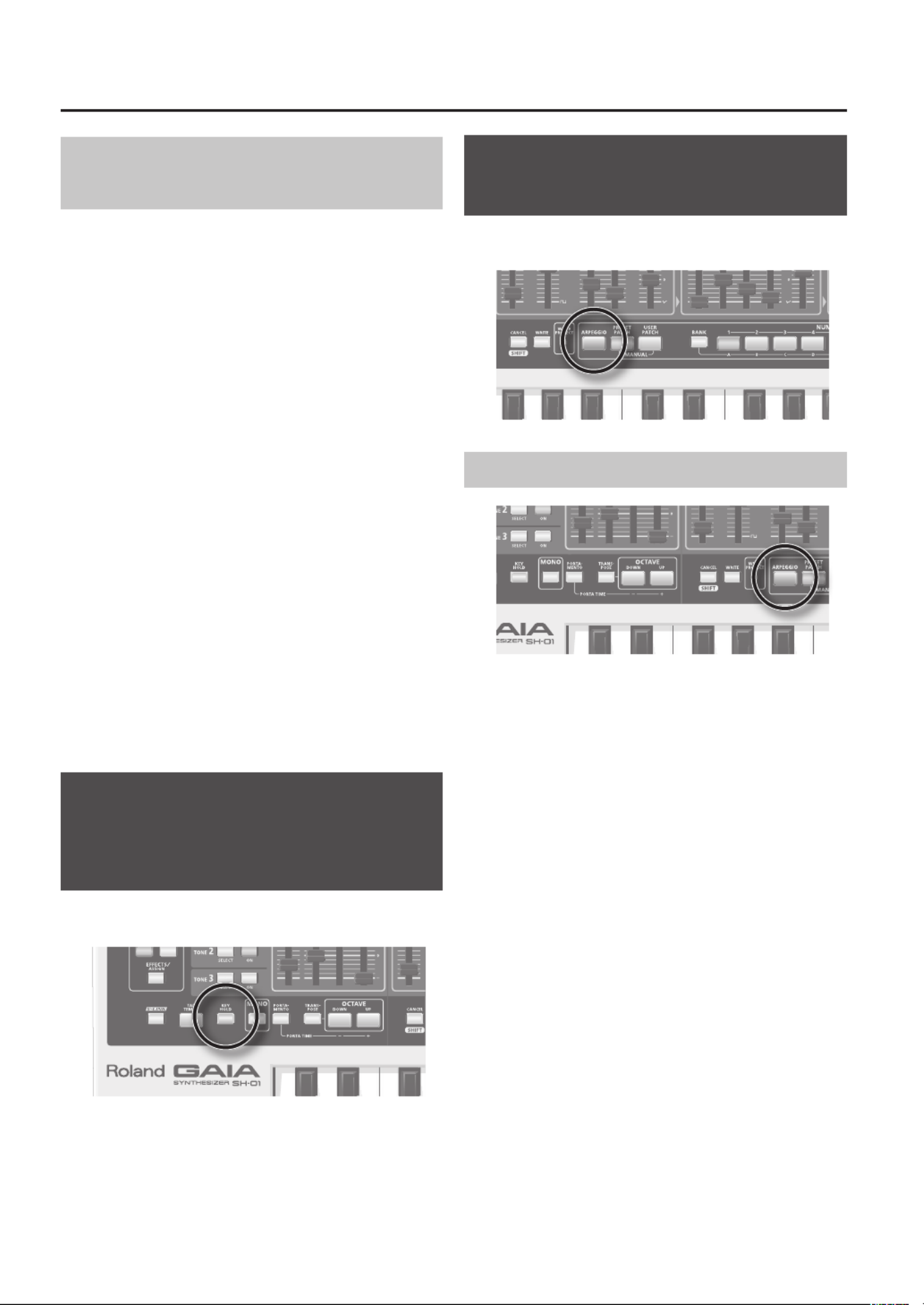
22
Changing the Assigned Parameter
(EFFECTS/ASSIGN)
1. Press the [EFFECTS/ASSIGN] button so it’s lit.
2. While playing the keyboard, position your hand over
the D beam controller, then move it up and down.
Parameters assigned on an individual patch basis will change.
Press the [EFFECTS/ASSIGN] button to turn o its illumina-
tion; the D BEAM will turn o.
Since you can assign a variety of functions to the
[EFFECTS/ASSIGN] button, use it to apply various eects to
the sound in real time (p. 48).
Determining the polarity of the D
BEAM (D BEAM POLARITY)
The changes in the value of the parameter assigned to
the D beam can be made to occur in either the positive or
negative directions.
The polarity is determined by the direction that you move
the knob at the time that the parameter is assigned.
When you move your hand near the D Beam controller, the
value will change in the same direction as it did when you
turned the knob.
For example, if you hold down the D BEAM [EFFECTS/
ASSIGN] button while you turn the OSC [PITCH] knob to
the right, the pitch will rise when you place your hand near
the D beam controller.
Conversely, if you turn the OSC [PITCH] knob to the left
while you hold down the D BEAM [EFFECTS/ASSIGN]
button, the pitch will descend when you place your hand
near the D beam controller.
Holding Notes After Removing
Your Hand from the Keyboard
(KEY HOLD)
You can make notes continue sounding even after you
take your hand o the keyboard.
1. Press the [KEY HOLD] button so it’s lit; key hold
will be turned on.
When you play a new key, the previously sounding note will
stop sounding, and only the newly played note will be heard.
If the arpeggiator is on, turning key hold on will cause the
arpeggio to continue sounding.
Automatically Playing Arpeggios
(ARPEGGIO)
Press the [ARPEGGIO] button so it’s lit; the arpeggiator will
be on.
Playing an Arpeggio
1. Press the [ARPEGGIO] button so it’s lit; the
arpeggiator will be on.
Press a chord on the keyboard; an arpeggio will sound
according to the settings stored for each patch.
If you press the [KEY HOLD] button so it’s lit, the arpeggio
will continue sounding.
When you play a chord on the keyboard, an arpeggio will
be produced according to the settings stored for each
patch, and the arpeggio will continue sounding even after
you take your hand o the keyboard. When you play a
dierent chord, the notes of the arpeggio will also change.
To stop the arpeggio, turn o the arpeggiator.
To turn o the arpeggiator, press the [ARPEGGIO] button
so it goes out.
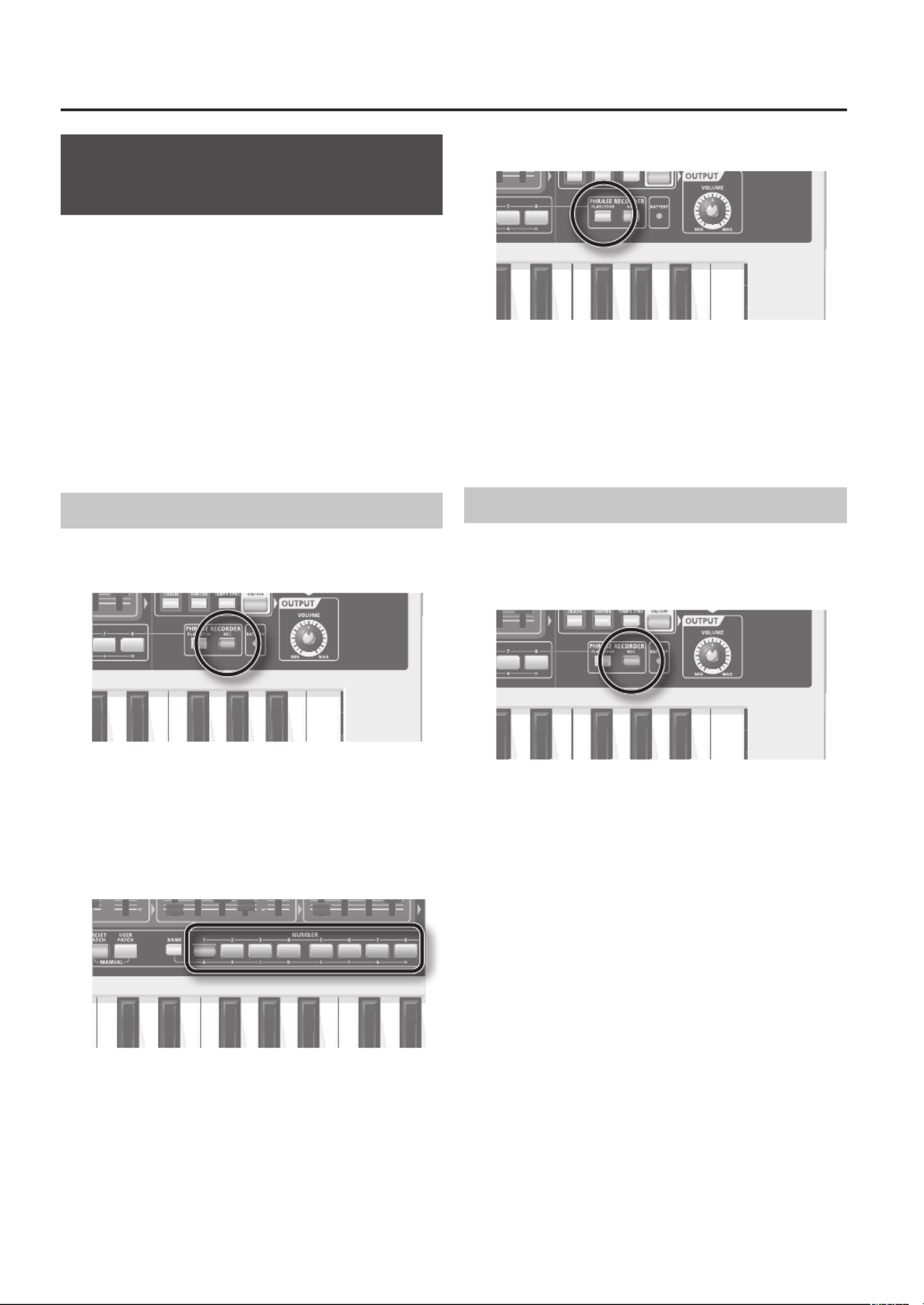
24
Recording Operations
(PHRASE RECORDER)
You can record your keyboard performance and knob
operations, and play them back repeatedly.
The recorded performance is called a “phrase.”
You can record up to eight phrases, and each phrase can
be up to eight measures long.
The GAIA SH-01’s phrase recorder does not record the
sound that’s actually being produced; rather, it records
performance data (MIDI messages) such as “which key was
pressed when and how strongly.”
* The phrase does not record the patch you’re using, nor
does it record patch changes or tempo changes you
made during the phrase.
Recording
1. Press the [REC] button to make it blink; the phrase
recorder will enter Rec Standby mode.
The metronome will start sounding.
2. Press one of the NUMBER [1]–[8] buttons to
specify the length (number of measures in the
phrase you’re going to record.
The number of measures is indicated by the number of
NUMBER buttons that are blinking, counting from the left.
* When you specify the length of the phrase, any data
previously recorded in that phrase will be erased.
3. Press the [PLAY/STOP] button.
You’ll hear a one-measure (four-beat) count, and then
recording will begin.
The [REC] button, which was blinking, will now light
steadily.
4. To stop recording, press the [PLAY/STOP] button
once again.
Rehearsing
While recording a phrase, you can temporarily suspend
recording while you rehearse an idea.
1. During recording, press the [REC] button.
The [REC] button will blink. Your performance will not be
recorded while the button is blinking.
2. Press the [REC] button once again.
The [REC] button will light, and normal recording will
resume.
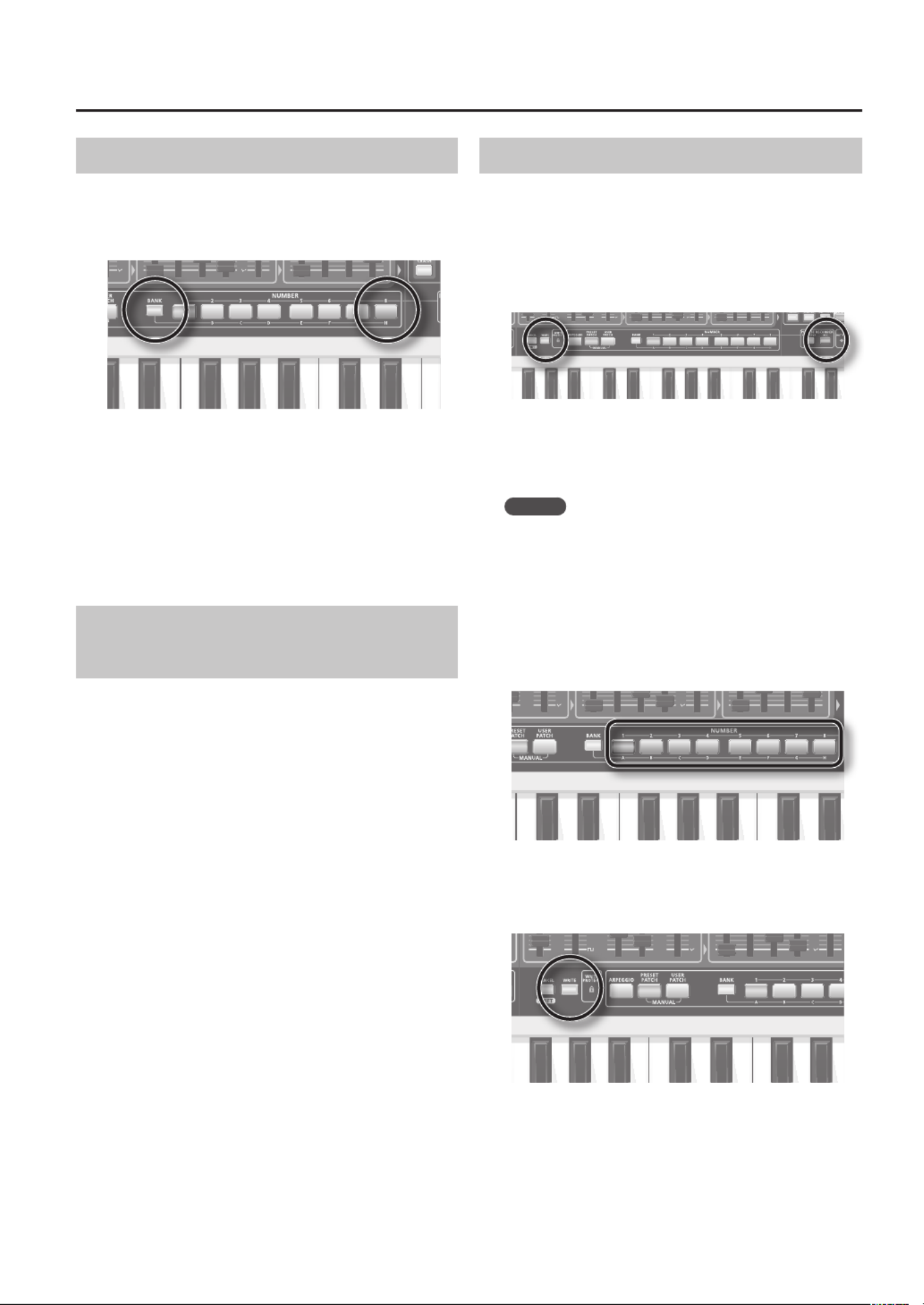
25
Erasing Recorded Operations
While recording a phrase, you can erase unwanted notes
from the recording.
1. During recording, press the [BANK] button.
2. Press the NUMBER [8] button at the location
where you want to erase notes
All recorded notes will be erased for the duration that you
hold down the NUMBER [8] button.
3. At the end of the region that you want to erase,
release the NUMBER [8] button.
Normal recording will resume.
Choosing the Type of Data to be
Recorded or Erased
While in Rec Standby mode, or while recording a phrase,
you can choose the type of data that will be recorded or
erased.
1. While in standby mode or during recording, press
the [BANK] button
2. Select the type of data by pressing one of the
NUMBER [1]−[4] buttons.
• NUMBER [1] (All): All recorded data (this is the default)
• NUMBER [2] (Bender): Only operations of the pitch bend/
modulation lever
• NUMBER [3] (Controller): Knob operations
• NUMBER [4] (Notes): Only keyboard performance data
Saving the Recorded Phrase
The phrase you record will be lost when you switch o the
GAIA SH-01’s power, or when you select a dierent phrase.
When you’ve nished recording a phrase, it’s a good idea
to save it.
1. Hold down the [REC] button and press the [WRITE]
button.
The NUMBER button corresponding to the currently
selected phrase number will blink, and the other seven
NUMBER buttons will light. The [WRITE] button will also
blink.
MEMO
If you want to save the phrase to USB memory (sold
separately), press the USB MEMORY [PATCH] button so
it’s lit.
To store it internally, press the USB MEMORY [PATCH]
button so its illumination is turned o.
2. Press the NUMBER [1]–[8] button for the phrase
number in which you want to save the phrase you
recorded.
The NUMBER button you pressed will blink, and the NUMBER
buttons that were blinking will change to steadily lit.
3. Press the [WRITE] button.
The phrase will be saved.
The NUMBER [1]–[8] buttons will return to their function of
selecting patches.
* If you decide not to save the phrase, press the [CANCEL/
SHIFT] button before pressing the [WRITE] button in
step 3.
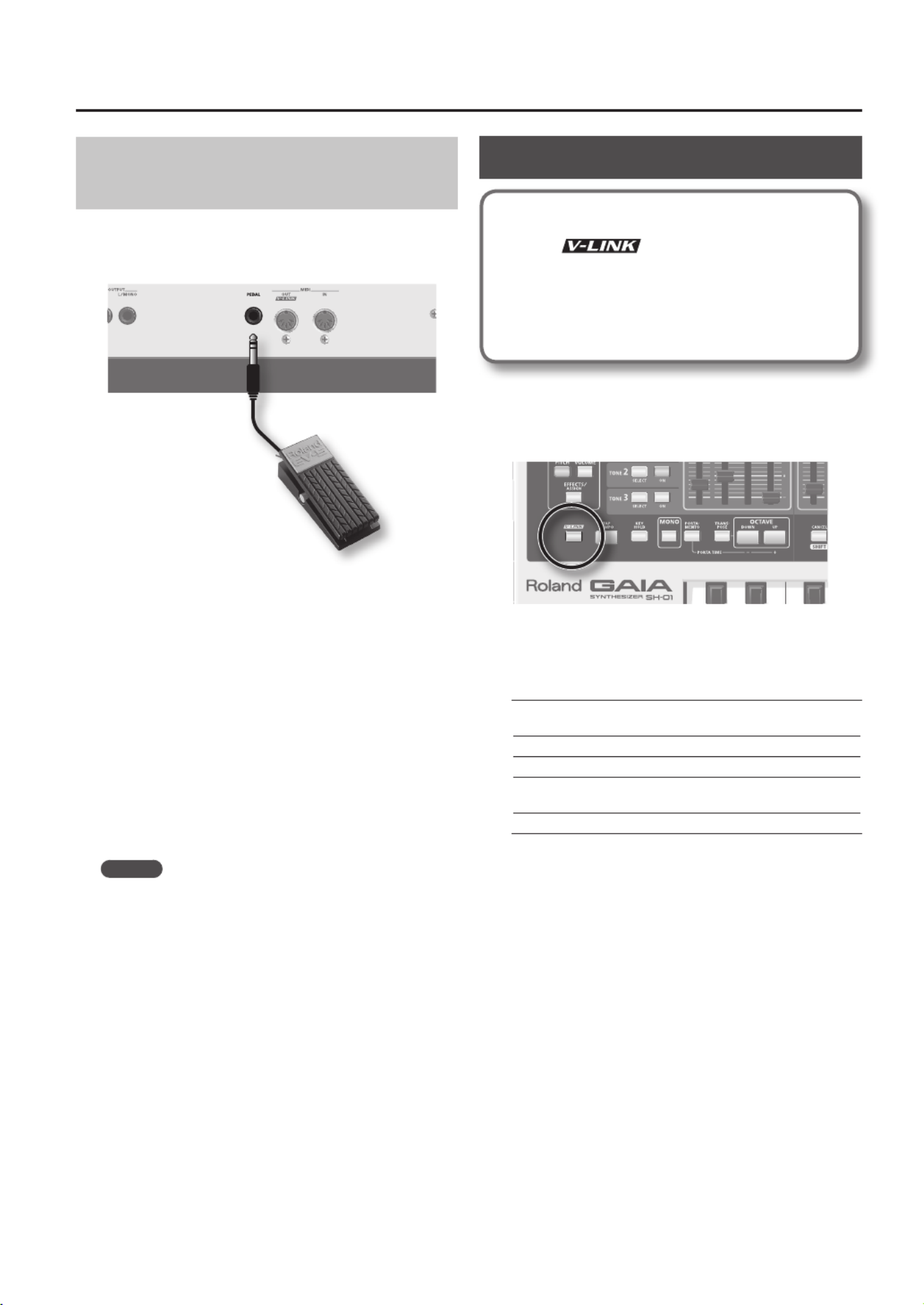
27
Adding Expression to Your
Performance (EXPRESSION)
If you connect an expression pedal (EV-5; sold separately),
you’ll be able to use the expression pedal to control the
volume and add expression to your performance.
Setting things so an expression pedal
can be used to add expression to a
performance
1. Hold down the [CANCEL/SHIFT] button and press
the [V-LINK] button.
2. Hold down the [PORTAMENTO] button and press
one of the NUMBER [4] buttons.
3. Press the [CANCEL/SHIFT] button.
925
* Use only the specied expression pedal (EV-5; sold
separately). By connecting any other expression pedals,
you risk causing malfunction and/or damage to the unit.
MEMO
In addition to Hold and Expression, the following functions
can be assigned to the pedal ”PEDAL ASSIGN” (p. 52).
• MODULATION
• VOLUME
• BEND MODE
• D BEAM SYNC
• TAP TEMPO
Using V-LINK
What is V-LINK?
V-LINK ( ) is functionality that allows you
to perform music and video simultaneously. If the GAIA
SH-01 is connected via MIDI to a V-LINK compatible
device, you’ll be able to enjoy a variety of video eects
that are synchronized to the expressive elements of
your performance.
The GAIA SH-01 can control images on a V-LINK compat-
ible video device that’s connected via MIDI.
Press the [V-LINK] button to turn V-LINK on.
You can control the presentation of images so they’re
matched with the music you play on the GAIA SH-01,
simply by pressing buttons or operating sliders on the
GAIA SH-01.
BANK, NUMBER [1]–[8]
buttons
Pressed to select among image
choices.
[CUTOFF] knob Controls the hue and brightness.
[RESONANCE] knob Controls the chrominance.
[LFO FADE TIME] slider Controls the timing of image
switching.
Pitch Bend Lever Controls the speed of playback.
To cancel V-LINK, press the [V-LINK] button once again.
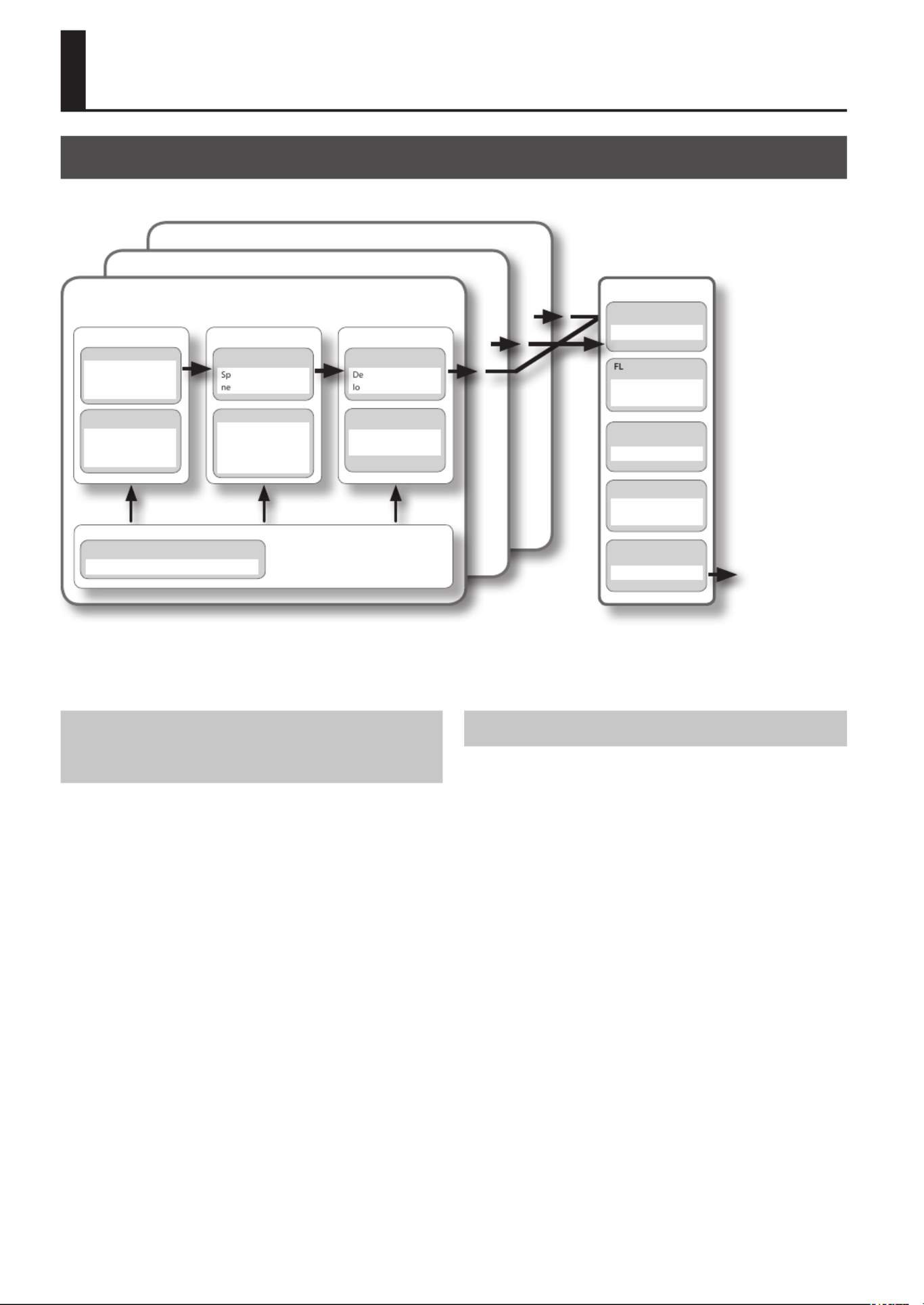
28
Creating Sounds
Sound-Creating Workow
The following illustration shows the basic workow for creating sounds on the GAIA SH-01.
TONE 2
TONE 1
TONE 3
LFO
SHAPE
OSC
PITCH ENV
Species the pitch
at which the sound
begins
FILTER
MODE
ecies the bright-
ss of the sound
AMP
LEVEL
AMP ENV
termines the
udness of the sound
Determines how the
sound starts and ends
Applies cyclic change
EFFECTS
DISTORTION
ANGER
DELAY
REVERB
LOW BOOST
Distorts the sound
Boosts the low range
Gives spaciousness
to the sound
Adds delayed sounds
Adds reverberation
to the sound
OUTPUT
WAVE
Creates the waveform
and determines the
pitch
FILTER ENV
Modies the
brightness at the
beginning and end of
the sound
The Three Elements of Sound
(OSC, FILTER, AMP)
There are three elements that determine the character of a
sound: the pitch, the brightness, and the loudness.
On the GAIA SH-01, these three elements are determined
by the following sections.
Pitch: OSC (Oscillator, p. 30)
The pitch is determined by the speed at which the
waveform repeats. A waveform that takes one second to
repeat is said to have a frequency of 1 Hertz (1 Hz). The
higher the frequency, the higher the pitch. Conversely, the
lower the frequency, the lower the pitch.
Brightness: FILTER (Filter, p. 32)
The brightness of a sound can be modied by boosting
or cutting specic frequency ranges. Boosting the
high-frequency range produces a brighter sound, while
boosting the low-frequency range produces a darker
sound.
Loudness: AMP (Amp, p. 35)
The loudness of a sound is determined by the amplitude
of the waveform. Greater amplitude means more volume,
while lesser amplitude means less volume.
Time-Varying Change (ENVELOPE)
“Envelope” refers to the way in which an aspect of the
sound changes over time. The OSC, FILTER, and AMP each
have an envelope that operates each time you play a key,
applying time-varying change to the pitch, tonal character,
and volume.
Each aspect of the sound is controlled by its own envelope,
as follows.
Pitch:
PITCH ENV (Pitch Envelope, p. 32)
Brightness:
FILTER ENV (Filter Envelope, p. 34)
Loudness:
AMP ENV (Amp Envelope, p. 35)
By taking full advantage of these envelopes, you can
create more richly expressive sounds.
For example, you can use the pitch envelope to make the
pitch momentarily lower at the beginning of each note,
or use the amp envelope to make the volume gradually
increase.
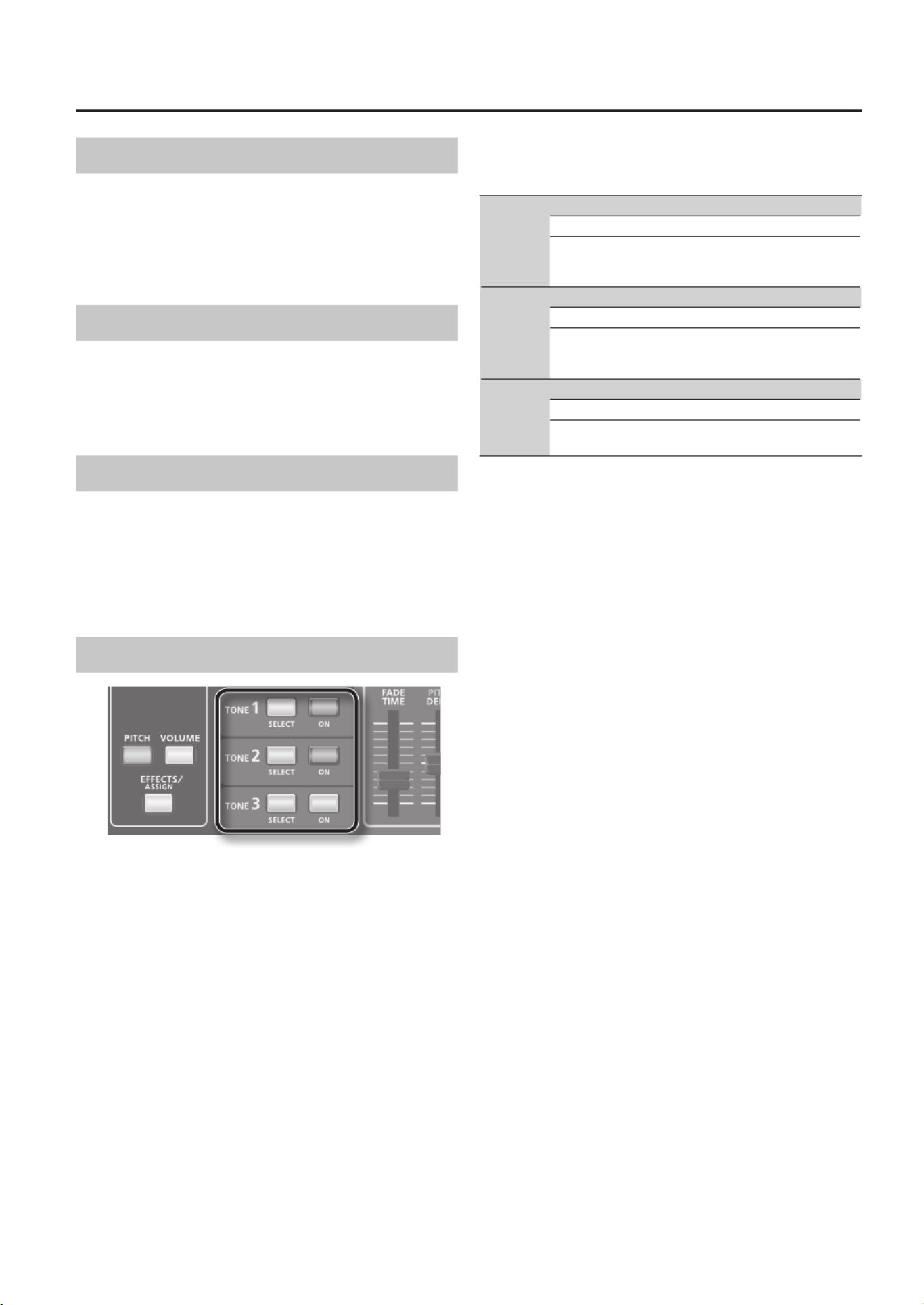
29
Cyclic Change (LFO)
The OSC, FILTER, and AMP can be modulated at a rate
specied by the LFO (p. 36) to create vibrato (by modulating
the pitch) or tremolo (by modulating the volume).
The GAIA SH-01 has three LFOs; you can use one LFO for
each tone.
Eects (EFFECTS)
You can apply eects to add a nishing touch to the
sound.
Five types of eects can be used simultaneously: distor-
tion, modulation, delay, reverb, and low boost.
Tones (TONE)
On the GAIA SH-01, “tones” are the smallest unit by which
sound is produced.
Each tone consists of an OSC (oscillator) x 1, FILTER (lter) x
1, AMP (amp) x 1, and LFO (Low-Frequency Oscillator) x 1;
you’ll use these to create the sound of the tone.
The GAIA SH-01 lets you use three tones simultaneously.
Selecting a Tone
[SELECT] buttons
Use these buttons to select the tone that you want to edit.
The selected tone is called the “current tone.”
[ON] buttons
Use these buttons to turn on the tones that you want to
be heard.
What the buttons do and how they
light
TONE 1
[SELECT] button [ON] button
Select tone 1 Turn tone 1 on/o
ON: lit (green)
OFF: unlit
ON: lit (red)
SYNC, RING: lit (orange)
OFF: unlit
TONE 2
[SELECT] button [ON] button
Select tone 2 Turn tone 2 on/o
ON: lit (green)
OFF: unlit
ON: lit (red)
SYNC, RING: lit (orange)
OFF: unlit
TONE 3
[SELECT] button [ON] button
Select tone 3 Turn tone 3 on/o
ON: lit (green)
OFF: unlit
ON: lit (red)
OFF: unlit
Editing multiple tones
Simultaneously press the [SELECT] buttons for the tones
that you want to edit.
Example 1:
Press the tone 1 [SELECT] button and the tone 2 [SELECT]
button, making them light.
Tones 1 and 2 will be the current tones, and the tone 1 and
tone 2 buttons will both light green.
Example 2:
Press the [SELECT] buttons of all tones, making them light.
All tones will be the current tones, and the tone 1, tone 2,
and tone 3 buttons will all light green.
Knob operations when you switch
tones
When you switch tones, the knob or slider positions might
not match the actual values of the settings.
When you move a knob or slider, the GAIA SH-01 will
modify its sound according to the position of that knob or
slider.
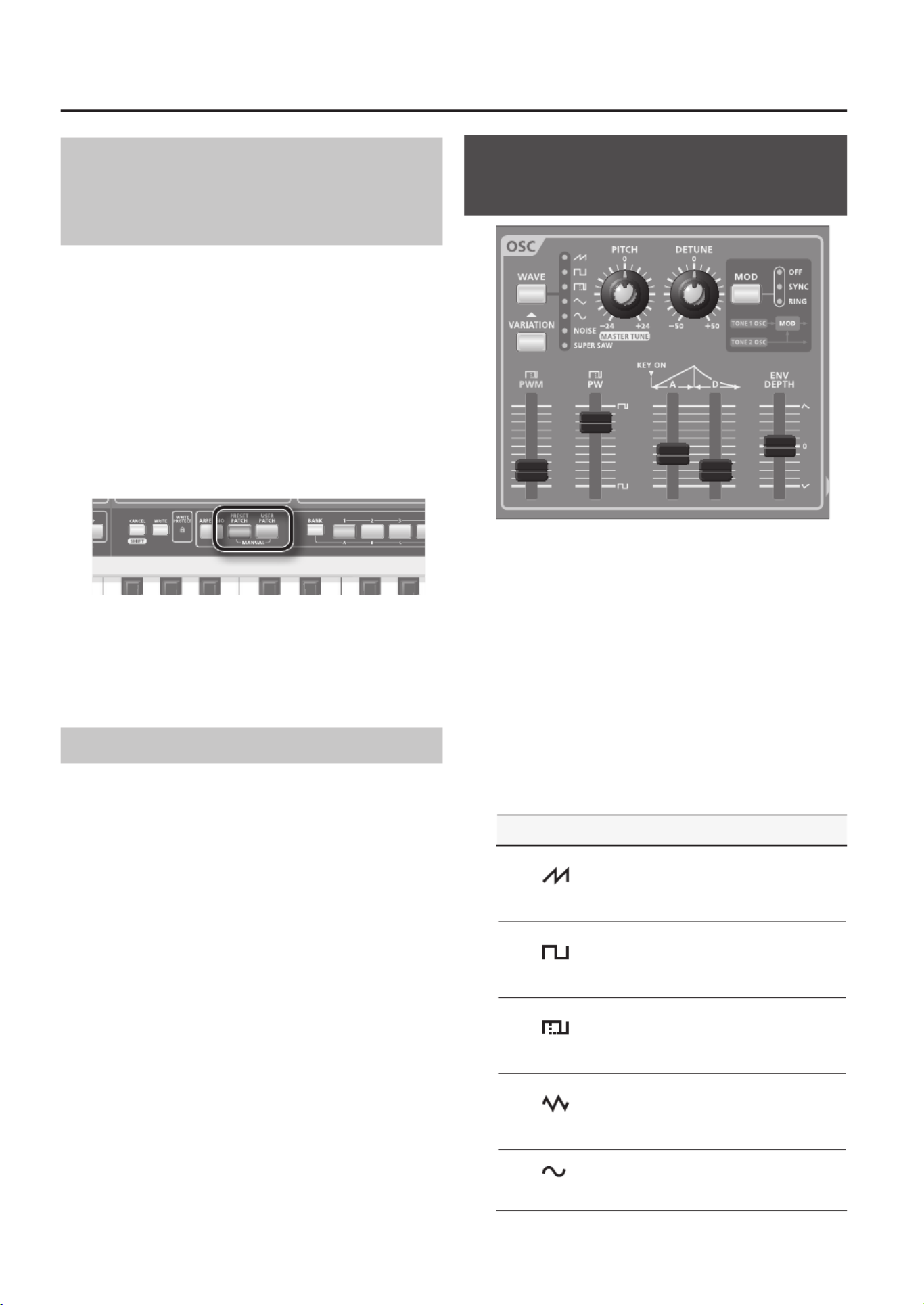
30
Making the sound reect the physical
positions of the knobs and sliders
(MANUAL)
The Manual function changes the parameter values to
match the physical positions of the knobs and sliders,
allowing you to edit in a straightforward manner.
When you edit a patch to modify its sound, the actual
value of each parameter will not necessarily match the
physical positions of the knobs and sliders.
By executing the Manual function, you can change the
sound to match the settings of the knobs and sliders. This
is convenient when you’re editing a sound from scratch.
When you execute the Manual function, the patch
parameters will be set according to the physical positions
of the knobs and sliders.
1. Hold down the [PRESET PATCH] button and press
the [USER PATCH] button.
The [PRESET PATCH] button and [USER PATCH] button will
both blink, and settings that are made will reect the knob
and slider positions.
Copying a tone (TONE COPY)
You can copy the settings of a tone to another tone.
1. Press the [TONE COPY] button.
The [TONE COPY] button and the [SELECT] buttons for all
tones will start blinking.
2. Press the [SELECT] button of the copy-source tone.
The [SELECT] button for the tone you’ve selected will
change from blinking to steadily lit.
3. Press the [SELECT] button of the copy-destination
tone.
The copy will be completed, and the copy-destination tone
will become the current tone.
* If you decide not to save the phrase, press the [CANCEL/
SHIFT] button before pressing the [SELECT] button in
step 3.
Specifying the Waveform and
Pitch (OSC)
The OSC (oscillator) section produces the waveform that is
the basis of the sound.
Selecting a waveform will also determine the pitch.
The GAIA SH-01 has an oscillator for each tone 1–3.
These three oscillator can be used independently, or in
combination to create thick or complex sounds.
You can also combine tone 1 and tone 2 to create thick
sounds or metallic sounds.
[WAVE] button
This button selects the waveform that is the basis of the
sound. The waveform whose indicator is lit is the selected
waveform.
Lit indicator Characteristics
Sawtooth wave
This waveform contains a sine wave
fundamental plus a xed proportion
of sine wave harmonics at all integer
multiples of that fundamental.
Square wave
This waveform contains a sine wave
fundamental plus a xed proportion of
sine wave harmonics at odd-numbered
multiples of that fundamental.
Pulse/PWM
The overtone structure of this waveform
will vary signicantly depending on
the width of the upper portion of the
waveform (Pulse Width, p. 31).
Triangle wave
This waveform contains a sine wave
fundamental plus a xed proportion of
sine wave harmonics at even-numbered
multiples of that fundamental.
Sine wave
This is the simplest of all waveforms,
containing only a single frequency.
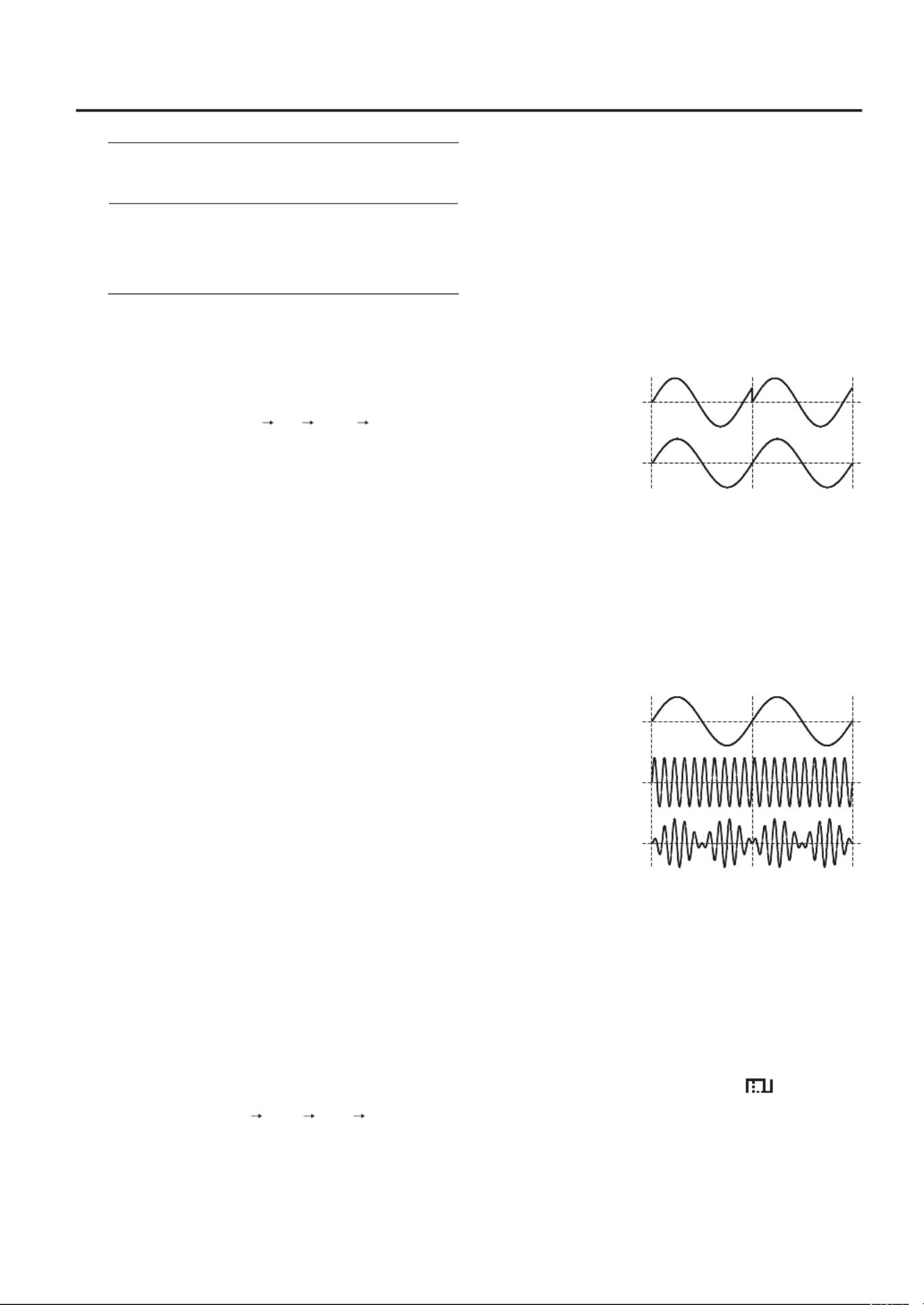
31
NOISE
Noise
This waveform contains all frequencies.
It is suitable for percussion instrument
sounds or sound eects.
SUPER SAW
Super Saw
This produces a tone similar to seven
sawtooth waves heard simultaneously.
Pitch-shifted sounds are added to the
center sound. It is suitable for strings
sounds, and for creating thick sounds.
[VARIATION] button
You can select variations of waveforms.
There are three variations for each waveform, and the
[WAVE] button will change color according to the selected
variation, as follows: unlit red green unlit ...
[PITCH] knob
This knob sets the pitch.
• Turning the knob toward the right will raise the pitch in
semitone steps. Turning the knob all the way to the right
will make the pitch two octaves higher than when the
knob is in the center position.
• Turning the knob toward the left will lower the pitch in
semitone steps. Turning the knob all the way to the left will
make the pitch two octaves lower than when the knob is
in the center position.
[DETUNE] knob
This knob adjusts the pitch in ner steps than the [PITCH]
knob.
By layering tones and slightly shifting their pitches away
from each other, you can create a sense of modulation and
depth (a “detune” eect).
• Turning the knob toward the right will raise the pitch.
Turning the knob all the way to the right will make the
pitch 50 cents higher than when the knob is in the center
position.
• Turning the knob toward the left will lower the pitch.
Turning the knob all the way to the left will make the
pitch 50 cents lower than when the knob is in the center
position.
[MOD] button
This button combines the sound of tone 1 and tone 2 in
order to create more complex sounds.
Press the button to select the way in which these tones will
be combined; the corresponding indicator will light.
Pressing the button cycles you through the available
choices, as follows: OFF SYNC RING OFF ...
OFF
Tone 1 and tone 2 will sound independently.
SYNC (Oscillator sync)
Tone 1 will forcibly be reset to the beginning of its
cycle at the frequency of tone 2, creating a complex
waveform.
The tone1’s OSC waveform will change as shown in
the illustration, and tone2’s OSC will be output with its
original waveform.
This is eective when the tone 1 pitch is higher than
the tone 2 pitch.
Tone1’s OSC
waveform
(output waveform)
Tone2’s OSC
waveform
* If you’ve selected SYNC (oscillator sync), the MONO
setting will be forcibly chosen.
RING (Ring modulator)
By multiplying tone1’s OSC and tone2’s OSC, this
creates a complex, metallic-sounding waveform like
that of a bell.
The tone1’s OSC waveform will change as shown in
the illustration, and tone2’s OSC will be output with its
original waveform.
Tone1’s OSC
waveform
Tone2’s OSC
waveform
Tone1’s OSC
output waveform
* PW and PWM cannot be used for tones 1 and 2 if you’ve
turned on SYNC (Oscillator Sync) or RING (Ring Modula-
tor).
Also, if the OSC section’s asymmetric rectangular wave
is selected, variations for the OSC become invalid, and
the resulting tonal quality will be somewhat dierent
compared to what it would be with the original wave
selection.
[PWM] slider
If the [WAVE] button (p. 30) has selected (asymmetrical
square wave), you can use this slider to specify the amount
of LFO modulation applied to PW (pulse width).
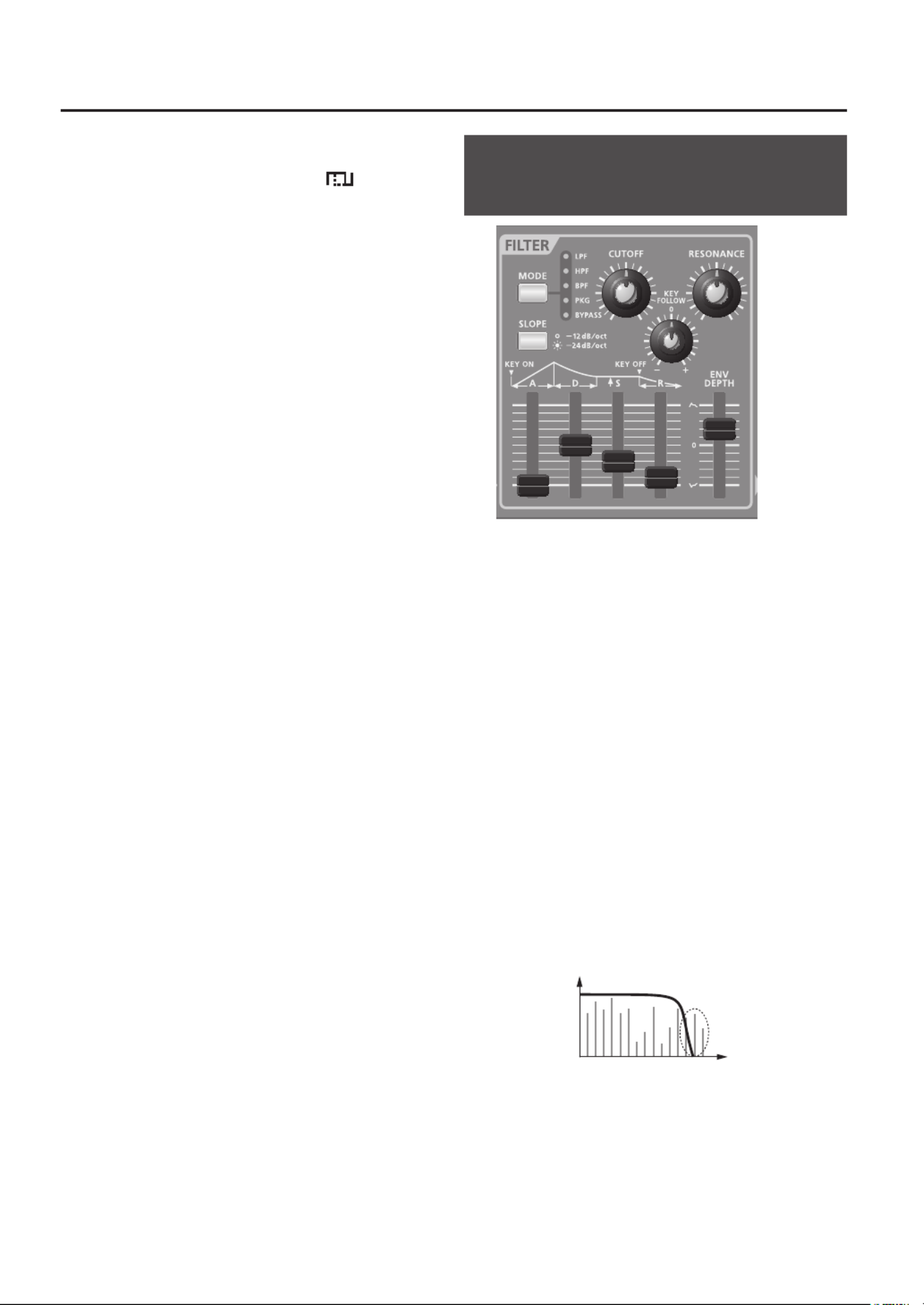
32
[PW] slider
If the [WAVE] button (p. 30) has selected (asymmetrical
square wave), you can use this slider to specify the width
of the upper portion of the square wave (the pulse width)
as a percentage of the entire cycle.
• Moving the slider downward will narrow the pulse, making
it approach a square wave (pulse width = 50%).
• Moving the slider upward will broaden the pulse, produc-
ing a more idiosyncratic sound.
PITCH ENV (Pitch envelope)
On wind instruments such as a trumpet, the beginning of
the note (i.e., the moment at which the musician begins to
blow) may be slightly dierent than the pitch at which the
note stabilizes.
The pitch envelope lets you create this type of time-
varying pitch change.
[A] (Attack time) slider
This species the time from the moment you press the key
until the pitch reaches its highest (or lowest) point.
Moving the slider upward will lengthen this time, and
moving it downward will shorten the time.
[D] (Decay time) slider
This species the time from the moment the pitch reaches
its highest (or lowest) point until it returns to the pitch of
the key you pressed.
Moving the slider upward will lengthen this time, and
moving it downward will shorten the time.
[ENV DEPTH] (Envelope depth) slider
This species how much the pitch envelope will aect the
pitch.
• If the slider is in the upward (+) half of its range, the pitch
will initially rise and then return to the pitch of the key
you pressed. Moving the slider upward will increase the
distance by which the pitch rises.
• If the slider is in the downward (-) half of its range, the
pitch will initially fall and then return to the pitch of the
key you pressed. Moving the slider downward will increase
the distance by which the pitch falls.
Using the pitch envelope
If you want the pitch to be momentarily sharp at the
beginning of the note (e.g., as it is the instant a trumpeter
begins blowing), set [A] and [D] to very short times, and
move ENV DEPTH slightly in the “+” direction.
By setting [A] to the shortest time (the slider all the way
down), setting [D] a bit longer, and raising ENV DEPTH to
the maximum, you can simulate the downward-swooping
electronic drum sound that was popular in the 80’s.
Adjusting the Brightness and
Thickness (FILTER)
The FILTER section contains parameters that determine the
character and distinctive features of the sound.
You can modify the tonal character by changing the lter
settings. There are various types of lters; for example a
low-pass lter (LPF) passes only the portion of the sound
that is below a specic frequency (the cuto frequency),
and a high-pass lter (HPF) passes only the portion that is
above that frequency.
By changing the cuto frequency of a low-pass lter,
you can make the sound brighter or darker. The cuto
frequency can be controlled by the envelope to change
over time.
By adjusting the lter and envelope settings, you can
create sounds that have movement and expressiveness.
The lter parameters are described below.
Filter types
LPF (Low-Pass Filter)
This type of lter cuts the frequency range that is above
the cuto frequency, making the sound more mellow.
This is the most frequently used type of lter.
Volume
Cut
region
Frequency
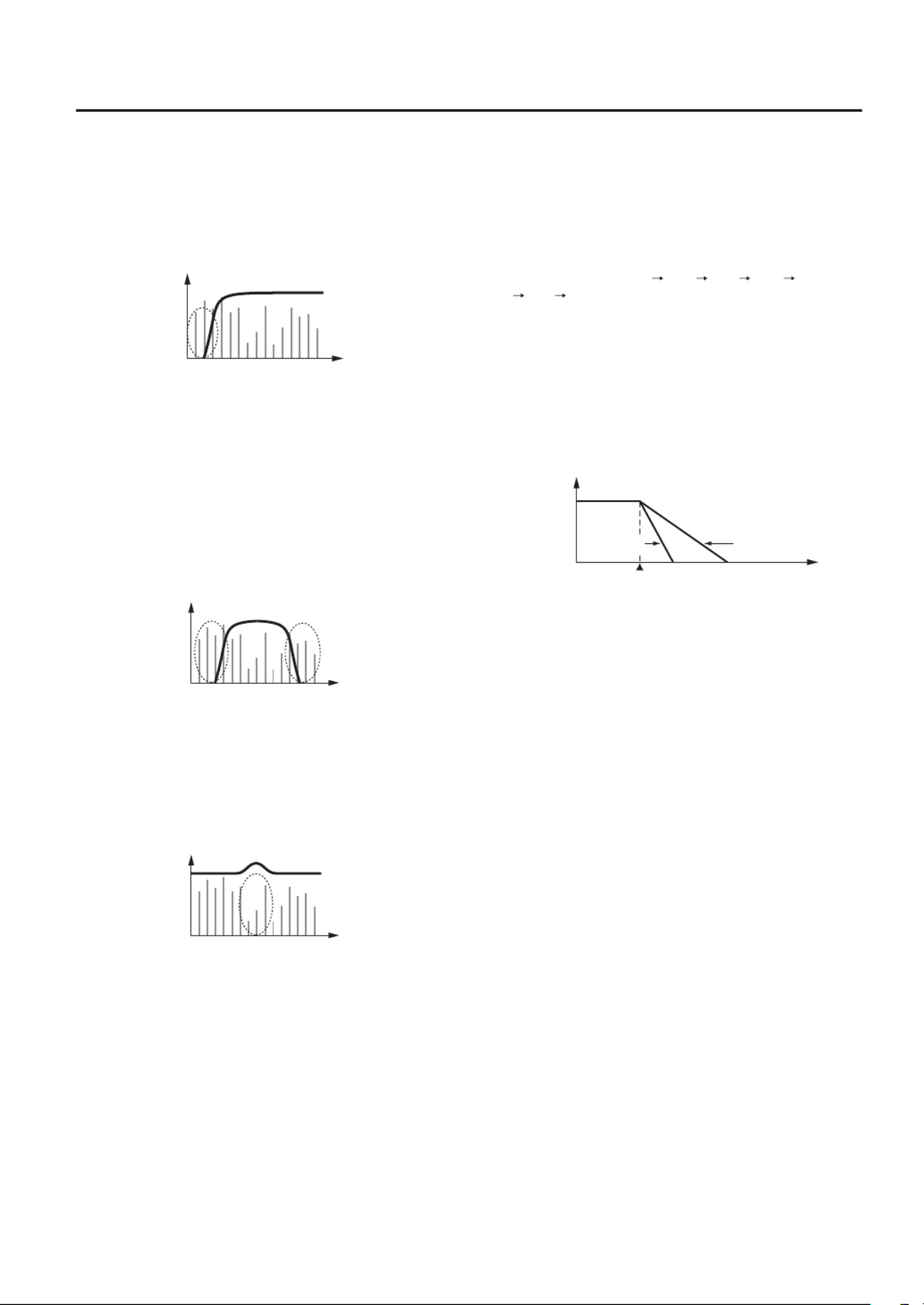
33
HPF (High-Pass Filter)
This type of lter cuts the frequency range that is below
the cuto frequency, emphasizing the high-frequency
range.
This can be used to create percussion instrument sounds
with a distinctive high-frequency range.
Volume
Cut
region
Frequency
BPF (Band Pass Filter)
This type of lter passes only the range of frequencies
in the region of the cuto frequency, cutting the other
frequencies.
This is suitable for creating distinctive sounds.
If you’ve selected “NOISE” as the oscillator waveform,
selecting this lter type will allow only a specic frequency
region of the noise to be heard, allowing you to play
“pitched noise.”
Volume
Cut
region
Cut
region
Frequency
PKG (Peaking Filter)
This type of lter boosts the range of frequencies in the
region of the cuto frequency.
By using the LFO to cyclically modulate the cuto
frequency, you can use this to produce a wah eect.
Boosted region
Volume
Frequency
BYPASS
The sound will not be sent through the lter. The oscilla-
tor’s sound will be output without change.
[MODE] button
This button selects the type of lter that will be applied to
the waveform.
Press the button to make the indicator light for the desired
type of lter.
Pressing the button cycles you through the available
choices, as follows: LPF HPF BPF PKG BYPASS
LPF ...
[SLOPE] button
This button selects the slope (steepness) of the lter.
Press the button to toggle the indicator between unlit and
lit. This allows you to switch between slopes of -12 dB and
-24 dB per octave.
Example: LPF (Low-Pass Filter) slope
Volume
Cuto
frequency
Frequency
-12 dB-24 dB
Unlit (-12 dB)
The lter slope will be gentle; some sound near the cuto
frequency will remain.
Lit (-24 dB)
The lter slope will be steep; the sound immediately above
(or below) the cuto frequency will be cut.
[CUTOFF] knob
This knob species the lter cuto frequency.
LPF
Turning the knob toward the right will brighten the sound;
turning it toward the left will make the sound darker (more
mellow).
HPF
Turning the knob toward the right will make the sound
lighter (thinner); turning it toward the left will make the
sound heavier (thicker).
BPF
Turning the knob toward the right allows the high-
frequency range to be heard; turning it toward the left
allows the low-frequency range to be heard.
PKG
Turning the knob toward the right will move the boosted
region toward the high-frequency range; turning it
toward the left will move the boosted region toward the
low-frequency range.
* If “BYPASS” is selected as the lter mode, turning the
[CUTOFF] knob will not aect the sound.
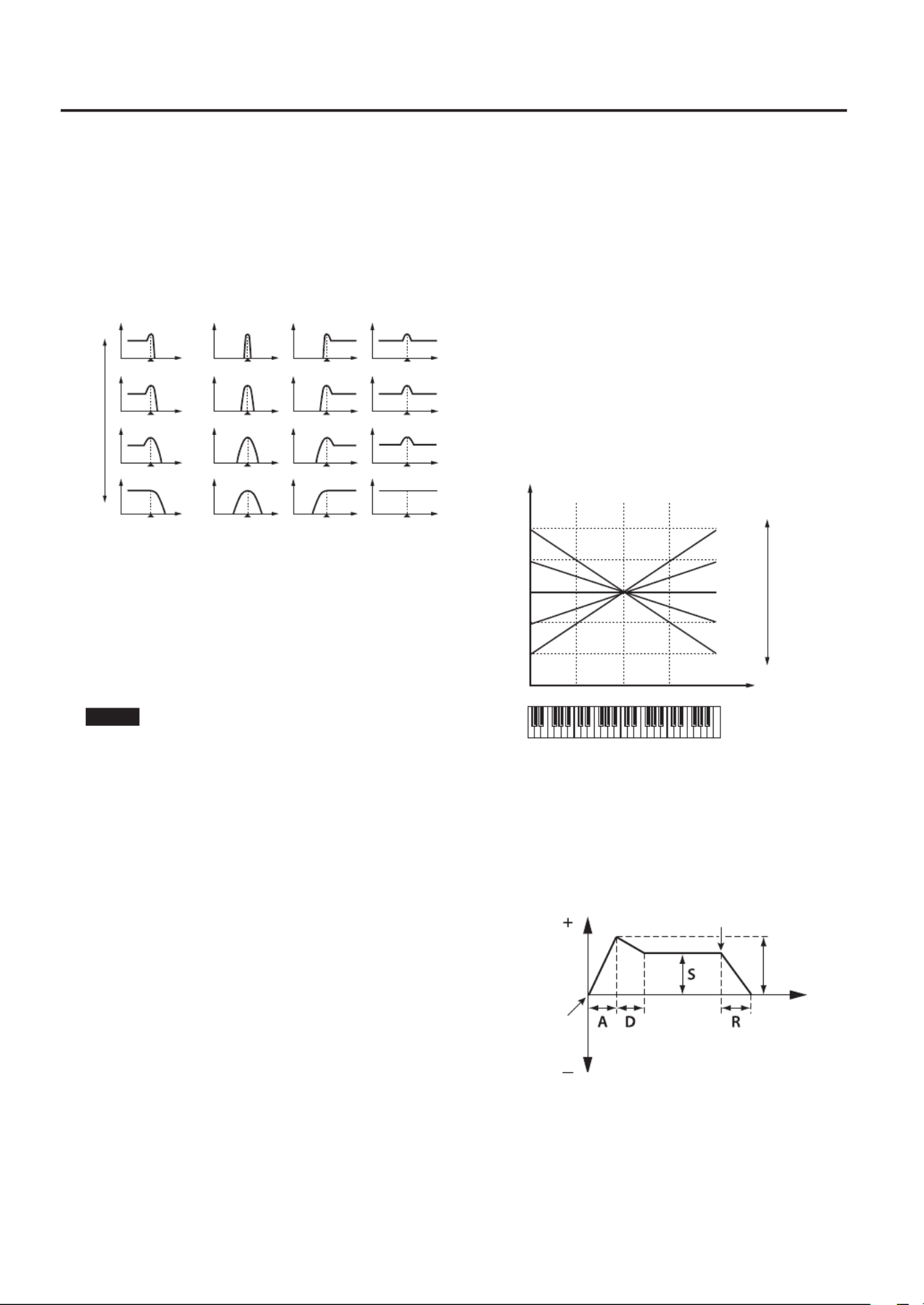
34
[RESONANCE] knob
Resonance emphasizes the sound in the region of the lter
cuto frequency.
Increasing the resonance setting will increase this em-
phasis, producing a distinctive sound that is characteristic
of synthesizers. If you want to accentuate the resonance
eect, it’s a good idea to lower the cuto slightly.
LPF
Level
Frequency
Cuto frequency
High
Low
Value
BPF HPF PKG
• Turning the knob toward the right will emphasize the
sound in the region of the cuto frequency, producing a
more distinctive sound.
• Turning the knob toward the left will remove the emphasis
from the sound in the region of the cuto frequency,
producing a milder sound.
* If “BYPASS” is selected as the lter mode, turning the
[RESONANCE] knob will not aect the sound.
NOTE
In response to demands by pro sound designers for
tonechanging capabilities, the GAIA SH-01 permits a wide
variety of resonance settings. Because of this, raising the
resonance level too much results in extremely high output
levels in specic frequency ranges. Be careful to keep the
volume settings down when creating sounds in order to
prevent overloading audio playback equipment.
[KEY FOLLOW] knob
Here’s how you can make the lter cuto frequency to vary
according to the key you play.
• Turning the knob toward the right (maximum value is
+100) will make the cuto frequency rise as you play
toward the right side of the keyboard, and fall as you play
toward the left side of the keyboard.
• Turning the knob toward the left (maximum value is -100)
will make the cuto frequency fall as you play toward the
right side of the keyboard, and rise as you play toward the
left side of the keyboard.
• If the knob is in the center position (0), the cuto
frequency will not be aected by the notes you play.
* If “BYPASS” is selected as the lter mode, changing this
setting will not aect the sound.
C4C3C2 C5 C6
0
+50
+100
-50
-100
0
-2
-1
+2
+1
Cuto frequency
(octave)
High
Key
Value
Low
FILTER ENV (Filter envelope)
On instruments such as a piano, the beginning of each
note has a bright sound, which gradually becomes darker
(more mellow) as the note decays.
The lter envelope lets you simulate this and many other
kinds of time-varying changes in brightness.
DEPTH
Cuto
frequency
Time
Key-o
Key-on
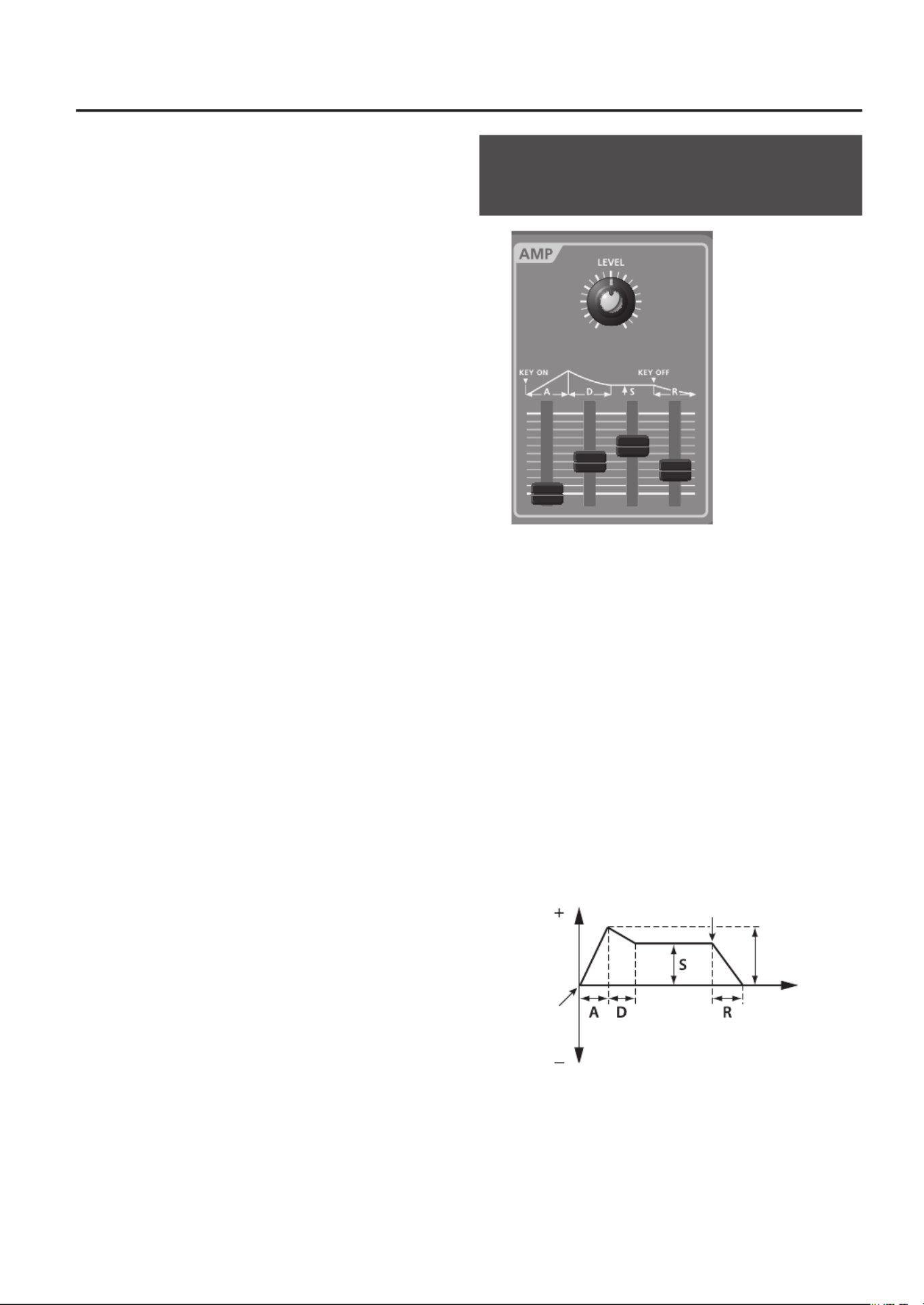
35
[A] (Attack time) slider
This species the time from the moment you press the key
until the cuto frequency reaches its highest (or lowest)
point.
Moving the slider upward will lengthen this time, and
moving it downward will shorten the time.
[D] (Decay time) slider
This species the time from when the cuto frequency
reaches its highest (or lowest) point, until it decays to the
sustain level.
Moving the slider upward will lengthen this time, and
moving it downward will shorten the time.
[S] (Sustain level) slider
This species the cuto frequency that will be maintained
from when the decay time has elapsed until you release
the key.
Moving the slider upward will raise the cuto frequency
(or lower it if DEPTH is set to a “-” value).
[R] (Release time) slider
This species the time from when you release the key until
the cuto frequency reaches its minimum value.
Moving the slider upward will lengthen the time, and
moving it downward will shorten the time.
[ENV DEPTH] (Envelope depth) slider
This species the direction and depth to which the cuto
frequency will change.
• If the slider is moved upward (“+” settings), the lter
envelope will raise the cuto frequency.
The farther upward the slider is set, the more the cuto
frequency will be raised by the lter envelope.
• If the slider is moved downward (“-” settings), the lter
envelope will lower the cuto frequency.
The farther downward the slider is set, the more the cuto
frequency will be lowered by the lter envelope.
Filter envelope velocity sensitivity
Here’s how you can make the lter envelope depth vary
according to the strength with which you play the key.
1. Hold down the [CANCEL/SHIFT] button and turn
the [CUTOFF] knob.
• Turning the knob toward the right (maximum value is +63)
will make the lter envelope depth rise as you play more
strongly, and fall as you play more softly. .
• If this setting is at the minimum value (0), the cuto
frequency will not be aected by the strength with which
you play the key.
* If “BYPASS” is selected as the lter mode, changing this
setting will not aect the sound.
* This eect can be obtained only when KEYBOARD
VELOCITY (p. 51) is set to “REAL.”
Specifying the Sound’s Attack and
Decay (AMP)
The AMP section contains parameters that control the
volume. Raising a value will increase the volume.
[LEVEL] knob
This sets the volume. Turning the knob toward the right
will increase the volume, and turning it toward the left will
decrease the volume.
If the knob is turned all the way to the left, there will be no
sound.
AMP ENV (Amp envelope)
When a note is played on a piano, the sound begins
immediately, and then gradually diminishes.
On instruments such as an organ, the sound continues at a
xed volume as long as the key is held down.
The amp envelope allows you to create these and many
other types of volume change over time.
Volume
Time
Key-o
Key-on
DEPTH
[A] (Attack time) slider
This species the time from the moment you press the key
until the maximum volume is reached.
Moving the slider upward will lengthen this time, and
moving it downward will shorten the time.
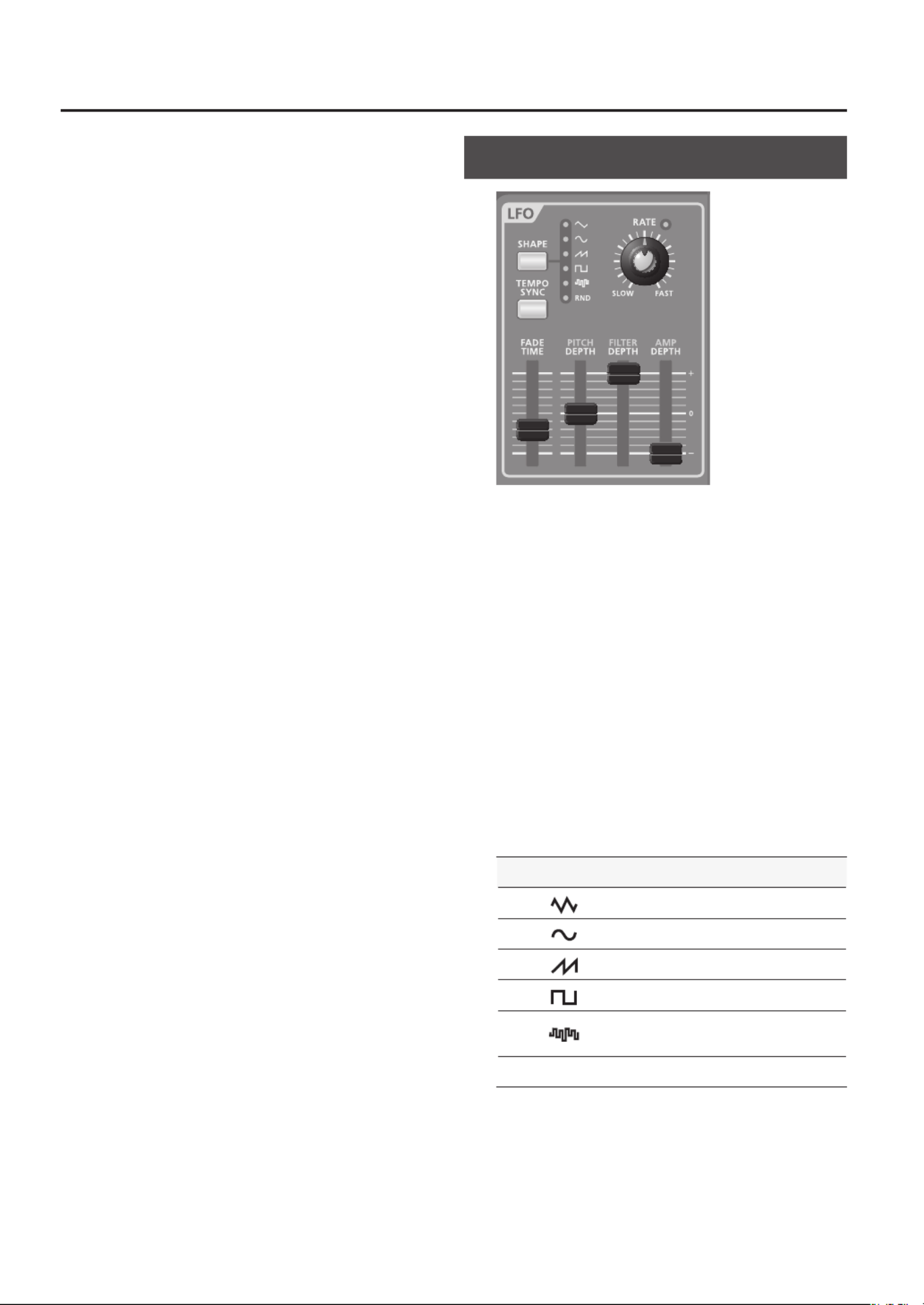
36
[D] (Decay time) slider
This species the time from when the maximum volume is
reached, until it decays to the sustain level.
Moving the slider upward will lengthen this time, and
moving it downward will shorten the time.
[S] (Sustain level) slider
This species the volume level that will be maintained
from when the attack and decay times have elapsed until
you release the key.
Moving the slider upward will raise the volume.
[R] (Release time) slider
This species the time from when you release the key until
the volume reaches its minimum value.
Moving the slider upward will lengthen the time, and
moving it downward will shorten the time.
PAN
Here’s how to change the stereo position of the sound.
1. Hold down the [CANCEL/SHIFT] button and turn
the [DETUNE] knob.
Turning the knob toward the left moves the stereo
position to the left, and turning the knob toward the right
moves the stereo position to the right. If the knob is in the
center, the sound will also be in the center.
LEVEL VELOCITY SENS
Here’s how you can make the volume vary according to the
strength with which you play the keyboard.
1. Hold down the [CANCEL/SHIFT] button and turn
the AMP [LEVEL] knob.
• Turning the knob toward the right (maximum value is +63)
will make the volume rise as you play more strongly, and
fall as you play more softly.
• If this setting is at the minimum value (0), the volume will
not be aected by the strength with which you play the
keyboard.
* This eect can be obtained only when KEYBOARD
VELOCITY (p. 51) is set to “REAL.”
Modulating the Sound (LFO)
LFO stands for Low-Frequency Oscillator. This is an
oscillator with a very low frequency. It can output several
dierent waveforms, including sine wave, triangle wave,
square wave, and sawtooth wave.
By using the LFO to modulate various aspects of the audio
signal, you can apply eects such as vibrato or tremolo.
• Applying the LFO to the pitch (OSC) will produce vibrato.
• Applying the LFO to the cuto (FILTER) will produce
wah-wah.
• Applying the LFO to the volume (AMP) will produce
tremolo.
• Applying the LFO to the PAN will produce auto panning
eect.
[SHAPE] button
This selects the LFO waveform. The indicator of the
selected waveform will light.
Lit indicator Waveform
Triangle wave
Sine wave
Sawtooth wave
Square wave
Sample and Hold (The LFO value will
change once each cycle.)
RANDOM Random wave
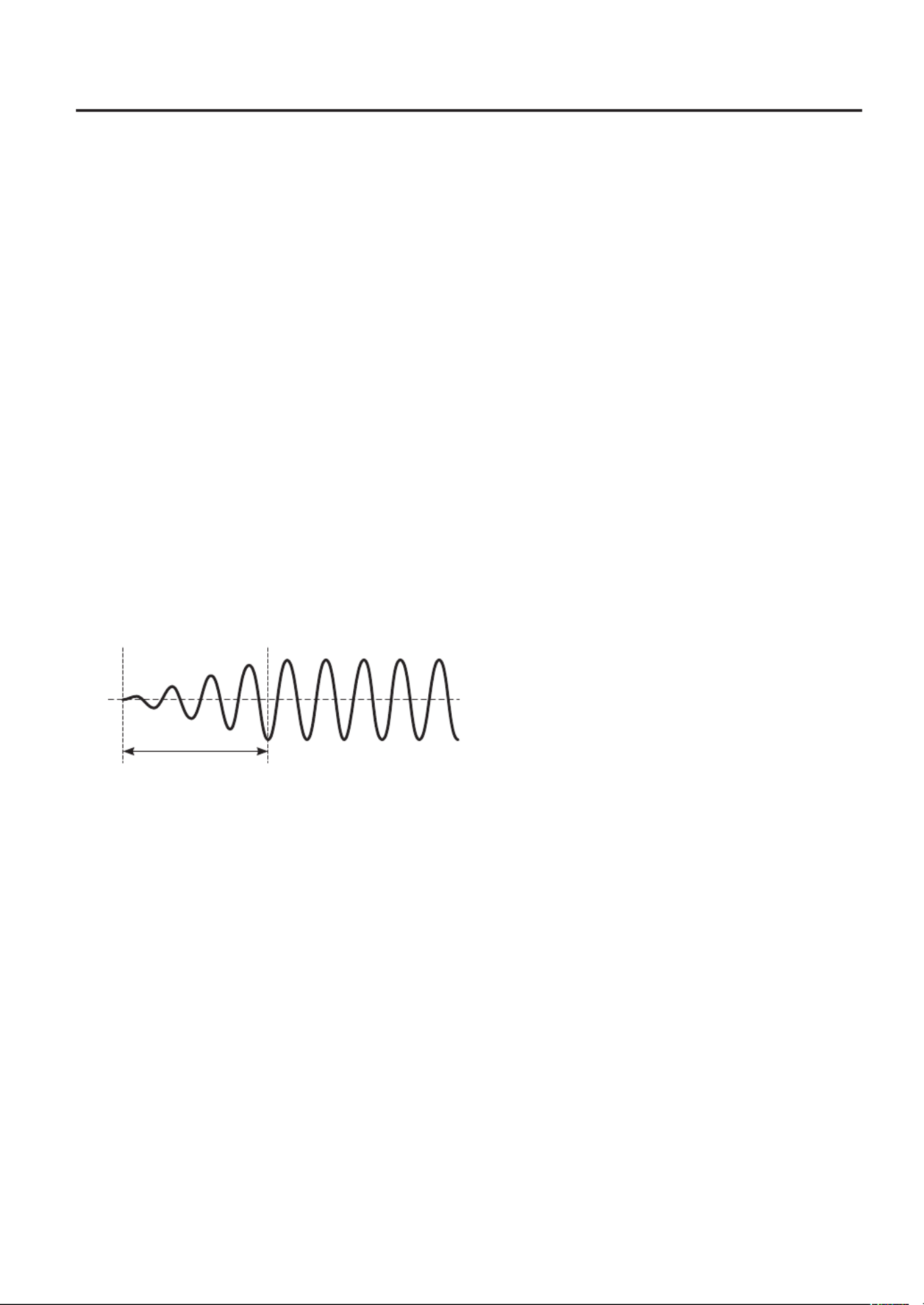
37
[TEMPO SYNC] button
This button lets you specify the LFO speed as a note value
relative to the arpeggio or phrase recorder tempo.
If you press the [TEMPO SYNC] button so it’s lit, and then
turn the [RATE] knob, the LFO speed (cycle) will change in
steps of note lengths “RATE” (p. 47).
If you press the [TEMPO SYNC] button once again to
turn o its illumination, the [RATE] knob will return to its
original operation.
* The [TAP TEMPO] button (p. 23) blinks at quarter-note
intervals to indicate the tempo of the arpeggio or phrase
recorder.
[RATE] knob
This determines the speed of the LFO.
Turning the knob toward the right will make the modula-
tion faster, and turning it toward the left will make the
modulation slower.
* The indicator above the [RATE] knob blinks in synchroni-
zation with the LFO speed (cycle).
[FADE TIME] slider
This species the time from when the tone sounds until
the LFO reaches its maximum amplitude.
FADE TIME
[PITCH DEPTH] slider
This allows the LFO to modulate the pitch, producing a
vibrato eect.
• Moving the slider upward (“+” settings) will deepen the
modulation.
• If the slider is in the center position (0), the pitch will not
be modulated by the LFO.
• Moving the slider downward (“-” settings) will apply
modulation with an inverted LFO waveform.
[FILTER DEPTH] slider
This allows the LFO to modulate the FILTER CUTOFF (cuto
frequency), producing a wah eect.
• Moving the slider upward (“+” settings) will deepen the
modulation.
• If the slider is in the center position (0), the cuto
frequency will not be modulated by the LFO.
• Moving the slider downward (“-” settings) will apply
modulation with an inverted LFO waveform.
[AMP DEPTH] slider
This allows the LFO to modulate the AMP LEVEL (volume),
producing a tremolo eect.
• Moving the slider upward (“+” settings) will deepen the
modulation.
• If the slider is in the center position (0), the amp level will
not be modulated by the LFO.
• Moving the slider downward (“-” settings) will apply
modulation with an inverted LFO waveform.
PAN DEPTH
Here’s how to make the PAN (stereo position) vary (Auto
Panning).
1. While holding down the [CANCEL/SHIFT] button,
move the [AMP DEPTH] slider.
• Moving the slider upward (“+” direction) will deepen the
modulation.
• If the slider is in the center position (0), there will be no
modulation.
• Moving the slider downward (“-” direction) will apply
modulation with the LFO waveform in reversed phase.
MODULATION LFO
Each tone has two LFOs: an LFO that is always applied to
the tone, and a MODULATION LFO that is used to apply
modulation when the pitch bend/modulation lever is
moved away from yourself.
1. Hold down the [CANCEL/SHIFT] button and move
the pitch bend/modulation lever away from
yourself.
The LFO SHAPE indicator will blink.
2. Edit the following parameters.
• SHAPE (p. 47)
• TEMPO SYNC (p. 47)
• RATE (p. 48)
• PITCH DEPTH (p. 48)
• FILTER DEPTH (p. 48)
• AMP DEPTH (p. 48)
• PAN DEPTH (p. 48)
LFO KEY TRIGGER and FADE TIME cannot be specied for
the MODULATION LFO.
Speed and waveform of vibrato applied by the modulation
lever
The speed and waveform of the vibrato applied when
you move the modulation lever (p. 19) away from yourself is
determined by the MODULATION LFO’s SHAPE and RATE
settings.
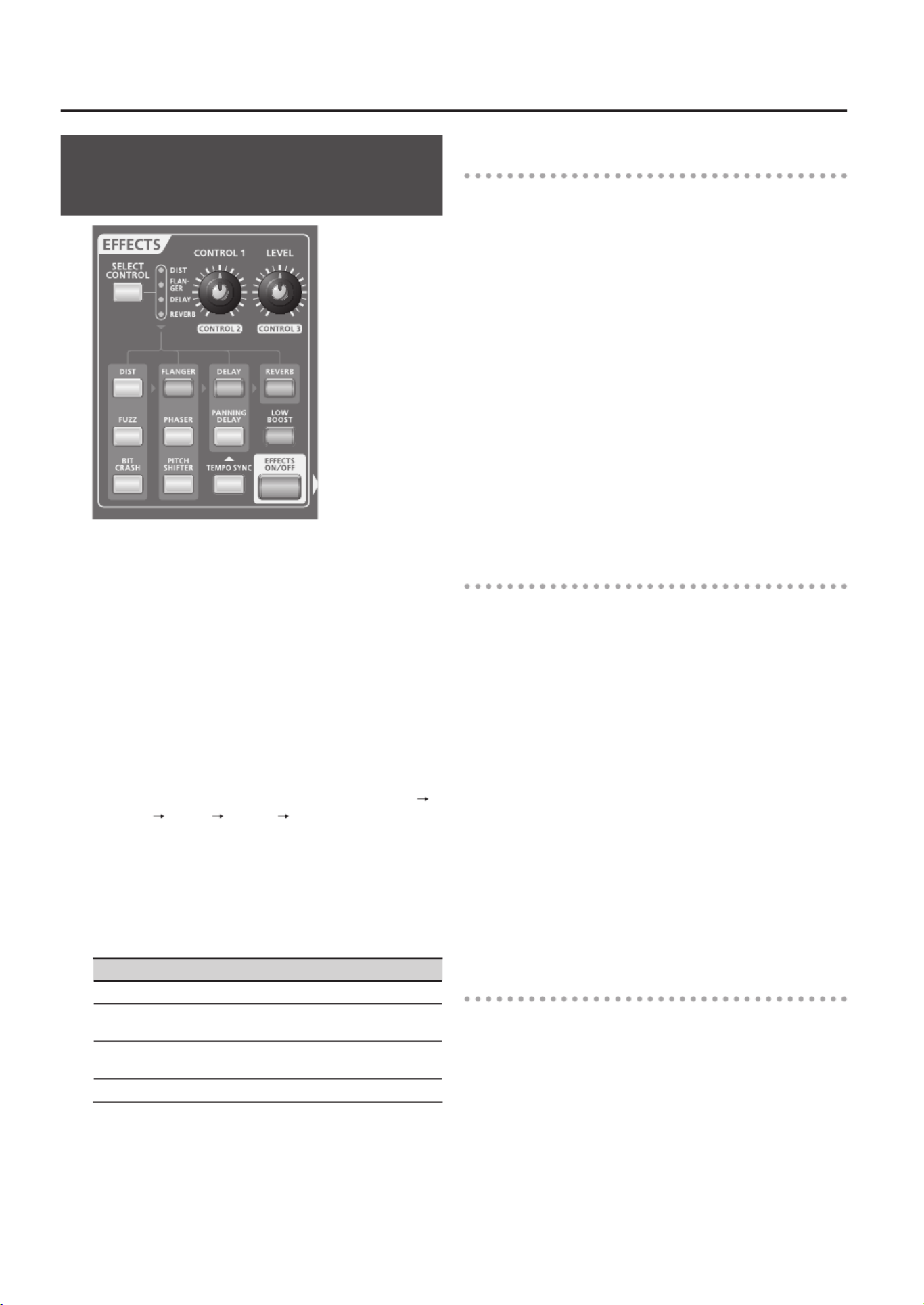
38
Adding Power, Spaciousness, and
Reverb (EFFECTS)
“Eects” allow you to modify or enhance the sound in
various ways, such as by adding reverberation or delaying
the sound.
The GAIA SH-01 provides ve dierent eects—DIST,
FLANGER, DELAY, REVERB, and LOW BOOST—which
give you a broad range of possibilities for modifying or
enhancing the sound.
[SELECT CONTROL] button
Use this button to select the eect that you want to edit;
DIST, FLANGER, DELAY, or REVERB.
Press the button to make the indicator light for the eect
you want to edit. Each press of the button takes you to the
next choice among the available eects, like this: DIST
FLANGER DELAY REVERB DIST ...
[CONTROL 1]/[LEVEL] knob
Used to make changes in the parameters assigned to the
eects.
It will alter the value for the eect that’s selected by
SELECT CONTROL.
Parameter Panel operation
CONTROL 1 Turn the [CONTROL 1] knob.
CONTROL 2 Hold down the [CANCEL/SHIFT] button and
turn the [CONTROL 1] knob.
CONTROL 3 Hold down the [CANCEL/SHIFT] button and
turn the [LEVEL] knob.
LEVEL Turn the [LEVEL] knob.
For details, refer to “Eect Parameters” (p. 49).
Distortion eects
These are eects that distort the sound. They are
particularly suitable for lead sounds.
[DIST] button
This is a guitar amp simulator that reproduces the thick
and powerful sound containing numerous overtones that
is often heard from electric guitars.
The sound will be mono even if the tone is panned.
[FUZZ] button
This is a guitar amp simulator with a dierent character of
distortion than produced by DIST.
The sound will be mono even if the tone is panned.
[BIT CRASH] button
This drops the bit depth or sampling rate, producing a
distortion characteristic of low- digital devices.
Modulation eects
Modulation means to vary the sound in a cyclic manner.
By adding various sounds to the direct sound, you can
produce more spaciousness and depth.
[FLANGER] button
This applies modulation to the direct sound, producing an
eect that is reminiscent of a jet airplane taking o and
landing.
[PHASER] button
This adds a phase-shifted sound to the direct sound,
producing a phasing eect that gives the sound a sense of
rotation.
[PITCH SHIFTER] button
This adds a sound of a dierent pitch to the direct sound,
producing the impression that chords are being played
even if you’re actually playing single notes.
Delay
Delay is an eect that delays the sound to create echo
eects. By layering the delay sound with the direct sound,
you can give the sound more depth and spaciousness.
[DELAY] button
This produces a stereo delay eect.
[PANNING DELAY] button
This is a delay for use only with stereo output. The delay
time is distributed between the L and R channels.
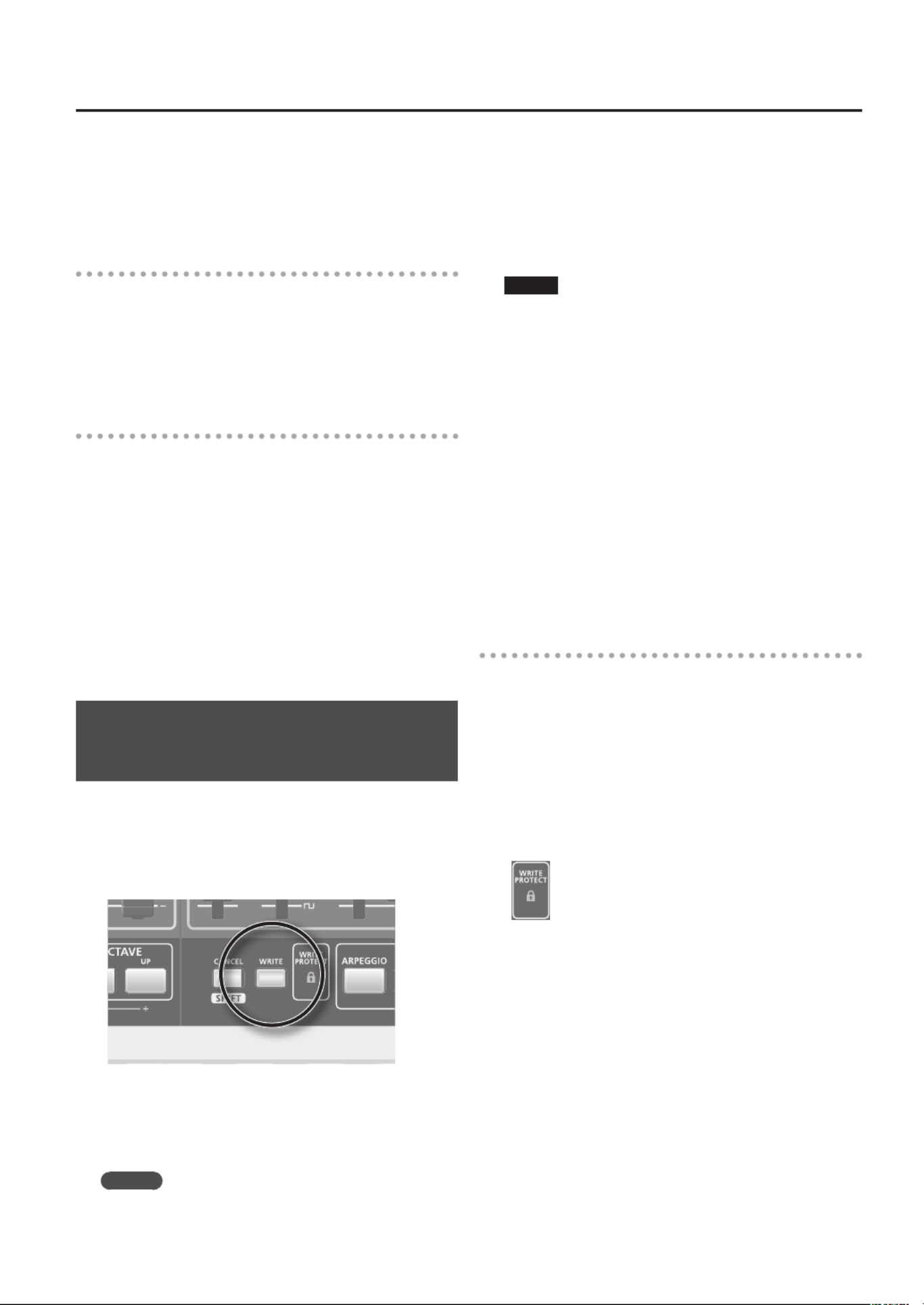
39
[TEMPO SYNC] button
This button synchronizes the delay time to the GAIA
SH-01’s tempo, allowing you to easily create eect sounds
that are synchronized to the tempo of your song.
Reverb
This eect adds the reverberation that is characteristic of a
performance in a large hall.
[REVERB] button
This button applies the reverb eect.
Others
[LOW BOOST] button
If you press this button so it’s lit, the low-frequency range
will be boosted for emphasis.
[EFFECTS ON/OFF] button
This button turns all of the eect blocks on/o in a single
operation.
If the [EFFECTS ON/OFF] button is lit, the selected eects
will be on.
If the [EFFECTS ON/OFF] button is unlit, all eects will be
o.
Saving a Sound You’ve Created
(WRITE)
The sound you create will change if you move a knob or
select a dierent patch, and will be lost when you switch
o the GAIA SH-01’s power.
When you’ve created a sound you like, you should save it
as a user patch.
1. Press the [WRITE] button.
The [USER PATCH] button will light; the [BANK] or NUMBER
button that was selected, as well as the [WRITE] button,
will blink.
MEMO
If you want to save your patch to USB memory, press
the USB MEMORY [PATCH] button.
2. Press the [BANK] button and a NUMBER [A]–[H]
button to specify the save-destination bank.
The BANK button and NUMBER button you pressed will
blink.
3. Press a NUMBER [1]–[8] button to specify the
destination at which you want to save your patch.
NOTE
The sound settings that were previously in the patch you
selected as the destination of the save will be overwritten
by the patch you’re saving, and will be lost. Take care when
choosing the destination of the save.
4. Press the [WRITE] button once again.
The selected BANK and NUMBER button, as well as the
[USER PATCH] button, will light, and the [WRITE] button
will go out.
The sound you created has been saved.
* If you decide not to save your sound, press the [CANCEL/
SHIFT] button before you press the [WRITE] button in
step 4.
* You can’t save to a patch that is write protected. If you
attempt to do so, the WRITE PROTECT indicator will blink
rapidly.
WRITE PROTECT
This lets you prevent an important patch from being
accidentally overwritten and lost.
By holding down the [CANCEL/SHIFT] button and pressing
the current NUMBER button, you can “write protect” the
patch.
To disable the write protect setting, hold down the
[CANCEL/SHIFT] button and press the current NUMBER
button.
If you’ve selected a patch that is write protected, the WRITE
PROTECT indicator will light.
* WRITE PROTECT cannot be set with respect to patches
stored on USB memory. WRITE PROTECT can only be set
with respect to user patches contained within the unit.
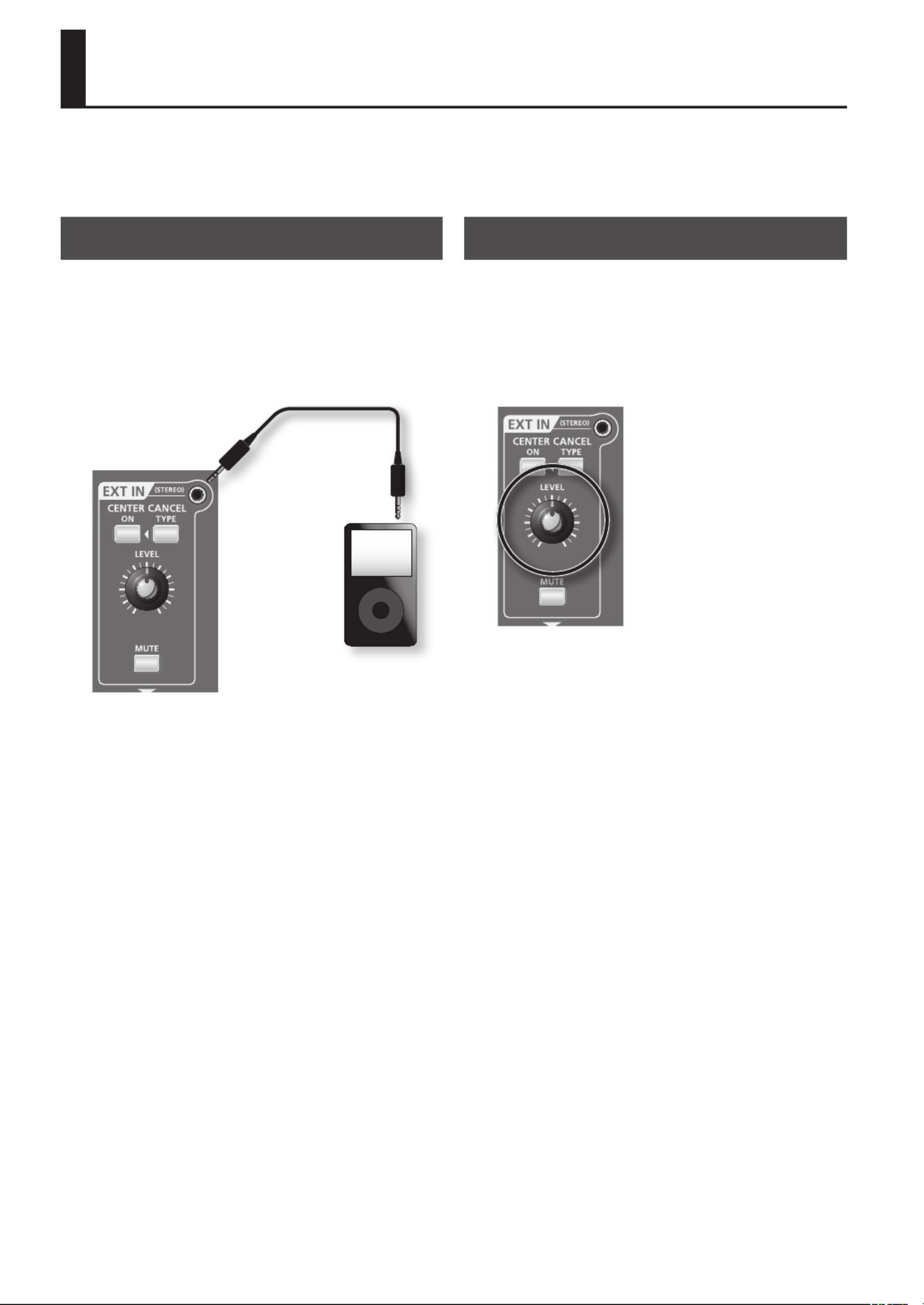
40
Performing with Sound from a Portable
Audio Player
You can perform along with sound from a portable audio player, CD player, sampler, or other external device. You can also
modify the sound of the external device.
Connections
1. Connect your portable audio player or other
device to the GAIA SH-01’s top panel EXT IN jack.
926a
* When connection cables with resistors are used, the
volume level of equipment connected to the inputs
EXT IN jack may be low. If this happens, use connection
cables that do not contain resistors.
Portable audio player
Adjusting the Volume
1. Switch on the power of the portable audio player
or other device that’s connected to the EXT IN
jack, and raise the volume to an appropriate level.
2. While producing sound from the device that’s
connected to the EXT IN jack, turn the [LEVEL]
knob to an appropriate volume.
The sound from the device connected to the EXT IN jack
will be output from the OUTPUT jacks and the PHONES
jack.
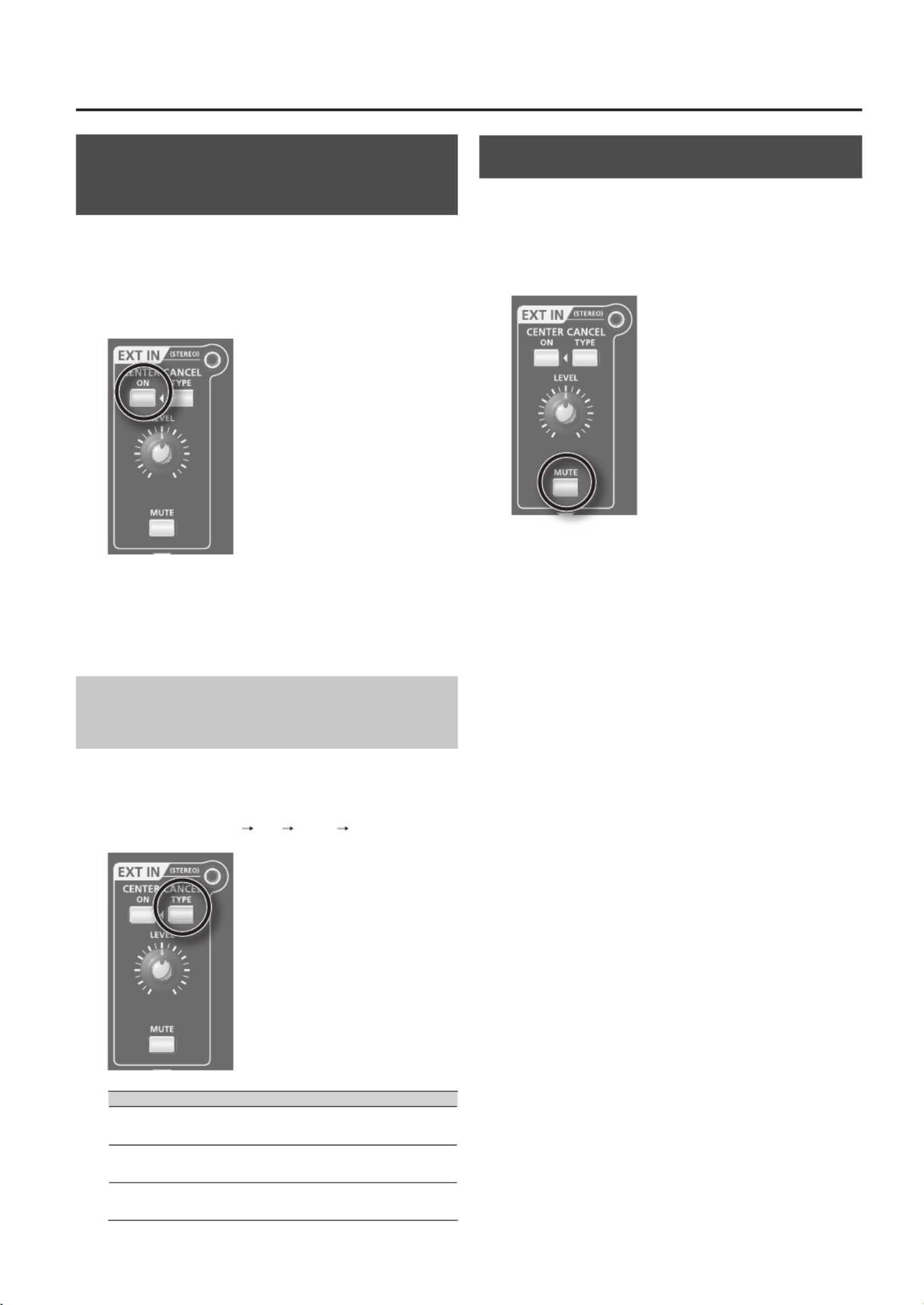
41
Eliminating Sound from the
Center (CENTER CANCEL)
By using this function, sounds that are localized at the
center (such as vocals) can be eliminated from the sound
of the device connected to the EXT IN jack.
When you press the CENTER CANCEL [ON] button so it’s lit,
sounds localized at the center will be removed.
* With some songs, you may not be able to eliminate the
vocals.
* The center cancel on/o setting is not stored in the
patch.
Changing the way in which the center
sound is eliminated (TYPE)
You can choose from types of the center cancel function.
There are three types, and the illumination of the CENTER
CANCEL [TYPE] button will change as you step through the
types, as follows: unlit red green unlit ...
Type Explanation
1
(unlit)
Mid-frequency and high-frequency sounds
localized in the center will be eliminated.
2
(lit red)
Low-frequency sounds localized in the
center will be eliminated.
3
(lit green)
All sounds localized in the center will be
eliminated.
Muting the Input Sound (MUTE)
You can mute the sound of the device connected to the
EXT IN jack.
Press the [MUTE] button so it’s lit; the sound will be muted.
Press the button again to turn o its illumination; the
sound will be heard again.
Produktspecifikationer
| Varumärke: | Roland |
| Kategori: | Synthesizer |
| Modell: | GAIA SH-01 |
Behöver du hjälp?
Om du behöver hjälp med Roland GAIA SH-01 ställ en fråga nedan och andra användare kommer att svara dig
Synthesizer Roland Manualer

13 December 2024

13 December 2024

13 December 2024

12 Oktober 2024

23 September 2024

23 September 2024

23 September 2024

23 September 2024

16 September 2024

14 September 2024
Synthesizer Manualer
- AAS
- Kodamo
- Modal Electronics
- (Recovery)
- Make Noise
- Moog
- X Audio Systems
- Flame
- Ferrofish
- Omnitronic
- Behringer
- Soma
- 2hp
- Fred's Lab
- GS Music
Nyaste Synthesizer Manualer

19 Mars 2025

19 Mars 2025

19 Mars 2025

19 Mars 2025

19 Mars 2025

19 Mars 2025

19 Mars 2025

19 Mars 2025

19 Mars 2025

19 Mars 2025