Samsung HG40NA590 Bruksanvisning
Läs gratis den bruksanvisning för Samsung HG40NA590 (2 sidor) i kategorin Tv. Guiden har ansetts hjälpsam av 10 personer och har ett genomsnittsbetyg på 3.6 stjärnor baserat på 5.5 recensioner. Har du en fråga om Samsung HG40NA590 eller vill du ställa frågor till andra användare av produkten? Ställ en fråga
Sida 1/2
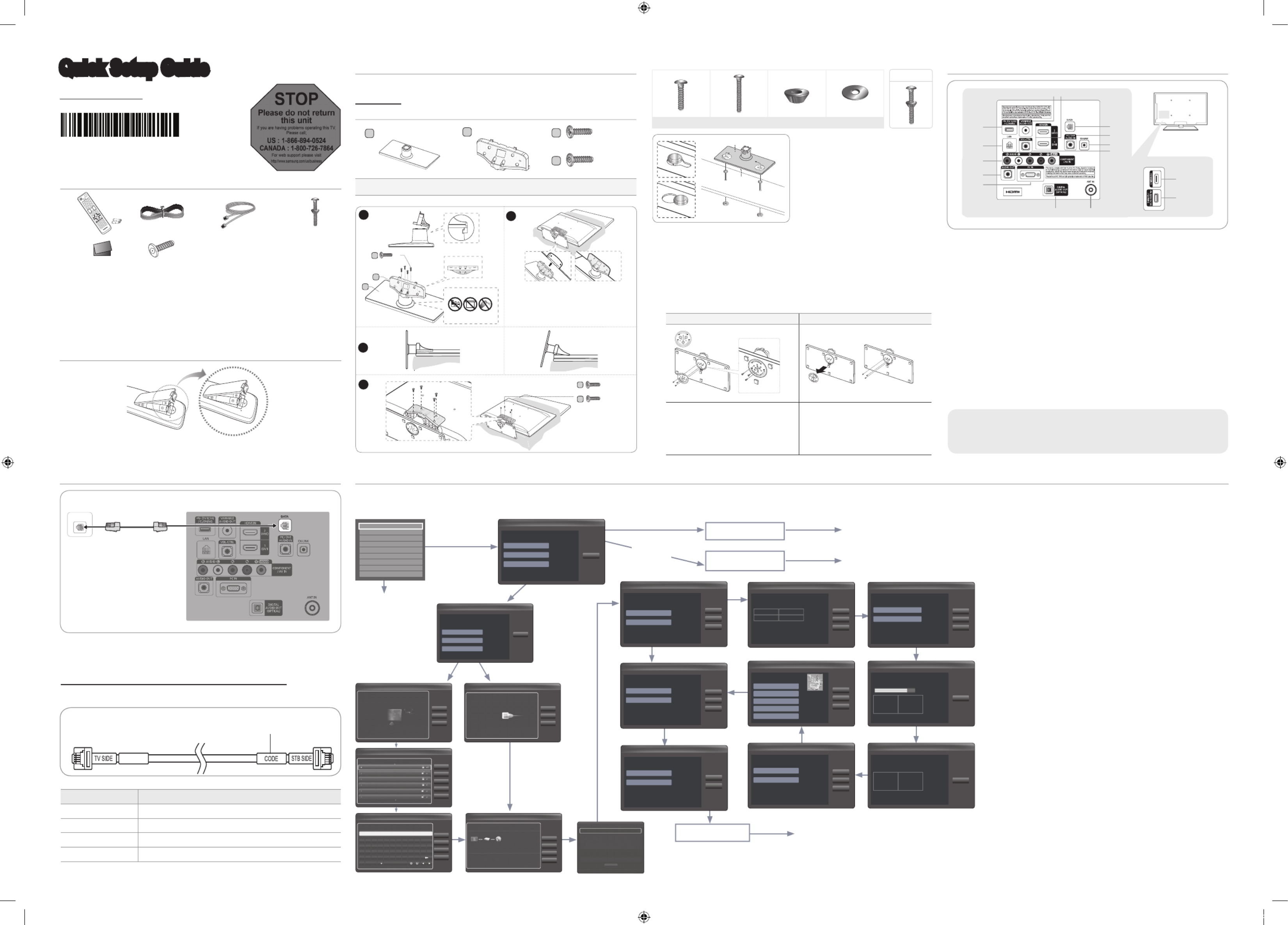
ETH MODEM
Installing the LED TV Stand
♦HG40NA590 / HG46NA590 / HG40NA790 / HG46NA790 / HG55NA790
Components
When installing the stand, use the provided components and parts.
A1 EA B1 EA
D
x4 (M4 X L12, SECURITY)
C
x8 (M4 X L12)
Stand
(depending on the model) Guide Stand Screws
To register this product please visit
www.samsung.com/register.
Quick Setup Guide
STOP
Please do not return
this unit
If you are having problems operating this TV,
Please call;
US : 1-866-894-0524
CANADA : 1-800-726-7864
For web support please visit
http://www.samsung.com/us/business
BN68-04353A-01
Viewing the Connection Panel
➣The product color and shape may vary depending on the model.
1 USB (5V 0.5A) / CLONING, (HDD 5V 1A) / CLONING
2 LAN
3 COMPONENT IN / AV IN
4 AUDIO OUT
5 PC IN
6 DIGITAL AUDIO OUT (OPTICAL)
7 ANT IN
8 VOL-CTRL
9 EX-LINK
0 PC / DVI AUDIO IN
! DATA
@ HDMI IN 1 (DVI), 2 (ARC), 3
# VARIABLE AUDIO OUT
Connecting the TV with an SBB or STB
1. Connect the [DATA] jack of the TV to the [ETH MODEM] jack of the STB (SBB)
with the Data cable.
➣Use data communication.
List of Vendors and Compatible Data Cables Supplied with the TV
♦Refer to the code label on the data cables.
Vendor Cable code
OCC BN39-00865B
NXTV BN39-01011B
nStreams BN39-01110A
MTI BN39-01011C
[TV Rear Panel]
Con rm the code on
the Code Label
Note the
labeled end.
Note the
labeled end.
1
B
A
C
(M4 X L12)
x4
Top View
DO NOT USE
CHEMICALS
DO NOT USE
GREASE
DO NOT USE
OIL
ATTENTION
Rear
Front
✎
Place a soft cloth over the table to
protect the TV, and then place the TV
on th e cloth screen side down.
✎
Insert the Stand Guide into the slot on
the bottom of the TV.
2
(Incorrect assembly)
(Correct assembly)
Side View
3
3
D
(M4 X L12,
SECURITY)
x4
C
(M4 X L12)
x4
4
♦Hotel Mount Kit
♦Assembling the swivel
The 32” and larger LED TVs have swivel stands. You can set these stands so
that the TVs swivel 20 degrees left and right. 60 degrees left and right, or 90
degrees left and right.
60 90 " "
Leaving the BRACKET HOLDER SWIVEL
unchanged lets the TV swivel 20° left and
right. To let the TV swivel 60° left and right,
rotate the BRACKET HOLDER SWIVEL
180°, and then assemble the stand as
shown above.
To let the TV swivel 90° left and right,
remove the BRACKET HOLDER SWIVEL
and assemble the stand as shown above
without the BRACKET HOLDER SWIVEL.
Top
Bottom
To af x the stand to a at surface
such as a dresser top, desk top, or
entertainment center, use the Hotel
Mount Kit as shown.
✎
Make sure to distinguish between the front and back of the stand and the
Stand Guide when assembling them.
✎
Make sure that at least two people lift and move the LED TV.
✎
Lay the product down, with the screen facing down, and then fasten the screws to the stand.
Data Cable
Hotel Plug & Play
The Hotel Plug & Play function automatically performs the Hotel mode selection, Country Setup, Clock Setup, and
Picture mode Setup once, when power is rst turned ON. Setup also runs automatically after you have executed a Service Reset.
♦UI Scenario
♦Hotel Plug & Play OSD
-Initial Highlight: Interactive
-If you select the Standalone Only button, the Standalone hotel mode is set
by default and the “Standalone mode is set” OSD appears for 3 seconds.
-TV enters into RF mode automatically after displaying “Standalone mode is
set” OSD for 3 seconds.
-If you select the Interactive mode, the Interactive Setup Menu is displayed.
Press the power off key to exit from the Interactive menu.
-If you select the Standalone Plug & Play mode, the “Select Menu
Language” OSD appears.
♦Select Menu Language OSD
-If you select Standalone from the “Select Hotel TV Mode” OSD, the “Select
Menu Language” OSD appears.
-Initial Highlight : English
-Display time: OSD timeout and operation are the same as Samsung’s
consumer TV models.
-If you press the Enter key, the “Select Country” OSD appears.
♦Clock Mode OSD
-Initial Highlight: Auto.
-Display time: 30 seconds.
-The Clock Set item OSD appears if you select Manual.
-If you press the Enter key after setting the clock, or while in Auto clock set,
the Picture Mode OSD appears.
♦Set daylight saving time OSD
-Initial Highlight: Off
-If you press the Enter key, the Select the DST area OSD appears.
♦Picture Mode OSD
-Initial Highlight: Dynamic.
-The TV displays the Picture Mode OSD where you can choose the
Dynamic or a Standard Picture mode.
-After you select the picture mode, the TV displays the Standalone Setup
Menu OSD. Press power off to exit.
♦Auto Search Mode OSD
-If you select the Skip option, the TV displays the Clock Mode OSD.
-If you press the Enter key, the TV auto searches for channels.
-The OSD Display time, which starts at the time that Auto Store is
completed goes to the time Auto Sort starts, is 30 seconds.
When in the Hotel mode (Interactive or Standalone), the Channel menu items in
the Menu OSD, except for Channel List, are deactivated. If you need to change the
channel line up, use the Channel Setup item in the Hotel option menu.
Hotel Plug & Play is not supported in B-LAN models (D478/578).
Notice
Long Bolt (2EA) Short Bolt (2EA) Nut (2EA) Washer (2EA)
Bolt + Nut
1
2
8
9
0
!
3
4
5
6 7
# @
@
1
- SIDE -
If you select Factory Reset,
the TV resets all values to
their factory defaults and
then displays the Hotel
Plug & Play menu. Go to
the rst Hotel Plug & Play
screen above right labeled
Setup>Plug & Play.
If you select Standalone
Plug & Play
Easy Set up
Setup > Plug & Play
• Interactive
• Standalone Plug & Play
• Standalone Only
Next
Factory Reset
Type
32P6AF0D
Local Set
US
Basic Model
HA477
SVC Model
477
Tuner
SI_ATC2
Light Effect
OFF
Ch Table
NONE
Front Color
NONE
E
E
Standalone Hotel Option
Menu Press Power OFF
to exit.
E
EE
E
E
E
Setup > Auto Program (2/5)
Next
Skip
Previous
Set the search options for auto tuning.
Air c
Cable
Set the parameters for cable auto
program.
Select the digital
cable system
Setup > Auto Program (3/5)
Next
Skip
Previous
• Digital Cable System STD
• Analog Cable System STD
Auto Program is nding channels
for you ...
Cable 64
Setup > Auto Program (4/5)
Stop
DTV Air
Air
DTV Cable
Cable
0
0
0
0
Auto Program is complete
110 channels are memorized.
Setup > Auto Program (5/5)
OK
DTV Air
Air
DTV Cable
Cable
40
30
20
10
Set the Clock Mode.
Setup > Clock (1/3)
Next
Skip
Previous
Set the
current time
automatically
using the time
from the digital
broadcast.
• Auto
• Manual
What time zone are you in?
Setup > Clock (2/3)
Next
Skip
Previous
Select Eastern if
you are located in
that region.
• Newfoundland
• Atlantic
• Eastern
• Central
• Mountain
Add Daylight Savings Time?
Setup > Clock (3/3)
Next
Skip
Previous
Switch are DST
function off.
• Off
• On
Select Picture Mode.
Setup > Picture Mode
Next
Previous
• Dynamic
• Standard
If you
select
"Yes,
I need
to"
If you select "No, I
don´t need to."
If you select
Standalone Only
Standalone mode is set. TV will enter the RF mode.
After 3
seconds
Interactive
Hospitality Option Menu
Press Power OFF
to exit.
If you select
Interactive
E E
E
E
E
NOT connected
WIRED Network
Connected WIRED
Network
Next
Skip
Previous
The next step is to set up a wireless network using an
internal LAN Adapter.
Setup > Network Settings (1/5)
If you want to connect to your wired network, plug in a
network cable.
Next
Skip
Previous
Setup > Network Settings (1/5)
Network cable connected.
Press Next to configure your wired network settings.
If you want to connect to your wireless network, unplug
the network cable.
WPS(PBC)
Next
Previous
Skip
Refresh
Setup > Network Settings (2/5)
Select your wireless router from the list.
TEW-672G R_C4AEB0
HP
ureadymobile
ureadyintranet
set up
NINARICCI
WPS(PBC)
Next
Previous
Skip
Setup > Network Settings (4/5)
Enter security key.
*********0 11 entered
1234 5 6 7 8 9 0 Del All
q w e r t y u i o p *
a s d f g h j k l ~ ?
z
Caps Shif t Sp ace
x c v
1
b n m . , @
^
!
IP Set t ings
Retry
Next
Previous
Setup > Network Settings (5/5)
Wiress network and Internet connect ion failed.
IP auto setting failed. Try the follwing to set your IP address automatically. Or set
your IP address manually by selecting ‘IP Settings’.
-Ensure DHCP server is enabled on router and unplug and re-plug in the router.
-Contact your Internet Service Provider for more information.
MAC Addres s 00:40:30 :31:78:01
IP Add res s 169.254.243 .193
Subnet Mask 255.255.0.0
Gare way 0.0.0 .0
DNS Server 0.0.0 .0
SEC_LinkS hare
IP Settings
IP Mode Aut o
DNS Mode Auto
DNS Server 0 . 0 . 0 . 0
IP Addres s 0 . 0 . 0 . 0
Subnet Mask 0 . 0 . 0 . 0
Gat eway 0 . 0 . 0 . 0
OK
Ret urnR
Select the language you want to use
Setup > Menu Language
Next
Select English
as the language
• English
• Español
• Français
Let’s nd and store channels
on your TV. Do you need to
search for channels?
Setup > Auto Program (1/5)
Next
Skip
Previous
My set-top
box provides
all the
channels that
are available,
so I don’t
need to searh
for channels.
• Yes, I need to.
• No, I don’t need to.
List of Parts
1
Remote Control (AA59-00628A) &
Batteries (AAA x 2)
2
Power Cord
3
Data Cable
(BN39-00865B, BN39-01011C)
4
Hotel Mount Kit
5
• Owner’s Instructions
• Safety Guide
6
Security Screw x 4
5/32″ tamper resistant hex wrench
(sold separately)
1
5 6
2 3 4
Installing the batteries (Battery size: AAA)
After you have installed the batteries, use a screwdriver to screw in the screw that
holds the battery cover closed.
[Hotel-QSG-NA]BN68-04353A-01ENG.indd 1 2012-04-04 오전 10:54:33
Produktspecifikationer
| Varumärke: | Samsung |
| Kategori: | Tv |
| Modell: | HG40NA590 |
Behöver du hjälp?
Om du behöver hjälp med Samsung HG40NA590 ställ en fråga nedan och andra användare kommer att svara dig
Tv Samsung Manualer

20 Oktober 2025

20 Oktober 2025

20 Oktober 2025

20 Oktober 2025

19 Oktober 2025

19 Oktober 2025

19 Oktober 2025

19 Oktober 2025

19 Oktober 2025
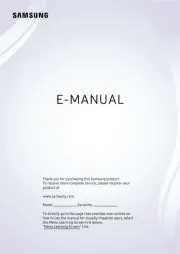
19 Oktober 2025
Tv Manualer
- Nevir
- TechLine
- Curtis
- EKO
- Aiwa
- Toshiba
- Intenso
- Salora
- Antarion
- Mitzu
- Superior
- QFX
- Bluesky
- Marquant
- Naxa
Nyaste Tv Manualer

21 Oktober 2025
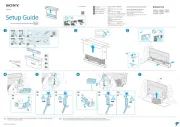
19 Oktober 2025

19 Oktober 2025
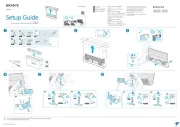
19 Oktober 2025
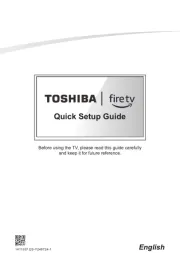
19 Oktober 2025
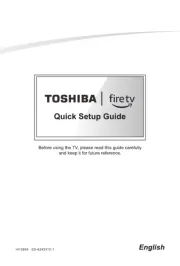
19 Oktober 2025
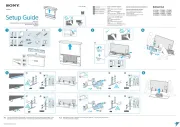
19 Oktober 2025
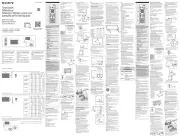
18 Oktober 2025
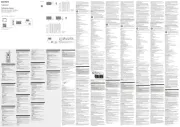
18 Oktober 2025
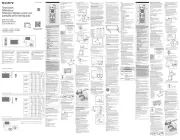
18 Oktober 2025