Samsung QA55Q7FAMW Bruksanvisning
Läs gratis den bruksanvisning för Samsung QA55Q7FAMW (154 sidor) i kategorin Tv. Guiden har ansetts hjälpsam av 10 personer och har ett genomsnittsbetyg på 4.9 stjärnor baserat på 5.5 recensioner. Har du en fråga om Samsung QA55Q7FAMW eller vill du ställa frågor till andra användare av produkten? Ställ en fråga
Sida 1/154

E-MANUAL
Thank you for purchasing this Samsung product.
To receive more complete service, please register your
product at
www.samsung.com/register
Model______________ Serial No.______________
Produktspecifikationer
| Varumärke: | Samsung |
| Kategori: | Tv |
| Modell: | QA55Q7FAMW |
Behöver du hjälp?
Om du behöver hjälp med Samsung QA55Q7FAMW ställ en fråga nedan och andra användare kommer att svara dig
Tv Samsung Manualer

20 Oktober 2025

20 Oktober 2025

20 Oktober 2025

20 Oktober 2025

19 Oktober 2025

19 Oktober 2025

19 Oktober 2025

19 Oktober 2025

19 Oktober 2025
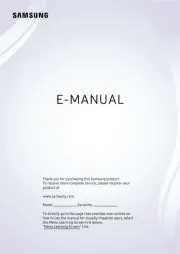
19 Oktober 2025
Tv Manualer
- Rm 2000
- Vestel
- Uniden
- Manhattan
- Kubo
- Insignia
- Ag Neovo
- Technisat
- Megasat
- Changhong
- Ziggo
- Jensen
- Walker
- HKC
- Logik
Nyaste Tv Manualer

21 Oktober 2025
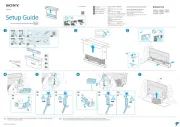
19 Oktober 2025

19 Oktober 2025
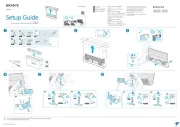
19 Oktober 2025
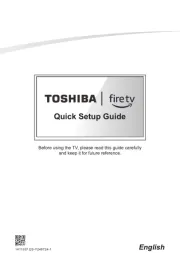
19 Oktober 2025
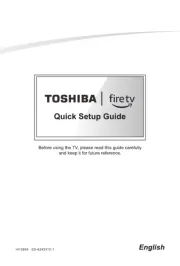
19 Oktober 2025
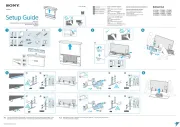
19 Oktober 2025
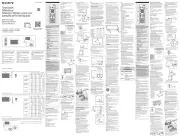
18 Oktober 2025
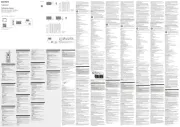
18 Oktober 2025
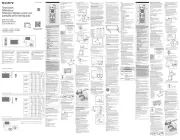
18 Oktober 2025