Sanyo Xacti VPC-CG10GX Bruksanvisning
Sanyo
Videokamera
Xacti VPC-CG10GX
Läs gratis den bruksanvisning för Sanyo Xacti VPC-CG10GX (150 sidor) i kategorin Videokamera. Guiden har ansetts hjälpsam av 28 personer och har ett genomsnittsbetyg på 5.0 stjärnor baserat på 14.5 recensioner. Har du en fråga om Sanyo Xacti VPC-CG10GX eller vill du ställa frågor till andra användare av produkten? Ställ en fråga
Sida 1/150

VPC-CG10EX
VPC-CG10
VPC-CG10GX
INSTRUCTION MANUAL
Dual Camera
Please read these instructions carefully before using the camera.
Make sure to read and understand the separate booklet “SAFETY MANUAL”.
Keep this manual in a safe place for later reference.
Important note
This manual explains how to safely operate the VPC-CG10EX, VPC-CG10
and VPC-CG10GX.
Any information regarding only one of these products will be labeled as such.
Produktspecifikationer
| Varumärke: | Sanyo |
| Kategori: | Videokamera |
| Modell: | Xacti VPC-CG10GX |
Behöver du hjälp?
Om du behöver hjälp med Sanyo Xacti VPC-CG10GX ställ en fråga nedan och andra användare kommer att svara dig
Videokamera Sanyo Manualer

7 Oktober 2024

10 September 2024

3 September 2024

30 Augusti 2024

30 Augusti 2024

28 Augusti 2024

27 Augusti 2024

23 Augusti 2024

23 Augusti 2024

22 Augusti 2024
Videokamera Manualer
- Drift
- Zoom
- Ion
- Bauer
- Garmin
- Blackmagic Design
- Biltema
- TacTic
- Zagg
- Denver
- Trotec
- Curtis
- Renkforce
- Medion
- Hyundai
Nyaste Videokamera Manualer

15 Oktober 2025
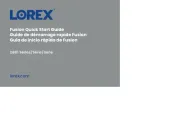
13 Oktober 2025
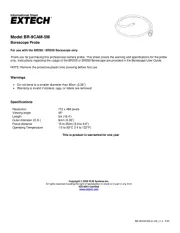
11 Oktober 2025
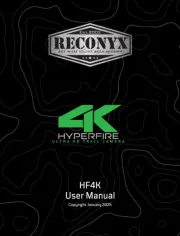
11 Oktober 2025
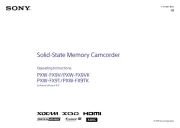
9 Oktober 2025

7 Oktober 2025

7 Oktober 2025
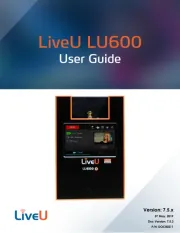
5 Oktober 2025
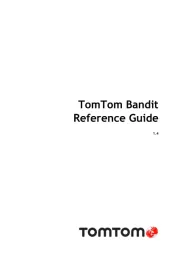
3 Oktober 2025

3 Oktober 2025