Sanyo Xacti VPC-E7 Bruksanvisning
Läs gratis den bruksanvisning för Sanyo Xacti VPC-E7 (154 sidor) i kategorin Kamera. Guiden har ansetts hjälpsam av 28 personer och har ett genomsnittsbetyg på 4.7 stjärnor baserat på 14.5 recensioner. Har du en fråga om Sanyo Xacti VPC-E7 eller vill du ställa frågor till andra användare av produkten? Ställ en fråga
Sida 1/154
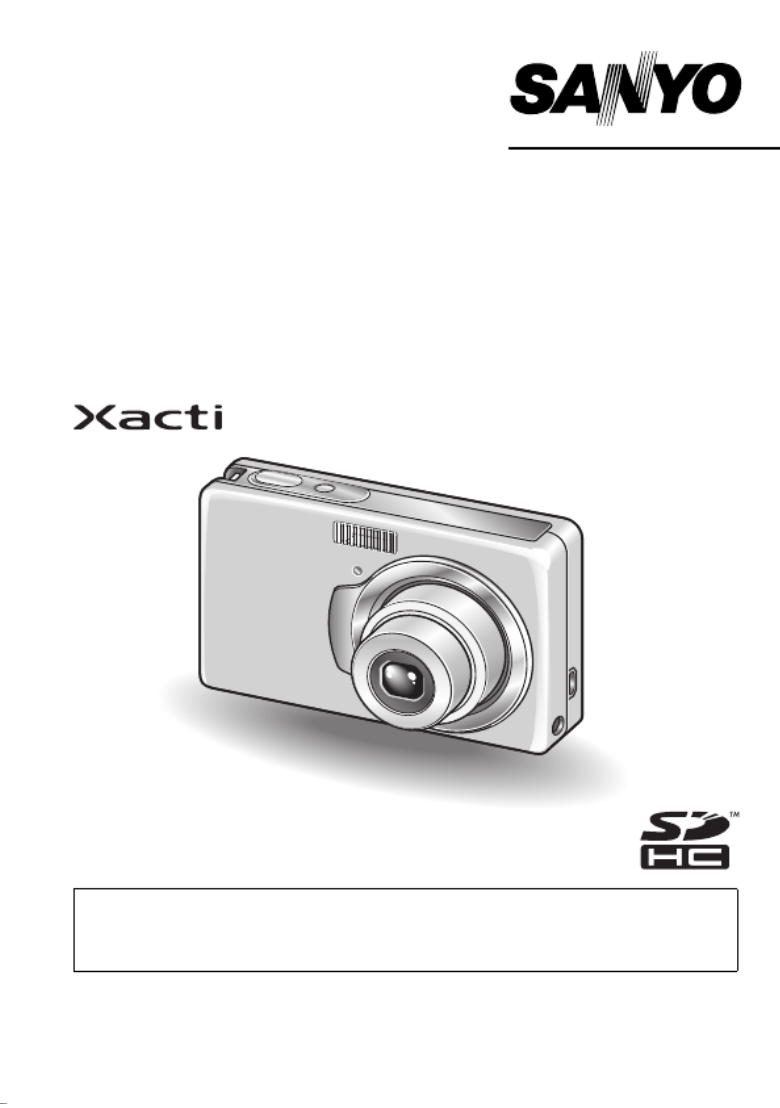
VPC-E7EX
VPC-E7
INSTRUCTION MANUAL
Digital Camera
Please read these instructions carefully before using the camera.
Make sure to read and understand the separate booklet “
SAFETY MANUAL”.
Keep this manual in a safe place for later reference.
Important note
This manual explains how to safely operate the VPC-E7EX and VPC-E7.
Any information regarding only one of these products will be labeled as such.
Produktspecifikationer
| Varumärke: | Sanyo |
| Kategori: | Kamera |
| Modell: | Xacti VPC-E7 |
Behöver du hjälp?
Om du behöver hjälp med Sanyo Xacti VPC-E7 ställ en fråga nedan och andra användare kommer att svara dig
Kamera Sanyo Manualer

23 September 2024

1 September 2024

31 Augusti 2024

26 Augusti 2024

24 Augusti 2024

23 Augusti 2024

22 Augusti 2024

21 Augusti 2024

20 Augusti 2024

19 Augusti 2024
Kamera Manualer
- Kraken Sports
- Kodak
- Oregon Scientific
- KanDao
- RunCam
- Exakta
- Ikegami
- Pentax
- Leica
- SeaLife
- Elmo
- Traveler
- Zorki
- InfiRay
- Agfaphoto
Nyaste Kamera Manualer

9 April 2025

9 April 2025

3 April 2025

3 April 2025

1 April 2025

29 Mars 2025

29 Mars 2025

27 Mars 2025

27 Mars 2025

27 Mars 2025