Silvergear E-reader Bruksanvisning
Silvergear
ej kategoriserat
E-reader
Läs gratis den bruksanvisning för Silvergear E-reader (6 sidor) i kategorin ej kategoriserat. Guiden har ansetts hjälpsam av 18 personer och har ett genomsnittsbetyg på 4.7 stjärnor baserat på 9.5 recensioner. Har du en fråga om Silvergear E-reader eller vill du ställa frågor till andra användare av produkten? Ställ en fråga
Sida 1/6
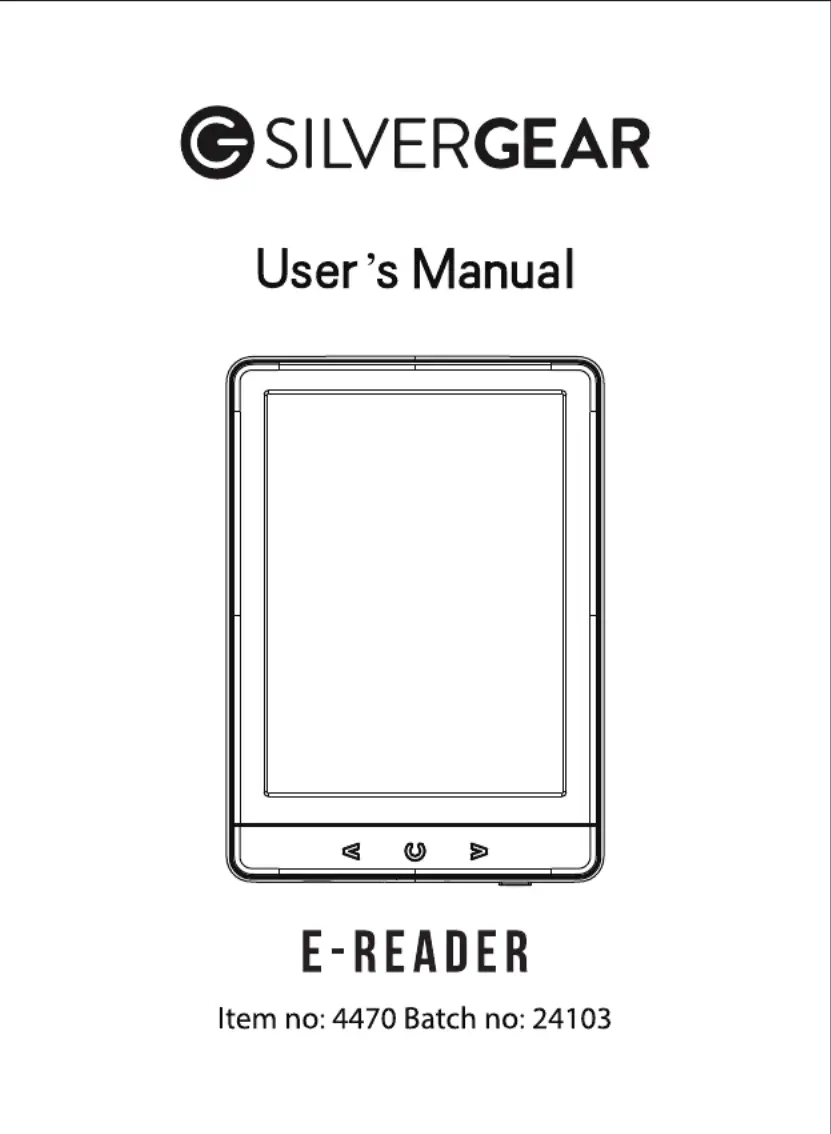
Produktspecifikationer
| Varumärke: | Silvergear |
| Kategori: | ej kategoriserat |
| Modell: | E-reader |
Behöver du hjälp?
Om du behöver hjälp med Silvergear E-reader ställ en fråga nedan och andra användare kommer att svara dig
ej kategoriserat Silvergear Manualer
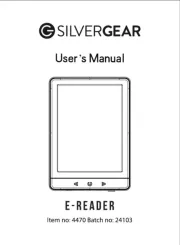
30 Juli 2025

30 Juli 2025

30 Juli 2025
ej kategoriserat Manualer
- Burg Wächter
- Fire Magic
- ZLine
- On-Q
- Testboy
- Vivanco
- Fischer
- Feelino
- Narwal
- Sea&Sea
- Black Hydra
- Jetson
- Auriol
- ZTE
- Gentex
Nyaste ej kategoriserat Manualer

23 Oktober 2025

23 Oktober 2025

23 Oktober 2025

23 Oktober 2025

23 Oktober 2025

23 Oktober 2025

23 Oktober 2025

23 Oktober 2025

23 Oktober 2025

23 Oktober 2025