Smartwares CIP-39902 Bruksanvisning
Smartwares
övervakningskamera
CIP-39902
Läs gratis den bruksanvisning för Smartwares CIP-39902 (8 sidor) i kategorin övervakningskamera. Guiden har ansetts hjälpsam av 29 personer och har ett genomsnittsbetyg på 4.9 stjärnor baserat på 15 recensioner. Har du en fråga om Smartwares CIP-39902 eller vill du ställa frågor till andra användare av produkten? Ställ en fråga
Sida 1/8
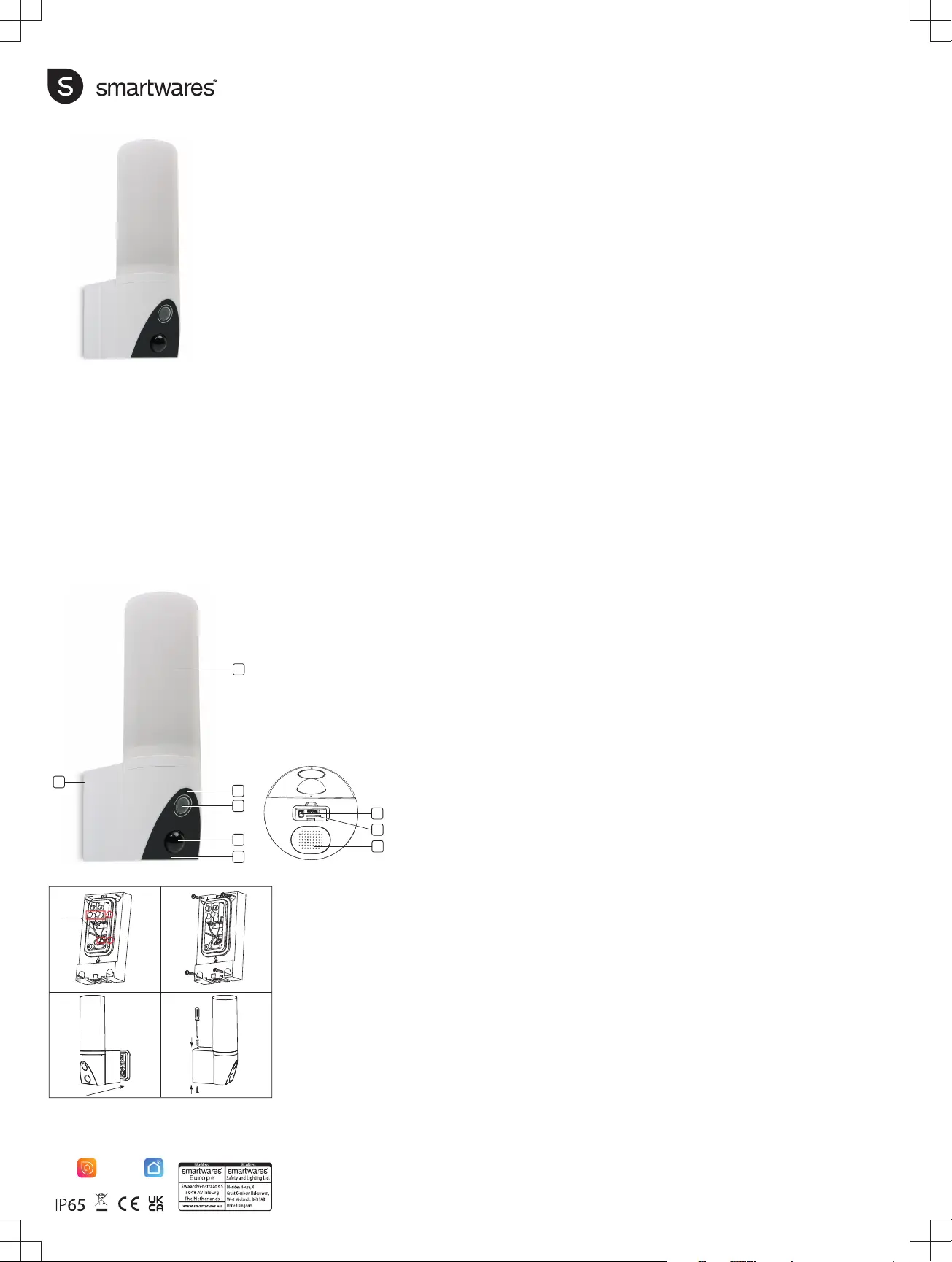
CIP-39902 | Outdoor Light
with Camera
EN | Instruction manual
NL | Gebruiksaanwijzing
FR | Mode d’emploi
DE | Bedienungsanleitung
PL | Instrukcja obsługi
CS | Návod na použití
SK | Návod na použitie
ES | Manual de usuario
IT | Manuele utente
DK | Brugervejledning
EN Instruction manual
PARTS DESCRIPTION
1. LED light
2. Microphone
3. Lens
4. PIR sensor
5. Led indicator
6. Back plate
7. Reset button
8. Speaker
9. Micro-SD card slot
BEFORE THE FIRST USE
Optional: Inserting a MicroSD card (not
included)
• First make sure your camera is not connected
to the power source. Insert your Micro-SD card
all the way in the MicroSD card slot on the
camera. Only use a class 10 MicroSD card
(max 128GB).
• A MicroSD card is required for recording
footage.
Download the app
• Download the Connected at Home app from
the App store or Google Playstore.
• Alternatively, you can also use the Smart Life
app.
INSTALLATION
• Choose a location to place your camera and
check if there is a strong 2,4 GHz Wi-fi signal.
• Turn off the power breaker in your fuse box.
• Remove the back plate from the camera by
loosening and removing the screws. (D)
• Lead the power cables from the wall through
the hole in the back plate.
• Loosen the screws (A) (1) and connect the
power cables to the terminal then tighten the
screws. (A) (1) Make sure that the cables are
installed within the housing. (B) (2)
Note: To prevent damage, before drilling, make
sure that there are no wires or pipes located in the
wall.
• Drill holes and mount the back plate to the wall
using the screws provided. (B)
• Attach the camera to the back plate (C) and fix
it using the screws supplied. (D)
• When the camera is installed turn on the power
breaker in your fuse box.
• The camera will now start booting. This will
take about 1 minute. Wait until the LED
indicator flashes red rapidly.
• Open the Connected at Home or Smartlife app.
• Follow the on-screen registration process or log
in with existing account.
Adding the camera
• Open the App and press “Add device” or the +
button to add the camera.
• For Connected at home app choose
“Guardian”.
• For Smartlife app choose Smart camera (Wi-
Fi).
• Click on "Next” on your smartphone then input
your Wi-Fi's password, click "Next" again and
follow the instructions in the App.
• Note: Only 2,4 GHz Wi-Fi network is
supported.
LIGHT CONTROL VIA THE APP
On/ Off / Brightness
• You can turn the light on and off or adjust the
brightness. Open the menu in the App and
press ‘Light’ then use the On/Off button.
Activate light when motion is detected
• In the App settings, turn on the PIR and set the
Night mode to Auto. When it is dark, the light
will go on whenever motion is detected.
• Default - The light will stay on for 60 seconds
when motion is detected, you can modify the
timing in the settings, go to ‘Light’ → ‘Time-
delay’.
Timer
• You can have the light go on/off using the
timer. Open the app and go to ‘Light’ → ‘Timer’
and press Add.
• Set 2 timers, one for the light to go ON and one
for the light to go OFF. You can also set this
schedule for certain days.
Two-way Audio
• The camera uses the built-in speaker and
microphone for two- way communication via
the App.
Optional: You can adjust the horizontal angle of
the camera between 0 to 120 degrees using the
App. Open the menu in the app, go to “Direction”
and use the arrows to set the camera angle.
TRACKING MODE
When the camera detects a movement in tracking
mode, it will rotate and follow the movement. To
activate the tracking mode, go to Settings in the
App and turn on “Motion Tracking”.
TROUBLESHOOTING
Reset
If needed, you can reset your camera by pressing
and holding the reset button for at least 6 seconds.
Note: One device can only be paired with one App
account at a time, if the device has already been
paired with another account, then it can’t be paired
to a new account.
• The device can be removed from the app
account by deleting it from the app.
Camera LED indicator information
• Solid red light on: Network unstable
• Blinking red light: Wait for network connection.
• Solid blue light on: Camera is working correctly
MORE INFORMATION
For more instructions and information, please visit
our website, www.smartwares.eu and search for
"CIP-39902".
NL Gebruiksaanwijzing
BESCHRIJVING VAN DE ONDERDELEN
1. Ledlamp
2. Microfoon
3. Lens
4. PIR-sensor
5. Led-indicator
6. Achterplaat
7. Resetknop
8. Luidspreker
9. MicroSD-kaartsleuf
VOORAFGAAND AAN HET EERSTE
GEBRUIK
Optioneel: Een MicroSD-kaart plaatsen (niet
meegeleverd)
Technical data:
Wireless technology: Wi-Fi
Frequency: 2.4 GHz
Max. Radio Transmission Power: 18,50dBm
IP65
Power: AC 100~240V
Smartlife app
Connected at Home app
Led light:
Lumen: 1000
3500K
10 Watt
RA: <80
Lifetime: 50.000 hours
狣狢狢d狤狦狢<
')
狣
狤
(A) (B)
(C) (D)
1
2
3
4
5
6
7
8
9
PARTS DESCRIPTION / ONDERDELENBESCHRIJVING / DESCRIPTION DES PIÈCES /
TEILEBESCHREIBUNG / OPIS CZĘŚCI / POPIS SOUČÁSTÍ / POPIS SÚČASTÍ /
DESCRIPCIÓN DE LAS PIEZAS / DESCRIZIONE DELLE PARTI / BESKRIVELSE AF DELE
(EN) NON-REPLACEABLE LIGHT SOURCE (NL) NIET-VERVANGBARE LICHTBRON
(FR) SOURCE LUMINEUSE NON REMPLAÇABLE (DE) NICHT AUSWECHSELBARES
LEUCHTMITTEL (PL) NIEWYMIENNE ŹRÓDŁO ŚWIATŁA (CS) NEVYMĚNITELNÝ SVĚTELNÝ
ZDROJ (SK) NEVYMENITEĽNÝ SVETELNÝ ZDROJ (ES) FUENTE DE LUZ NO REEMPLAZABLE
(IT) SORGENTE LUMINOSA NON SOSTITUIBILE (DK) IKKE-UDSKIFTELIG LYSKILDE
Produktspecifikationer
| Varumärke: | Smartwares |
| Kategori: | övervakningskamera |
| Modell: | CIP-39902 |
| Mobila operativsystem som stöds: | Android |
| Wi-Fi: | Ja |
| Maximal upplösning: | 2304 x 1296 pixlar |
| Antal kameror: | 1 |
| Inbyggda högtalare: | Ja |
| Inbyggd mikrofon: | Ja |
| Modell: | IP-säkerhetskamera |
| Färgtemperatur: | 3000 K |
| Produktens färg: | Vit |
| Strömförbrukning (vanlig): | 10 W |
| AC-inspänning: | 230 V |
| Internationellt skydd (IP) kod: | IP65 |
| Video rörelsedetektor: | Ja |
| Placeringar som kan användas: | Utomhus |
| Anslutningsteknologi: | Trådlös |
| Monteringssätt: | Vägg |
| Mörkerseende: | Ja |
| Totalt megapixel: | - MP |
| Strömkälla av typen: | AC |
| Växelström Frekvens: | 50-60 hz |
| Objektivets betraktningsvinkel, horisontell: | 135 ° |
| Detekteringsavstånd: | 50 m |
Behöver du hjälp?
Om du behöver hjälp med Smartwares CIP-39902 ställ en fråga nedan och andra användare kommer att svara dig
övervakningskamera Smartwares Manualer
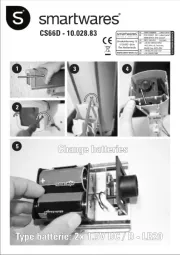
19 September 2025
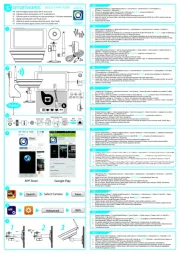
19 September 2025
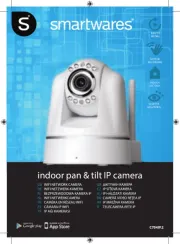
19 September 2025
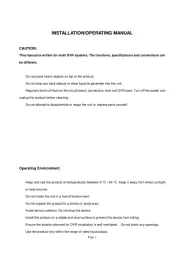
19 September 2025
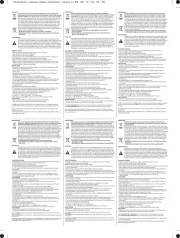
19 September 2025
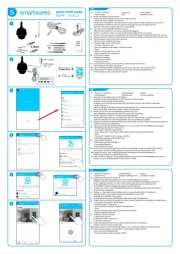
19 September 2025

19 September 2025
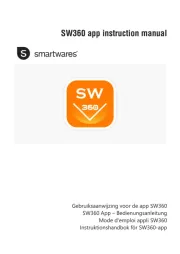
19 September 2025
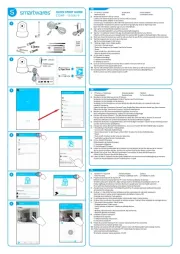
19 September 2025
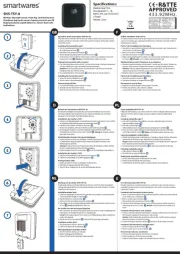
19 September 2025
övervakningskamera Manualer
- Aqara
- Delta Dore
- Insteon
- Nedis
- Equip
- Avidsen
- Trevi
- ClearOne
- SereneLife
- Flir
- Interlogix
- Gira
- Marmitek
- Crestron
- Xiaomi
Nyaste övervakningskamera Manualer

23 Oktober 2025

20 Oktober 2025

20 Oktober 2025

19 Oktober 2025

19 Oktober 2025

19 Oktober 2025

19 Oktober 2025

18 Oktober 2025

14 Oktober 2025

14 Oktober 2025