Socket Mobile DuraScan D755 Bruksanvisning
Socket Mobile
Streckkodsläsare
DuraScan D755
Läs gratis den bruksanvisning för Socket Mobile DuraScan D755 (55 sidor) i kategorin Streckkodsläsare. Guiden har ansetts hjälpsam av 17 personer och har ett genomsnittsbetyg på 4.3 stjärnor baserat på 9 recensioner. Har du en fråga om Socket Mobile DuraScan D755 eller vill du ställa frågor till andra användare av produkten? Ställ en fråga
Sida 1/55

Bluetooth
®
wireless technology
Barcode Scanner
www.socketmobile.com
DURASCAN SERIES® USER GUIDE
socketmobile.com
DURASCAN
®
D700, D730, D740, D750, D755 & D760
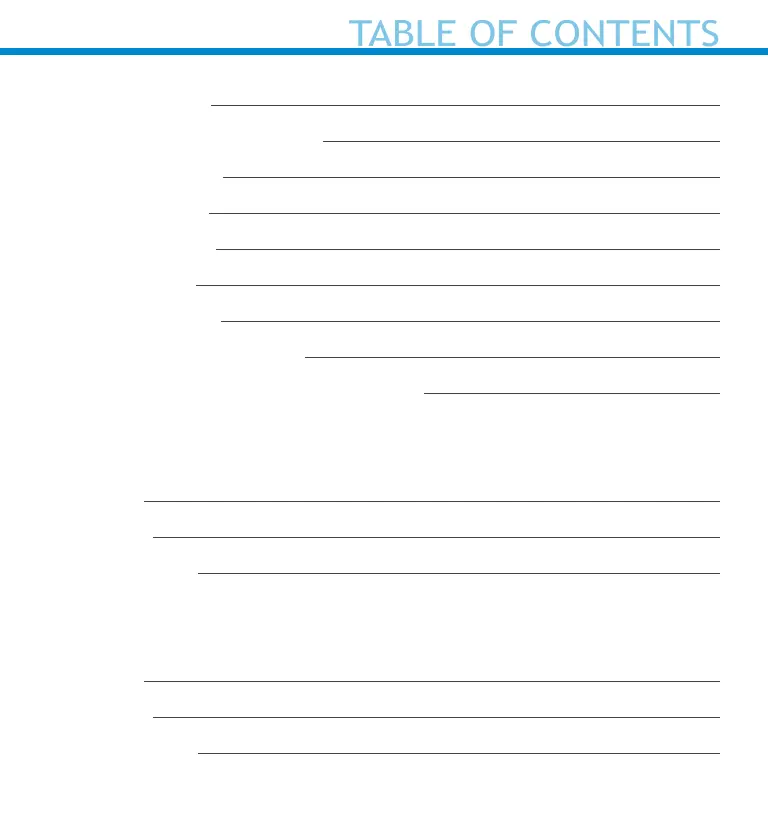
Package Contents 4
Optional Charging Accessories 5
Product Information 6
Attach Wrist Strap 7
Charge the Battery 8
Powering On/Off 9
Scanning Barcodes 10
Bluetooth Connection Modes 11-12
Bluetooth Connection Roles/Reconnection 13-15
Setup using Application Mode
• Apple
®
16-17
• Android 18-19
• Windows PC 20
Setup without software application (Basic Mode):
• Apple
®
21
• Android 22
• Windows PC 23
TABLE OF CONTENTS
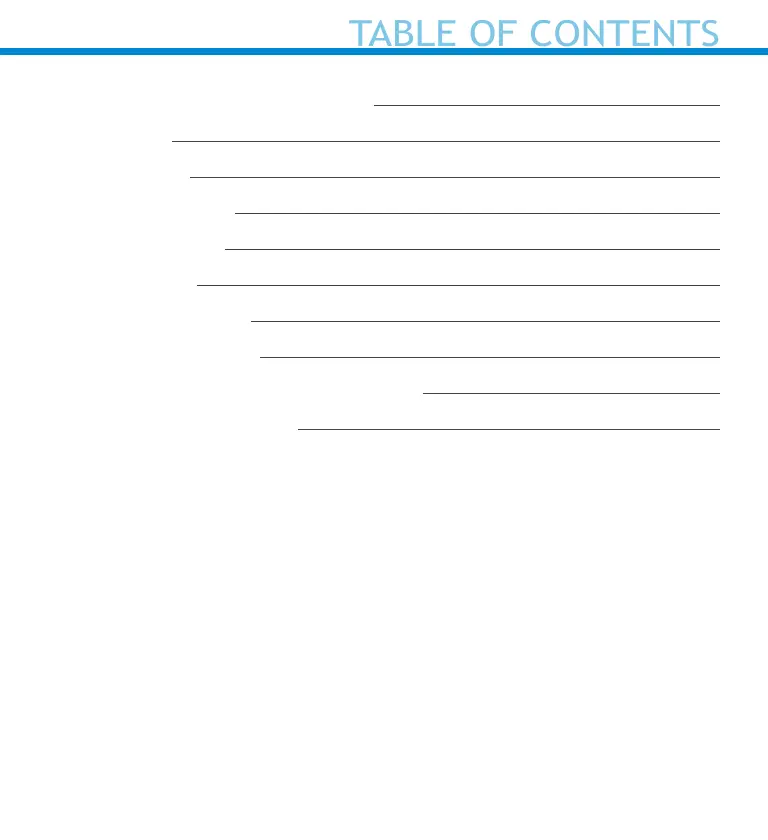
Pairing Reset (Bluetooth connection) 24
Factory Reset 25
Restore Method 26
Battery Replacement 27
Quick Programming 28-33
Status Indicators 34-37
Product Specifications 38-39
Supported Symbologies 40-42
Safety, Bluetooth, Compliance & Warranty 43-49, 52-55
Battery Warning Statements 50-51
TABLE OF CONTENTS
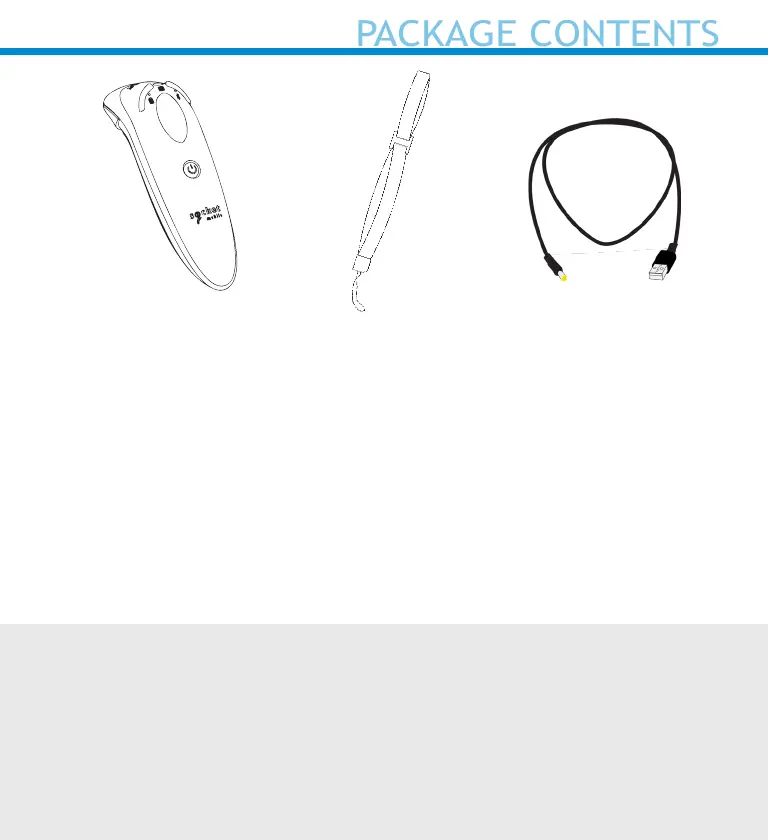
© 2020 Socket Mobile, Inc. All rights reserved. Socket®, the Socket Mobile logo, SocketScan™,
DuraScan®, Battery Friendly® are registered trademarks or trademarks of Socket Mobile, Inc. Micro-
soft® is a registered trademark of Microsoft Corporation in the United States and other countries.
Apple®, iPad®, iPad Mini®, iPhone®, iPod Touch®, and Mac iOS® are registered trademarks of Apple,
Inc., registered in the U.S. and other countries. The Bluetooth® Technology word mark and logos are
registered trademarks owned by the Bluetooth SIG, Inc. and any use of such marks by Socket Mobile,
Inc. is under license. Other trademarks and trade names are those of their respective owners.
Charging CableWrist Strap
DuraScan
D700 Series
Thank you for choosing Socket Mobile!
Let’s get started!
PACKAGE CONTENTS
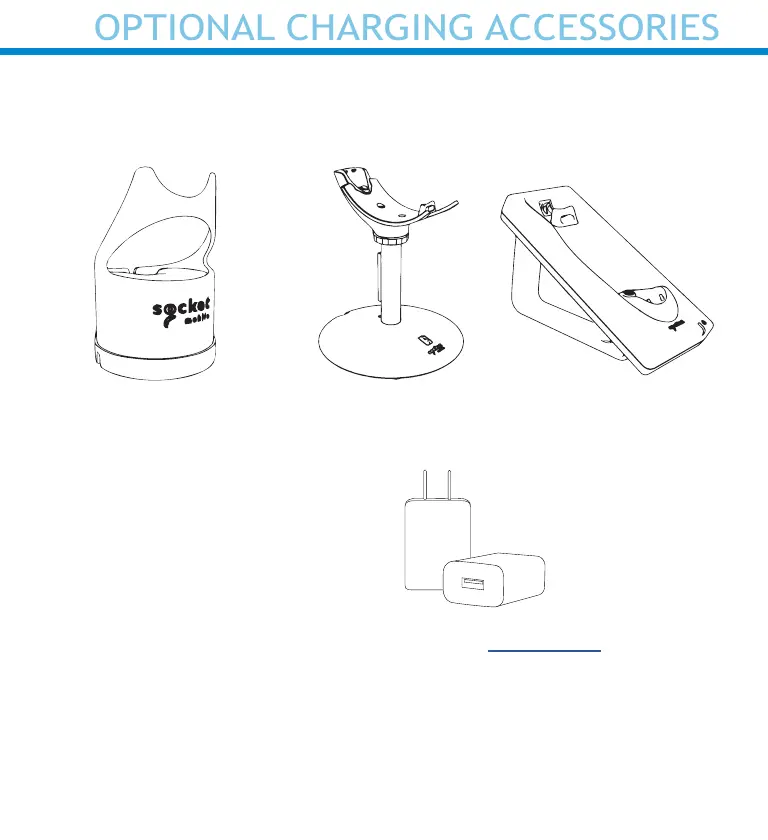
Available separately
OPTIONAL CHARGING ACCESSORIES
5
Charging Stand
AC Power Supply
International Adapters
available
For all optional accessories visit our Socket Store.
Charging CradleCharging Dock
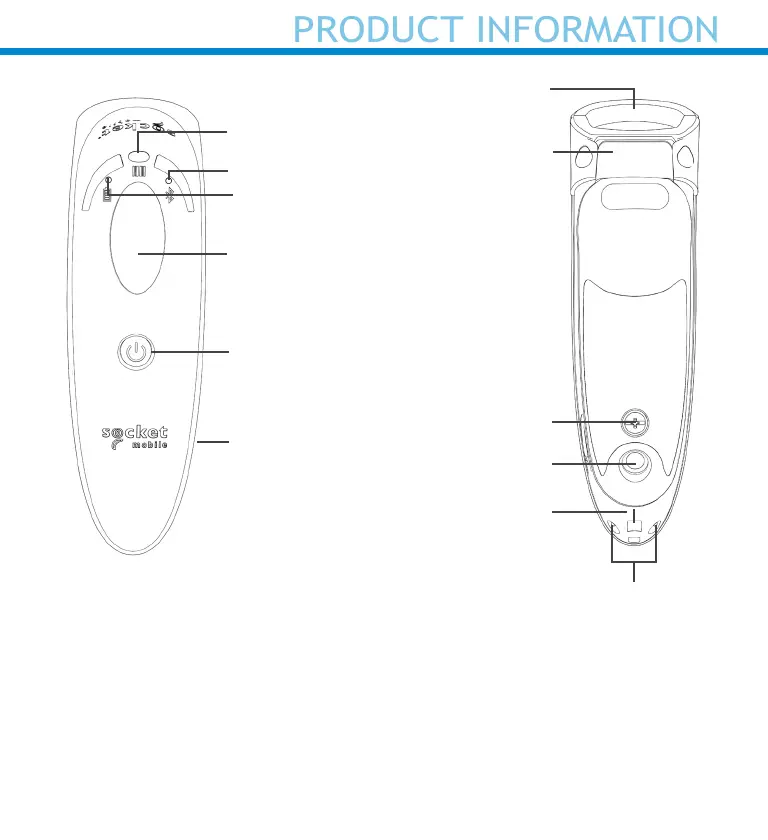
PRODUCT INFORMATION
6
The DuraScan 700 Series has a protection rating of IP54 for dust and water protection.
Socket Mobile’s barcodes scanners can be wiped clean with a cloth dampened with isopropyl
alcohol or water. Or, the barcode scanners can be wiped clean with a Sani-Cloth.
Warning: DO NOT IMMERSE IN WATER (scanner’s mechanics could be damaged)
*Also used to display the on-screen keyboard in Basic Mode (iOS only).
Scanner head
Product label
Lanyard Eyelet
Scan Indicator Light
Scan button
Power button*
Battery Light
(Green/Yellow/Red)
Bluetooth Light (Blue)
Charging pins
Power Connector
Stand Attachment
Battery Door
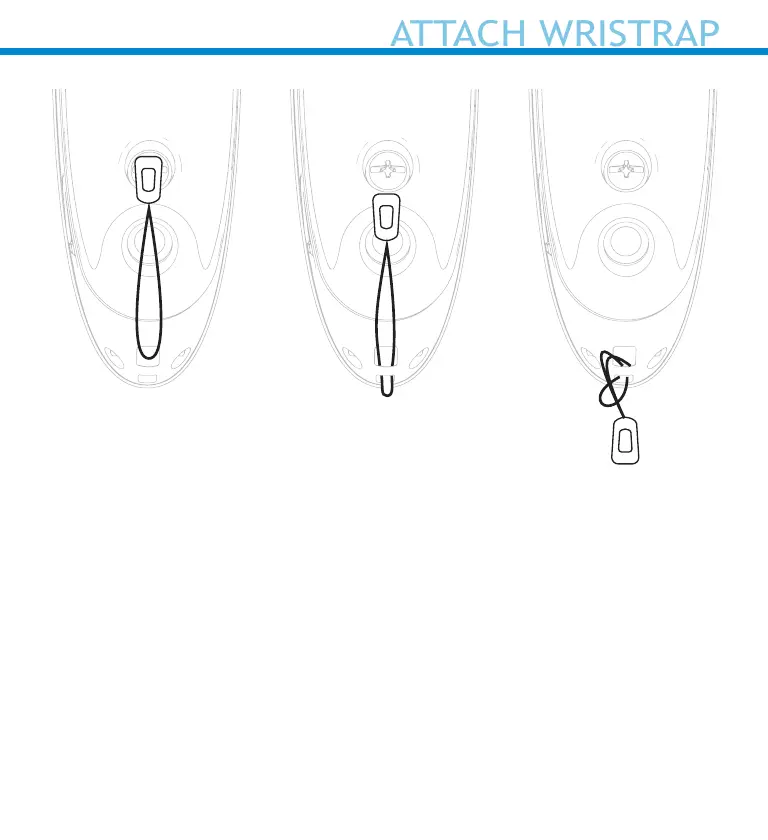
Attach the Wrist Strap (optional)
1. Detach the string loop of the tether from the wrist strap.
2. Feed the string loop through the eyelet.
3. Pull the tether through the string loop.
4. Pull tight so the string loop is secure.
5. Reattach the string loop’s tether to the wrist strap.
ATTACH WRISTRAP
7
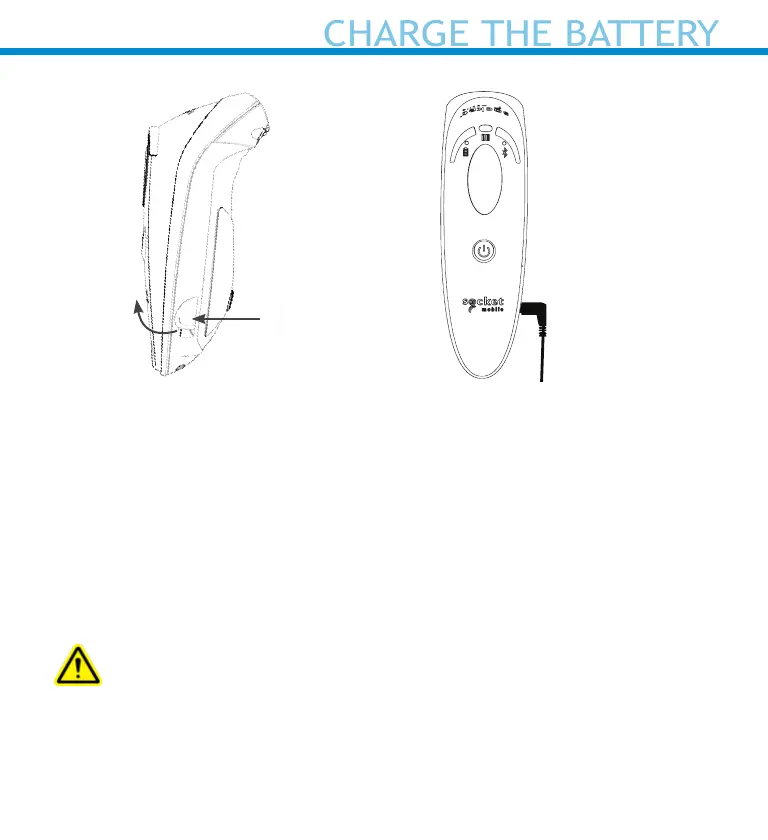
The scanner must be fully charged before rst use. Please allow 8 hours
uninterrupted charging for the initial battery charge.
Lift the rubber ap to access the power connector.
• Yellow Light = Charging
• Green Light = Fully charged
Important: Charging from a computer USB port is not reliable and
not recommended.
CHARGE THE BATTERY
Rubber Flap
To open
Power Adapter
8
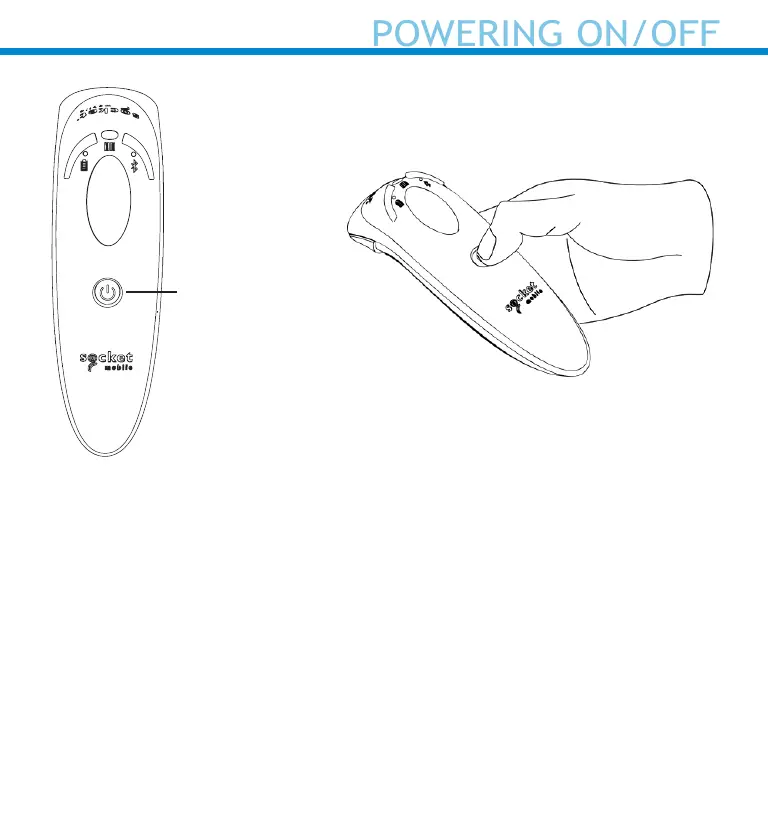
Powering On:
Press and hold down the small
power button until the Battery
light turns on and the scanner
beeps twice (low-high).
Powering O/ Disconnecting:
Press and hold down the small
power button until the scanner
beeps twice (high-low) and all
lights turn o.
The scanner will power o
automatically if device is not con-
nected within 5 minutes. Scanner
connected to a device will power
o within 2 hours if idle/inactive.
POWERING ON/OFF
Power button
9
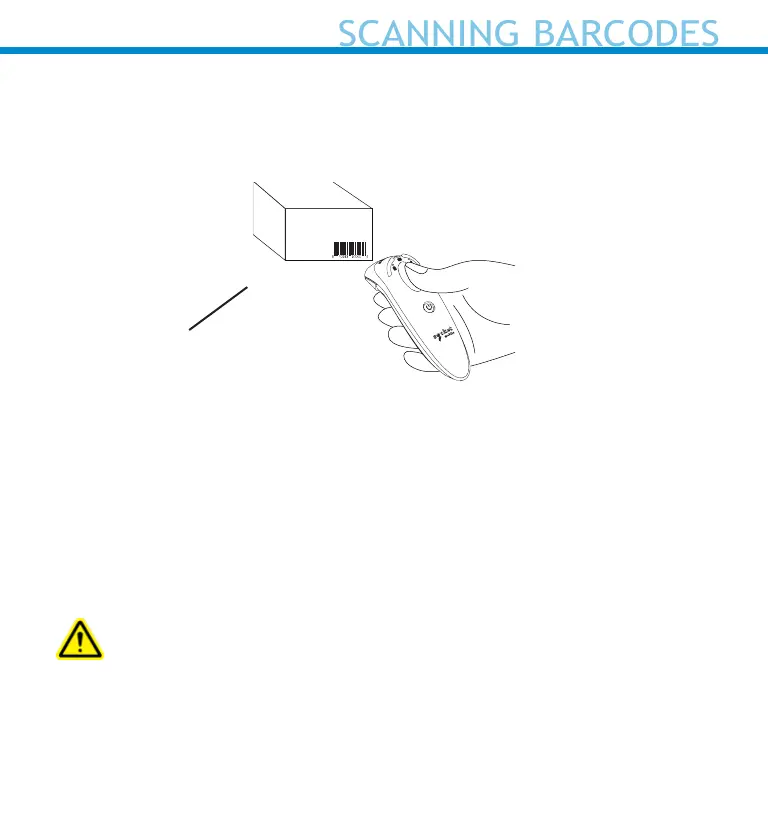
1D/2D Barcode and OCR
Aim the scan beam straight
across the entire barcode
Scanning Barcodes
1. Hold the scanner a few inches from the barcode.
2. Aim, press and hold the trigger button.
By default, the scanner will beep, vibrate, and the scan indicator will
ash green to conrm a successful scan.
Caution: Do not stare directly into the scanner’s light beam.
SCANNING BARCODES
Trigger button
10
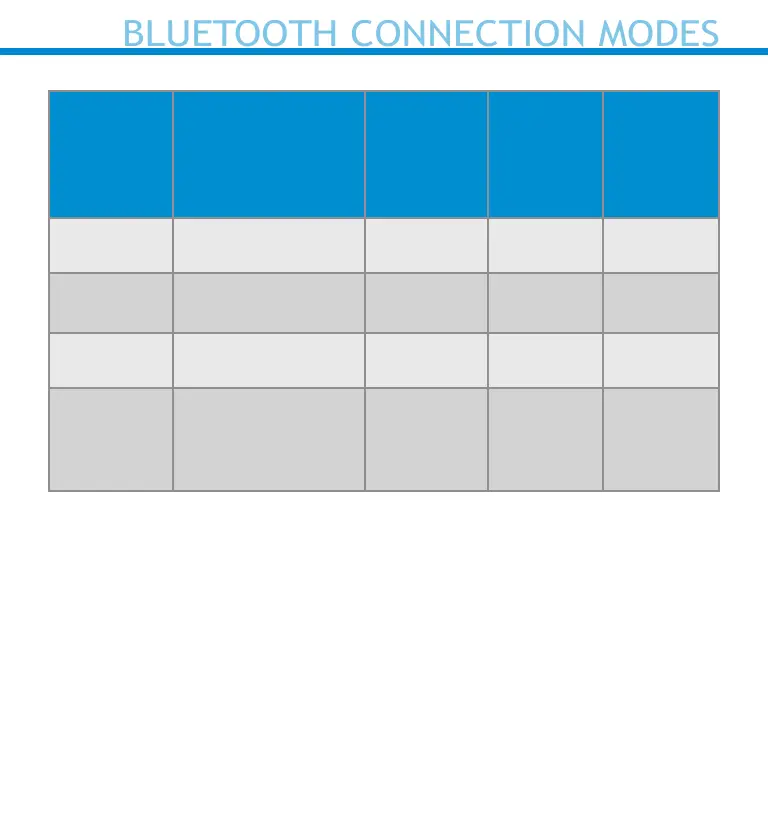
Operating System Connection Options
Operating
Systems
(OS)
Devices
Bluetooth
HID
Support
Bluetooth
SPP
Support
Bluetooth
Apple
Serial
Specic
(MFi Mode)
Android
Android 4.0.3 &
later
Yes Yes N/A
Apple iOS
iPod, iPhone, &
iPad
Yes N/A Yes
Windows PC Windows 7, 8, 10 Yes Yes N/A
Mac OS
Mac OS X 10.4 to
10.X
Mac Books, Mac
Mini, & iMac
Yes No N/A
Note: To switch from one mode to the other you must remove the
pairing information from both devices - host device and the scanner. (see
pairing reset procedure on page 24)
11
BLUETOOTH CONNECTION MODES
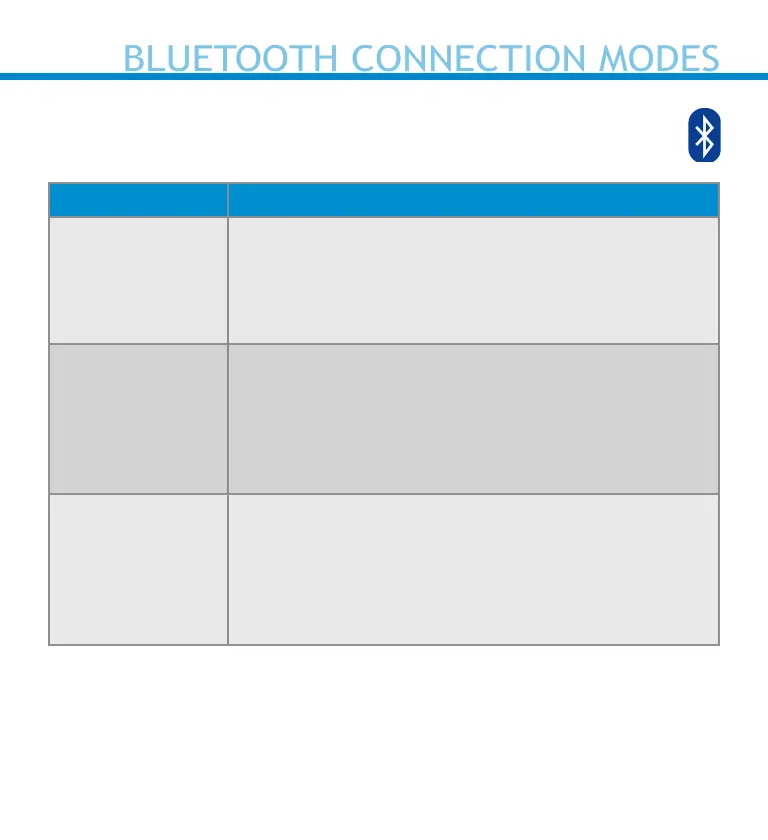
Connect your scanner using one of the following Bluetooth connection
modes:
Bluetooth Connection Proles
Bluetooth Mode Description
Basic Mode
(HID) *Default
Human Interface
Device Prole
• NO software installation needed
• Connects to most devices
• Good for barcodes containing small amounts of
data
• Scanner interacts with host device like a keyboard
App Mode
(SPP)
Serial Port Prole
For Android or Windows
1. Software installation is required
2. More ecient and reliable data communications
for barcodes containing lots of data
3. If you have an application that supports Socket
Mobile Scanners this is the mode recommended
App Mode
(MFi-SPP)
Apple Specic
Serial Prole
For iOS Devices
1. Must use with an App developed to work with
iOS devices
2. Software installation is required
3. If you have an iOS application that supports
Socket Mobile Scanners this is the mode to use
*By default, the scanner is set to Basic Mode (HID).
BLUETOOTH CONNECTION MODES
12
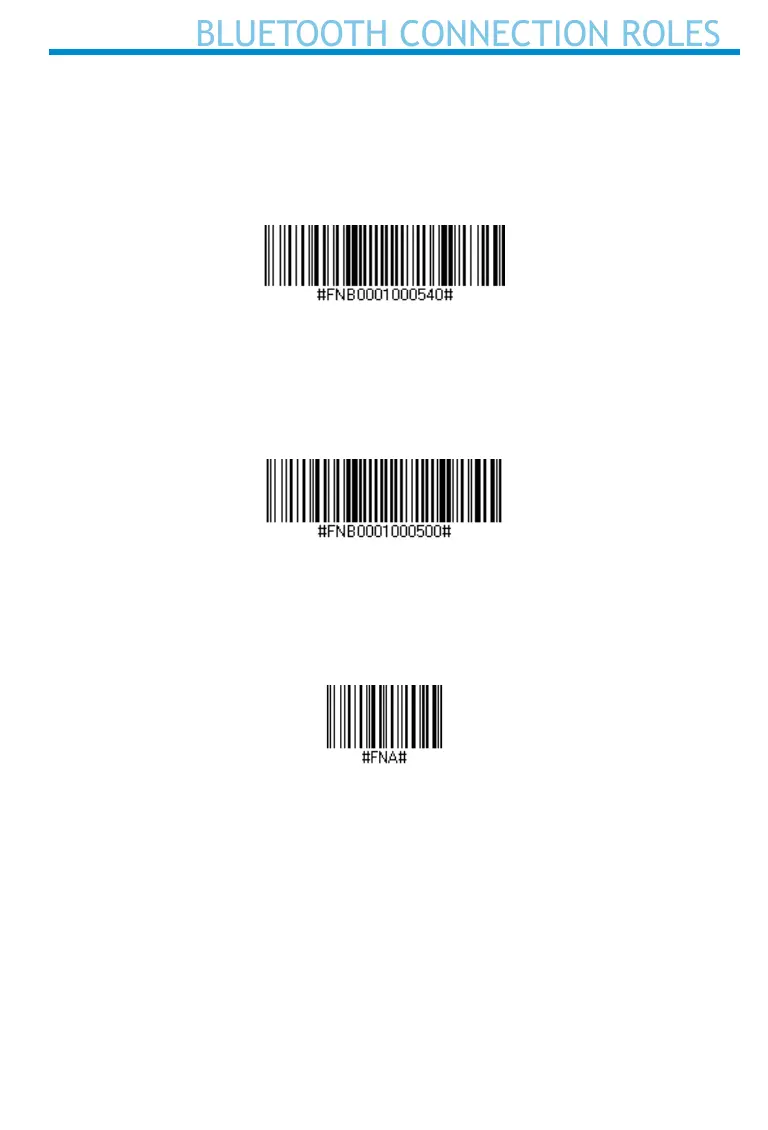
Advanced users only.
Basic Mode (HID) Keyboard
Changes a scanner in HID-Peripheral mode to HID-Keyboard mode.
For Mac OS, Apple iOS, and other smart devices.
Basic Mode (HID) Peripheral
Changes a scanner in HID-Keyboard mode to HID-Peripheral mode.
For some MS Windows or Android mobile devices.
Scan only with scanner in Application Mode (SPP)
*For Windows PC only.
Acceptor (default)
Congures the scanner to accept a Bluetooth connection puts the scanner
in discoverable mode.
Initiator
Congures the scanner to initiate a connection to a computer/device with
the Bluetooth Device Address specied in the barcode.
The barcode must be formatted in Code 128 and contain the data
#FNIaabbccddee# such that aabbccddee is the Bluetooth device
address of the computer/device you want to connect to the scanner.
You must create a custom barcode for each computer/device that you
want to connect to the scanner.
You can use barcode generating software or website (e.g., http://bar-
code.tec-it.com)
13
BLUETOOTH CONNECTION ROLES
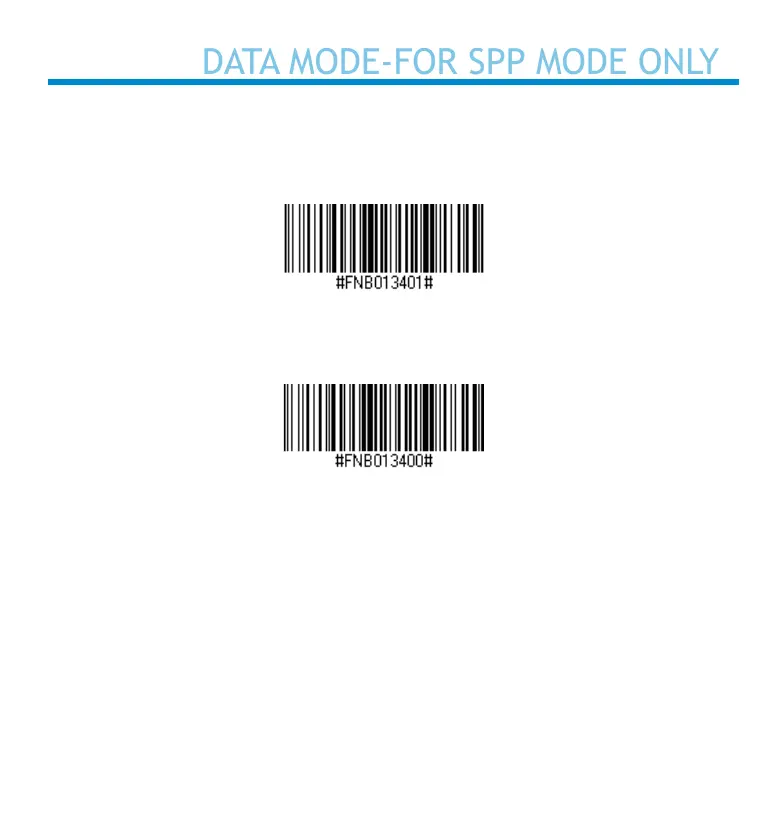
DATA MODE-FOR SPP MODE ONLY
Advanced users only.
Packet Mode (default)
Congures the scanner to transmit decoded data in packet format.
Raw Mode - Android and Windows only
Congures the scanner to transmit decoded data in raw (unpacketed)
format.
14
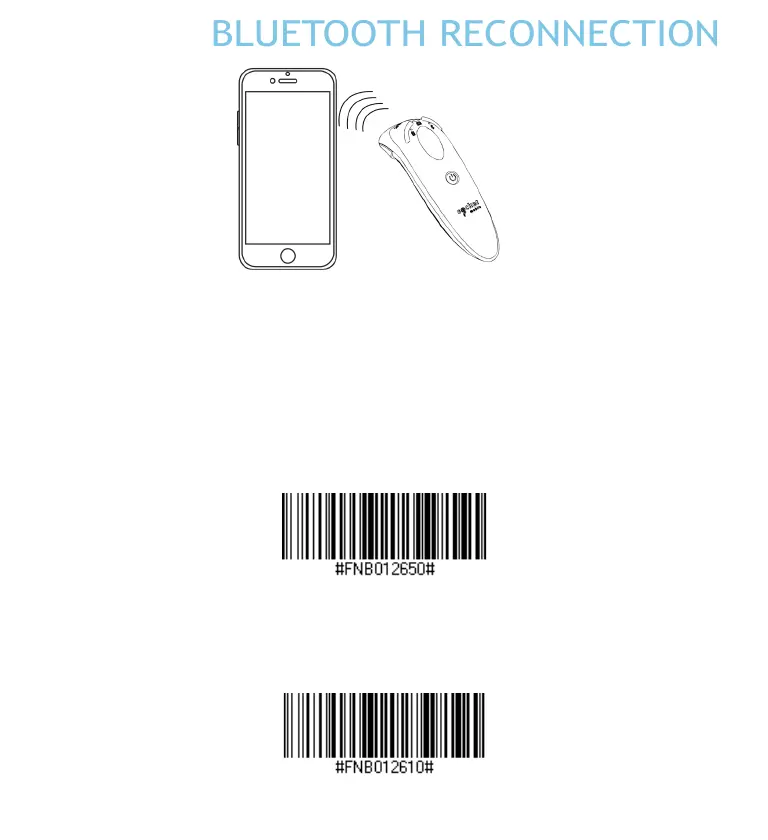
15
BLUETOOTH RECONNECTION
All Bluetooth Connection Modes are OK.
Important! After scanning this command barcode, power o and power on
the scanner to make sure it is congured properly.
Enable Automatic Reconnection from scanner (default)
Congure the scanner to automatically initiate a connection to the last
paired computer/device after the scanner is powered on.
Disable Automatic Reconnection from scanner
Congure the scanner to wait for a computer/device to initiate a Blue-
tooth connection after the scanner is powered on.
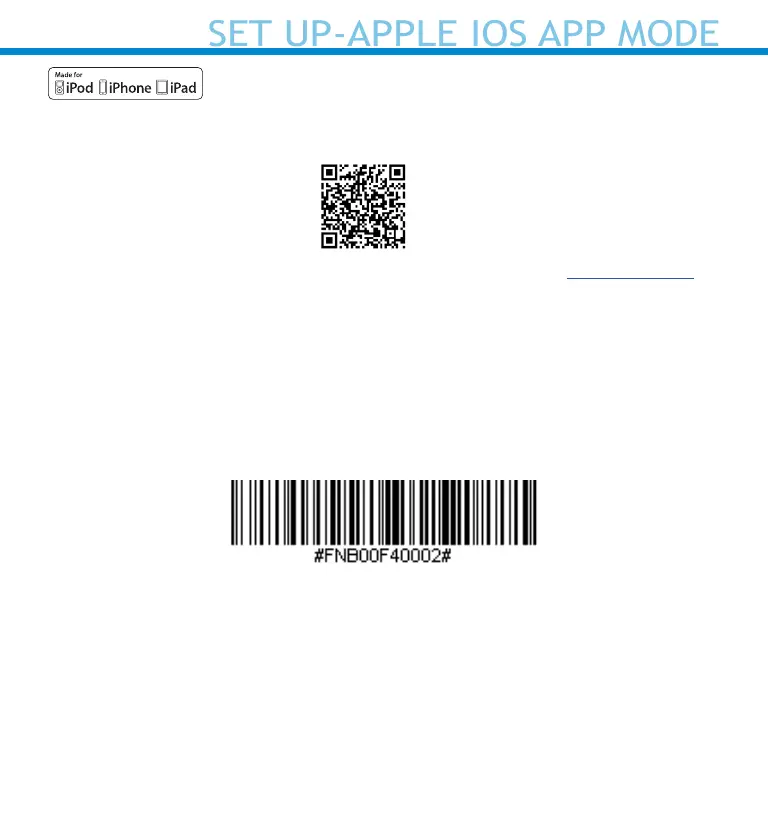
SET UP-APPLE IOS APP MODE
Scan QR Code using your host device to download Socket Mobile
Companion app to pair your scanner.
To set up using the Socket Mobile Companion app, watch Youtube video
for demonstration.
For quick set up:
1. Power on the scanner. Make sure the scanner is discoverable
(unpaired). The Blue light should be blinking fast.
2. Scan barcode. The scanner will beep 3 times.
App Mode (MFi-SPP)
3. Turn on Bluetooth on the Apple device. Go to Settings > Bluetooth.
A Bluetooth devices search will begin.
16
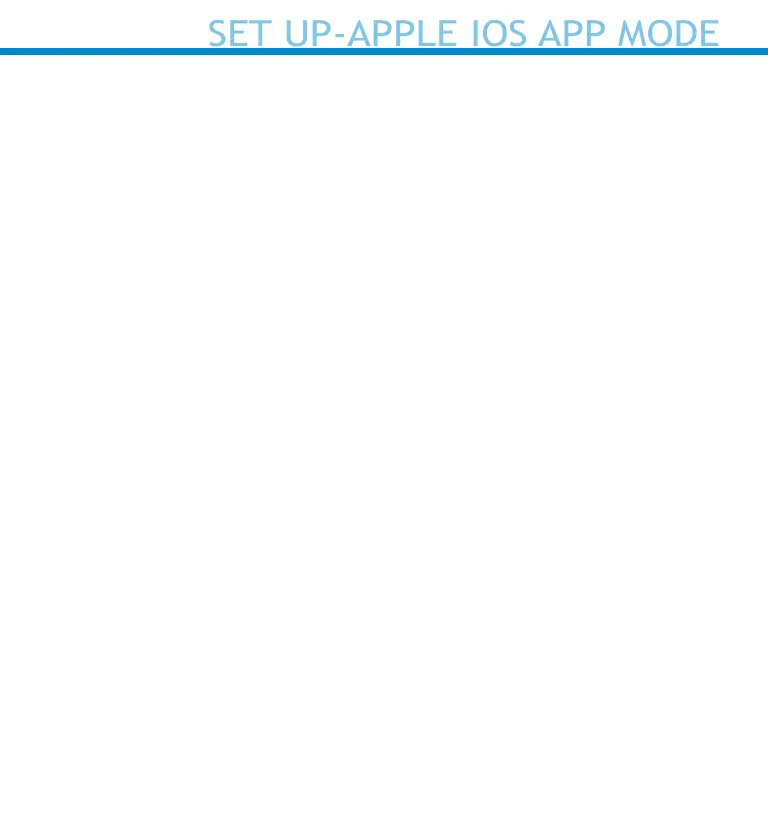
SET UP-APPLE IOS APP MODE
17
4. Tap Socket D700[xxxxxx] in the list of other devices found. After a
few seconds the status will change to “Connected” and the scanner blue
LED will stop blinking and turn solid blue.
Note: The characters in brackets are the last 6 characters of the
Bluetooth Address.
5. Launch your scanner-enabled Application. The scanner will beep once
indicating that it is connected to the appropriate application.
Now you are ready to scan barcodes!
Please check with your scanner application vendor or visit
www.socketmobile.com/appstore to conrm your scanner-enabled
application supports the scanner.
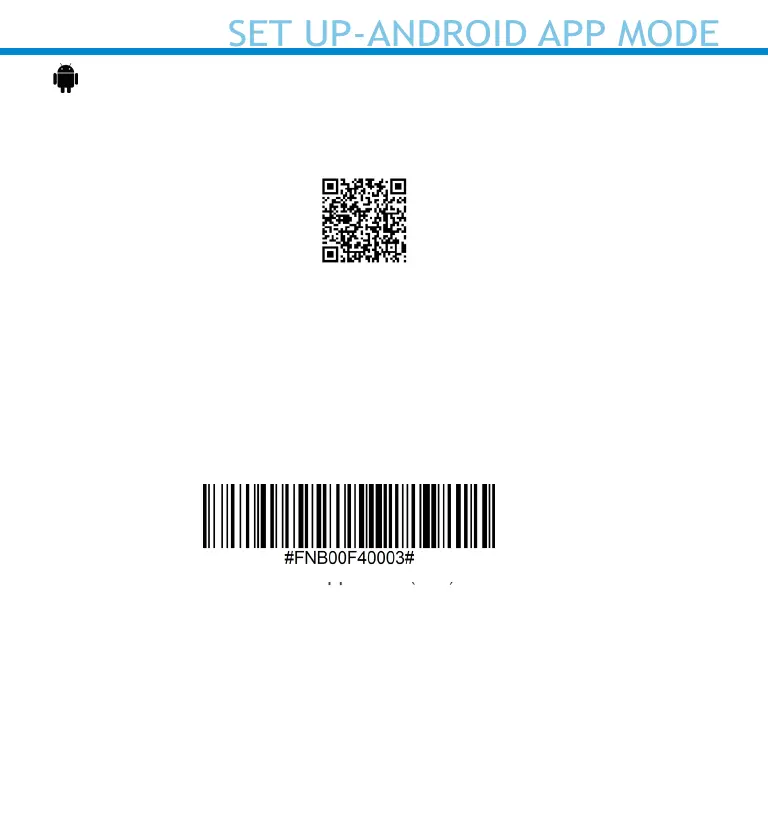
SET UP-ANDROID APP MODE
18
Scan QR Code using your host device to download Socket Mobile
Companion app to pair your scanner.
For quick set up:
1. Power on the scanner. Make sure the scanner is discoverable
(unpaired). The Blue light should be blinking fast.
2. Scan barcode
App Mode (SPP)
3. Turn on Bluetooth on the Android device. Go to Settings > Bluetooth.
A Bluetooth Devices search will begin.
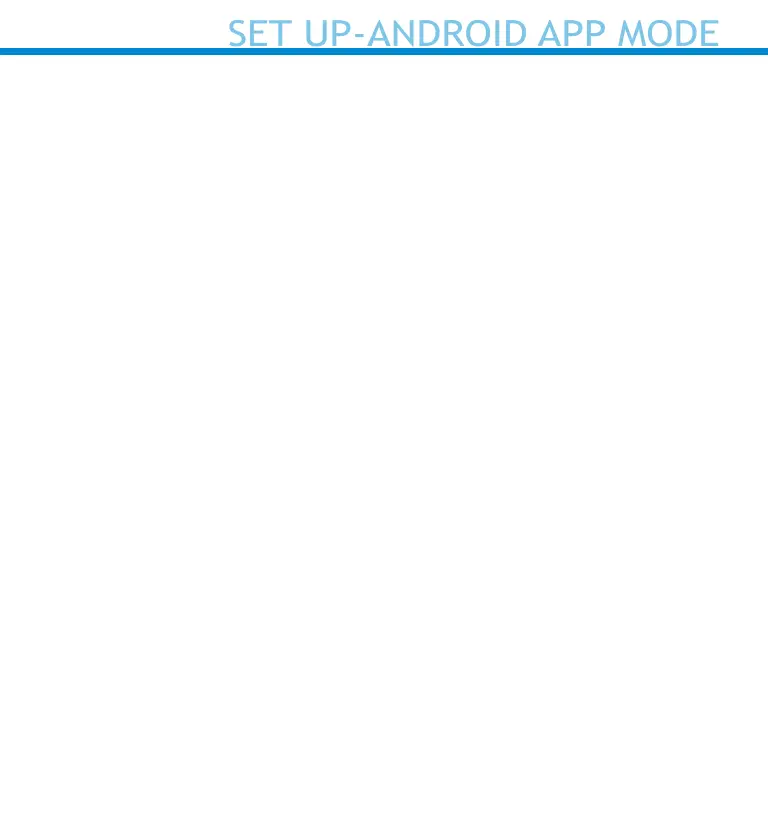
SET UP-ANDROID APP MODE
19
4. Tap Socket D700[xxxxxx] in the list of other devices found. After a
few seconds the status will change to “Connected” and the LED will
stop blinking and turn solid blue.
Note: The characters in brackets are the last 6 characters of the
Bluetooth Address.
5. Launch your scanner-enabled Application. The scanner will beep once
indicating that it is connected to the appropriate application.
Now you are ready to scan barcodes!
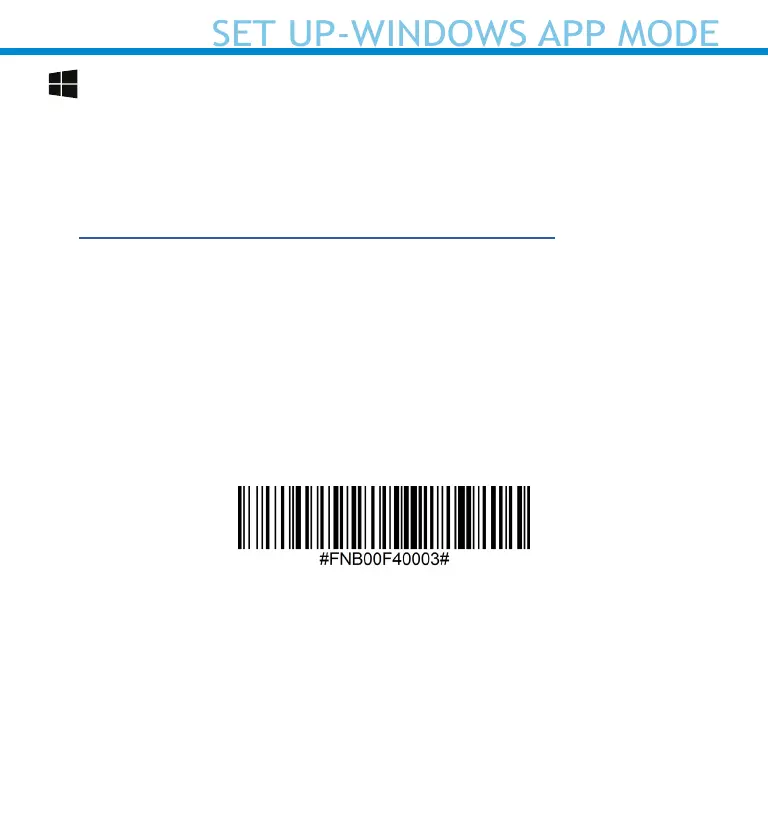
SET UP-WINDOWS APP MODE
Note: Make sure you have administrative privileges.
1. Download the latest SocketScan 10 software from Socket Mobile’s
support web page.
https://www.socketmobile.com/support/downloads
2. Follow the on-screen instructions to install the software.
3. In SocketScan 10 Settings, select an incoming Bluetooth serial COM
port.
Note: If there is none please click Ports to create at least one new
incoming COM port in Bluetooth settings.
4. Click Finish.
5. Scan barcode.
App Mode (SPP)
6. The PC will automatically try to pair with the scanner. If prompted to
allow the pairing, click “Yes”. If prompted for a passkey, enter 0000.
Now you are ready to scan barcodes!
20
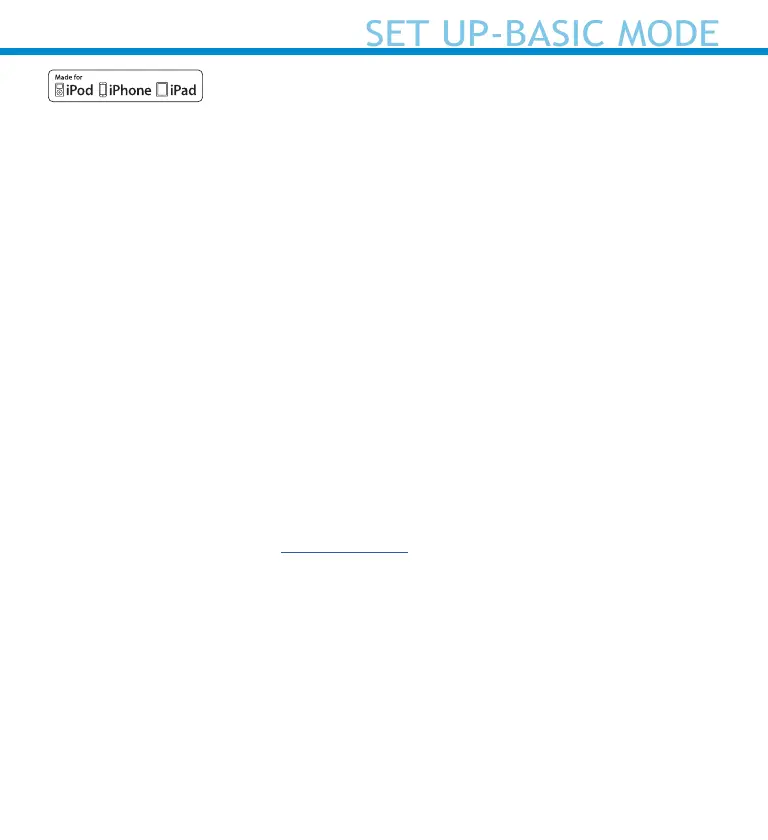
iMAC
In this mode the scanner functions and communicates similar to a
keyboard. Therefore, scanner will work with Safari, Notes, and any other
application that support an active cursor.
1. Power on the scanner. Make sure the scanner is
discoverable (unpaired). The Blue light blinks fast.
2. Start a Bluetooth device search.
• Settings | Bluetooth: Turn on Bluetooth and search for device.
• Mac OS: Click System Preferences | Bluetooth. A Bluetooth device
search will begin.
3. In the device list, tap on D700 [xxxxxx]. Tap Pair.
4. The scanner will connect to the Apple device.
5. The scanner will beep once after it has connected.
Now you are ready to scan barcodes!
To use the virtual keyboard while the scanner is connected double tap on
the power button. Watch Youtube video for demonstration.
21
SET UP-BASIC MODE
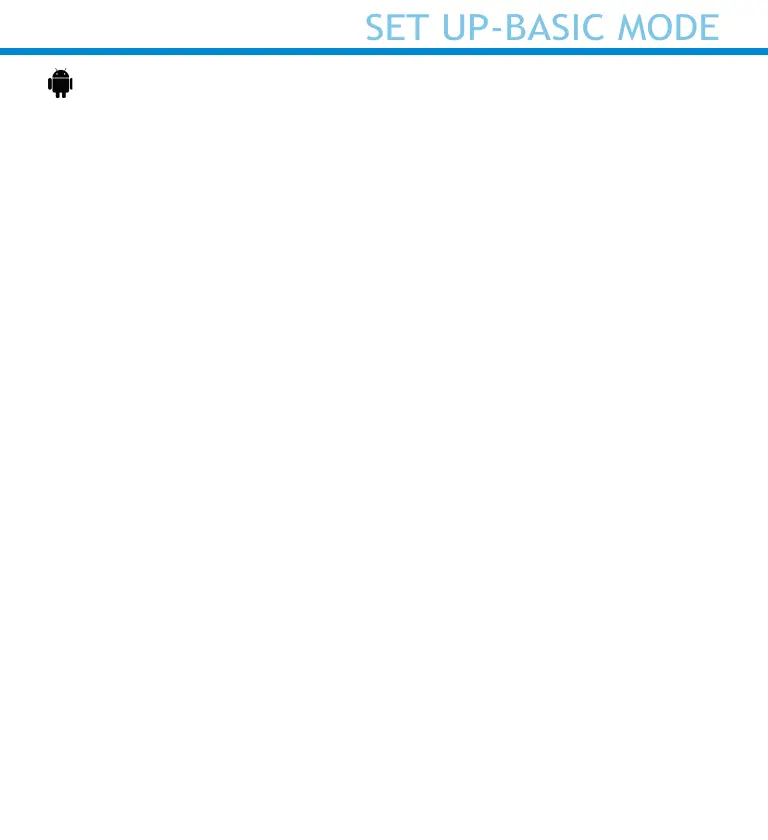
Android
In this mode the scanner functions and communicates similar to a
keyboard. Therefore, scanner will work with Notes, and any other
application that supports an active cursor.
1. Power on the scanner. Make sure the scanner is
discoverable (unpaired) and the blue light blinks fast.
2. Settings | Bluetooth.
3. Make sure the device has Bluetooth “On” to scan for devices.
4. In the list of found devices, select D700 [xxxxxx]. Tap Pair.
5. The scanner will connect to the Android device.
6. The scanner will beep once after it has connected.
*If you have trouble connecting or pairing with host device, turn host
device’s Bluetooh o/on, and/or perform factory reset to the scanner
(see page 25).
Now you are ready to scan barcodes!
22
SET UP-BASIC MODE
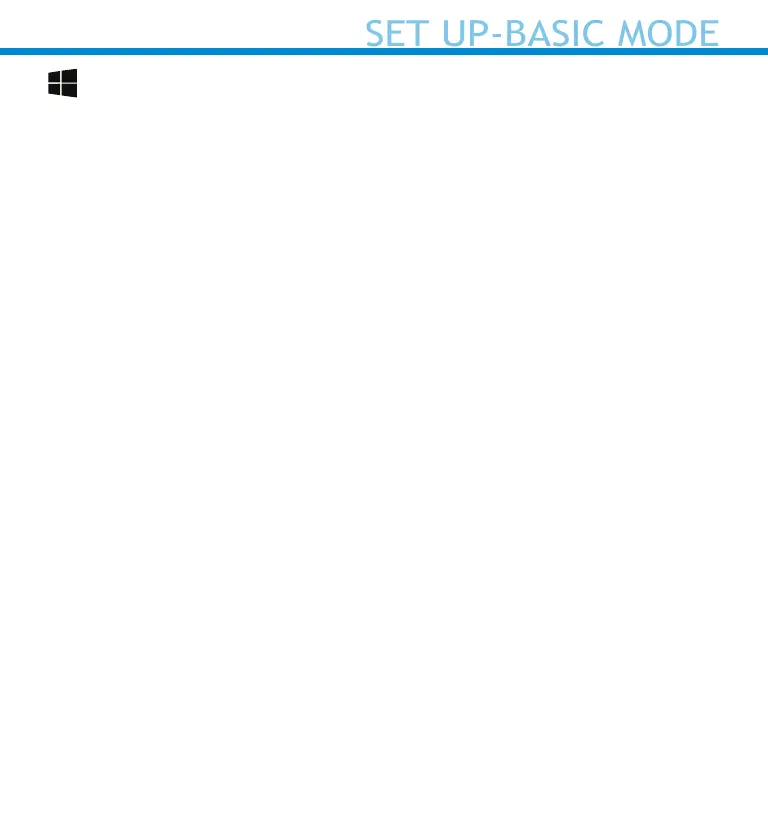
SET UP-BASIC MODE
Windows
In this mode the scanner functions and communicates similar to a
keyboard. Therefore, scanner will work with Notes, and any other
application that support an active cursor.
Highly recommended, allows two-way communications with Android, or
Windows Devices. Scanner-enabled app software installation
required.
1. Turn Bluetooth on for your device. Go to Settings > Bluetooth. A
Bluetooth Devices search will begin.
2. Tap Socket D700[xxxxxx] in the list of Devices found. After a few
seconds the status will change to “Connected” or “Paired” and the
scanner blue light will stop blinking and turn solid blue.
Now you are ready to scan barcodes!
23
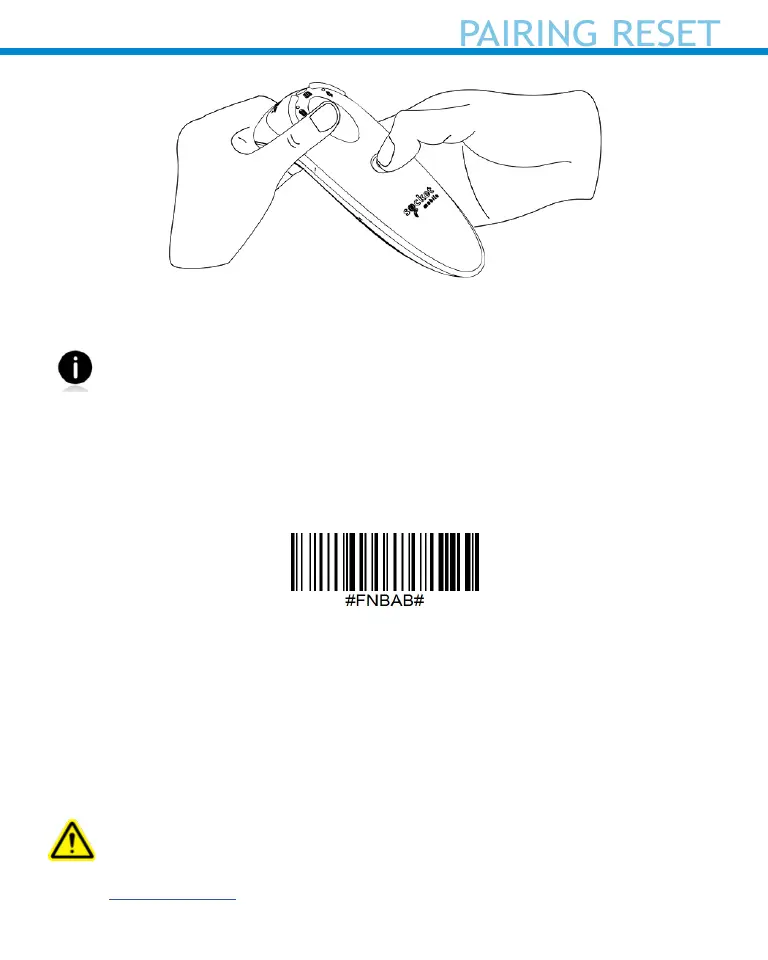
This procedure will put the scanner in discoverable mode.
If the scanner is paired with a device, unpair it before trying to
connect to a dierent device.
Step 1: Remove or forget the scanner from the Bluetooth list on the
host device.
Step 2: Scan Pairing Reset barcode.
Or, follow the Pairing Reset button sequence:
1. Power on the scanner.
2. Press the trigger button then power button and hold both until you hear
3 beeps.
The scanner will unpair and automatically power o. The next time you
power on the scanner, it will be discoverable.
Important: Both steps above must be done to complete
the unpairing.
Watch Youtube video for demonstration.
24
PAIRING RESET
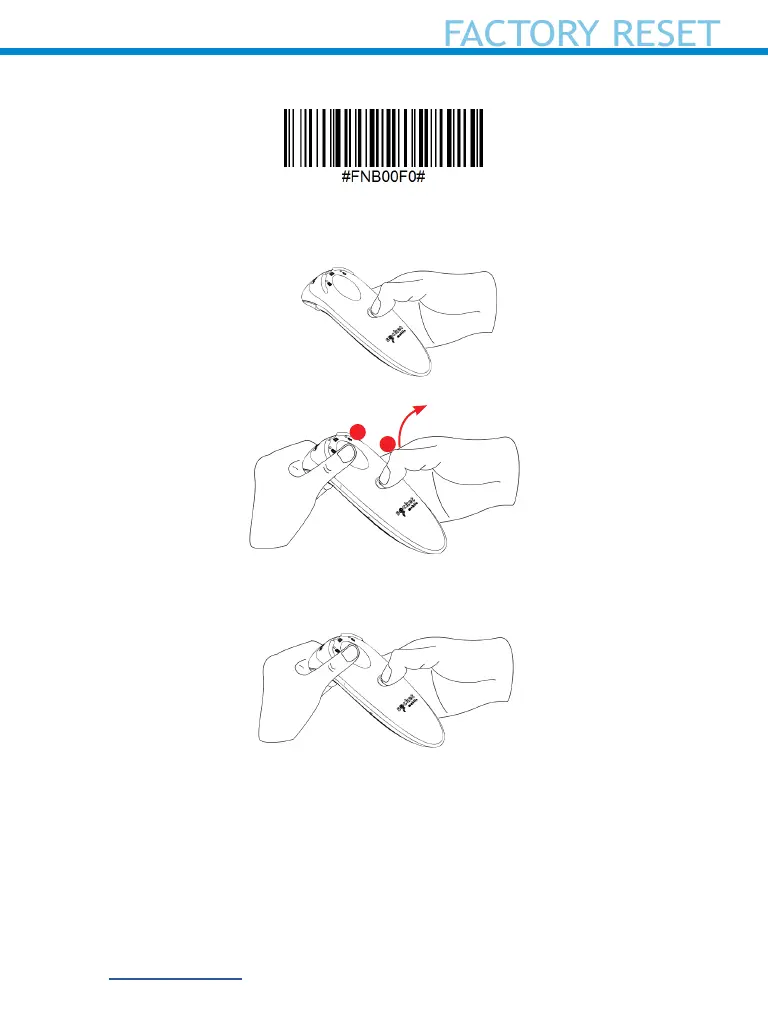
25
FACTORY RESET
Congures the scanner to factory defaults. The scanner powers o after
scanning this barcode.
Or, follow the Factory Reset button sequence:
1. Power ON the scanner.
2. Press and hold the scan button.
3. Tap the power button once while continuing to press the scan button.
4. Keep holding the trigger button until you hear a beep
(about15 seconds).
When you release the scan button you will hear 5 conrmation beeps then
the scanner will power o.
Note: If you follow this sequence but release the trigger button too early
(before 15 seconds and the beep) the Factory Reset will fail.
Watch Youtube video for demonstration.
Quickly press and release
the power button
1
2
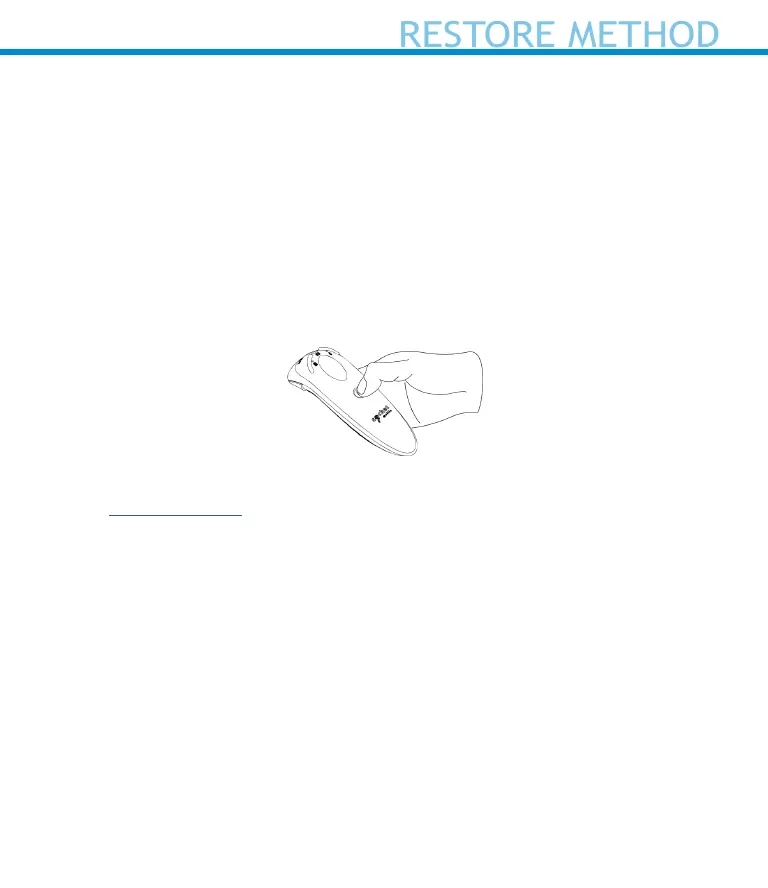
26
RESTORE METHOD
NOTE: If your scanner remains in an unresponsive state after following
the Factory Reset, use the Restore Method.
The Restore Method should be the last attempt used to revive an
unresponsive scanner. It will reinitialize the core hardware.
1. Make sure your scanner is OFF.
2. Press and hold the power button until the LED light goes on and o
(about 15 seconds)
Watch Youtube video for demonstration.
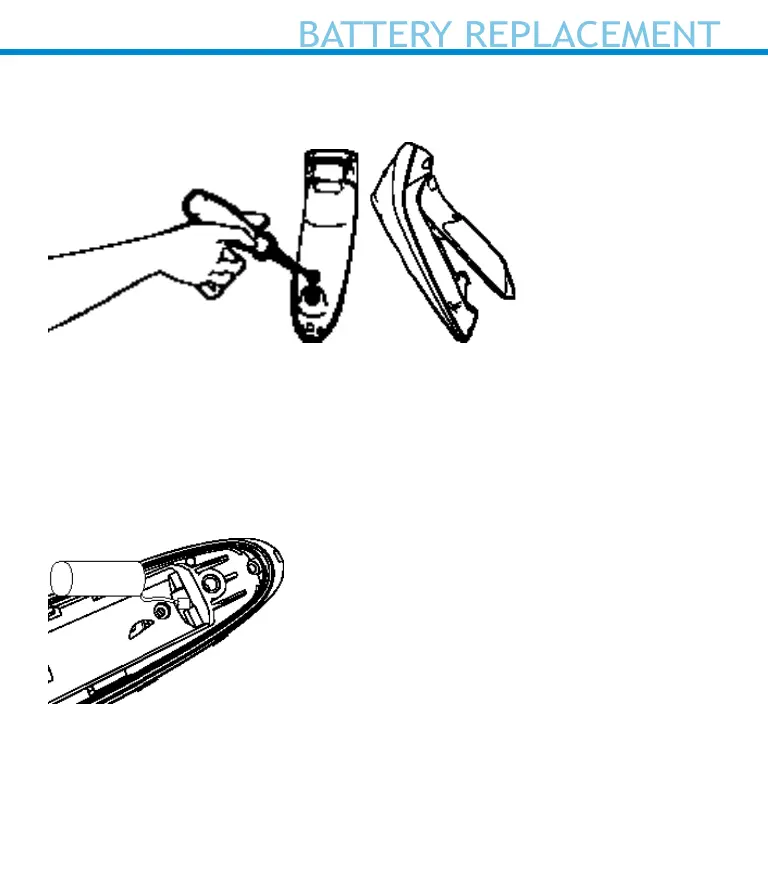
27
BATTERY REPLACEMENT
Step 1: Remove Battery Door
Use screw driver to loosen screw and remove battery door.
Step 2: Remove Battery
Use a at head screw driver and place in the top right corner to gently
push the battery out. Then, pull the connector to remove.
Step 3: Insert New Battery
Plug the connector on the new battery.
Step 4: Secure Battery Door
Ensure the battery door is properly placed, then screw the battery door
back on.
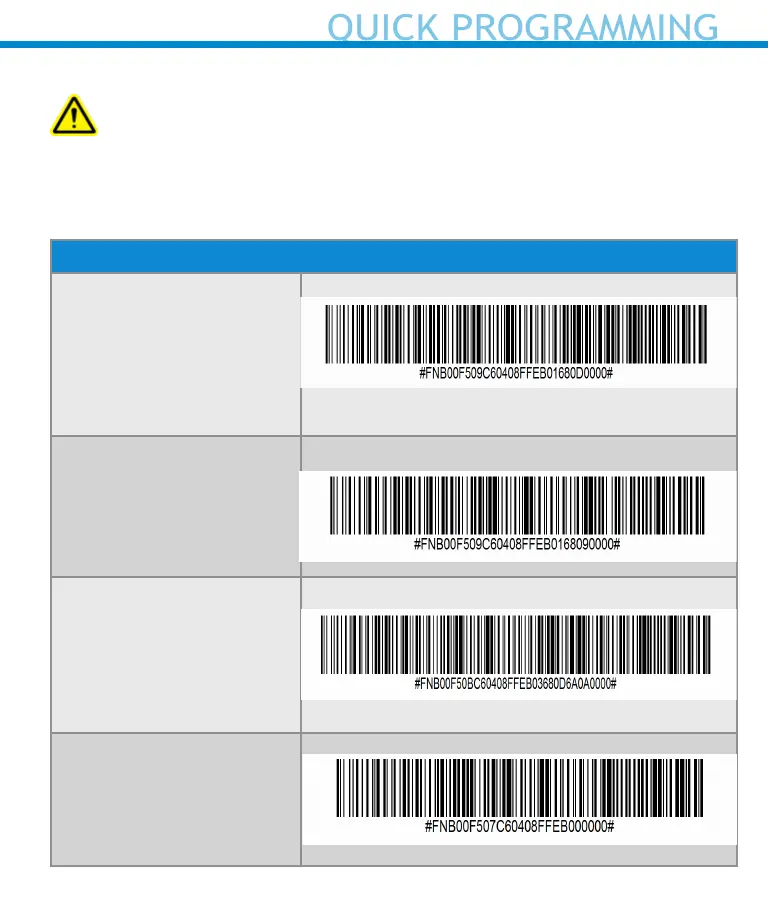
28
QUICK PROGRAMMING
Scan command barcode(s) to quickly congure the Scanner.
Important! Make sure the Scanner is not connected to a host
computer or device before scanning a command barcode!
Congure the scanner to automatically add a prex and/or sux to each
scan of data. All models are allowed 1 prex and 2 suxes except model
D750.
For custom prex and sux, contact support@socketmobile.com
Prex/Sux
Sux- Carriage Return
(default) in Basic Mode
Congures the scanner
to add a carriage return
after decoded data.
Sux- Tab
Congures the scanner to
add a tab after decoded
data.
Sux- Carriage Return
& Line Feed
Congures the scanner to
add a carriage return and
line feed after decoded
data.
Data As Is
Congures the scanner to
return only the decoded
data. (i.e., no prex or
sux).
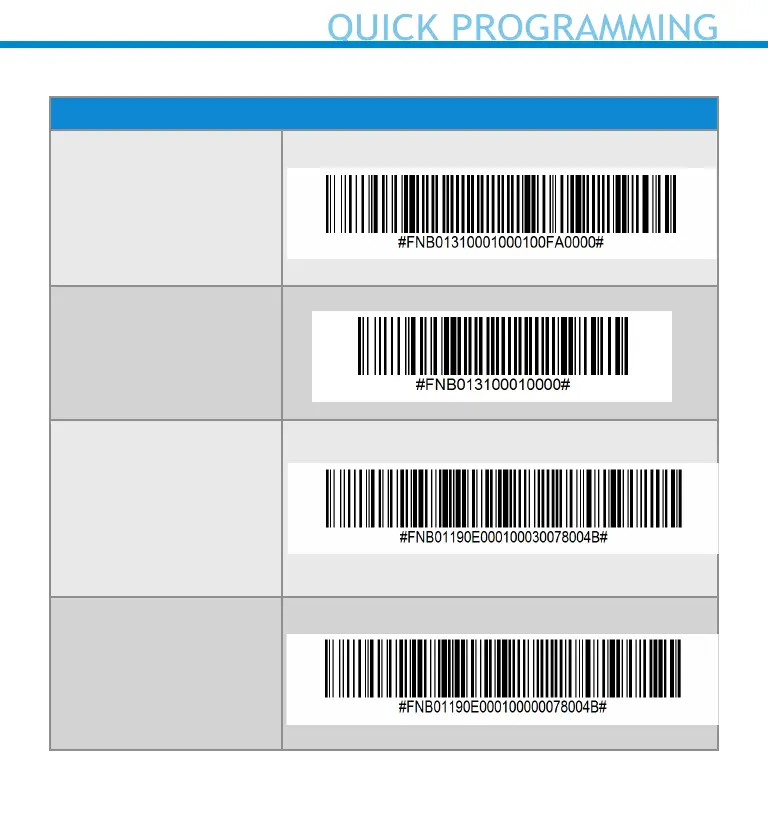
Scan one of the barcodes to enable/disable vibrate and beep settings.
Vibrate/Beep Modes
Vibrate ON (default)
Enables scanner to
vibrate to indicate
successful scans.
Vibrate OFF
Disables scanner from
vibrating to indicate
successful scans.
Beep ON (default)
Enables scanner to
beep to indicate
successful scans.
Beep OFF
Disables scanner from
beeping to indicate
successful scans.
29
QUICK PROGRAMMING
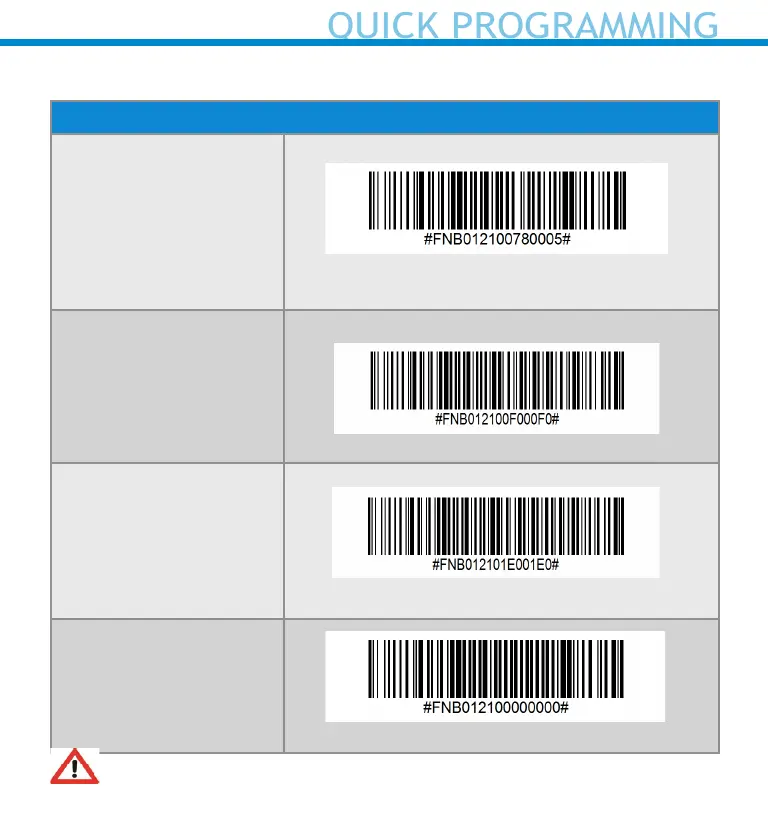
Scan one of the barcodes to recongure the scanner to remain powered
on for a longer time.
Active Modes
2 Hours (default)
Scanner powers o in 2
hours whwen idle/inac-
tive while connected
and 5 minutes when
disconnected
Continuous Power for
4 Hours
Congures the scan-
ner to remain on for 4
hours.
Continuous Power for
8 Hours
Congures the scan-
ner to remain on for 8
hours.
Scanner Always On
Congures the scanner
to never power o.
These settings drain the battery faster. Please ensure the scanner is
charged daily.
QUICK PROGRAMMING
30
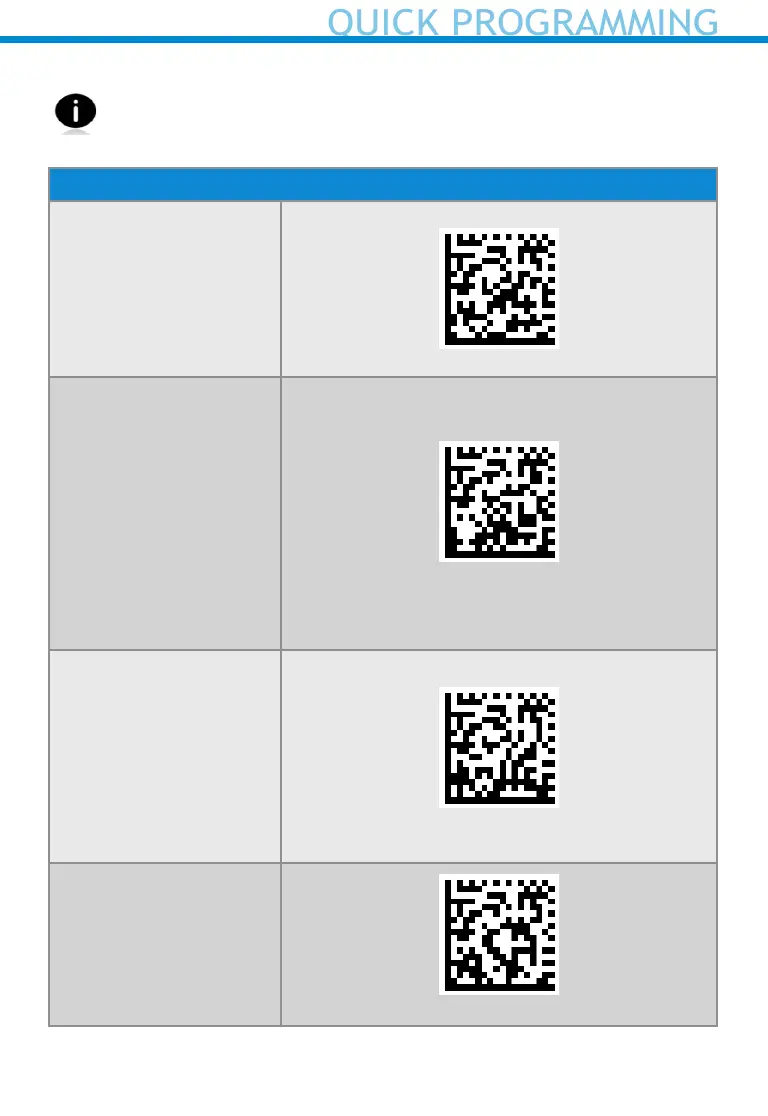
QUICK PROGRAMMING
Scan one of the barcodes to congure the scanner to automatically scan
barcodes.
Command barcode is for model D740, D750, D755 and D760 only.
Presentation modes
Mobile Mode (default)
Reverts back to manual
scan mode.
#FNB 41FBA50000#
Auto Mode
(recommended)
Congures the sccanner
to switch to presen-
tation mode when
power is detected on
the charging pins. The
scanner will remain
on presentation mode
until the scan button
is pressed to exit the
mode.
#FNB 41FBA50003#
Detect Mode
Congures the scanner
to switch to presen-
tation mode when
power is detected on
the charging pins. The
automatic scan will
continue until power is
removed.
#FNB 41FBA50002#
Stand Mode
Scanner is permanently
in presentation mode.
#FNB 41FBA50001#
31
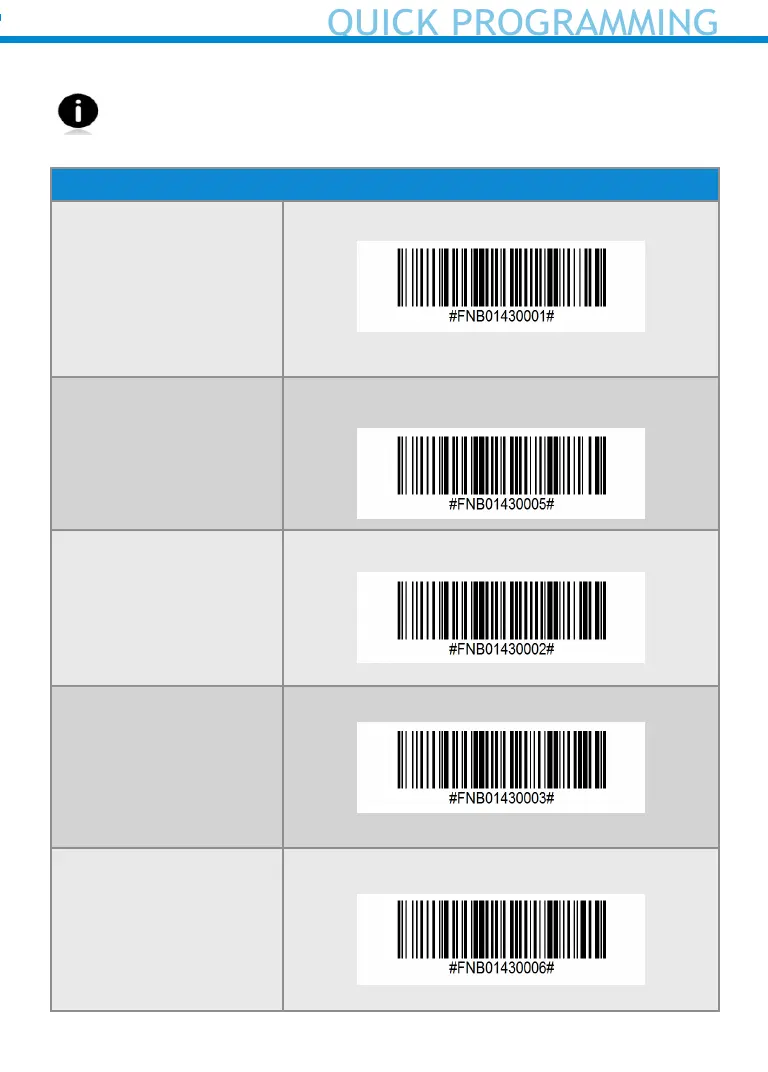
QUICK PROGRAMMING
These barcodes are to congure the scanner for dierent languages using
Microsoft Windows keyboard layout.
Scan only when the scanner is in Basic Mode (HID prole).
HID Keyboard Language Settings
English (default)
English UK
French
German
Italian
32
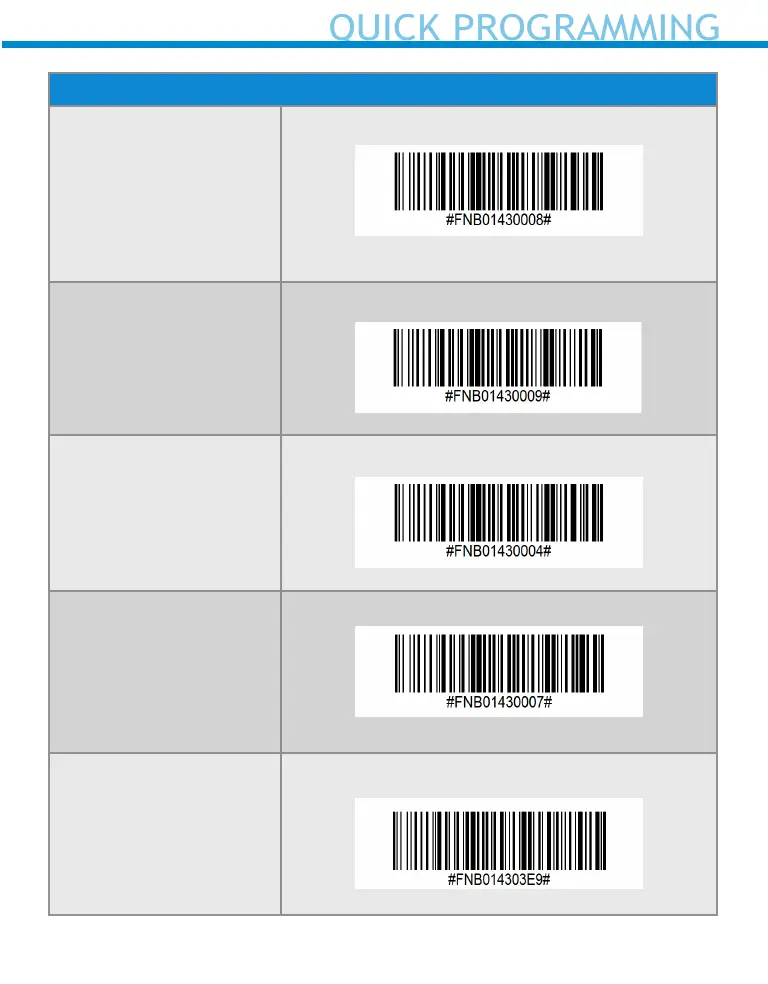
HID Keyboard Language Settings
Japanese
Polish
Spanish
Swedish
ANSI Emulation
*Can be slower on
Windows System
QUICK PROGRAMMING
33
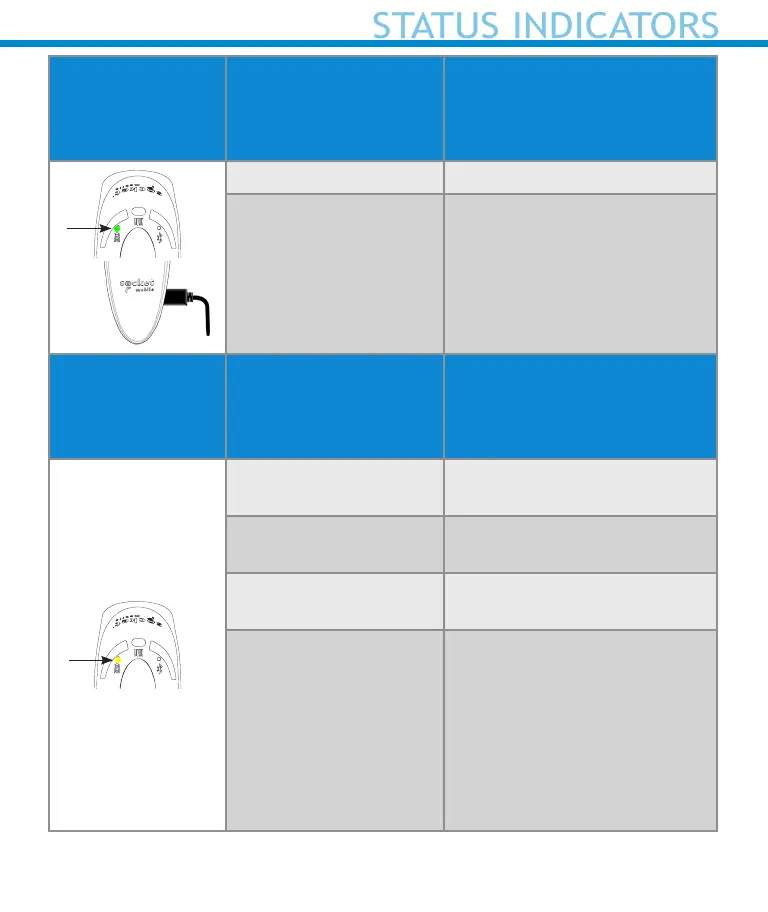
STATUS INDICATORS
Battery Charging
when plugged
into Power
Supply
LED Activity Meaning
Blinking Yellow Charging the battery
Solid Green Battery is 100% full
Battery Status
When not
connected to
power supply
LED Activity Meaning
Solid Green
Battery capacity from 100%
to 25%
Solid Yellow
Battery capacity from 25%
to 10%
Solid Red
Warning - Battery capacity
below 10%
Blinking Red
Charge immediately!
The battery level is
critically low. Alternatively,
if battery capacity is
unknown battery status will
blink red until the power is
applied & scanner is fully
charged.
34
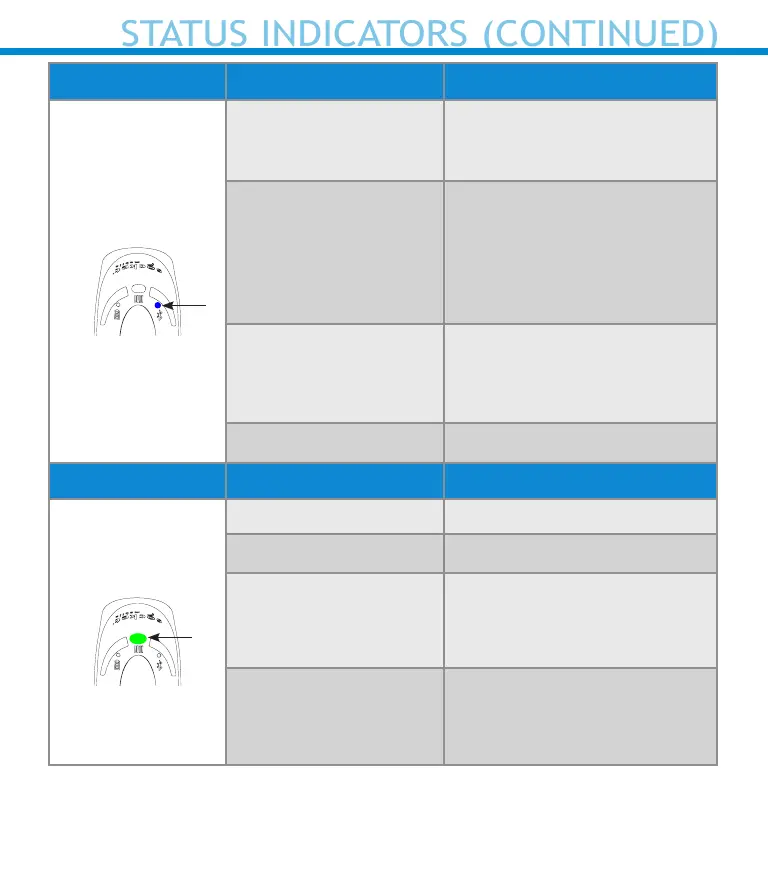
STATUS INDICATORS (CONTINUED)
Bluetooth LED Activity Meaning
Bluetooth
Quick Blinking Blue
(2 blinks every
second)
Discoverable - waiting for a
host Bluetooth connection.
Slow Blinking Blue
(1 blink every second)
Scanner is attempting to
connect to the last known
host device.
After 1 minute of blinking,
scanner will stop searching.
No Light - No Activity
Scanner has attempted to
connect and failed. Press
trigger button to try again.
Solid Blue Scanner is connected
Scan/Read LED Activity Meaning
Scan/Read
Blink Green Once Good Scan/Read
Blink Red Once Bad Scan/Read
Solid Red - for as long
as power button is
pressed
Power Button Pressed
Quick Blinking Green
(2 blinks every
second)
Scanner is in bootloader
mode during rmware
upgrade.
35
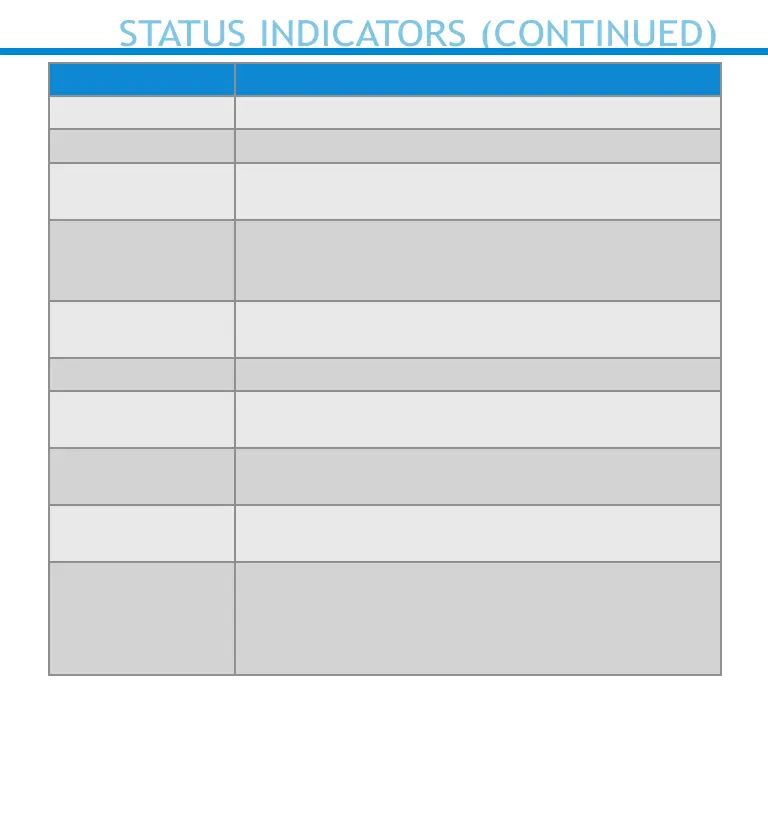
STATUS INDICATORS (CONTINUED)
Beep Pattern Sound Meaning
Low-High Tone Power On
High-Low Tone Power O
High-High Tone Power Supply detected and scanner started
charging
1 Low Beep Scanner has toggled on-screen keyboard or
keyboard toggle feature is enabled (iOS devices
only)
1 Beep Scanner connected to device and is ready to scan
barcodes
1 Beep Data successfully scanned
2 Beeps (same
tone)
Scanner disconnected
1 Long Beep Scanner gave up searching for a host
3 Beeps
(escalating tone)
Scanner has been recongured (the command
scanned successfully)
3 Beeps (escalat-
ing tone followed
by long tone)
The command barcode did NOT work! (Verify if the
command barcode used is valid for your scanner
and try again)
36
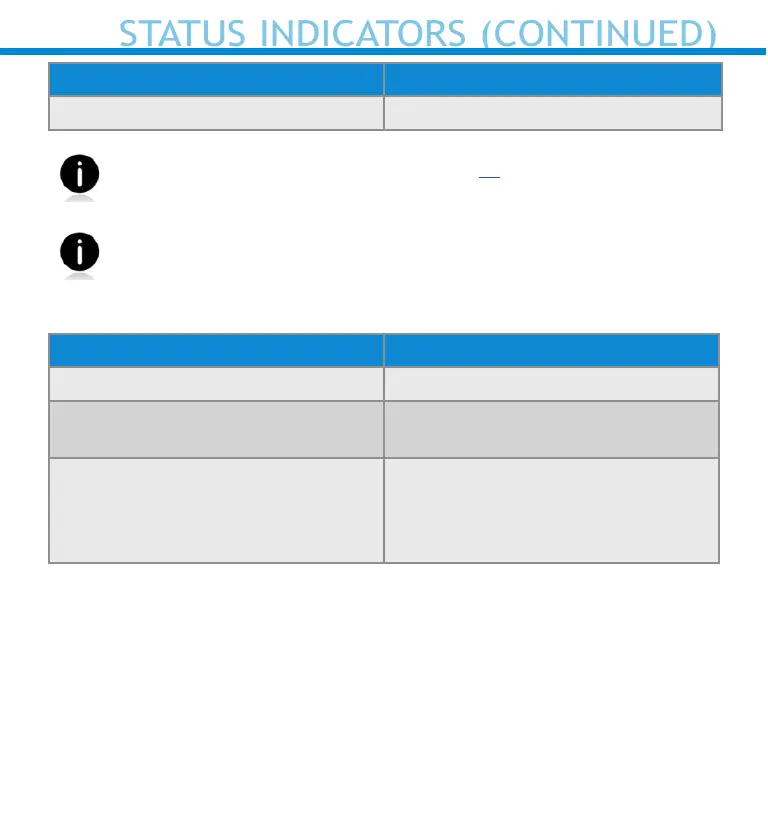
STATUS INDICATORS (CONTINUED)
Vibrate Meaning
Vibrate Data successfully scanned.
Command Barcodes are available on page 28 to modify beep and
vibrate settings.
If you are using a scanner-enabled application, typically the
application provides settings for beep, and vibrate settings.
Conguration Settings
Time after powering on Scanner Bluetooth mode
0-5 minutes Discoverable and connectable
5 minutes If connection is not made, scanner
powers o
2 hours If your scanner is connected but
not used it will power o in 2
hours. When trigger button is
pressed the timer is reset.
37
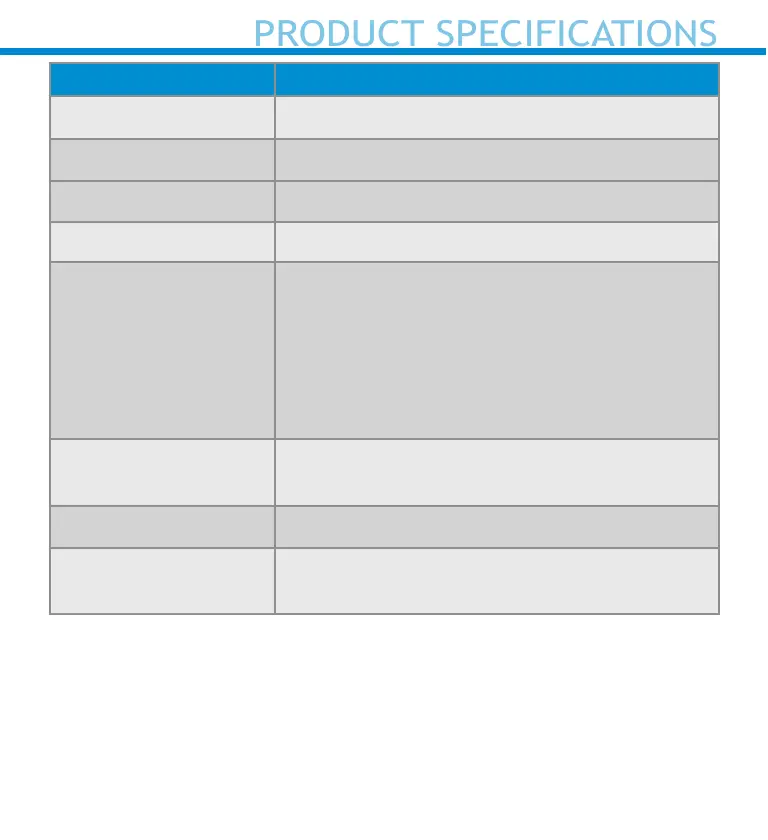
PRODUCT SPECIFICATIONS
Specications D700
Dimensions (L x W x H) 5.2” x 1.5” x 1.6” (132.2 x 37.1 x 40.1 mm)
Total Mass 3.8 oz (108 g)
Battery 1400 mAh Lithium - Ion Battery
Charge Time 8 Hours
Battery Life -
Per Full Charge
Standby time: over 30 hours
Active Scan Time: 70,000 scans within 9 hours
(based on 2 scans every 1 second) or 14,000
scans within 16 hours (calculation based on 1
scan every 4 seconds)
Note: Battery life varies depending on
operating conditions.
Bluetooth Version
Class 2 Bluetooth v2.1 + EDR with 56 bit data
encryption
Wireless Range 10 meters (33 ft.)eters (98 feet) line of sight
Scanner Type
1D Barcode Omni-directional Imager with
highly visible light
38
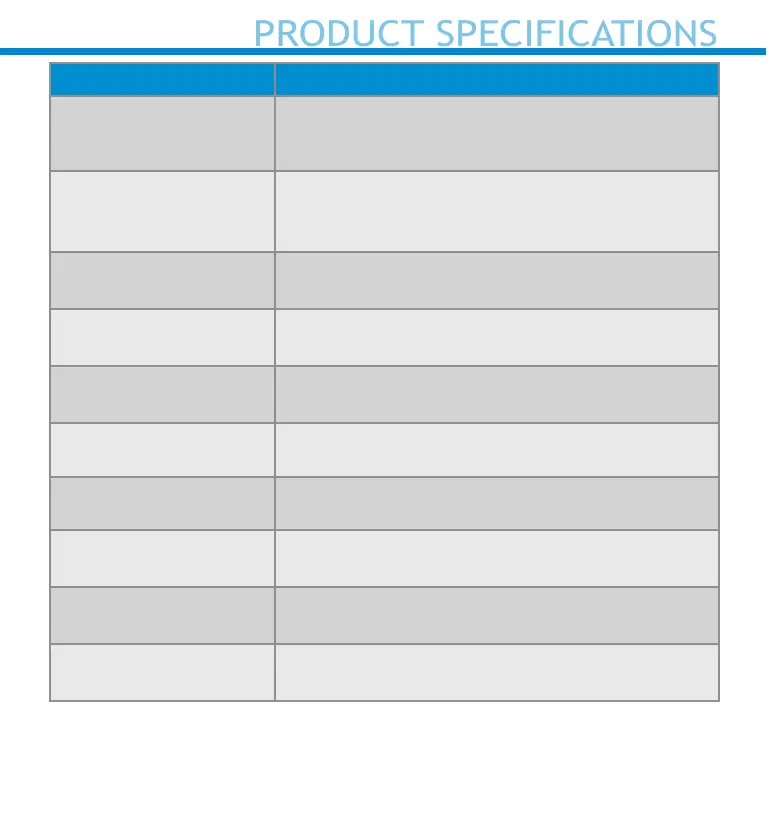
PRODUCT SPECIFICATIONS
Specications DuraScan 700 Series
Symbologies See next page
Supported
Language Settings
[in Basic Mode (HID)]
ANSI, English, English UK, French, German,
Italian, Japanese, Polish, Spanish, & Swedish
Systems/Battery
Charging Requirement
USB Type 5V 1A
Ambient Light From 0 to 100 000 lux
From pitch black to direct sun light
Operating
Temperature
-4° to 122° F (-20° to 50° C)
Storage Temperature -40° to 158° F (-40° to 70° C)
Relative Humidity 95% at 140° F (60° C) (non-condensing), 4 days
Sealing IP54 (Ingress Protection rating for dust and
water) EN60529
Drop Specications 6 drops to concrete - 1 on each side at 6.6 ft.
(2 m)
Tumble Specication 2,500 cycles at 3.3 ft. (1 m) to metal plate,
IEC6008-2-31, IEC60068-2-32
39
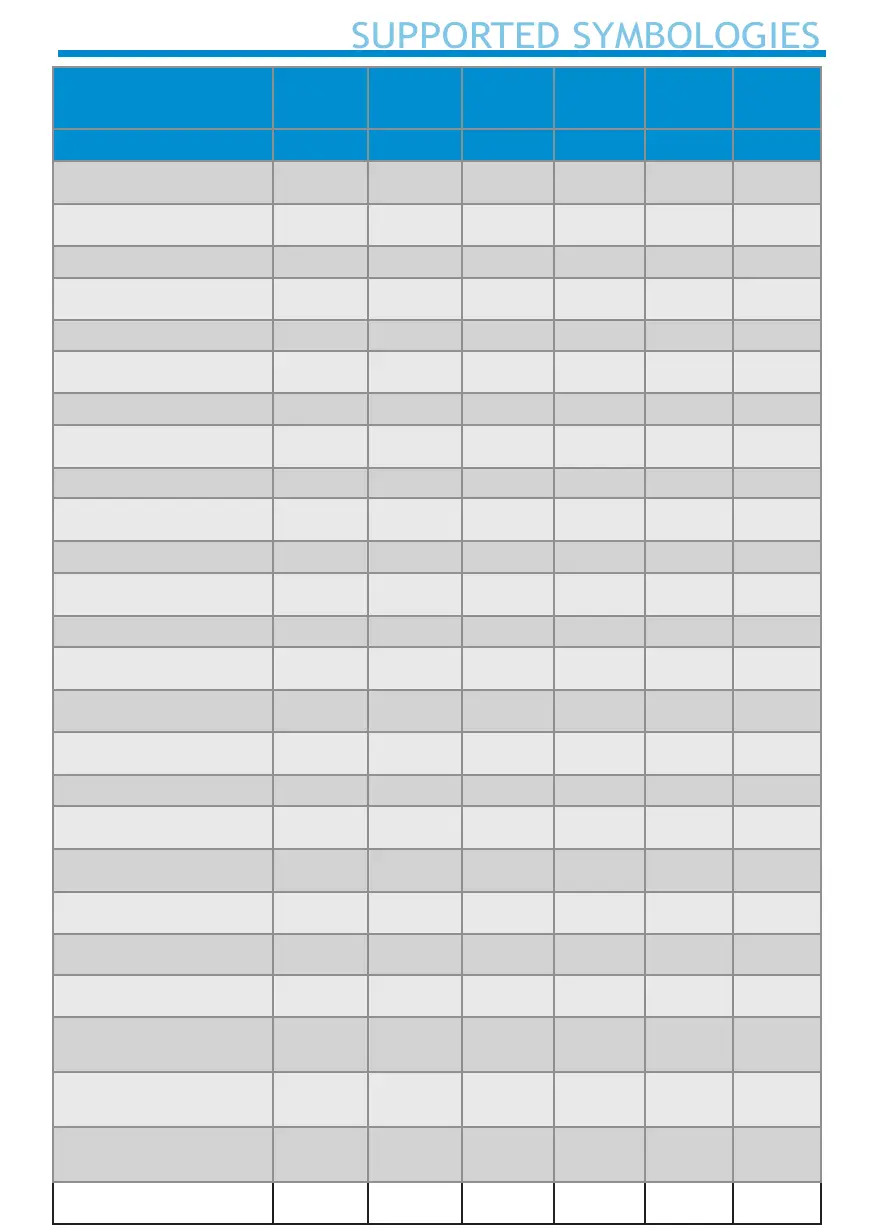
SUPPORTED SYMBOLOGIES
Supported
Symbologies
D700 D730 D740 D750 D755 D760
1D Barcodes Enabled Enabled Enabled Enabled Enabled Enabled
Bookland EAN
P P P P P P
Chinese 2 of 5 x x x x x x
Codabar
P
x
P P
x x
Code 11 x x x x x x
Code 39
P P P P P P
Code 39 Full ASCII x x x x x x
Code 93 x
P P P P
Code 128
P P P P P P
Discrete 2 of 5 x x x x x x
EAN-8/JAN
P P P P P P
EAN-13/JAN
P P P P P P
GS1-128
P P P P P P
GS1 DataBar
P P P P P P
GS1 DataBar Expanded
P P P
x
P P
GS1 DataBar Limited
P P P
x
P
x
Interleaved 2 of 5
P P P P P P
Inverse 1D x x x x x
ISBT 128
P P P P P P
Matrix 2 of 5 x x x x x x
MSI x x x x x x
UPC-A
P P P P P P
UPC-E
P P P P P P
*Korean 3 of 5
D730/D760 only
x x x x x x
*Plessey
D750 only
x x x x x x
*Telepen
D750 only
x x x x x x
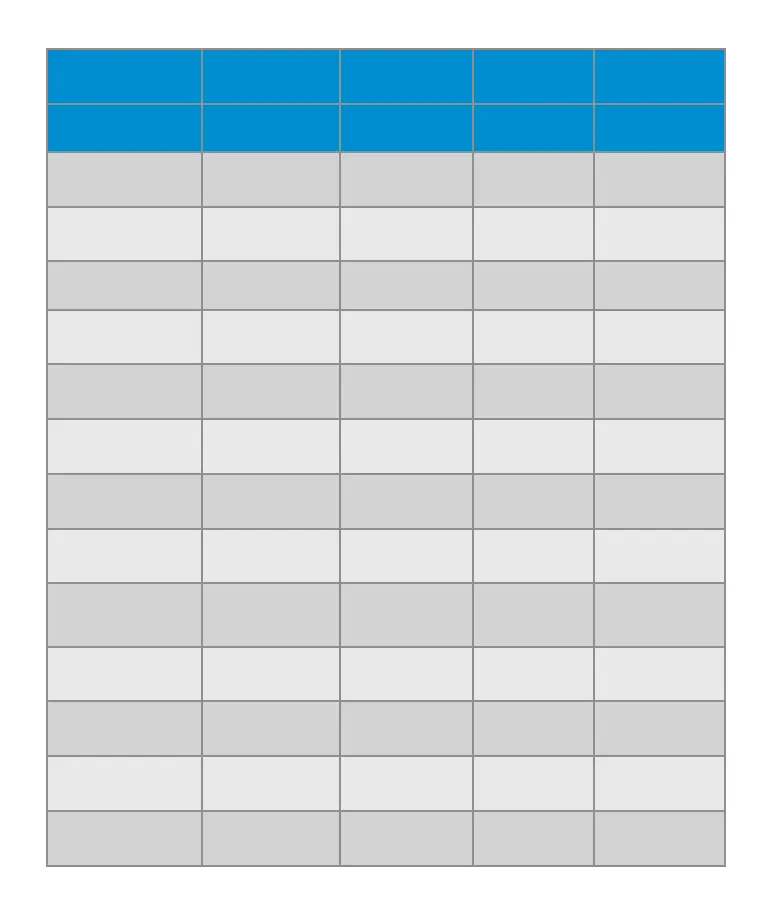
Supported
Symbologies
D740 D750 D755 D760
2D Barcodes Enabled Enabled Enabled Enabled
Aztec
P
P
P P
Codablock-F
P P P P
Data Matrix
P P P P
Han Xin
P
x x x
Maxicode
P P P P
Micro PDF 417
P
x
P P
PDF417
P
x
P P
QR Code
P P P P
*DotCode
D760 only
x x x x
*Grid Matrix
D760 only
x x x x
*GS1 QR
D760 only
x x x x
*Micro QR
D760 only
x x x
P
*Linked QR
D760 only
x x x x
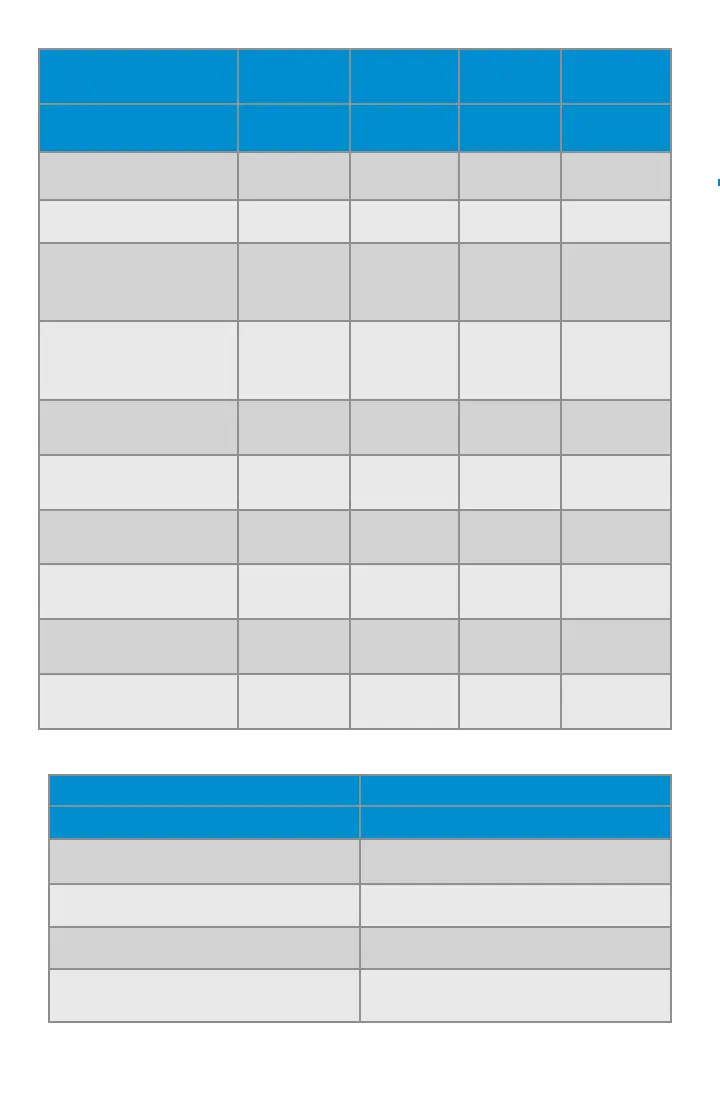
Supported Symbologies D760
OCR Enabled
OCR A x
OCR B
P
MICR E 13B x
US Currency x
Supported
Symbologies
D740 D750 D755 D760
Postal Codes Enabled Enabled Enabled Enabled
Australia Post x x x x
Japan Postal x x x x
USPS 4CB/
One Code/
Intelligent Mail
x x x x
*Netherlands
KIX Code
D740/D760 only
x x x x
*UK Postal
D740/D760 only
x x x x
*US Planet
D740/D760 only
x x x x
*US Postnet
D740/D760 only
x
x
x x
*BPO
D750 only
x x x x
*Canada Post
D750 only
x x x x
*Dutch Post
D750 only
x x x x
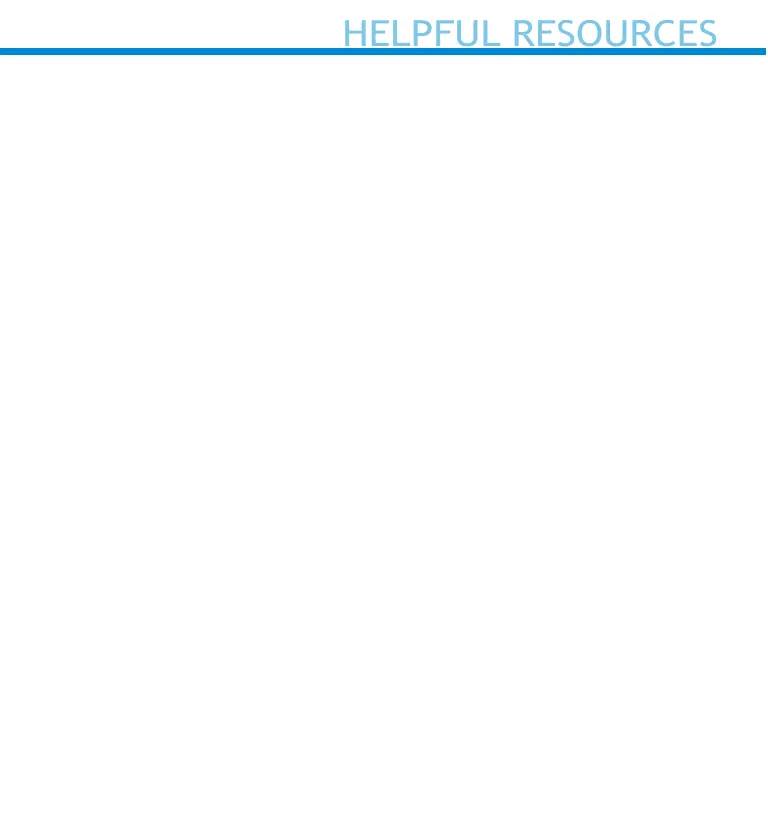
HELPFUL RESOURCES
Technical Support & Product Registration:
https://support.socketmobile.com
Phone: 800-279-1390 +1-510-933-3020 (worldwide)
Warranty Checker:
https://www.socketmobile.com/support/warranty-checker
Socket Mobile Developer Program:
Learn more at: http://www.socketmobile.com/developers
The User’s Guide (full installation and usage instructions) and Program-
ming Guide (Advanced Scanner Congurations) can be download at:
https://www.socketmobile.com/support/downloads
43
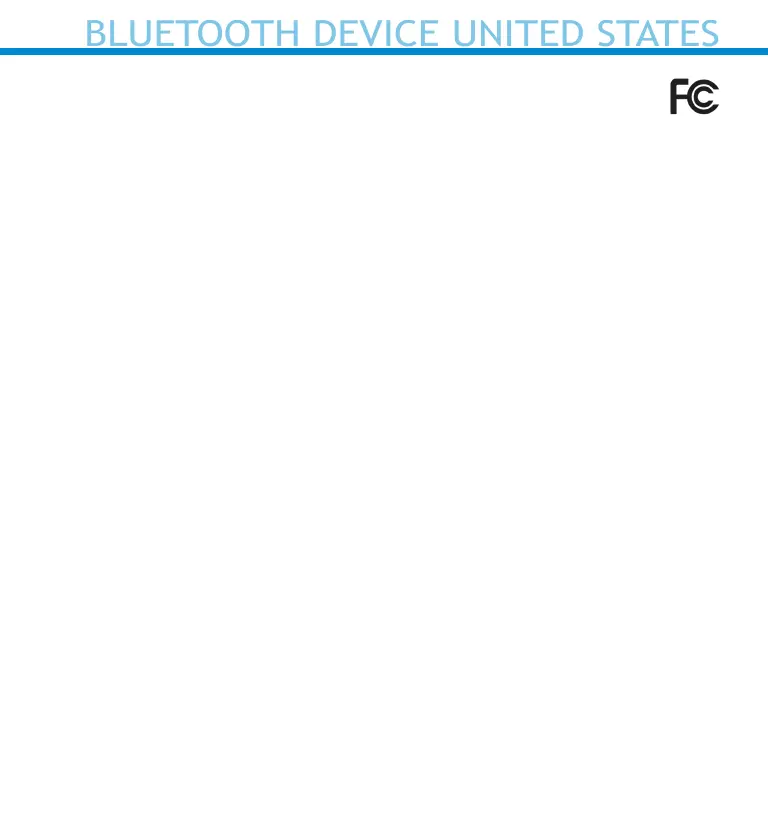
FCCID: T9J-RN42
FCC ID: LUBD700
Federal Communication Commission Interference Statement
This equipment has been tested and found to comply with the limits for a
Class B digital device, pursuant to Part 15 of the FCC Rules. These limits
are designed to provide reasonable protection against harmful
interference in a residential installation. This equipment generates, uses
and can radiate radio frequency energy and, if not installed and used
in accordance with the instructions, may cause harmful interference to
radio communications. However, there is no guarantee that interference
will not occur in a particular installation.
If this equipment does cause harmful interference to radio or television
reception, which can be determined by turning the equipment o and on,
the user is encouraged to try to correct the interference by one of the
following measures:
• Reorient or relocate the receiving antenna.
• Increase the separation between the equipment and receiver.
• Connect the equipment into an outlet on a circuit dierent from that
to which the receiver is connected.
• Consult the dealer or an experienced radio/TV technician for help.
FCC Caution: To assure continued compliance, any changes or
modications not expressly approved by the party responsible for
compliance could void the user’s authority to operate this equipment.
(Example - use only shielded interface cables when connecting to
computer or peripheral devices).
45
BLUETOOTH DEVICE UNITED STATES
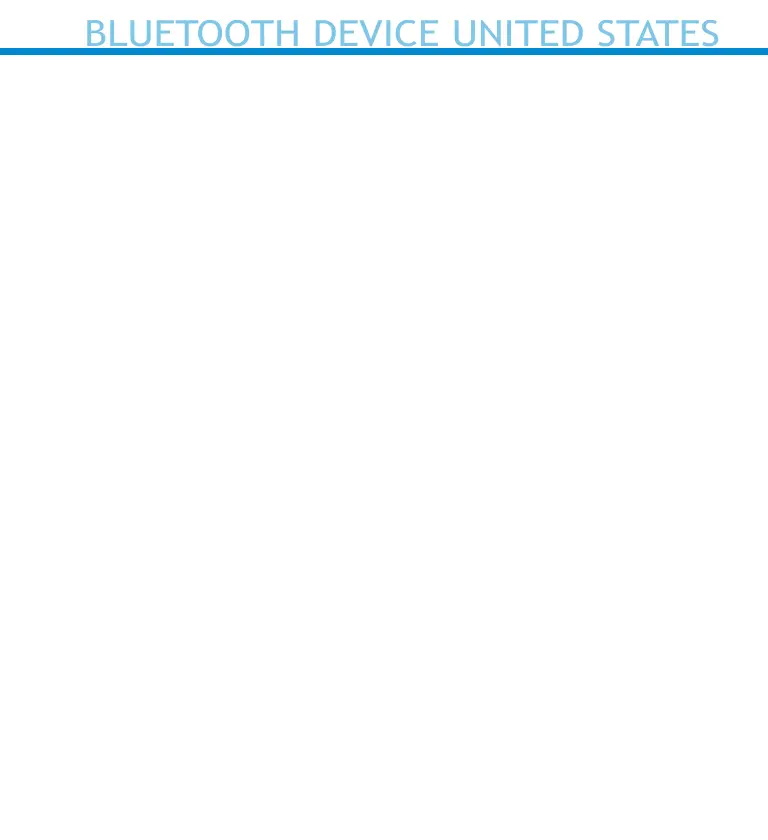
FCC Radiation Exposure Statement
This equipment complies with FCC RF radiation exposure limits set forth
for an uncontrolled environment. This equipment should be installed and
operated with a minimum distance of 20 centimeters between the radia-
tor and your body. This device complies with Part 15 of the FCC Rules.
Operation is subject to the following two conditions:
1. This device may not cause harmful interference, and
2. This device must accept any interference received, including
interference that may cause undesired operation
46
BLUETOOTH DEVICE UNITED STATES
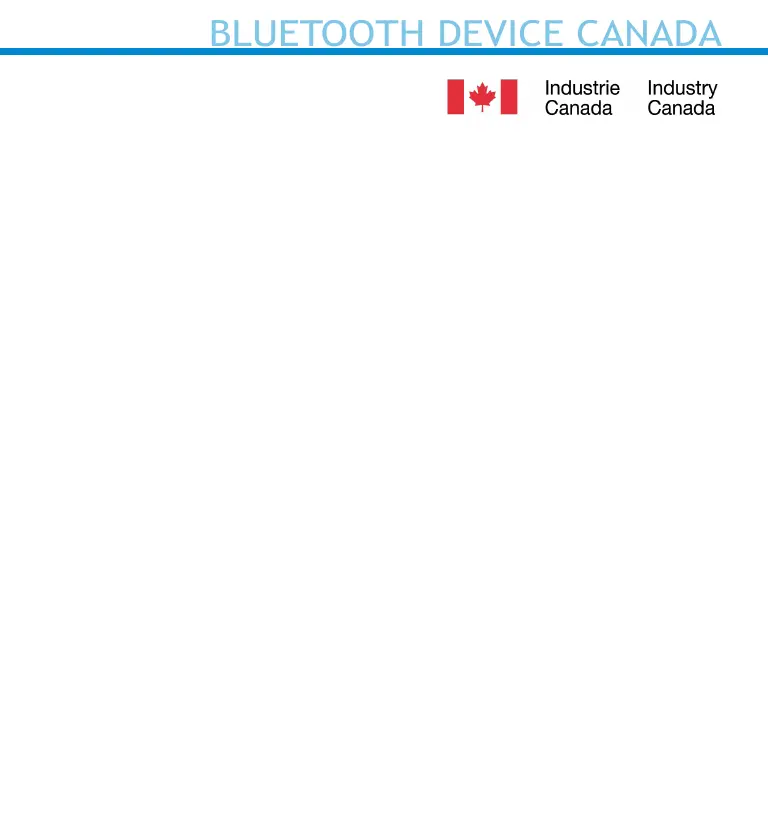
IC ID: 2925A-D700
IC ID: 6514A-RN-42
This device complies with Industry Canada license exempt RSS
standard(s). Operation is subject to the following two conditions: (1) this
device may not cause interference, and (2) this device must accept any
interference, including interference that may cause undesired operation
of the device.
Le présent appareil est conforme aux CNR d’Industrie Canada applicables
aux appareils radio exempts de licence. L’exploitation est autorisée aux
deux conditions suivantes: (1) l’appareil ne doit pas produire de
brouillage, et (2) l’utilisateur de l’appareil doit accepter tout brouillage
radioélectrique subi, même si le brouillage est susceptible d’en
compromettre le fonctionnement.
47
BLUETOOTH DEVICE CANADA
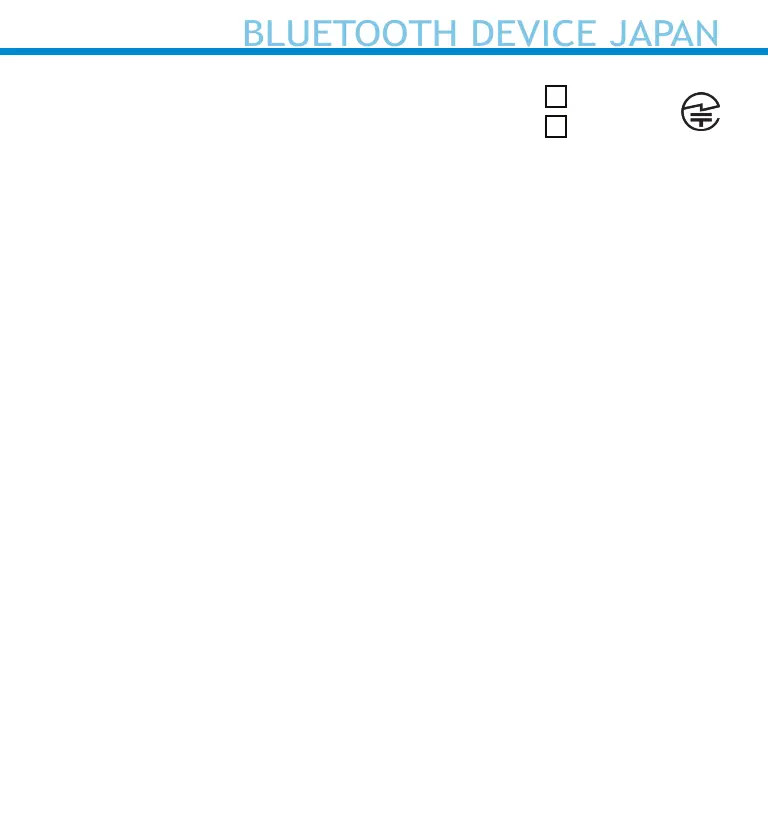
Telec Marking Compliance
Products intended for sale within the country of Japan
are marked with a Telec mark, which indicates compliance to applicable
Radio Laws, Articles and Amendments.
BLUETOOTH DEVICE JAPAN
49
R 211-161214
R 201-125709
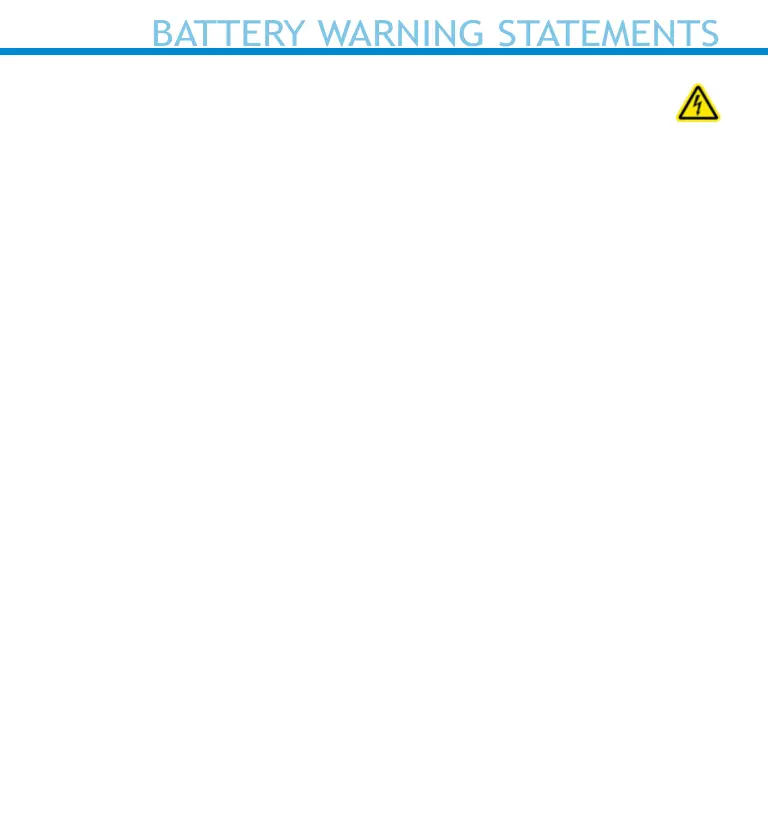
BATTERY WARNING STATEMENTS
This device contains a rechargeable Lithium-Ion battery.
Stop charging DuraScan barcode scanners if charging is not
completed within 24 hours. Discontinue use immediately and contact
support@socketmobile.com
Stop charging the battery if the DuraScan barcode scanner case becomes
abnormally hot, or shows signs of odor, discoloration, deformation, or
abnormal conditions is detected during use, charge, or storage.
Discontinue use immediately and contact support@socketmobile.com
Stop using the DuraScan barcode scanner if the enclosure is cracked,
swollen or shows any other signs of mis-use. Discontinue use immediately
and contact support@socketmobile.com
Your device contains a rechargeable Lithium-Ion battery which may
present a risk of re or chemical burn if mistreated. Do not charge or use
the unit in a car or similar place where the inside temperature may be
over 60 degrees C or 140 degrees F.
• Never throw the battery into a re, as that could cause the battery to
explode.
• Never short circuit the battery by bringing the terminals in contact
with another metal object. This could cause personal injury, or re,
and could also damage the battery.
• Never dispose of used batteries with other ordinary solid wastes.
Batteries contain toxic substances.
50
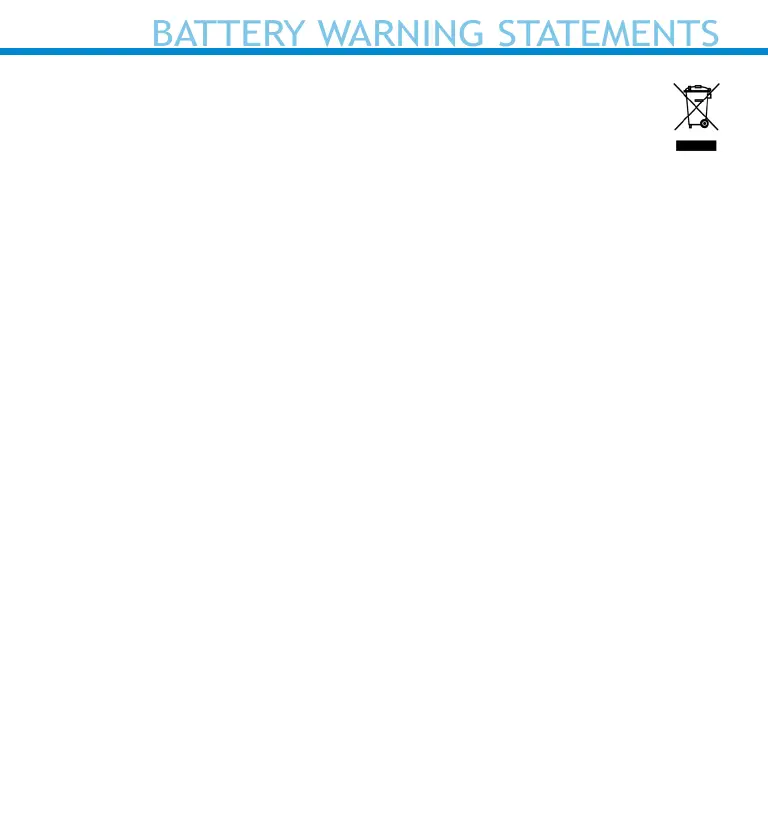
BATTERY WARNING STATEMENTS
• Dispose of used batteries in accordance with the prevailing
community regulations that apply to the disposal of batteries.
• Never expose this product or the battery to any liquids.
• Do not shock the battery by dropping it or throwing it.
If this unit shows any type of damage, such as bulging, swelling or
disgurement, discontinue use and promptly dispose.
Product Disposal
Your device should not be placed in municipal waste. Please check local
regulations for disposal of electronic products.
51
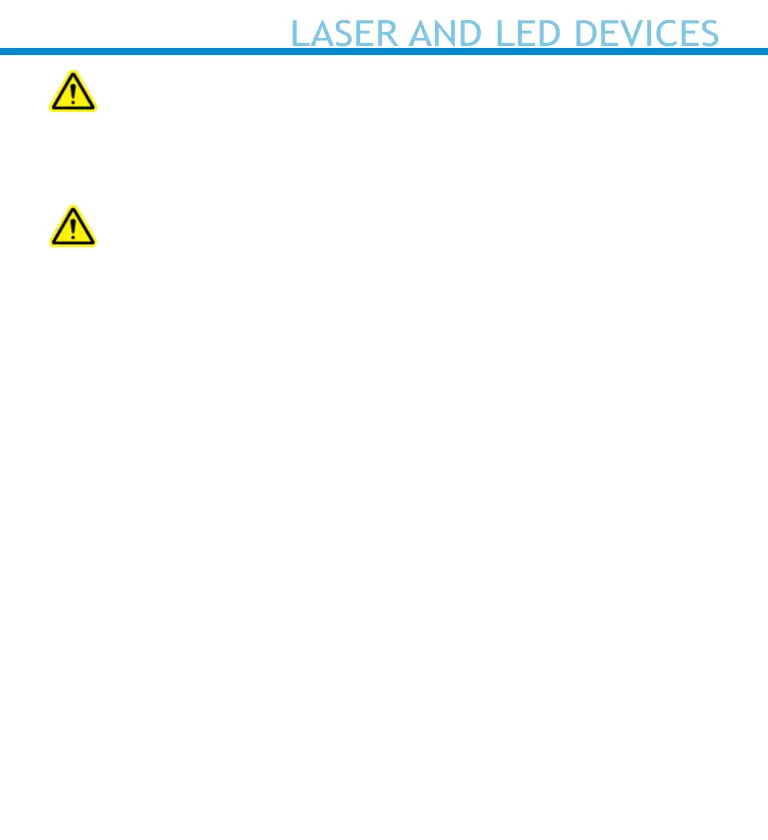
LASER AND LED DEVICES
Caution: DO NOT STARE DIRECTLY INTO THE LED BEAM.
LED DEVICE:
The DuraScan D700, D740, D750, D755 and D760 contain a LED-type scan
engine.
For the Class 1 LED version of this engine, the following
applies:
• Complies with IEC 60825-1:2001-08, and EN 60825-1:1994 + A1 + A2
• LED output is in the 630-670nm range (visible red).
• Class 1 LED devices are not considered to be hazardous when used for
their intended purpose.
The following statement is required to comply with US and international
regulations:
Caution: Use of controls, adjustments or performance of procedures
other than those specied herein may result in hazardous LED light
exposure.
52
Produktspecifikationer
| Varumärke: | Socket Mobile |
| Kategori: | Streckkodsläsare |
| Modell: | DuraScan D755 |
| Vikt: | 109 g |
| Bredd: | 37.1 mm |
| Djup: | 40.1 mm |
| Höjd: | 132.2 mm |
| Laddningstid: | 6 h |
| Batterikapacitet: | 1400 mAh |
| Bluetooth-version: | 2.1+EDR |
| Bildsensortyp: | LED |
| Modell: | Handhållen steckkodsläsare |
| Våglängd: | 525 nm |
| Standardgränssnitt: | Bluetooth |
| Batteriteknik: | Litium-Ion (Li-Ion) |
| Ljusnivåer (direkt solljus): | 0 - 100000 lx |
| Batteriets livslängd: | 20 h |
| Laddningsenhet: | Nej |
| Produktens färg: | Green, White |
| Temperatur vid drift: | 0 - 45 ° C |
| Temperaturintervall (förvaring): | -5 - 70 ° C |
| Intervall för relativ operativ luftfuktighet: | 0 - 95 % |
| Internationellt skydd (IP) kod: | IP54 |
| Anslutningsteknologi: | Trådlös |
| Strömkälla av typen: | Batteri |
| Skanningstyp: | 1D/2D |
| Batterispänning: | 3.7 V |
| Harmonized System (HS)-kod: | 84716070 |
| Täckning, trådlös router: | 10 m |
| 1D -streckkoder (linjära) som stöds: | Codabar, Code 128, Code 39, Code 93, EAN-13, EAN-8, GS1 DataBar, GS1 DataBar Expanded, GS1 Databar Limited, GS1-128 (UCC/EAN-128), Interleaved 2 of 5, UPC-A |
| 2D-streckkoder (matriser och staplade) som stöds: | Aztec Code, Data Matrix, MaxiCode, MicroPDF417, PDF417 |
| Optisk sensor, upplösning (B x H): | 1280 x 800 pixlar |
Behöver du hjälp?
Om du behöver hjälp med Socket Mobile DuraScan D755 ställ en fråga nedan och andra användare kommer att svara dig
Streckkodsläsare Socket Mobile Manualer

15 Februari 2025

10 September 2024

10 September 2024

9 September 2024

9 September 2024

9 September 2024

9 September 2024

9 September 2024

8 September 2024

8 September 2024
Streckkodsläsare Manualer
- Vultech
- ZEBEX
- Psion
- Code Corporation
- Newland
- ELO
- Honeywell
- Qian
- Konig
- Renkforce
- Adesso
- Code
- Intermec
- Palm
- QUIO
Nyaste Streckkodsläsare Manualer

2 April 2025

2 April 2025

1 April 2025

27 Februari 2025

27 Februari 2025

27 Februari 2025

25 Februari 2025

23 Februari 2025

21 Februari 2025

21 Februari 2025