StarTech.com PR12GI-NETWORK-CARD Bruksanvisning
StarTech.com
Nätverkskort/adapter
PR12GI-NETWORK-CARD
Läs gratis den bruksanvisning för StarTech.com PR12GI-NETWORK-CARD (2 sidor) i kategorin Nätverkskort/adapter. Guiden har ansetts hjälpsam av 23 personer och har ett genomsnittsbetyg på 5.0 stjärnor baserat på 12 recensioner. Har du en fråga om StarTech.com PR12GI-NETWORK-CARD eller vill du ställa frågor till andra användare av produkten? Ställ en fråga
Sida 1/2
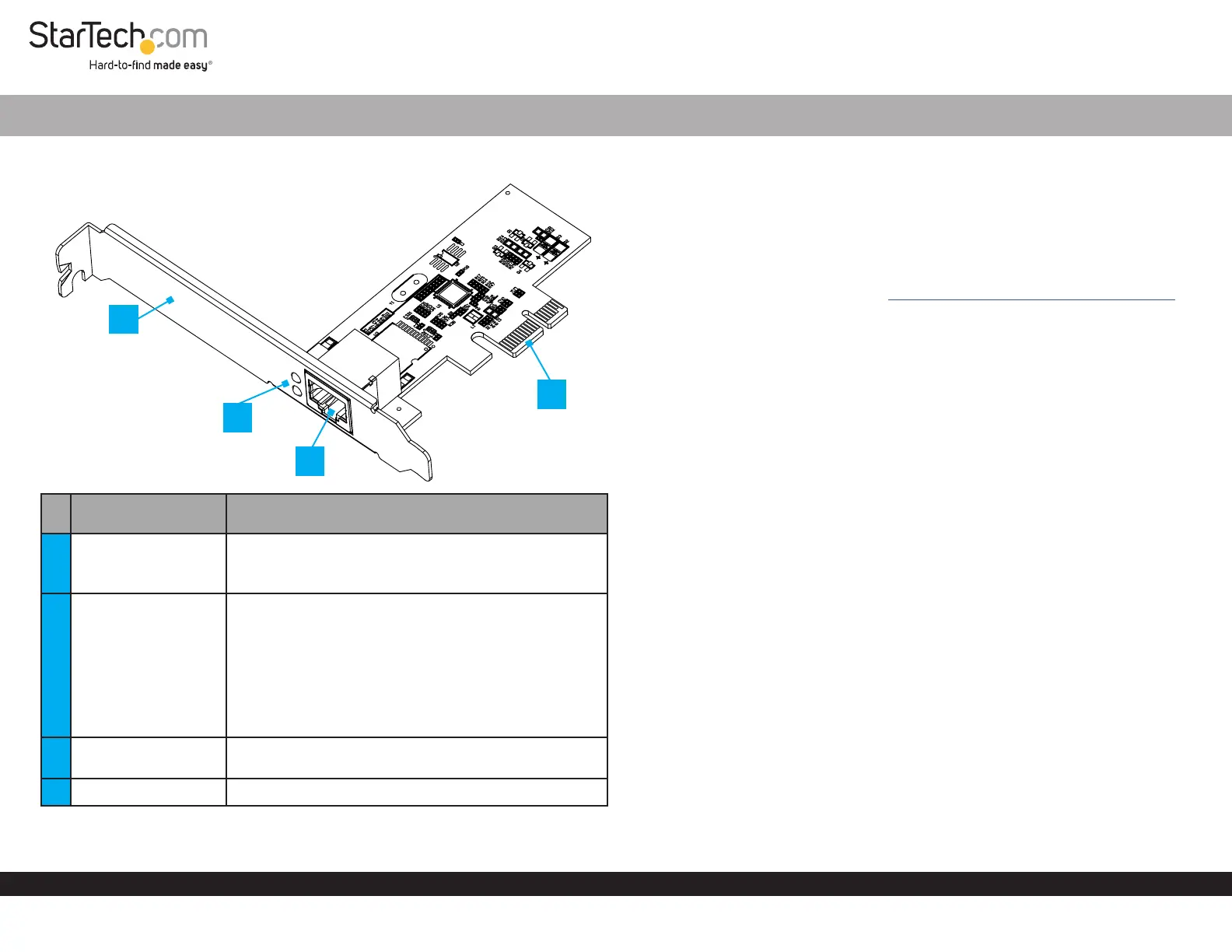
Quick-Start Guide
To view manuals, FAQs, videos, drivers, downloads, technical drawings, and more, visit www.startech.com/support
Manual Revision: December 14, 2023
Product Diagram (PR12GI-NETWORK-CARD)
Port/LED/Connector Function
1 Bracket
• Secures the card to the Host Computer Case
• The Full Prole Bracket comes pre-installed
• The Low Prole Bracket is included
2
LED Indicators
(As seen on image)
• Top LED Indicator is 1000/100/10 Mbps Link
Activity
• Solid Green: 1000/100/10 Mbps
• Flashing Green: Activity
• Bottom LED Indicator is 2.5 Gbps Link /Activity
• Solid Green: 2.5 Gbps
• Flashing Green: Activity
3 Ethernet Port
• Connect a Network Cable to the Network Card
• Supports 2.5 Gbps, 1 Gbps, 100 Mbps, and 10 Mbps
4 PCIe 2.0 p1-x1 Connector • Insert into a PCI Express Slot on the Host Computer
1-Port PCIe 2.5G Ethernet Network Adapter Card - Intel
Package Contents
• 1-Port PCIe 2.5 Gbps Network Card x 1
• Low Prole Bracket x 1
• Quick-Start Guide x 1
Requirements
For the latest requirements, please visit www.startech.com/PR12GI-NETWORK-CARD
• Host computer with an available PCI Express 2.0 or greater slot (x1, x2, x4, x8, or x16)
Installation
Install the PCI Express Card
WARNING!
Static Electricity can severely damage PCI Express Cards. Ensure that you are
adequately Grounded before you open your Host Computer Case or touch the PCI
Express Card. You should wear an Anti-Static Strap or use an Anti-Static Mat when
installing any Host Computer component. If an Anti-Static Strap isn’t available,
discharge any built-up static electricity by touching a large Grounded Metal Surface
for several seconds. Only handle the PCI Express Card by its edges and don’t touch the
gold connectors.
1. Turn o the Host Computer and any Peripheral Devices that are connected to it
(e.g. printers, external hard drives, etc.).
2. Unplug the Power Cable from the back of the Host Computer.
3. Disconnect any Peripheral Devices that are connected to the Host Computer.
4. Remove the Cover from the Host Computer Case. Consult the documentation that
came with the Host Computer for details about doing this safely.
5. Locate an open PCI Express Slot and remove the corresponding Slot Cover Plate
from the back of the Host Computer Case.
Note: Consult the documentation that came with the Host Computer for details about
doing this safely.
This card works in PCI Express x1, x2, x4, x8, or p1-x16 Slots.
6. Gently insert the PCI Express Card into the open PCI Express Slot and fasten the
Bracket to the back of the Host Computer Case.
Note: If you install the PCI Express Card into a Small Form Factor or a Low Prole
Desktop System, it may be necessary to replace the pre-installed standard
4
1
*Product may vary from image
3
2
Produktspecifikationer
| Varumärke: | StarTech.com |
| Kategori: | Nätverkskort/adapter |
| Modell: | PR12GI-NETWORK-CARD |
Behöver du hjälp?
Om du behöver hjälp med StarTech.com PR12GI-NETWORK-CARD ställ en fråga nedan och andra användare kommer att svara dig
Nätverkskort/adapter StarTech.com Manualer

15 Januari 2025

14 Januari 2025

30 December 2025

30 December 2025

29 December 2024

29 December 2024

29 December 2024

17 December 2024

23 Oktober 2024

3 Oktober 2024
Nätverkskort/adapter Manualer
- InLine
- Lenovo
- ScreenBeam
- CLUB3D
- Emerson
- Canon
- Russound
- Media-tech
- SIIG
- Viewsonic
- Extron
- Minute Man
- AViPAS
- HP
- ZyXEL
Nyaste Nätverkskort/adapter Manualer

8 April 2025

3 April 2025

3 April 2025

2 April 2025

2 April 2025

1 April 2025

30 Mars 2025

29 Mars 2025

14 Mars 2025

14 Mars 2025