Supermicro SuperServer SYS-510T-ML Bruksanvisning
Supermicro
Server
SuperServer SYS-510T-ML
Läs gratis den bruksanvisning för Supermicro SuperServer SYS-510T-ML (95 sidor) i kategorin Server. Guiden har ansetts hjälpsam av 23 personer och har ett genomsnittsbetyg på 4.4 stjärnor baserat på 12 recensioner. Har du en fråga om Supermicro SuperServer SYS-510T-ML eller vill du ställa frågor till andra användare av produkten? Ställ en fråga
Sida 1/95

USER’S MANUAL
Revision 1.0
SuperServer
®
510T-ML
Produktspecifikationer
| Varumärke: | Supermicro |
| Kategori: | Server |
| Modell: | SuperServer SYS-510T-ML |
Behöver du hjälp?
Om du behöver hjälp med Supermicro SuperServer SYS-510T-ML ställ en fråga nedan och andra användare kommer att svara dig
Server Supermicro Manualer

13 September 2025

13 September 2025
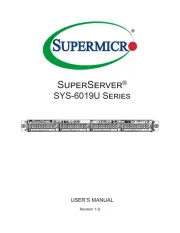
12 September 2025
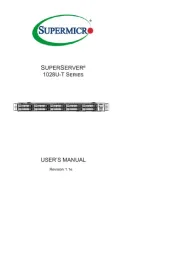
12 September 2025

12 September 2025
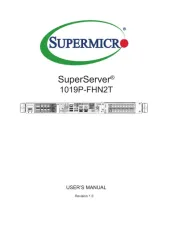
12 September 2025

12 September 2025
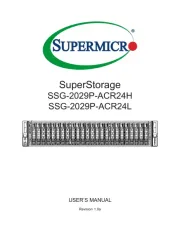
12 September 2025
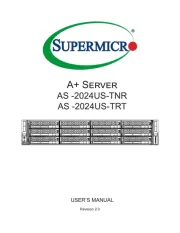
12 September 2025

12 September 2025
Server Manualer
- NETSCOUT
- Sonnet
- Conceptronic
- Iomega
- C2G
- Veritas
- Digital Watchdog
- Areca
- Jung
- Dual Bay
- Advantech
- Trendnet
- Eaton
- Kramer
- HP
Nyaste Server Manualer
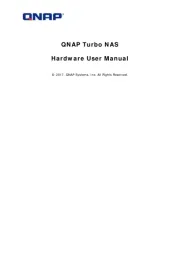
20 Oktober 2025
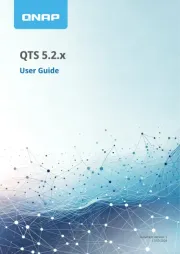
19 Oktober 2025
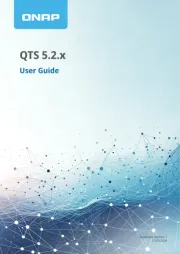
19 Oktober 2025
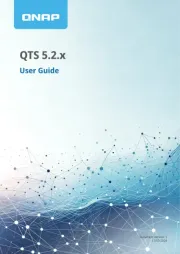
19 Oktober 2025
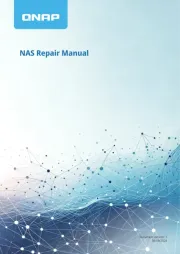
19 Oktober 2025
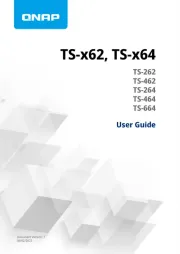
19 Oktober 2025
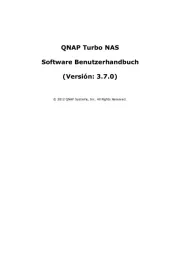
16 Oktober 2025
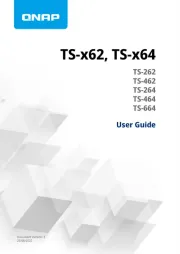
16 Oktober 2025
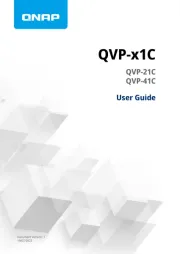
16 Oktober 2025

16 Oktober 2025