Swann DVK-164500 Bruksanvisning
Swann
övervakningskamera
DVK-164500
Läs gratis den bruksanvisning för Swann DVK-164500 (104 sidor) i kategorin övervakningskamera. Guiden har ansetts hjälpsam av 37 personer och har ett genomsnittsbetyg på 4.4 stjärnor baserat på 19 recensioner. Har du en fråga om Swann DVK-164500 eller vill du ställa frågor till andra användare av produkten? Ställ en fråga
Sida 1/104

Security Made Smarter
PRO-SERIES HD
Professional HD
Security System
Instruction Manual
Produktspecifikationer
| Varumärke: | Swann |
| Kategori: | övervakningskamera |
| Modell: | DVK-164500 |
| Färg på produkten: | Zwart |
| Inbyggd display: | Nee |
| Vikt: | 1770 g |
| Bredd: | 317.5 mm |
| Djup: | 162.6 mm |
| Höjd: | 43.2 mm |
| LED-indikatorer: | Ja |
| Ethernet LAN: | Nee |
| Maximal upplösning: | 3840 x 2160 Pixels |
| Antal USB 2.0-portar: | 11 |
| Upplösning (maximal digital): | 3840 x 2160 Pixels |
| Förvaringstemperatur: | -20 - 60 °C |
| Extern anpassning: | Ja |
| PS/2-port(ar): | 2 |
| Videoanslutning: | DisplayPort |
| AC-ingångsspänning: | 120-230 V |
| AC-ingångsfrekvens: | 50 - 60 Hz |
| Drifttemperatur (TT): | 0 - 40 °C |
| Relativ luftfuktighet i drift (VV): | 0 - 80 procent |
| Tangentbordsanslutning: | USB, PS/2 |
| Musanslutning: | USB, PS/2 |
| Antal datorer: | 4 |
| Ljudanslutningar: | Ja |
Behöver du hjälp?
Om du behöver hjälp med Swann DVK-164500 ställ en fråga nedan och andra användare kommer att svara dig
övervakningskamera Swann Manualer
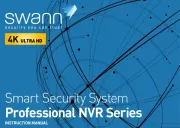
20 Augusti 2025

19 Augusti 2025

19 Augusti 2025

19 Augusti 2025
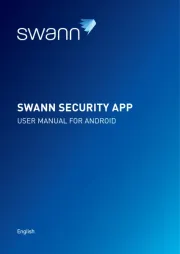
19 Augusti 2025

19 Augusti 2025
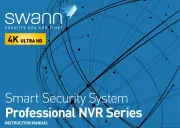
14 Augusti 2025

14 Augusti 2025

14 Augusti 2025
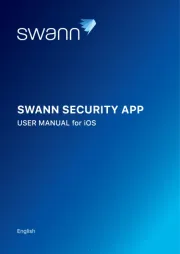
14 Augusti 2025
övervakningskamera Manualer
- Hive
- Mobotix
- Arenti
- Adesso
- Boss
- I3International
- Qian
- Night Owl
- Whistler
- WyreStorm
- Weldex
- Airlive
- Aida
- Ezviz
- Gewiss
Nyaste övervakningskamera Manualer

23 Oktober 2025

20 Oktober 2025

20 Oktober 2025

19 Oktober 2025

19 Oktober 2025

19 Oktober 2025

19 Oktober 2025

18 Oktober 2025

14 Oktober 2025

14 Oktober 2025