Swann SWNVK-460KH2 Bruksanvisning
Swann
övervakningskamera
SWNVK-460KH2
Läs gratis den bruksanvisning för Swann SWNVK-460KH2 (36 sidor) i kategorin övervakningskamera. Guiden har ansetts hjälpsam av 6 personer och har ett genomsnittsbetyg på 4.7 stjärnor baserat på 3.5 recensioner. Har du en fråga om Swann SWNVK-460KH2 eller vill du ställa frågor till andra användare av produkten? Ställ en fråga
Sida 1/36

Welcome to the Setup Wizard! The Setup Wizard automatically runs the first time you start your NVR and will guide you through all the important
settings you need to get up and working. Please be patient as it can take a moment for the wizard to appear after turning on your NVR.
QW460200814E | © Swann 2014
The Setup Wizard EN
• Change Wi-Fi settings
• Choose a language
• Select a video standard
• Select a time zone
• Change display resolution
• Adjust the system time and
date
• Select settings for Daylight
Savings
• Configure an email account
for alert notifications
• Create a new security code
for the NVR
This quick start guide gives you the choice of configuring
your NVR to run in “AP” mode or “Station” mode. “AP” is the
default mode of operation and the recommended method of
configuration. In this mode the included cameras communicate di-
rectly with the NVR with no configuration required, however a cable
connection to your router is required for Internet access. In “Sta-
tion” mode the NVR and cameras connect to your Wi-Fi network.
This gives you the freedom of placing the NVR in different locations
without being tethered to your router. Wi-Fi booster devices can
also be used to extend the overall coverage allowing you to mount
the cameras that were once outside the range of the NVR.
During the wizard you will:
1
Produktspecifikationer
| Varumärke: | Swann |
| Kategori: | övervakningskamera |
| Modell: | SWNVK-460KH2 |
| Färg: | Ja |
| LED-indikatorer: | Ja |
| Skärm diagonal: | - " |
| Videolägen som stöds: | 720p, 1080p |
| Antal kameror: | 2 |
| Antal HDMI-portar: | 1 |
| Certifiering: | CE |
| Inbyggd mikrofon: | Ja |
| Nattläge: | Ja |
| Typ av lagringsmedia: | HDD |
| Total lagringskapacitet: | 500 GB |
| Fjärrstyrd: | Ja |
| Snabbinstallationsguide: | Ja |
| Antalet installerade hårddiskar: | 1 |
| Antal kanaler: | 4 kanaler |
| Spänning: | 5 V |
| Rörelsesensor: | Ja |
| Betraktningsvinkel: | 60 ° |
| Produktens färg: | Vit |
| bruksanvisning: | Ja |
| Inbyggd kortläsare: | Nej |
| LED typ: | IR |
| mörkerseende avstånd: | 15 m |
| Typ av ethernet-gränssnitt: | Snabb Ethernet |
| Antal LAN (RJ-45) anslutningar: | 1 |
| Temperatur vid drift: | -10 - 50 ° C |
| Hårddiskkapacitet: | 500 GB |
| Material, hölje: | Gjuten aluminium |
| Placeringar som kan användas: | Inomhus / utomhus |
| Anslutningsteknologi: | Trådlös |
| Minimibelysning: | 0 lx |
| Nätverksansluten (Ethernet): | Ja |
| Likströmsingång: | Ja |
| Antal USB 2.0 anslutningar: | 2 |
| Upplösningar som stöds: | 1280 x 720 |
| Smartphone fjärrsupport: | Ja |
| Kamera inkluderad: | Nej |
| Inspelning: | Ja |
| Kvalitet på VGA (D-Sub) porten: | 1 |
| Hårddiskens gränssnitt: | SATA |
| Hårddiskens storlek: | 2.5 " |
| Megapixel: | 1 MP |
| Fjärruppspelning: | Ja |
| Bildupplösning: | 1280 x 720 pixlar |
| Recorder ingår: | Ja |
| Inspelning bredd: | 125 mm |
| Inspelning djup: | 125 mm |
| Inspelning höjd: | 40 mm |
| Kamera gränssnitt: | Wi-Fi |
| Kamera bredd: | 59.8 mm |
| Kamera djup: | 171.7 mm |
| Kamera heihgt: | 63.4 mm |
| Övervakningskamera formfaktor: | Stifthylsa |
| RF-sändaromfång: | 15 m |
Behöver du hjälp?
Om du behöver hjälp med Swann SWNVK-460KH2 ställ en fråga nedan och andra användare kommer att svara dig
övervakningskamera Swann Manualer
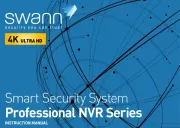
20 Augusti 2025

19 Augusti 2025

19 Augusti 2025

19 Augusti 2025
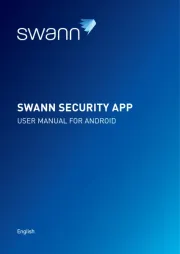
19 Augusti 2025

19 Augusti 2025
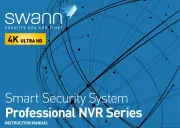
14 Augusti 2025

14 Augusti 2025

14 Augusti 2025
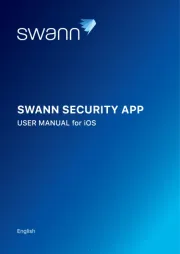
14 Augusti 2025
övervakningskamera Manualer
- Stabo
- Sonoff
- Digitus
- Ernitec
- Imou
- Wasserstein
- UniView
- Siedle
- Bosch
- Niceboy
- E-bench
- Kerbl
- Naxa
- Bolin Technology
- DataVideo
Nyaste övervakningskamera Manualer

23 Oktober 2025

20 Oktober 2025

20 Oktober 2025

19 Oktober 2025

19 Oktober 2025

19 Oktober 2025

19 Oktober 2025

18 Oktober 2025

14 Oktober 2025

14 Oktober 2025