Tascam GT-R1 Bruksanvisning
Tascam
Ljudinspelare
GT-R1
Läs gratis den bruksanvisning för Tascam GT-R1 (112 sidor) i kategorin Ljudinspelare. Guiden har ansetts hjälpsam av 15 personer och har ett genomsnittsbetyg på 4.1 stjärnor baserat på 8 recensioner. Har du en fråga om Tascam GT-R1 eller vill du ställa frågor till andra användare av produkten? Ställ en fråga
Sida 1/112

»
GT-R1
Portable
Guitar/Bass
Recorder
D01035410B
OWNER’S MANUAL
This device has a serial
number located on the rear
panel. Please record it and
retain it for your records.
Serial number:
__________________
Produktspecifikationer
| Varumärke: | Tascam |
| Kategori: | Ljudinspelare |
| Modell: | GT-R1 |
Behöver du hjälp?
Om du behöver hjälp med Tascam GT-R1 ställ en fråga nedan och andra användare kommer att svara dig
Ljudinspelare Tascam Manualer

20 Februari 2025

19 Oktober 2024

14 Oktober 2024

31 Augusti 2024

29 Augusti 2024

29 Augusti 2024

24 Augusti 2024

24 Augusti 2024

24 Augusti 2024

23 Augusti 2024
Ljudinspelare Manualer
- DataVideo
- Philips
- Onkyo
- Comica
- Samson
- Allen-Heath
- Korg
- Saramonic
- Sharper Image
- Lectrosonics
- Yamaha
- Reloop
- IK Multimedia
- Olympus
- Cranborne Audio
Nyaste Ljudinspelare Manualer

18 Oktober 2025

10 Oktober 2025
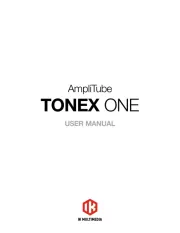
3 Oktober 2025

3 Oktober 2025
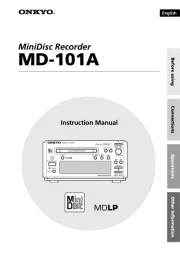
2 Oktober 2025

26 September 2025

25 September 2025
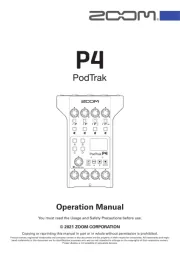
21 September 2025

12 September 2025
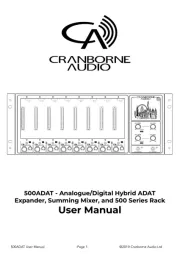
10 September 2025