Telefunken DPF 10934 Bruksanvisning
Telefunken
Digital fotoram
DPF 10934
Läs gratis den bruksanvisning för Telefunken DPF 10934 (184 sidor) i kategorin Digital fotoram. Guiden har ansetts hjälpsam av 20 personer och har ett genomsnittsbetyg på 4.6 stjärnor baserat på 10.5 recensioner. Har du en fråga om Telefunken DPF 10934 eller vill du ställa frågor till andra användare av produkten? Ställ en fråga
Sida 1/184

Produktspecifikationer
| Varumärke: | Telefunken |
| Kategori: | Digital fotoram |
| Modell: | DPF 10934 |
| Vikt: | 630 g |
| Bredd: | 280 mm |
| Djup: | 26 mm |
| Höjd: | 176 mm |
| Förpackningens bredd: | 305 mm |
| Skärm diagonal: | 10.1 " |
| Upplösning: | 1024 x 600 pixlar |
| Pekskärm: | Nej |
| Ljudformat som stöds: | MP3, WAV |
| Videoformat som stöds: | M-JPEG, MPEG1, MPEG4 |
| Ljusstyrka: | 200 cd/m² |
| LED-bakgrundsbelysning: | Ja |
| Inbyggda högtalare: | Ja |
| Antal inbyggda högtalare: | 2 |
| Gränssnitt: | USB 2.0 |
| Bildförhållande: | 16:9 |
| Fjärrkontroll ingår: | Ja |
| Typ av minneskort: | Memory Stick (MS), MMC, SD, SDHC |
| Produktens färg: | Svart |
| Betraktningsvinkel (horisontell): | 140 ° |
| Monteringsbar på väggen: | Ja |
| Låddjup: | 60 mm |
| Vikt inkl. förpackning: | 1006 g |
| Inbyggd kortläsare: | Ja |
| Mac-operativsystem som stöds: | Mac OS 9.0, Mac OS 9.1, Mac OS 9.2 |
| Strömförbrukning (vanlig): | 8 W |
| Antal produkter som medföljer: | 1 styck |
| AC-inspänning: | 100 - 240 V |
| 3D kompatibilitet: | Nej |
| Videouppspelning: | Ja |
| Nätverksansluten (Ethernet): | Nej |
| Strömkälla av typen: | AC |
| DC-utgång volt: | +5V |
| Växelström Frekvens: | 50 - 60 hz |
| Bildkomprimeringsformat: | EXIF, JPG |
| Displaytyp: | LCD |
| Strömförbrukning i vänteläge: | 1 W |
| Bluetooth: | Nej |
| Plug & Play-kompatibel: | Ja |
| Synfältsvinkel (vertikal): | 120 ° |
| USB direct playback: | Ja |
| Uppspelningsläge: | Random, Slideshow |
| Registreringskort: | 2 GB |
| Fotoredigering: | Rotate, Zoom & crop |
Behöver du hjälp?
Om du behöver hjälp med Telefunken DPF 10934 ställ en fråga nedan och andra användare kommer att svara dig
Digital fotoram Telefunken Manualer

8 Juli 2025

8 Juli 2025

8 Juli 2025

8 Juli 2025

8 Juli 2025

8 Juli 2025

15 September 2024

15 September 2024

15 September 2024

24 Augusti 2024
Digital fotoram Manualer
- Philips
- Naxa
- Odys
- Sigma
- Dragon Touch
- Salora
- Topcom
- Brigmton
- Rollei
- Difrnce
- Kodak
- Nevir
- Muse
- Sylvania
- Digital Foci
Nyaste Digital fotoram Manualer

8 Oktober 2025
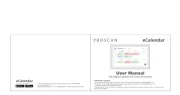
6 Oktober 2025

6 Oktober 2025

27 September 2025
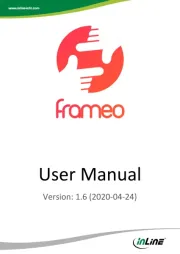
18 September 2025
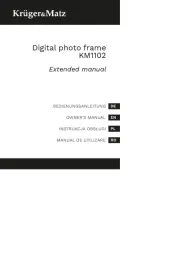
12 September 2025
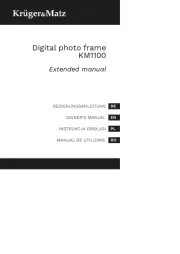
12 September 2025
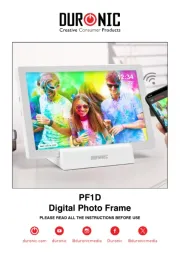
9 September 2025
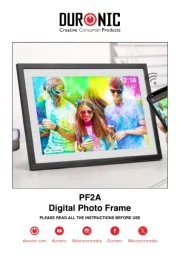
9 September 2025

5 September 2025