Tenda RX12 Bruksanvisning
Läs gratis den bruksanvisning för Tenda RX12 (157 sidor) i kategorin Router. Guiden har ansetts hjälpsam av 35 personer och har ett genomsnittsbetyg på 3.5 stjärnor baserat på 18 recensioner. Har du en fråga om Tenda RX12 eller vill du ställa frågor till andra användare av produkten? Ställ en fråga
Sida 1/157
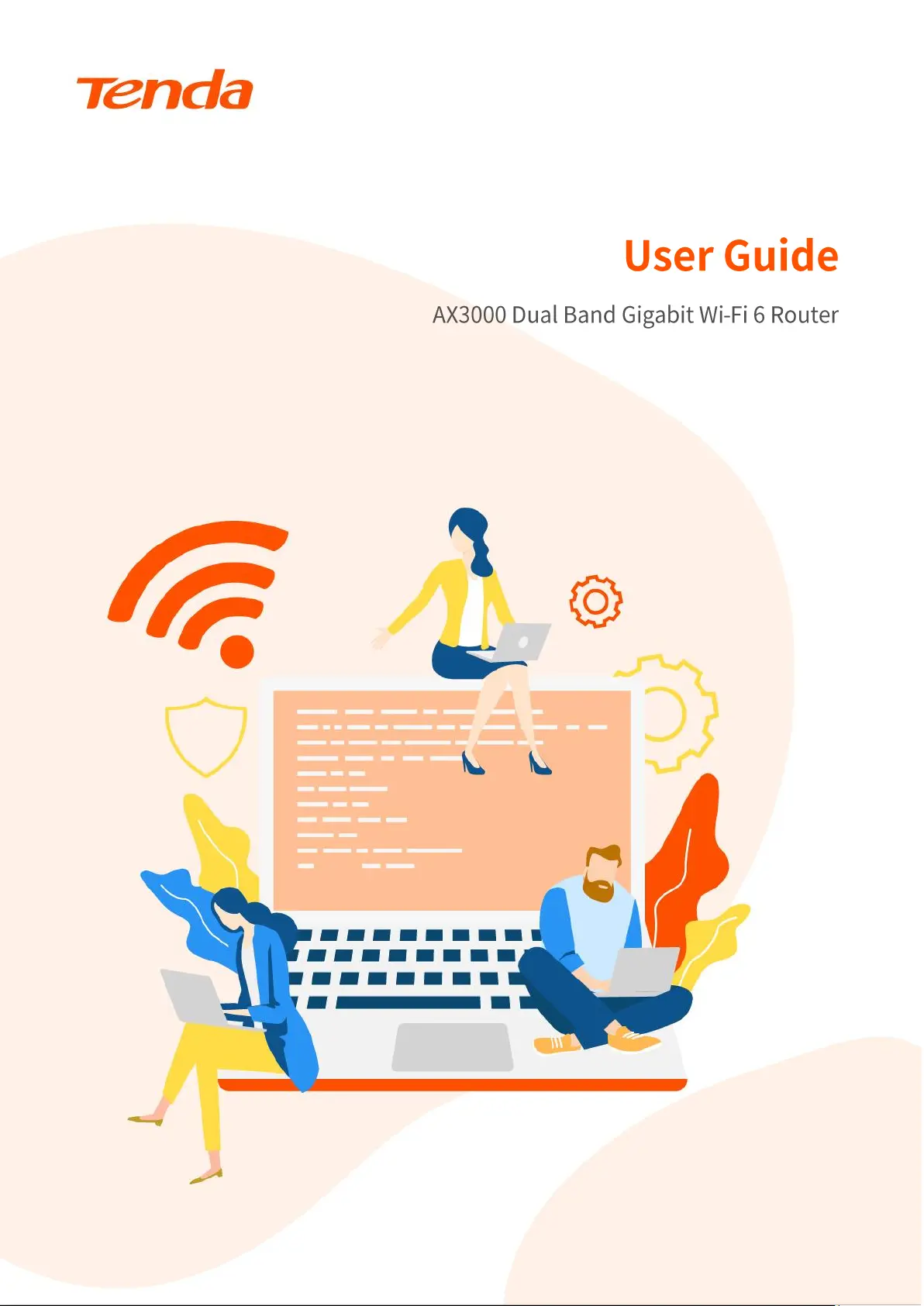
v1.0
111111111111111111111111111111111111111111111111111111111111
111111111111111111111111111111
Produktspecifikationer
| Varumärke: | Tenda |
| Kategori: | Router |
| Modell: | RX12 |
Behöver du hjälp?
Om du behöver hjälp med Tenda RX12 ställ en fråga nedan och andra användare kommer att svara dig
Router Tenda Manualer

19 Oktober 2025
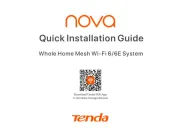
20 September 2025
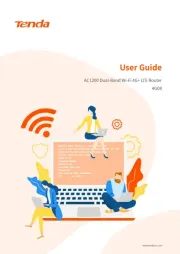
24 Augusti 2025
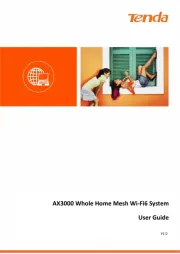
24 Augusti 2025
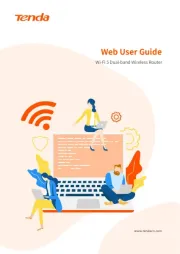
24 Augusti 2025
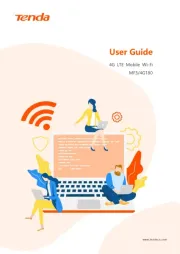
24 Augusti 2025
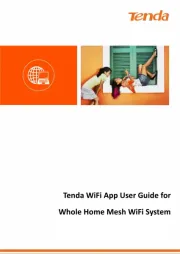
24 Augusti 2025
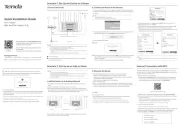
24 Augusti 2025
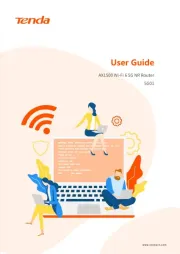
24 Augusti 2025
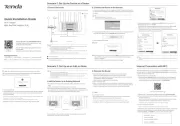
23 Augusti 2025
Router Manualer
- Atlantis Land
- MSI
- BenQ
- Techly
- ConiuGo
- Lumantek
- Milesight
- Evolution
- LevelOne
- Lindy
- Kogan
- Sweex
- Festool
- IOGEAR
- DVDO
Nyaste Router Manualer

19 Oktober 2025

19 Oktober 2025

18 Oktober 2025

14 Oktober 2025

13 Oktober 2025

13 Oktober 2025

13 Oktober 2025

9 Oktober 2025

8 Oktober 2025

8 Oktober 2025