Thomson 512392_3 Bruksanvisning
Thomson
övervakningskamera
512392_3
Läs gratis den bruksanvisning för Thomson 512392_3 (4 sidor) i kategorin övervakningskamera. Guiden har ansetts hjälpsam av 13 personer och har ett genomsnittsbetyg på 4.3 stjärnor baserat på 7 recensioner. Har du en fråga om Thomson 512392_3 eller vill du ställa frågor till andra användare av produkten? Ställ en fråga
Sida 1/4
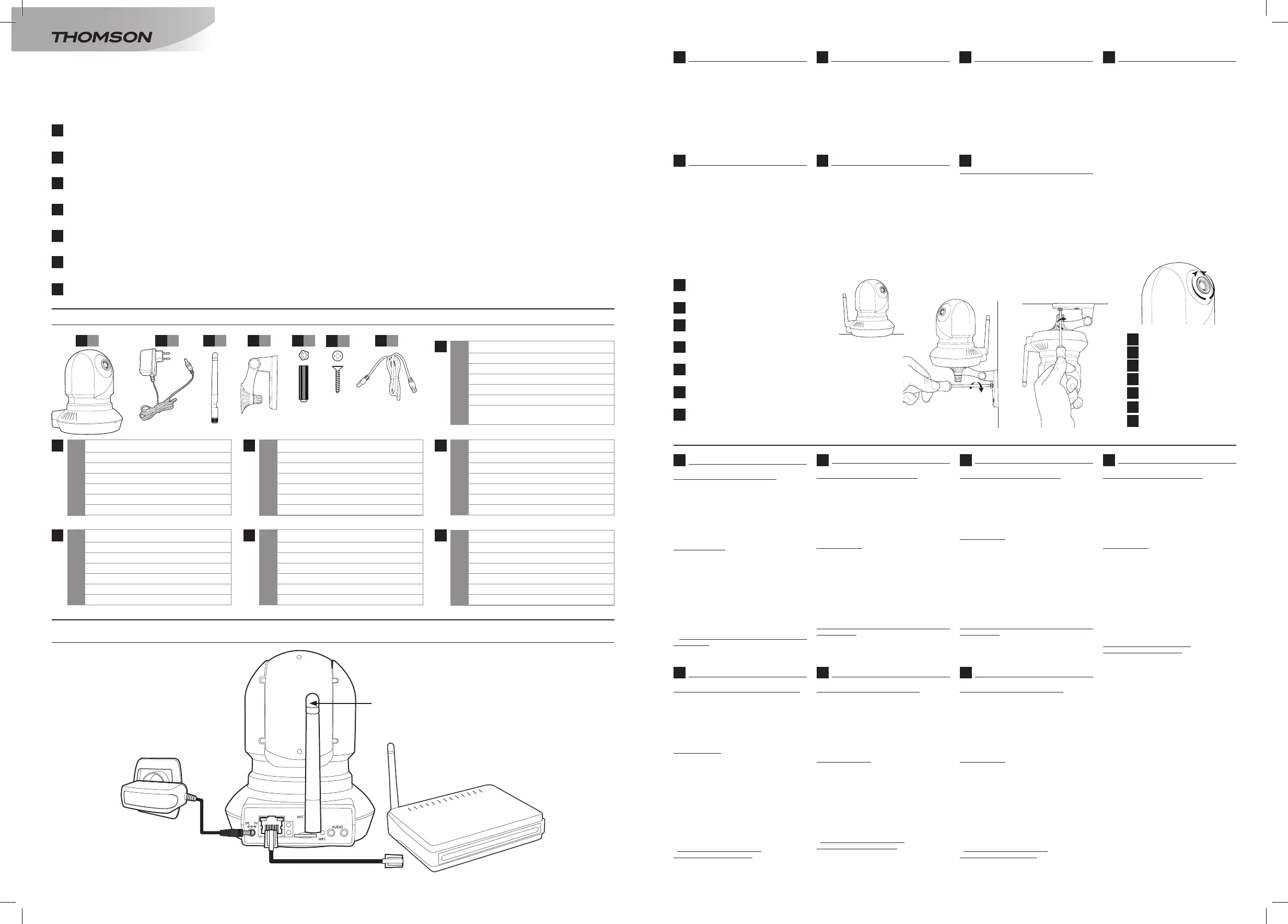
1
La notice complète de votre caméra est disponible sur le site http://www.thomsonsecurity.eu, ainsi que les dernières versions de logiciels accompagnant votre produit.
Téléchargez cette notice pour plus de détails sur la mise en service et l’utilisation de votre caméra IP Thomson.
Complete instructions for your camera are available on our website at http://www.thomsonsecurity.eu, along with the latest versions of the software that go with your product.
Download these instructions for more details on setting up and using your Thomson IP camera.
De volledige handleiding van uw camera is beschikbaar op de site http://www.thomsonsecurity.eu, evenals de meest recente versies van de software die bij uw product hoort.
Download de handleiding voor meer informatie over de installatie en het gebruik van uw IP Thomson camera.
Die vollständige Anleitung für Ihre Kamera sowie die aktuellen Softwareversionen finden Sie auf der Website http://www.thomsonsecurity.eu.
Laden Sie sich diese Anleitung für nähere Einzelheiten zur Inbetriebnahme und Benutzung Ihrer IP-Kamera von Thomson herunter.
El manual completo de la cámara se encuentra disponible en el sitio http://www.thomsonsecurity.eu, así como las últimas versiones de los programas que acompañan al
producto. Descargue este manual para más detalles sobre la puesta en marcha y el uso de la cámara IP Thomson.
O manual completo da sua câmara está disponível no site http://www.thomsonsecurity.eu, bem como as últimas versões de software que acompanham os produtos.
Transfira este manual para mais detalhes sobre a colocação em serviço e a utilização da sua câmara IP Thomson.
Il manuale d’uso completo della telecamera è disponibile sul sito http://www.thomsonsecurity.eu, nonché le ultime versioni di software che accompagnano il prodotto.
Scaricare questo manuale per maggiori informazioni sulla messa in servizio e l’utilizzo della telecamera IP Thomson.
1. DESCRIPTION/ DESCRIPTION/ BESCHRIJVING/ BESCHREIBUNG/ DESCRIPCIÓN/ DESCRIÇÃO/ DESCRIZIONE
7
x 1
5
x 2
1
x 1
4
x 1
2
x 1
3
x 1
GUIDE D’INSTALLATION RAPIDE/ QUICK START/ HANDLEIDING VOOR SNELLE
INSTALLATIE/ QUICK INSTALLATION GUIDE/ GUÍA DE INSTALACIÓN RÁPIDA/ GUIA
DE INSTALAÇÃO RÁPIDA/ GUIDA D’INSTALLAZIONE RAPIDA
DE
DE
ES
ES
PT
PT
FR
FR
EN
EN
NL
NL
1 Caméra
2 Adaptateur secteur
3 Antenne
4 Support mural
5 Chevilles pour fixation du pied
6 Vis pour fixation du pied
7 Câble RJ45 pour connexion filaire au
réseau
1 Cámara
2 Adaptador
3 Antena
4 Soporte mural
5 Tacos para fijación del pie
6 Tornillos para fijación del pie
7 cable RJ45
1 Camara
2 Transformador
3 Antena
4 Suporte de parede
5 Buchas para fixação do suporte
6 Parafusos para fixação do suporte
7 Cabo RJ45
1 Kamera
2 Netzadapter
3 Antenne
4 Wandhalterung
5 Dübel zur Befestigung des Fußes
6 Schrauben der Befestigung des Fußes
7 RJ45-Kabel
1 Camera
2 Netadapter
3 Antenne
4 Muurhouder
5 Ankers voor bevestiging van de stand
6 Schroeven vastmaakt aan de standaard
7 RJ45 kabel
1 Camera
2 Power adaptator
3 Antenna
4 Wall bracket
5 Plastic plugs for bracket mounting
6 Screws for bracket mounting
7 RJ45 ethernet cable
1 Telecamera
2 Adattatore di corrente
3 Antenna
4 Supporto a parete
5 Tasselli per il fissaggio del supporto
6 Viti di fissaggio del supporto
7 Cavo RJ45
IT
IT
ref. 512392
V4
6
x 2
2. CONNEXIONS DE LA CAMERA / CAMERA CONNEXIONS/ CAMERA’S AANSLUITEN/ VERBINDUNG DER KAMERAS/ CONEXIONES DE LAS CÁMARAS/ LIGAÇÕES
DAS CÁMARAS / CONNEZZIONE DELLA VIDEOCAMERA
OUT
MicroSD
IN
caméra / camera / camera / Kamera /
Cámara / Camara / Telecamera/
Adaptateur secteur / Power adaptator /
Netadapter / Netzadapter / Adaptador /
Transformador /Adattatore di corrente /
*Facultatif/ Optional/ Facultatief/
Fakultativ/ Facultativo/ Opcional/ Facoltativo
Modem/routeur connecté à internet / Modem/
router connected to the internet / Modem / router
aangesloten op het internet/ Modem / Router mit
dem Internet verbunden / Modem/ruteur conectado
a internet / Modem/routeur conexão à internet /
Modem / router connesso a Internet /
Antenne / Antenna / Antena
3. INSTALLATION DE LA CAMERA
Attention à fixer solidement la caméra pour
éviter toute chute.
Après mise en service vous pouvez
ajuster la mise au point de l’image si
vous constatez qu’elle est floue. Tournez
délicatement l’objectif pour ajuster la mise
au point.
ATTENTION : ne pas forcer ni dévisser
complètement l’objectif!
3. INSTALACIÓN DE LA CÁMARA
Prestar atención a fijar bien la cámara para
evitar que se desprenda.
Tras la puesta en marcha, puede ajustar la
imagen si la nota borrosa. Gire suavemente
el objetivo para ajustarla.
¡ATENCIÓN: no fuerce el objetivo ni lo
desenrosque por completo!
3. DE CAMERA INSTALLEREN
Zorg ervoor dat de camera stevig is
bevestigd zodat hij niet kan vallen.
Na inschakeling kunt u de beeldafstelling
regelen als u het beeld niet helder vindt.
Draai voorzichtig aan het objectief tot de
juiste afstelling.
LET OP: niet forceren en het objectief niet
volledig losschroeven!
3. INSTALLAZIONE DELLA
TELECAMERA
Attenzione a fissare solidamente la
telecamera per evitare cadute.
Dopo la messa in funzione, ove
necessario, è possibile regolare la messa a
fuoco. Girare delicatamente l’obiettivo per
regolare la messa a fuoco.
ATTENZIONE: non forzare né svitare
completamente l’obiettivo!
3. INSTALLING THE CAMERA
Make sure that the camera is properly
secured to prevent it from falling.
After switching on the device, you can
adjust the focus if the picture is blurred.
Gently rotate the lens to adjust the focus.
WARNING: do not rotate the lens in a
forceful way or unscrew it completely!
3. INSTALAÇÃO DA CAMARA
Deverá ter uma atenção redobrada na
fixação da cámara para que não se
desprenda.
Após a colocação em funcionamento,
pode regular o foco da imagem se ela
estiver embaçada. Gire suavemente a
objetiva para regular a focagem.
ATENÇÃO : não force nem desenrosque
completamente a objetiva!
3. INSTALLATION DER KAMERA
Achten Sie darauf die Kamera gut zu
befestigen um sie vor Fall zu schützen.
Nach der Inbetriebnahme können Sie
die Bildschärfe einstellen, wenn das Bild
unscharf ist. Drehen Sie zum Einstellen der
Bildschärfe behutsam das Objektiv.
ACHTUNG: Üben Sie keinen Druck
aus und drehen Sie das Objektiv nicht
vollständig heraus!
DE
ES PT
FR
4. CONFIGURATION
1. Smartphone iOs/ Android :
Avec ou sans connexion par câble RJ45
(Wi-Fi) et proche de votre modem/routeur
WIFI:
Sur un smartphone ou tablette compatible,
télécharger ThomView pour iPhone sur
Applestore, ou ThomView pour Android
sur Google Play
2. Ordinateur :
Nécessite que la caméra soit connectée
avec un câble Ethernet à votre modem/
routeur :
- Sur votre Ordinateur: Utilisez le logiciel «IP
camera tool» téléchargeable depuis notre
site internet*
- Sur n’importe quel ordinateur WINDOWS:
Installez le logiciel «Thomview VMS»
téléchargeable depuis notre site internet*
* http://www.thomsonsecurity.eu/docs.php?lang=FR&type
=5&ref=512392
FR
4. CONFIGURACIÓN
1. Teléfono inteligente iOs/ Android:
Con o sin conexión por cable RJ45 (WiFi) y
cerca del módem/enrutador WiFi:
En un teléfono inteligente o tableta
compatible, descargue ThomView para
iPhone en la Applestore o ThomView para
Android en la Google Play.
2. Ordenador:
Requiere que la cámara esté conectadas
con un cable ethernet al módem/
enrutador:
- En su ordenador: Use el programa «IP
camera tool» que puede descargar desde
nuestro sitio de internet*
- En cualquier ordenador con WINDOWS:
Instale el programa «Thomview VMS» que
puede descargar desde nuestro sitio de
internet*
* http://www.thomsonsecurity.eu/docs.
php?lang=FR&type=5&ref=512392
ES
4. CONFIGURATION
1. iOs/ Android Smartphone:
With or without connection via a RJ45 (Wi-
Fi) cable and close to your WIFI modem/
router:
On a compatible smartphone or tablet,
download ThomView for iPhone via
Applestore, or ThomView for Android via
Google Play
2. Computer:
Requires the camera to be connected to
your modem/router via an Ethernet cable:
- On your computer: Use the «IP camera
tool» software that can be downloaded
from our website*
- On any WINDOWS computer: Install the
«Thomview VMS» software that can be
downloaded from our website*
* http://www.thomsonsecurity.eu/docs.php?lang=FR&type
=5&ref=512392
EN
4. CONFIGURAÇÃO
1. Smartphone iOs/ Android :
Com ou sem conexão por cabo RJ45 (Wi-
Fi) e perto do seu modem / roteador sem
fio:
Num smartphone ou tablet compatível,
descarregue ThomView para iPhone na
Applestore, ou ThomView para Android no
Google Play
2. Computador:
Requer a conexão da câmara ao modem/
roteador com um cabo Ethernet:
- No seu computador: Utilize o software
“IP camera tool” disponível para download
no nosso site*
- Em qualquer computador Windows:
Instale o software “Thomview VMS”
disponível para download no nosso site*
* http://www.thomsonsecurity.eu/docs.
php?lang=FR&type=5&ref=512392
PT
4. CONFIGURATIE
1. Smartphone iOs/ Android:
Met of zonder aansluiting via RJ45-kabel
(Wi-Fi) en dichtbij uw wifi-modem/router:
Download ThomView voor iPhone op de
Applestore of ThomView voor Android
op Google Play naar een compatibele
smartphone of tablet
2. Computer:
Vereist dat de camera via een Ethernetkabel
aangesloten is op uw modem/router:
- Op uw computer: Gebruik het programma
“IP camera tool” dat u kunt downloaden
van onze internetsite*
- Op elke willekeurige WINDOWS-
computer: Installeer het programma
“Thomson VMS” dat u kunt downloaden
van onze internetsite*
* http://www.thomsonsecurity.eu/docs.php?lang=FR&type
=5&ref=512392
NL
4. CONFIGURAZIONE
1. Smartphone iOS / Android:
Con o senza connessione tramite cavo
RJ45 (Wi-Fi) e vicino al modem/router Wi-
Fi:
Scaricare ThomView per iPhone su
App Store o ThomView per Android su
Google Play su uno smartphone o tablet
compatibile.
2. Computer:
È necessario che la telecamera sia
connessa al modem/router con un cavo
Ethernet:
- Sul computer: Usare il software “IP
camera tool” disponibile sul nostro sito
internet*.
Su qualsiasi computer WINDOWS:
Installare il software “Thomview VMS”
disponibile sul nostro sito internet*.
* http://www.thomsonsecurity.eu/docs.
php?lang=IT&type=5&ref=512392
IT
4. KONFIGURATION
1. Smartphone iOS/Android:
Mit oder ohne Verbindung per RJ45-Kabel
(WLAN) und in der Nähe Ihres Wlan-
Modems/Routers:
Auf einem Smartphone oder kompatiblem
Tablet ThomView für iPhone im Applestore
oder ThomView für Android in Google Play
herunterladen.
2. Computer:
Erfordert, dass die Kamera mit einem
Ethernet-Kabel an Ihr Modem/Ihren Router
angeschlossen ist:
- Auf Ihrem Computer: Nutzen Sie die
Software „IP camera tool“, die sich auf
unserer Internetseite herunterladen lässt*.
- Auf jedem beliebigen WINDOWS-
Computer: Nutzen Sie die Software
„Thomview VMS“, die sich auf unserer
Internetseite herunterladen lässt*.
* http://www.thomsonsecurity.eu/docs.
php?lang=FR&type=5&ref=512392
DE
EN NL
IT
Fixation sur surface plane, murale ou au
plafond
Mount on a flat surface, wall or ceiling
Bevestiging op een vlakke ondergrond, aan
een muur of plafond
Anbringung auf einer ebenen Fläche, an
der Wand oder an der Decke
Fijación en superficie plana, en la pared o
en el techo
Fixação em superfície plana, na parede ou
no teto
Fissaggio su superficie piana, parete o
soffitto.
DE
FR
EN
NL
ES
PT
IT
Mise au point de l’image
Focussing the picture
Afstellen van het beeld
Einstellen der Bildschärfe
Ajuste de la imagen
Focagem
Sintonizzazione dell’immagine.
DE
FR
EN
NL
ES
PT
IT
Produktspecifikationer
| Varumärke: | Thomson |
| Kategori: | övervakningskamera |
| Modell: | 512392_3 |
Behöver du hjälp?
Om du behöver hjälp med Thomson 512392_3 ställ en fråga nedan och andra användare kommer att svara dig
övervakningskamera Thomson Manualer
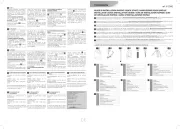
8 September 2025

8 September 2025

8 September 2025

8 September 2025

8 September 2025
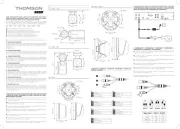
8 September 2025
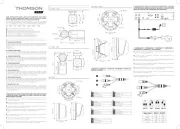
7 September 2025

7 September 2025
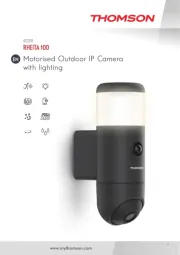
7 September 2025
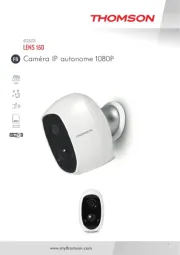
7 September 2025
övervakningskamera Manualer
- Vaddio
- VisorTech
- Netis
- Quantum
- Linksys
- Grandstream
- Seneca
- Waeco
- Ring
- Adj
- POSline
- Ubiquiti Networks
- Surveon
- BirdDog
- Lumens
Nyaste övervakningskamera Manualer

23 Oktober 2025

20 Oktober 2025

20 Oktober 2025

19 Oktober 2025

19 Oktober 2025

19 Oktober 2025

19 Oktober 2025

18 Oktober 2025

14 Oktober 2025

14 Oktober 2025