Vivitek D863 Bruksanvisning
Läs gratis den bruksanvisning för Vivitek D863 (85 sidor) i kategorin Beamer. Guiden har ansetts hjälpsam av 23 personer och har ett genomsnittsbetyg på 4.6 stjärnor baserat på 12 recensioner. Har du en fråga om Vivitek D863 eller vill du ställa frågor till andra användare av produkten? Ställ en fråga
Sida 1/85
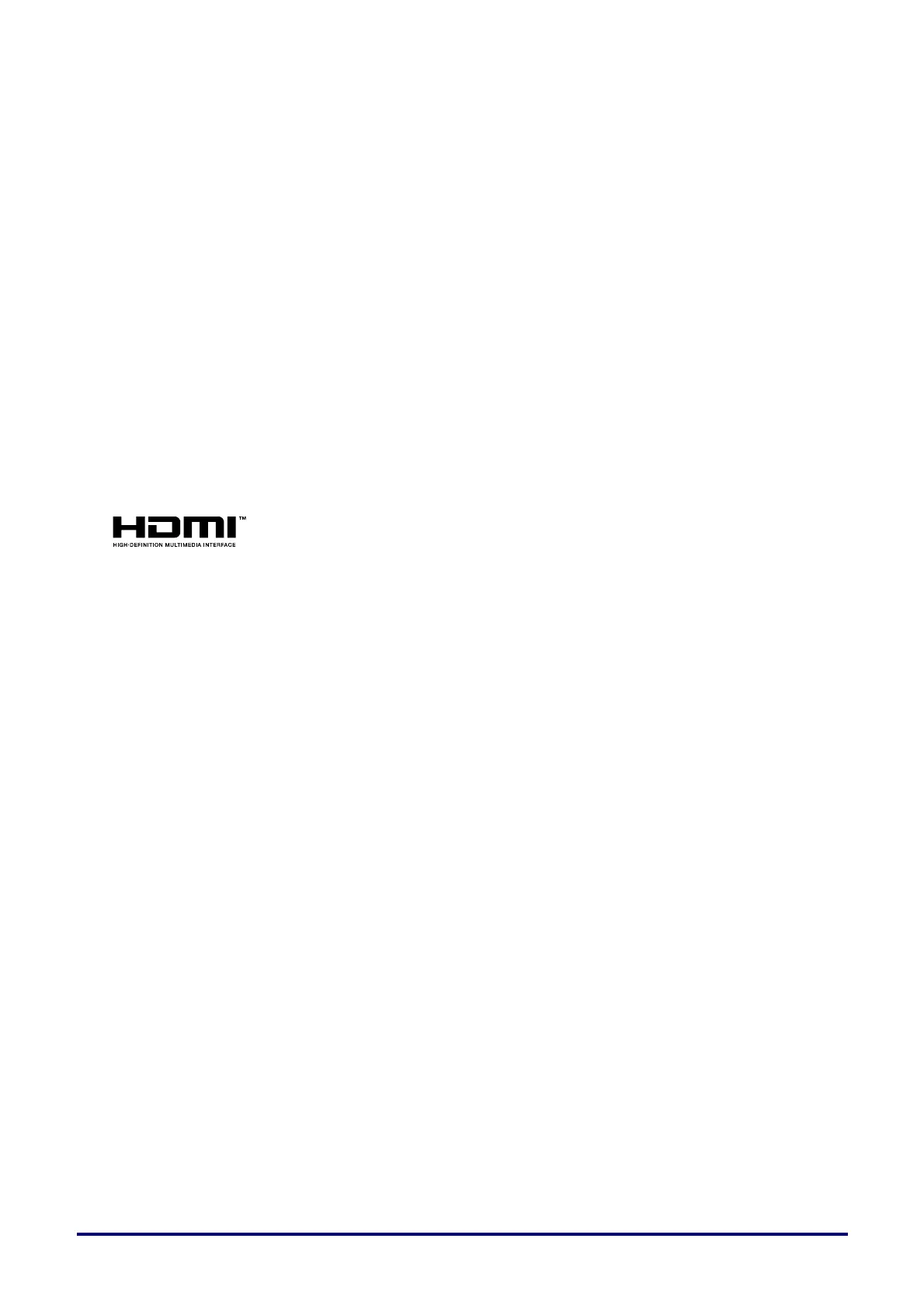
Copyright
This publication, including all photographs, illustrations and software, is protected under international
copyright laws, with all rights reserved. Neither this manual, nor any of the material contained herein, may
be reproduced without written consent of the author.
© Copyright 2012
Disclaimer
The information in this document is subject to change without notice. The manufacturer makes no
representations or warranties with respect to the contents hereof and specifically disclaims any implied
warranties of merchantability or fitness for any particular purpose. The manufacturer reserves the right to
revise this publication and to make changes from time to time in the content hereof without obligation of
the manufacturer to notify any person of such revision or changes.
Trademark Recognition
Kensington is a U.S. registered trademark of ACCO Brand Corporation with issued registrations and
pending applications in other countries throughout the world.
HDMI, the HDMI Logo, and High-Definition Multimedia Interface are trademarks or
registered trademarks of HDMI Licensing LLC in the United States and other countries.
All other product names used in this manual are the properties of their respective owners and are
acknowledged.
— i —
Produktspecifikationer
| Varumärke: | Vivitek |
| Kategori: | Beamer |
| Modell: | D863 |
| Färg på produkten: | Wit |
| Vikt: | 4600 g |
| Bredd: | 401 mm |
| Djup: | 318 mm |
| Höjd: | 103 mm |
| Ljudnivå: | 35 dB |
| Användarmanual: | Ja |
| Antal lampor: | 1 lampen |
| Typ av lampa: | UHP |
| Kraftkälla: | AC |
| USB-kontakttyp: | USB Type-A, USB Type-B |
| Ethernet LAN: | Ja |
| Videolägen som stöds: | 1080i, 1080p, 480i, 480p, 576i, 576p |
| Integrerad minneskortläsare: | Nee |
| Typiskt kontrastförhållande: | 3000:1 |
| Zoomkapacitet: | Ja |
| Projektorns ljusstyrka: | 4000 ANSI lumens |
| Projektionsteknik: | 3LCD |
| Keystone-korrigering, vertikal: | ±37.5 ° |
| Keystone-korrigering, horisontell: | ±35 ° |
| Lämplig för skärmstorlekar: | 30 - 300 " |
| Projektionsavståndsmål: | 1.5 - 2.5 m |
| Antal färger: | 16.78 miljoen kleuren |
| Matrisstorlek: | 0.59 " |
| Antal USB 2.0-portar: | 3 |
| VGA (D-Sub) port(ar): | 1 |
| Antal HDMI-portar: | 1 |
| Typ av seriell anslutning: | RS-232 |
| Mikrofon, linjeingång: | Ja |
| Audio-ingan (L, R): | 1 |
| Kompositvideoingång: | 1 |
| Komponenter för video (YPbPr/YCbCr): | 3 |
| S-videoingång: | 1 |
| DVI-port: | Ja |
| Antal Ethernet LAN (RJ-45)-portar: | 1 |
| Fokus: | Handmatig |
| Zoomtyp: | Handmatig |
| Brännvidd: | - mm |
| Ljuskällans livslängd: | 3000 uur |
| Typ av ljuskälla: | Lamp |
| Monteringsalternativ för kabellås: | Ja |
| Kabellåsspårtyp: | Kensington |
| Inbyggda högtalare: | Ja |
| Genomsnittlig effekt: | 16 W |
| Antal inbyggda högtalare: | 2 |
| Strömförbrukning (i standby): | 0.5 W |
| Certifiering: | UL60950-1/cUL, FCC, CE, WEEE, RoHS, ErP (lot6) compliant, c-tick |
| Zoomförhållande: | 1.7:1 |
| Analog signalformat: | NTSC, NTSC 4.43, PAL, PAL M, PAL N, SECAM |
| Full HD: | Ja |
| HDCP: | Ja |
| Ingångsström: | Ja |
| RS-232 port: | 1 |
| 3D: | Nee |
| Lampkraft: | 245 W |
| Grafikupplösningar som stöds: | 1024 x 768 (XGA), 1280 x 1024 (SXGA), 1440 x 900 (WXGA+), 1600 x 1200 (UXGA), 1680 x 1050 (WSXGA+), 640 x 480 (VGA) |
| Hållbarhetscertifikat: | RoHS |
| Integrerad TV-tuner: | Nee |
| Plug and play: | Ja |
| On Screen Display (OSD)-talen: | ARA, CZE, DAN, DUT, ESP, EST, FIN, FRE, GRE, HUN, JPN, LAV, LIT, NOR, POL, POR, RUM, RUS, SLV, SWE, TUR |
| Ljud (L,R) ut: | 1 |
| Luftfilter: | Ja |
| Brusreducering: | Ja |
| On Screen Display (OSD): | Ja |
| Ljuskällans livslängd (sparläge): | 5000 uur |
| Stöder Mac-operativsystem: | Ja |
| Progressiv-skanning: | Ja |
| Matris typ: | 3-panel (p-Si TFT actief) |
| Ljudnivå (ekonomiläge): | 29 dB |
| HD-klar: | Ja |
| Projektorns ljusstyrka (ekonomiläge): | 2800 ANSI lumens |
| Fjärrkontroll ingår: | Ja |
| Wifi: | Nee |
| AC-ingångsspänning: | 220 - 240 V |
| AC-ingångsfrekvens: | 50 - 60 Hz |
| Strömförbrukning (typiskt): | 350 W |
| Batterier-ingår: | Ja |
| Typ produkt: | Projector met normale projectieafstand |
| 3D redo: | Nee |
| Digital gammakorrigering: | Ja |
Behöver du hjälp?
Om du behöver hjälp med Vivitek D863 ställ en fråga nedan och andra användare kommer att svara dig
Beamer Vivitek Manualer

26 Januari 2025

1 Januari 2025

29 December 2024

14 Oktober 2024

22 September 2024

16 September 2024

12 September 2024

4 September 2024

2 September 2024

31 Augusti 2024
Beamer Manualer
- Celly
- Sanyo
- Oki
- Easymaxx
- JVC
- Barco
- Technaxx
- Speaka
- Salora
- Hitachi
- Smart Tech
- Philips
- HP
- Vogels
- Miroir
Nyaste Beamer Manualer

9 April 2025

9 April 2025

2 April 2025

5 Mars 2025

5 Mars 2025

3 Mars 2025

1 Mars 2025

26 Februari 2025

20 Februari 2025

20 Februari 2025