Voice Caddie VC300 Bruksanvisning
Voice Caddie
Navigator
VC300
Läs gratis den bruksanvisning för Voice Caddie VC300 (1 sidor) i kategorin Navigator. Guiden har ansetts hjälpsam av 27 personer och har ett genomsnittsbetyg på 3.8 stjärnor baserat på 14 recensioner. Har du en fråga om Voice Caddie VC300 eller vill du ställa frågor till andra användare av produkten? Ställ en fråga
Sida 1/1

Additional Features
Manual Hole Selection
If your VC300 locates the incorrect hole, you can manually
select the hole at which you wish to play.
Press and hold the + and
- buttons simultaneously
for 2 seconds.
"Changing holes"
Press + to increase the hole number.
Press - to decrease the hole number.
" Hole number 00“
Press the touchpad once when you have located the
correct hole.
"Hole has been changed. Hole number 00"
Touch Lock / Unlock
While powered on, press the power button once to lock
or unlock the touchpad.
Battery life is approximately eight hours under normal
conditions. In areas with poor reception, battery life
may be reduced.
For better GPS reception, clip Voice Caddie to your cap.
One Year Limited Warranty
Voice Caddie warrants this hardware product against defects
in materials and workmanship for a period of one year from the
date of original retail purchase. If a defect exists, at its option
Voice Caddie will (1) repair the product at no charge, (2) exchange
the product with a product that is new or like-new and is at least
functionally equivalent to the original product, or (3) refund the
purchase price of the product. Voice Caddie shall have no
obligation to repair, replace or refund until the customer returns
the defective product to Voice Caddie.
This warranty does not apply: (1) to damage caused by accident,
abuse, misuse, misapplication, or non-Voice Caddie products;
(2) to damage caused by service performed by anyone who is
not an Voice Caddie Authorized Service Provider; or (3) to a
product or a part that has been modified without the written
permission of Voice Caddie.
Please include:
Your name, address, and telephone number
An explanation of the defect
Proof of the original purchase (receipt) containing a description
of the product(s) and purchase date
Voice Caddie
The World's First Voice-Guided Golf GPS
300
VC300 and Accessories
USB Cable User Manual
Ball Marker USB Power Adapter
(sold separately)
Car Charger
(sold separately)
Power
Button
+ / - Buttons
Touchpad
(Main Button)
USB Port
Power ON / OFF
Press and hold the power button for 2 seconds.
Selecting Left / Right Green
Press and hold the + button for 2 seconds.
"Right green" / "Left green"
Selecting Yard / Meter
Press and hold the - button for 2 seconds.
"Yard" / "Meter"
Distance to the Center of the Green
Distance to the Front of the Green
Swipe in the arrow's direction
(from the left of the VC logo to the right)
"Hole number 00, left / right
green, front, 000 yards /
meters"
“Hole number 1~18, (left/right
green), center, 000 yards/meters.”
Front
* Click below the VC logo once
* Click below the VC logo twice
Distance to the Back of the Green
Swipe in the arrow's direction
(from the right of the VC logo to the left)
"Hole number 00, left / right
green, back, 000 yards /
meters"
Back
Distance guide to the front & back of the green
“Hole number 1~18, (left/right
green), front, 000, yards/meters,
back, 000, yards/meters.”
All calculated distances are the straight-line distances from the
player's position to the target point on the green.
"The shot distance is 000
yards / meters.
Hole number 00, (left / right
green), center, 000 yards /
meters"
“Hole number 1~18, (left/right
green), center/front/back,
Shot Distance Measurement
Press and hold the touchpad before the first shot to set
the starting position.
15 yards / meters from the green, Voice Caddie will
discontinue distance guidance.
Press and hold the touchpad at the location of the ball to
measure the distance from the starting position.
Guidance Near the Green
(5)
Using the USB cable provided, plug your Voice Caddie
into a USB port on your computer or into any USB power
adapter.
Please charge your Voice Caddie before first use until it is
fully charged. The LED light below the VC logo will be red
while charging and green when fully charged.
VC Manager
The Voice Caddie 300 is preloaded with over 30,000
courses worldwide and comes ready to use.
Download additional courses using the VC manager.
Go to www.voicecaddie.com and select your region.
Log in to your account. If you are a new user, register for a
new account.
Navigate to the Downloads page and install the latest version
of the VC Manager.
System requirements are available on the webpage.
Run the VC Manager. Once installed, the VC Manager will
automatically update.
Voice Caddie 300 supports 8 languages
(English, Spanish, French, German, Italian, Korean, Japanese, Chinese)
Language selection is available through the VC Manager.
Produktspecifikationer
| Varumärke: | Voice Caddie |
| Kategori: | Navigator |
| Modell: | VC300 |
Behöver du hjälp?
Om du behöver hjälp med Voice Caddie VC300 ställ en fråga nedan och andra användare kommer att svara dig
Navigator Voice Caddie Manualer

12 September 2024
Navigator Manualer
- Lenco
- Marquant
- Mazda
- Kenwood
- IZZO Golf
- Scosche
- Seecode
- LXNAV
- Danew
- BMW
- Zenec
- Rand McNally
- Parrot
- CarTrek
- Boss
Nyaste Navigator Manualer
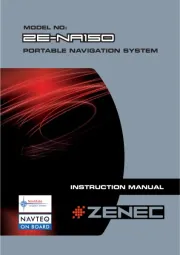
14 Oktober 2025
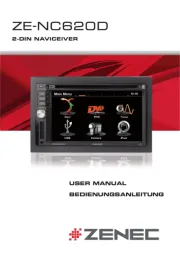
14 Oktober 2025
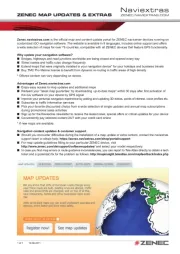
13 Oktober 2025
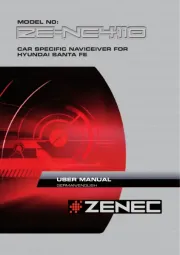
13 Oktober 2025
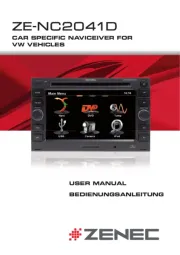
13 Oktober 2025

12 Oktober 2025
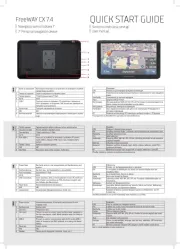
11 Oktober 2025

9 Oktober 2025
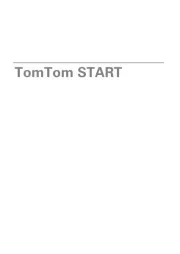
5 Oktober 2025
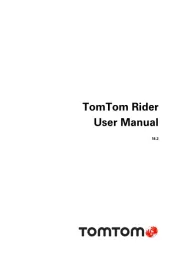
5 Oktober 2025