VTech RM7754HD Bruksanvisning
Läs gratis den bruksanvisning för VTech RM7754HD (2 sidor) i kategorin Babyvakt. Guiden har ansetts hjälpsam av 17 personer och har ett genomsnittsbetyg på 4.9 stjärnor baserat på 9 recensioner. Har du en fråga om VTech RM7754HD eller vill du ställa frågor till andra användare av produkten? Ställ en fråga
Sida 1/2

Congratulations
on purchasing your new VTech product. Before using this HD video monitor, please read
Important safety instructions.
For support, shopping, and everything new at VTech, visit our website at
www.vtechcanada.com.
RM7754HD
RM7754-2HD
7-inch Smart Wi-Fi 1080p
Video Monitor
What does HD Video Monitor do?
VTech 7-inch Smart Wi-Fi 1080p Video Monitor allows you to stay close to your baby when you
are on the move or away.
This monitor is Wi-Fi enabled, which uses your home wireless network to stream live video and
audio through the HD baby unit and 7-inch color screen parent unit. It allows you to maintain a
constant connection to your baby.
You can also monitor from your smartphone and mobile tablet.
VTech 7-inch Smart Wi-Fi 1080p Video Monitor uses MyVTech Baby Pro app to let you instantly
see and hear what’s happening with your baby from anywhere in the world.
The app can be downloaded from the App Store or the Google Play
TM
Store, directly from your
smartphone or mobile tablet.
Go to www.vtechcanada.com
for the latest VTech product news.
For more support information
Quick start guide
(Canada version)
Connect, charge and power on the baby monitor
Protect your privacy and online security
VTech cares about your privacy and peace of mind. That’s why we’ve put together a list of industry-
recommended best practices to help keep your wireless connection private and your devices protected
when online. We recommend you carefully review and consider complying with the following tips.
Ensure your wireless connection is secure.
• Before installing a device, ensure your router’s wireless signal is encrypted by selecting the “WPA2-
PSK with AES” setting in your router’s wireless security menu.
Change default settings.
• Change your wireless router’s default wireless network name (SSID) to something unique.
• Change default passwords to unique, strong passwords. A strong password:
- Is at least 10 characters long.
- Is complex.
- Does not contain dictionary words or personal information.
- Contains a mix of uppercase letters, lowercase letters, special characters and numbers.
Keep your devices up to date.
• Download security patches from manufacturers as soon as they become available. This will ensure
you always have the latest security updates.
• If the feature is available, enable automatic updates for future releases.
Disable Universal Plug and Play (UPnP) on your router.
• UPnP enabled on a router can limit the effectiveness of your firewall by allowing other network
devices to open inbound ports without any intervention or approval from you. A virus or other
malware program could use this function to compromise security for the entire network.
For more information on wireless connections and protecting your data, please review the following
resources from industry experts:
1. Federal Communications Commission: Wireless Connections and Bluetooth Security Tips –
www.fcc.gov/consumers/guides/how-protect-yourself-online.
2. U.S. Department of Homeland Security: Before You Connect a New Computer to the Internet –
www.us-cert.gov/ncas/tips/ST15-003.
3. Federal Trade Commission: Using IP Cameras Safely –
https://www.consumer.ftc.gov/articles/0382-using-ip-cameras-safely.
4. Wi-Fi Alliance: Discover Wi-Fi Security –
http://www.wi-fi.org/discover-wi-fi/security.
Parent unit icons
Main
Menu
Options
Monitoring mode (* For only)RM7754-2HD
• View baby unit 1 or 2 in Single
mode.
• View both baby units in Patrol
mode.
• View both baby units in Split
screen.
Nigh light
• Select color 1, 2 or 3.
• Turn off night light.
Melodies and soothing sounds
• Select play all melodies, or play
one of the five melodies and
four soothing sounds.
• You can also set the timer to
stop playing after 15, 30 or 60
minutes, or playing non-stop.
Alerts - Sound, motion and temperature
• Select the sound and motion
sensitivity level.
• Turn on/off sound and motion
detection alerts.
• Select maximum and minimum
temperature for alert range.
• Turn on/off temperature alert.
• Turn on/off Auto Wake Up
function.
Parent unit settings
• Adjust parent unit screen
brightness.
• Turn on/off Low Battery Alert Tone.
• Turn on/off No Link Alert Tone.
• Turn on/off dim mode.
Baby unit settings
• Turn on/off .Night Vision
• Turn on/off baby unit’s status LED.
• Adjust baby unit’s speaker
volume.
• Update baby unit’s security key.
Main
Menu
Options
General settings
• Connect to home Wi-Fi network.
• Turn on/off Parent unit Wi-Fi
Connection.
• Connect mobile phone.
Direct mode
The parent unit and the baby unit of your video monitor connect to each others in Direct mode
by default, which allows you to stream live video right out of the box. connection Direct mode
lets you stream live video from parent unit only.
• You may experience reduced signal strength if your parent unit and baby unit are far apart, or there are
obstructing factors, such as internal walls, between them. Move the parent unit closer to the baby unit to
improve the signal strength. You can also set up Router mode to connect via your home Wi-Fi network to
improve the connection between your parent unit and baby unit.
Router mode
You can continue using your video monitor
with connection, or you Direct mode
can set up your monitor in Router mode
connection.
Router mode uses your home Wi-Fi
network to connect your video monitor.
It supports streaming live video through
parent unit and smartphone app.
We recommend that you set up your
monitor in Router mode to enjoy streaming
live video via your parent unit with better
connection.
If you want to stream live video remotely
with your mobile device, download and install the MyVTech Baby 1080p mobile app. With the
mobile app, your Wi-Fi router (not included) provides Internet connectivity to your HD video
monitor system. It serves as a communicating channel between your baby unit and mobile
device, allowing you to monitor and/or control your baby unit wherever you are. For detail, see
Download app for mobile access section in this quick start guide.
• When both parent unit and app are viewing the camera simultaneously, the video quality will be
optimised to deliver the best possible viewing result.
How the system works
Local access
Mobile access
Enhanced local access
Connect the baby monitor
• The rechargeable battery in the parent unit is built-in.
• Use only the power adapters supplied with this product.
• Make sure the parent unit and the baby unit are not connected to the switch controlled electric outlets.
• Connect the power adapters in a vertical or floor mount position only. The adapters’ prongs are not
designed to hold the weight of the parent unit and the baby unit, so do not connect them to any ceiling,
under-the-table, or cabinet outlets. Otherwise, the adapters may not properly connect to the outlets.
• Make sure the parent unit, the baby unit and the power adapter cords are out of reach of children.
Charge the parent unit battery before use
The parent unit runs on rechargeable battery or AC power. To continuously monitor your
baby, keep the parent unit connected to AC power. With the battery alone, the parent unit
can cordlessly run for a short time only.
• Before using the baby monitor for the first time, charge the parent unit battery for 12 hours. When
the parent unit battery is fully charged, the battery icon becomes solid .
• The standby time varies depending on your actual use.
After the parent unit is fully charged, press until the welcoming screen appears.POWER
The battery icon indicates the battery status (see the following table).
Battery indicators Battery status Action
The screen displays and
. The light flashes.
The battery has very little
charge and may be used
for only a short time.
Charge
without interruption
(about
30 minutes).
The battery icon becomes
solid .
The battery is fully
charged.
To keep the battery charged, connect
it to AC power when not in use.
Raise the parent unit antenna for better reception
Slide the switch to ON to power on your baby unit.
• When powering up, the baby unit’s status LED turns on. It will
turn off after a while and keeps off.
• The status LED is set to off by default. If you want to keep the
LED on, press MENU, then go to
> and turn it on.Status LED
Status icons
Direct mode
Parent unit, baby unit 1 and baby unit 2
(*For ) are connected to RM7754-2HD only
each others directly.
Router mode
Parent unit, baby unit 1 and baby unit 2
(*For ) are connected to RM7754-2HD only
home Wi-Fi network.
Baby unit 1 and 2 are being viewed in
Patrol RM7754-2HDmode (*For only).
Baby unit 1 and 2 are being viewed in
Split mode (*For RM7754-2HD only).
Night vision is turned on.
Motion alert is turned on.
Sound detection alert is turned on.
Melodies and soothing sounds are turned
on.
Night light is turned on.
Parent unit speaker is muted.
Temperature alert is turned on.
NOTE:
Camera lens and surface may get
warm during normal operation.
WARM
WARM
WARM
WARM
WARM
Overview
Baby unit overview Parent unit overview
1LINK LED light
• On when the parent unit is linked to the
baby unit.
• Flashes when the link to the baby unit
is lost.
2
LED light
• On when the parent unit is connected to
AC power, and the battery is charging.
• Off when the parent unit is
disconnected from AC power, or when
the parent unit is connected to AC
power and the battery is fully-charged.
• Flashes when the parent unit battery is
low and needs charging.
33- level sound indicator light
• Green on when low sound level is
detected by the baby unit.
• Green and amber on when moderate
sound level is detected by the baby
unit.
• Green, amber and red on when high
sound level is detected by the baby
unit.
4
TALK /
• Press and hold to talk to the baby unit.
• While in a submenu, press to exit.
5
• Press to zoom in/out.
6Arrow keys
, , or
• Press to navigate leftward, upward,
rightward or downward, within the
main menu and submenus.
• While viewing zoomed image, press
to move the zoomed image leftward,
upward, rightward or downward.
7MENU/SELECT
• Press to enter the main menu.
• While in a menu, press to choose an
item, or save a setting.
8- VOL/ VOL +
• Increase or decrease parent unit’s
volume.
9Microphone
10 POWER / LCD ON/OFF
• Press and hold to power on or off.
• Press to turn on or off the LCD screen.
11 Power jack
12 RESET
• Force reboot the parent unit.
13 Antenna
14 Speaker
15 Stand
2
1
3
4
5
6
7
8
9
12
13
14
15
11
10
1Light sensor
2Camera lens
3Microphone
4Infrared LEDs
• Allow you to see clearly in a dark surrounding.
5Speaker
6
• Press to turn the night light on or off.
7LED indicator
• Orange is steady on when the baby unit
is connecting to the parent unit in direct
mode.
• Green is steady on when the baby unit and
parent unit are connecting to your home
Wi-Fi network via the Wi-Fi router.
• Flashes orange slowly during video
streaming in direct mode.
• Flashes green slowly during video
streaming via home Wi-Fi network.
8ON
• Power on/off switch.
9PAIR
• Press and hold for three seconds to enter
pairing mode.
• Reset the baby unit to factory default.
1. Press and hold PAIR key until you hear
a beep sound.
2. Release the PAIR key, and then press
the PAIR key again five times until you
hear another beep sound.
3. The baby unit will sound another beep
when the reset completes. Then, the
baby unit will reboot.
10 Night light
11 Temperature sensor
12 Slots for wall mounting
• Wall mount bracket is included in your
package.
13 Power jack
1
2
3
4
5
6
7
8
9
10
11
12
13
CABLE MANAGEMENT
1 2 3
What’s in the box
x 2
x 2
Quick start guide
Your HD video monitor package contains the following items. Save your sales receipt and
original packaging in the event warranty service is necessary.
angulation
Keep this cord out o n
The co
rd ne
eds to be at least three
feet
away fr
om the child at all times. Do
not
use with an extension cord. Do not
remove this ta
g.
Éloignez ce cordon des enfants. Le
cordon doit s
e trouver à au moins trois
pieds d’un enfant et ce, en tout temps.
N’
utilisez
pas
de ra
llon
ge.
Ne
ret
irez
pas
cette étiquette.
M
antenga este cable fuera de la alcance
de los niños. Este cable debe estar por
lo menos tres pies fuera de la alcance
del niño en todo momento. No lo use
con una extensión inalámbrica. N
o quite
esta etiqueta.
Risque
d’
étr
anglement
Riesgo de
estrangula
ción
angulation
Keep this cord out o n.
The co
rd ne
eds to be at least three
fee
t
away fr
om the child at all times. Do
not
use with an extension cord. Do not
remove this ta
g.
Éloignez ce cordon des enfants. Le
cordon doit se trouver à au moins trois
pieds d’un enfant et ce, en tout temps.
N’
utilisez
pas
de ra
llon
ge.
Ne
ret
irez
pas
cette étiquette.
Mantenga este cable fuera de la alcance
de los niños. Este cable debe estar por
lo menos tres pies fuera de la alcance
del niño en todo momento. No lo use
con
una extensión inalámbrica. N
o
quite
es
ta etiqueta.
Risque
d’
étr
anglement
Riesgo de
estrangula
ción
For mobile access:
MyVTech Baby 1080p mobile app
Network Wi-Fi
Wi-Fi router 2.4GHz 802.11 b/g/n
Internet connection
1.5 Mbps @ 720p or 2.5 Mbps @1080p upload
bandwidth per baby unit
Requirements
1 set for RM7754HD
2 sets for RM7754-2HD
The applied nameplate is located at the bottom of the baby
unit’s base.
When using your equipment, basic safety precautions
should always be followed to reduce the risk of fire, electric
shock and injury, including the following:
1. Follow all warnings and instructions marked on the
product.
2. Adult setup is required.
3. CAUTION: Do not install the baby unit at a height above
2 meters.
4. This product is not a substitute for adult supervision of the
infant. Supervising the infant is the parent’s or caregiver’s
responsibility. This product could cease operating, and
therefore you should not assume it will continue working
properly for any given period of time. Further, this is not a
medical device and should not be used as such. This product
is intended to assist you in supervising your baby.
5. Do not use this product near water. For example, do not
use it next to a bath tub, wash bowl, kitchen sink, laundry
tub or swimming pool, or in a wet basement or shower.
6. CAUTION: Use only the battery provided. There may be a risk
of explosion if a wrong type of battery is used for the parent
unit. The battery cannot be subjected to high or low extreme
temperature and low air pressure at high altitude during use,
storage or transportation. Disposal of battery into fire or a hot
oven, or mechanically crushing or cutting or the battery can
result in an explosion. Leaving the battery in an extremely
high temperature surrounding environment can result in an
explosion or the leakage of flammable liquid of gas. Battery
subjected to extremely low air pressure may result in an
explosion or the leakage of flammable liquid or gas. Dispose of
used battery according to the information in The RBRC seal.
7. Use only the adapters included with this product.
Incorrect adapter polarity or voltage can seriously
damage the product.
Power adapter information:
Parent unit and baby unit output: 5V DC 2A
VTech Telecommunications Ltd.
Model: VT07EUS05200
Rechargeable battery information:
3.8V 5000mAh Lithium-ion Polymer battery
Zhongshan Tianmao Battery Co., Ltd.
Model Number: BP1763
8. The power adapters are intended to be correctly oriented
in a vertical or floor mount position. The prongs are not
designed to hold the plug in place if it is plugged into a
ceiling, under-the-table or cabinet outlet.
9. For pluggable equipment, the socket-outlet shall
be installed near the equipment and shall be easily
accessible.
10. Unplug this product from the wall outlet before cleaning.
Do not use liquid or aerosol cleaners. Use a damp cloth for
cleaning.
11. Do not cut off the power adapters to replace them with
other plugs, as this causes a hazardous situation.
12. Do not allow anything to rest on the power cords. Do not
install this product where the cords may be walked on or
crimped.
13. This product should be operated only from the type
of power source indicated on the marking label. If you
are not sure of the type of power supply in your home,
consult your dealer or local power company.
14. The equipment is to be supplied from an identified USB
port complying with the requirements of Limited Power
Source.
15. Do not overload wall outlets or use an extension cord.
16. Do not place this product on an unstable table, shelf, stand
or other unstable surfaces.
17. This product should not be placed in any area where
proper ventilation is not provided. Slots and openings
in the back or bottom of this product are provided for
ventilation. To protect them from overheating, these
openings must not be blocked by placing the product
on a soft surface such as a bed, sofa or rug. This product
should never be placed near or over a radiator or heat
register.
18. Never push objects of any kind into this product through
the slots because they may touch dangerous voltage
points or create a short circuit. Never spill liquid of any
kind on the product.
19. To reduce the risk of electric shock, do not disassemble
this product, but take it to an authorized service facility.
Opening or removing parts of the product other than
specified access doors may expose you to dangerous
voltages or other risks. Incorrect reassembling can
cause electric shock when the product is subsequently
used.
20. You should test the sound reception every time you turn
on the units or move one of the components.
21. Periodically examine all components for damage.
22. There is a very low risk of privacy loss when using certain
electronic devices, such as baby monitors, cordless
telephones, etc. To protect your privacy, make sure the
product has never been used before purchase, reset
the baby monitor periodically by powering off and then
powering on the units, and power off the baby monitor
if you will not use it for some time.
23. Children should be supervised to ensure that they do not
play with the product.
24. The product is not intended for use by persons (including
children) with reduced physical, sensory or mental
capabilities, or lack of experience and knowledge, unless
they have been given supervision or instruction concerning
use of the appliance by a person responsible for their
safety.
SAVE THESE INSTRUCTIONS
Cautions
1. Use and store the product at a temperature between 0
o
C
and 40
o
C.
2. Do not expose the product to extreme cold, heat or direct
sunlight. Do not put the product close to a heating source.
3. Batteries should not be exposed to excessive heat such as
bright sunshine or fire.
4. Warning—Strangulation Hazard—
Children have STRANGLED in cords. Keep
this cord out of the reach of children (more
than 0.9m away. Do not remove this tag.
5. Never place the baby unit(s) inside the baby’s crib or
playpen. Never cover the baby unit(s) or parent unit with
anything such as a towel or a blanket.
6. Other electronic products may cause interference
with your baby monitor. Try installing your baby
monitor as far away from these electronic devices
as possible: wireless routers, radios, cellular
telephones, intercoms, room monitors, televisions,
personal computers, kitchen appliances and cordless
telephones.
Precautions for users of implanted cardiac pacemakers
Cardiac pacemakers (applies only to digital cordless devices):
Wireless Technology Research, LLC (WTR), an independent
research entity, led a multidisciplinary evaluation of the
interference between portable wireless devices and
implanted cardiac pacemakers. Supported by the U.S. Food
and Drug Administration, WTR recommends to physicians that:
Pacemaker patients
• Should keep wireless devices at least six inches from the
pacemaker.
• Should NOT place wireless devices directly over the
pacemaker, such as in a breast pocket, when it is turned ON.
WTR’s evaluation did not identify any risk to bystanders with
pacemakers from other persons using wireless devices.
Electromagnetic elds (EMF)
This VTech product complies with all standards regarding
electromagnetic fields (EMF). If handled properly and
according to the instructions in this user’s manual, the product
is safe to be used based on scientific evidence available today.
Important safety instructions
Produktspecifikationer
| Varumärke: | VTech |
| Kategori: | Babyvakt |
| Modell: | RM7754HD |
Behöver du hjälp?
Om du behöver hjälp med VTech RM7754HD ställ en fråga nedan och andra användare kommer att svara dig
Babyvakt VTech Manualer
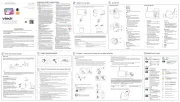
18 Juni 2025
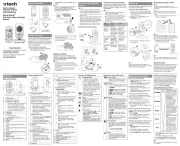
15 Juni 2025
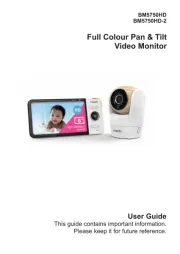
15 Juni 2025
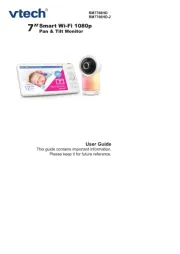
15 Juni 2025

25 Januari 2025

25 Januari 2025

25 Januari 2025

25 Januari 2025

25 Januari 2025

25 Januari 2025
Babyvakt Manualer
- BT
- Bebetel
- Trebs
- Gigaset
- Ansmann
- M-e
- Binatone
- Technaxx
- EVOLVEO
- Alcatel
- Heimvision
- Manhattan
- Oricom
- IKEA
- Stabo
Nyaste Babyvakt Manualer

13 Oktober 2025

27 September 2025

27 September 2025
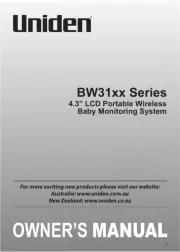
26 September 2025
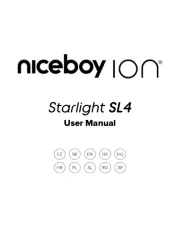
26 September 2025
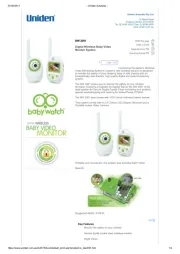
25 September 2025
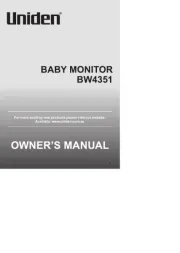
25 September 2025
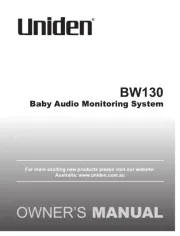
25 September 2025

25 September 2025

23 September 2025