Wacom Multi-Touch Bruksanvisning
Läs gratis den bruksanvisning för Wacom Multi-Touch (6 sidor) i kategorin Ritplatta. Guiden har ansetts hjälpsam av 28 personer och har ett genomsnittsbetyg på 4.5 stjärnor baserat på 14.5 recensioner. Har du en fråga om Wacom Multi-Touch eller vill du ställa frågor till andra användare av produkten? Ställ en fråga
Sida 1/6

1
1
BAMBOO GESTURE GUIDE
USING TOUCH WITH THE BAMBOO PAD
Wacom products that support touch are designed to enhance the way you work.
Touch enables you to interact with a computer using only your fingertips on your
Bamboo Pad.
In the illustrations below:
• A filled gray circle indicates a tap and hold.
• An unfilled circle indicates a tap to click.
• A filled circle with a black outline indicates a tap, then a tap and hold.
BASIC FUNCTIONS
M
OVE SCREEN CURSOR
Touch and slide a single finger across the touchpad surface.
A DD TAP TO CLICK
(Mac only)
Move your cursor to an item. Tap with your thumb or a second
finger to the left.
Note: If the touchpad orientation is set for left-handed use, touch
to the right of the primary finger.
A DD TAP TO RIGHT CLICK (Mac only)
Move your cursor to an item. Tap with a second finger to the right.
Note: If the touchpad orientation is set for left-handed use, touch
to the left of the primary finger.
Produktspecifikationer
| Varumärke: | Wacom |
| Kategori: | Ritplatta |
| Modell: | Multi-Touch |
Behöver du hjälp?
Om du behöver hjälp med Wacom Multi-Touch ställ en fråga nedan och andra användare kommer att svara dig
Ritplatta Wacom Manualer

19 Augusti 2025
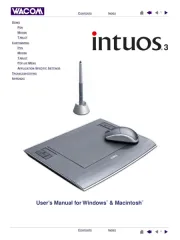
18 Augusti 2025
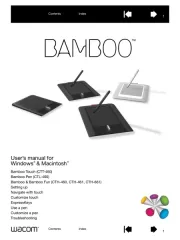
18 Augusti 2025

18 Augusti 2025
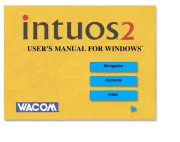
18 Augusti 2025
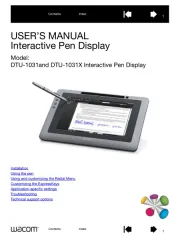
18 Augusti 2025
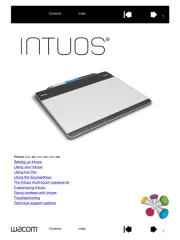
18 Augusti 2025
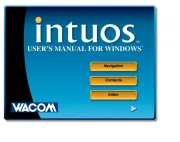
17 Augusti 2025

17 Augusti 2025

17 Augusti 2025
Ritplatta Manualer
- Thomson
- Advantech
- InFocus
- Alcatel
- LG
- Vulcan
- HP
- Laser
- Zeki
- Curtis
- Storage Options
- Tivax
- Aegex
- Acer
- Sungale
Nyaste Ritplatta Manualer

20 Oktober 2025
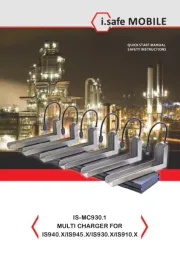
11 Oktober 2025
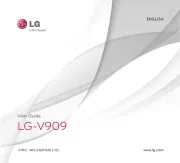
25 September 2025

24 September 2025
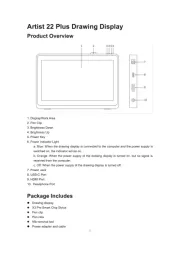
20 September 2025
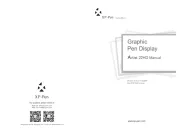
19 September 2025

17 September 2025
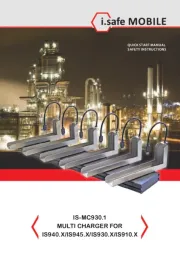
16 September 2025

10 September 2025
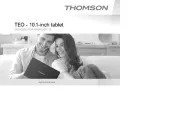
9 September 2025