ZOTAC ZBOX CI620 nano Bruksanvisning
Läs gratis den bruksanvisning för ZOTAC ZBOX CI620 nano (21 sidor) i kategorin Skrivbord. Guiden har ansetts hjälpsam av 24 personer och har ett genomsnittsbetyg på 4.8 stjärnor baserat på 12.5 recensioner. Har du en fråga om ZOTAC ZBOX CI620 nano eller vill du ställa frågor till andra användare av produkten? Ställ en fråga
Sida 1/21

Produktspecifikationer
| Varumärke: | ZOTAC |
| Kategori: | Skrivbord |
| Modell: | ZBOX CI620 nano |
Behöver du hjälp?
Om du behöver hjälp med ZOTAC ZBOX CI620 nano ställ en fråga nedan och andra användare kommer att svara dig
Skrivbord ZOTAC Manualer

3 Augusti 2025
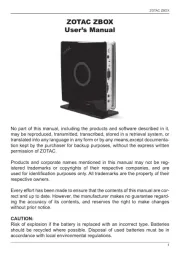
2 Augusti 2025

2 Augusti 2025

2 Augusti 2025
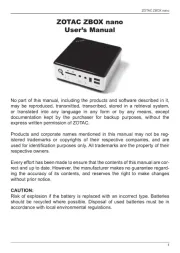
2 Augusti 2025

2 Augusti 2025

2 Augusti 2025

9 Februari 2025

4 Januari 2025

4 Januari 2025
Skrivbord Manualer
- Haier
- Elitegroup
- BenQ
- Fromm-Starck
- Sharp
- Optoma
- VXL
- Peaq
- Lenovo
- Huzaro
- Targa
- Zoostorm
- Sony
- Mars Gaming
- Faytech
Nyaste Skrivbord Manualer
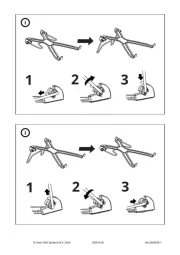
12 Oktober 2025

12 Oktober 2025
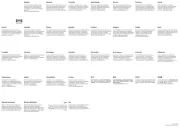
12 Oktober 2025
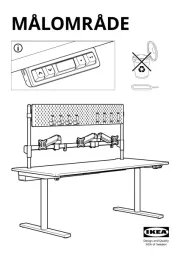
12 Oktober 2025

12 Oktober 2025
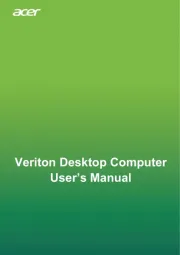
12 Oktober 2025
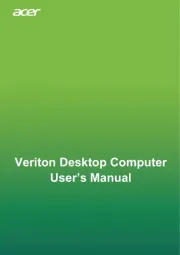
12 Oktober 2025
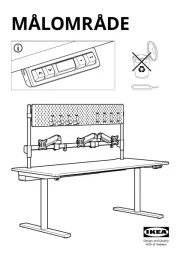
11 Oktober 2025

8 Oktober 2025
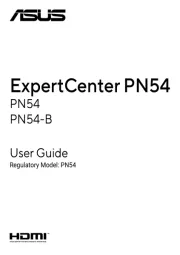
8 Oktober 2025