ZTE Z998 Bruksanvisning
ZTE
smart telefon
Z998
Läs gratis den bruksanvisning för ZTE Z998 (2 sidor) i kategorin smart telefon. Guiden har ansetts hjälpsam av 35 personer och har ett genomsnittsbetyg på 4.3 stjärnor baserat på 18 recensioner. Har du en fråga om ZTE Z998 eller vill du ställa frågor till andra användare av produkten? Ställ en fråga
Sida 1/2

© 2013 AT&T Intellectual Property. All rights reserved.
AT&T, the AT&T logo and all other AT&T marks contained
herein are trademarks of AT&T Intellectual Property.
All other marks contained herein are the property of their
respective owners.
Touch Screen and Navigation
Your phone features a capacitive touch screen, so
you can gently tap, quickly swipe, or pinch with two
fingers to navigate.
Navigating Your Phone
• Useyourngertiptolightlytouchthescreen.
• Usequickicksofyourngeronthetouch
screen to swipe up, down, left, and right.
• Spreadtwongersapartorpinchthemtogether
on the screen to zoom in or out on a web page
or a gallery image.
• TheNoticationspanelatthetopofthescreen
provides quick access to alerts including new
messages,email,andvoicemail.Swipedown
on the black bar to see more details. Flick up or
press
to close the panel.
• Toreturntothepreviousscreen,press
.
• Press
at any time to return to the main
home screen. Press and hold
to access
your recent apps.
• Press
to access menu options for the
screen you are on.
• Tap
to access applications on your phone.
PrintedinUSA P/N079584505362
Phone & Feature Guide
Customize a Home Screen
Change the wallpaper, add shortcuts to apps and
widgets to the home screen, and create folders to
organize and personalize your phone.
Set the Wallpaper
Press and hold a blank part of the home screen
and touch or Home Lock screen.
Tap Gallery Live Wallpapers Wallpapers, or and
choose the image or animation you want to use as
the wallpaper.
Tap Done Set wallpaper (for Gallery images) or .
Add Shortcuts to the Home Screen
Tap and then choose or .Apps Widgets
Press and hold the icon of the item you wish to
add and then drag it to a home screen.
To move an icon, press and hold it and drag it to a
new location. To delete it, drag it to Remove.
Organize Your Home Screens
Press and hold an icon and drag it to folder.
To add apps, drag additional icons to the folder.
To rename a folder, tap it and then tap the name to
bring up the keyboard. Enter a name and tap .Done
Accessories
Accessories for your smartphone are available at
att.com/WirelessAccessories or visit your local
AT&T store.
Calling and Voicemail
Call friends and family and check voicemail in just a
few simple steps.
Make a Call
From the home screen, tap .
Enter a phone number or spell the name of a
contact. Tap the contact and then tap
to
place the call.
Check Voicemail
From the home screen, tap .
Press and hold the .1 Key
Follow voice prompts to listen to messages.
GoPhone Account
Auto Refill
Take the hassle out of refilling your account by
enrolling in Auto Refill.
From Your Device
Call 611 from your phone.
From the main menu, say “More options,” and
thensay,“Setupautopay.”
Online
Visit att.com/mygophone.
UnderAuto Refill Sign Up Manage My , select >
Account Auto Refill > .
Add Money with a Credit Card, Debit
Card, or Checking Account
Call 611 from your phone and say “Add money.”
Go to www.att.com/mygophone and select the
Electronic payment link.
Add Money by Purchasing a GoPhone
Refill Card
Add money by purchasing a GoPhone Refill Card,
which is available at authorized retail locations
nationwide. With most refill cards,
you can add the value directly
from your phone.
• Dial611 from your phone
and say “Add money.”
• Enter*888*, followed by
yourPINnumber,the# key,
and then press . Send
• Gotoatt.com/mygophone
and select the Use Refill
Card link.
Keep the contact information of your favorite people
in the address book. Importing and editing contacts
is easy.
Import Contacts from SIM card
From the home screen, tap .
Press and tap > Import/export Import from
SIM card.
Tap the contacts you wish to import, or tap All to
select all contacts, and then tap . Import
Edit a Contact
From the home screen, tap .
Tap a contact name and tap Edit.
Change details as needed and tap . Done
Contacts
Get to Know Your Phone
Home key
Microphone
Menu key
Camera lens
Flash
Volume
up/down keys
Camera
lens
Headset
jack
Touchscreen
Status
LED
Microphone
Back key
MicroUSB
charging port
Proximity
sensor
Power/lock
key
You’ll need to set up your AT&TZ998 before you can
explore all its great features.
Remove the back
cover via the notch
at the bottom of
the phone.
Insertthemicro-SIM
with the cut corner first
and the gold-colored
contacts facing down.
InsertthemicroSD™
card (sold separately)
with the gold-colored
contacts facing down.
Insert the battery, making
sure the connectors align.
Gently push down on the
battery until it clicks
into place.
Replace the back cover.
Phone Setup
AT&TZ998
Find More Information
On The Web:
• Findtutorialsatatt.com/Tutorials.
• Finddevicespecications,usermanuals,
troubleshooting, and user forums at
att.com/DeviceSupport.
• Manageyourwirelessaccount,including
suspending service if your phone is stolen,
at att.com/myatt.
On The Phone:
• Toaccesshow-tovideosfortheZ998, tap
>
Device Help.
• CallAT&TCustomerCareat1-800-901-9878
or dial from any AT&T mobile phone for 611
assistance with your service or device.
Note:Formoreinformationonyourdevice,visit
att.com/Tutorials.
(back)
Headset
USBCable
Bluetooth Headset
Vehicle Power Charger
Earpiece
Produktspecifikationer
| Varumärke: | ZTE |
| Kategori: | smart telefon |
| Modell: | Z998 |
Behöver du hjälp?
Om du behöver hjälp med ZTE Z998 ställ en fråga nedan och andra användare kommer att svara dig
smart telefon ZTE Manualer
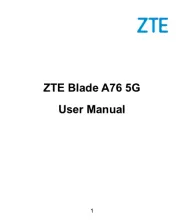
20 September 2025
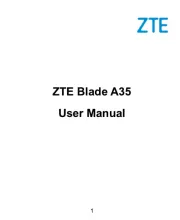
20 September 2025

13 Augusti 2025

7 Augusti 2025
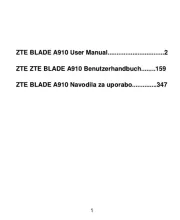
6 Augusti 2025

6 Augusti 2025
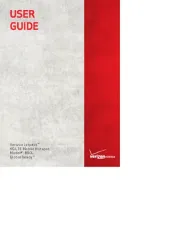
6 Augusti 2025
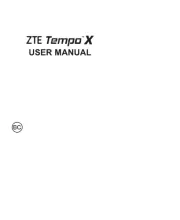
6 Augusti 2025
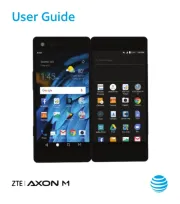
6 Augusti 2025
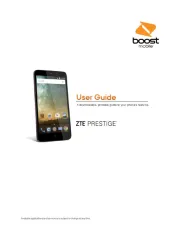
6 Augusti 2025
smart telefon Manualer
- Emporia
- Thomson
- Honor
- SweetLink
- Phoenix Technologies
- Denver
- Sonim
- AT&T
- Olympia
- Artfone
- Archos
- Hammer
- InFocus
- Blu
- TCL
Nyaste smart telefon Manualer

14 Oktober 2025

10 Oktober 2025
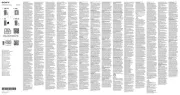
8 Oktober 2025
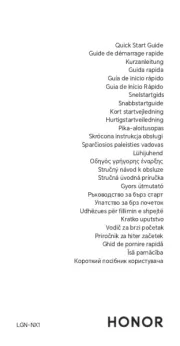
7 Oktober 2025
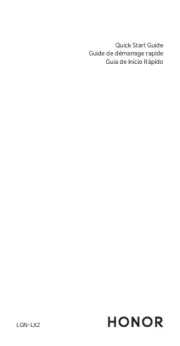
7 Oktober 2025

7 Oktober 2025
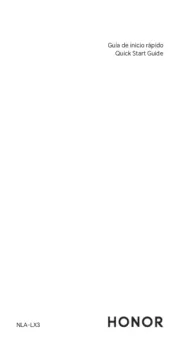
7 Oktober 2025
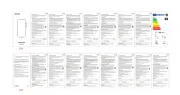
7 Oktober 2025

6 Oktober 2025
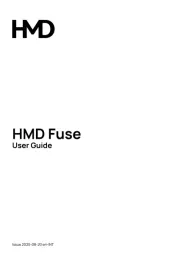
6 Oktober 2025