7inova 7R152 Bruksanvisning
Läs gratis den bruksanvisning för 7inova 7R152 (2 sidor) i kategorin Router. Guiden har ansetts hjälpsam av 24 personer och har ett genomsnittsbetyg på 4.4 stjärnor baserat på 12.5 recensioner. Har du en fråga om 7inova 7R152 eller vill du ställa frågor till andra användare av produkten? Ställ en fråga
Sida 1/2
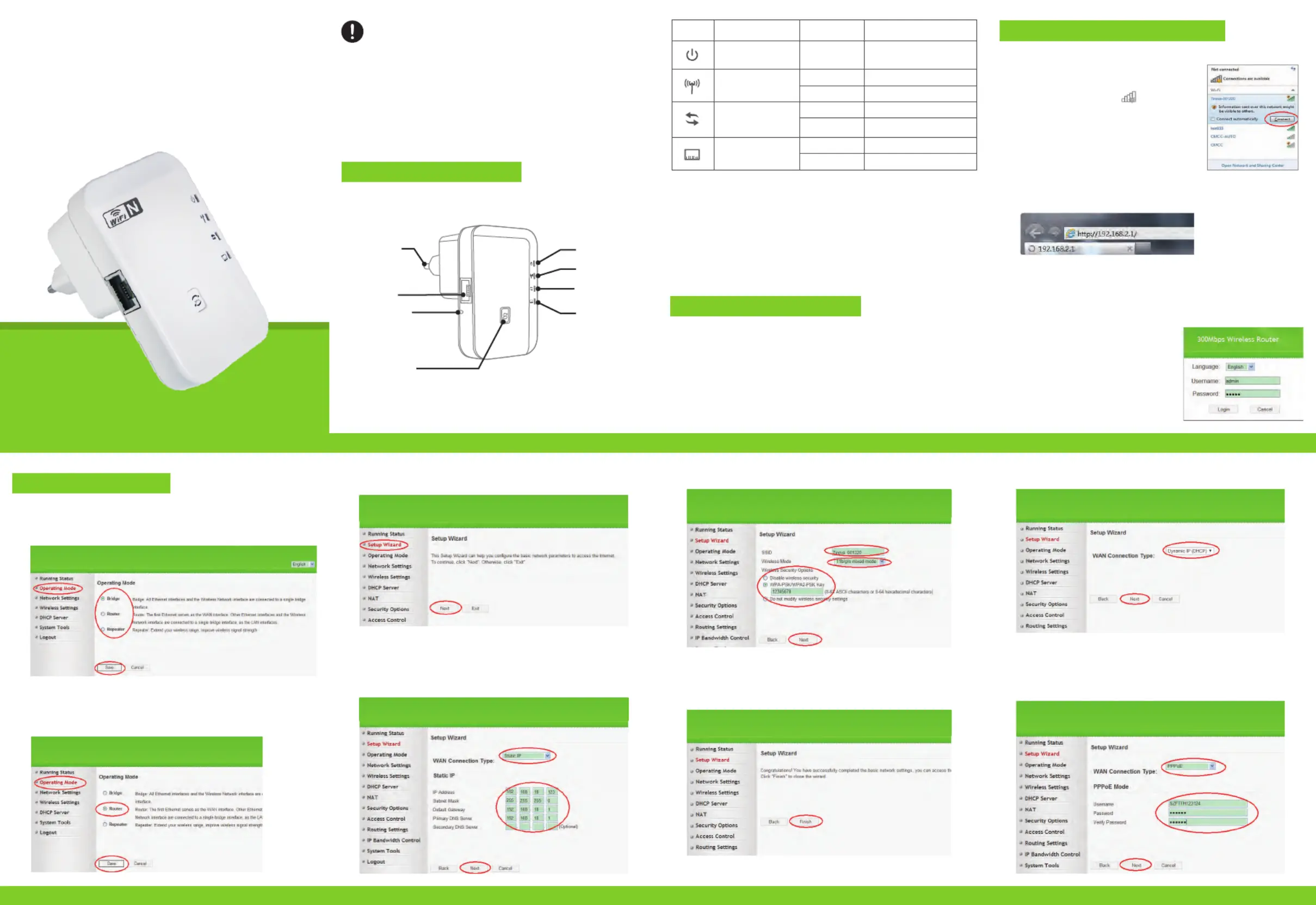
Before you start to use this device, please check if there’s anything
missing in the package, and contact your dealer of purchase to
claim for missing items:
Package Contents:
1x 7R152 Wifi Repeater
1x 1m Ethernet cable with RJ45 connector
1x Quick Installation Guide
Wireless-11N WallMounted Wifi Router 300M
Quick Installation Guide
Model 7R152:
LED indicators’ Status Description:
WPS Button
Ethernet
Reset Button
WLAN LED
WPS LED
Ethernet LED
Power LED
Euro plug
Cautions:
1. Disconnect the device in thunderstorms in case of lightning damage.
2. Keep far from heat source and ensure ventilation.
3. Keep waterproof in the storage, transportation and operating environment.
Indicator Name
Power Status Indicator
Wireless Status Indicator
WPS Status Indicator
Ethernet Status Indicator
Green On Get Powered
Green slow blink Wireless Function Launched
Green fast blink
Not bright
WPS Function Launched
Not use or have
completed the connection
Green fast blink
Green fast blink
Green On
Data Transmission via Ethernet
Ethernet Connected
Data Transmission via wireless
Status Description
Reset: If need to reset the router, press and hold RESET button for 3-5
seconds, release until all other LED are off except Power LED.
Note: Please check whether the WiFi-Router accord with factory default settings
once you can’t download http://192.168.2.1. If you are still not sure what reasons,
you can reset the WiFi-Router, just need to press the reset button for 3-5 seconds,
then try again.
Appearance Introduction
1 Computer Configuration
3 Configuration Mode
2 Connect To Wireless Network
1.1 Click “Start→Control Panel→Network and Internet→Network and Sharing
Center→Change adapter settings→Wi-Fi(right click)→Properties”
3.1.1 After logging in and click “ ”, you will see 3 modes: Operating Mode
Select “ ” then click on “ ”Bridge Save
3.2.5 Setup your info and click on “ ”Next
3.2.6 Click “ ” wait for a few, then accord to “ ” Finish 4 Reconnect to Router
to reconnect the router.
3.1 Configure Bridge Mode
3.2.3 Wait a few seconds, then refresh the Browser. Select “Setup Wizard”,
then click on “ ” to continue.Next
3.2.4 You will see “WAN Connection Type”: Static IP / DHCP / PPPoE /
L2TP / PPTP.
Static IP: Select “ ” and input the network’s IP address information, Static IP
then click “ ”Next
3.2.1 Follow process 2.3 to 2.4.
3.2.2 Select “Router” then click on “ ”.Save
3.2 Configure Router Mode
2.1 Pulg the Wi-Fi Router to a wall socket.
2.2 Click on the network icon( ) on the right
bottom of your desktop. You will find the signal
from the Wi-Fi Router. Click on “ ” and Connect
wait for a few seconds.
2.4 The login screen below will appear.
Enter the “ ” and “ ” Username Password
then click “ ” to login. The default Login
Username is “ ” and Password is admin
“ ”.admin
2.3 Open web browser and type http://192.168.2.1 in the browser’s address
box. This number is the default IP address for this devices.
1.2 Double click “Internet Protocol Version 4(TCP/IPv4)”
1.3 To set up the computer IP 192.168.2.x (x arbitrary integer between
2~252), subnet mask of 255.255.255.0, Click “ ”. Back to the last OK
interface and click “ ”OK
01 02 03Wireless-N Router Wireless-N Router Wireless-N Router
05 Wireless-N Router04 06 07Wireless-N Router Wireless-N Router Wireless-N Router
300Mbps Wireless Router
FW RVE: 7R152_V1.0
300Mbps Wireless Router
FW RVE: 7R152_V1.0
300Mbps Wireless Router
FW RVE: 7R152_V1.0
300Mbps Wireless Router
FW RVE: 7R152_V1.0
300Mbps Wireless Router
FW RVE: 7R152_V1.0
300Mbps Wireless Router
FW RVE: 7R152_V1.0
300Mbps Wireless Router
FW RVE: 7R152_V1.0
3.2.7 Select “ ” and click “ ”, then follow process 3.2.5 to 3.2.6DHCP Next
3.2.8 Select “ ” and fill your Username and Password provided by PPPoE
network operator.
Follow process 3.2.5 to 3.2.6 after click “ ”.Next
300Mbps Wireless Router
FW RVE: 7R152_V1.0
Produktspecifikationer
| Varumärke: | 7inova |
| Kategori: | Router |
| Modell: | 7R152 |
Behöver du hjälp?
Om du behöver hjälp med 7inova 7R152 ställ en fråga nedan och andra användare kommer att svara dig
Router 7inova Manualer

3 September 2024

3 September 2024

3 September 2024

3 September 2024

3 September 2024

3 September 2024
Router Manualer
- Powerplus
- Mach Power
- Rosewill
- Billion
- AVPro Edge
- Nec
- Best
- Gigabyte
- Atlona
- Ezviz
- BT
- TCL
- Buffalo
- Sagemcom
- Einhell
Nyaste Router Manualer

19 Oktober 2025

19 Oktober 2025

19 Oktober 2025

18 Oktober 2025

14 Oktober 2025

13 Oktober 2025

13 Oktober 2025

13 Oktober 2025

9 Oktober 2025

8 Oktober 2025