Advantech ADAM-6700E Bruksanvisning
Advantech
ej kategoriserat
ADAM-6700E
Läs gratis den bruksanvisning för Advantech ADAM-6700E (5 sidor) i kategorin ej kategoriserat. Guiden har ansetts hjälpsam av 9 personer och har ett genomsnittsbetyg på 4.9 stjärnor baserat på 5 recensioner. Har du en fråga om Advantech ADAM-6700E eller vill du ställa frågor till andra användare av produkten? Ställ en fråga
Sida 1/5
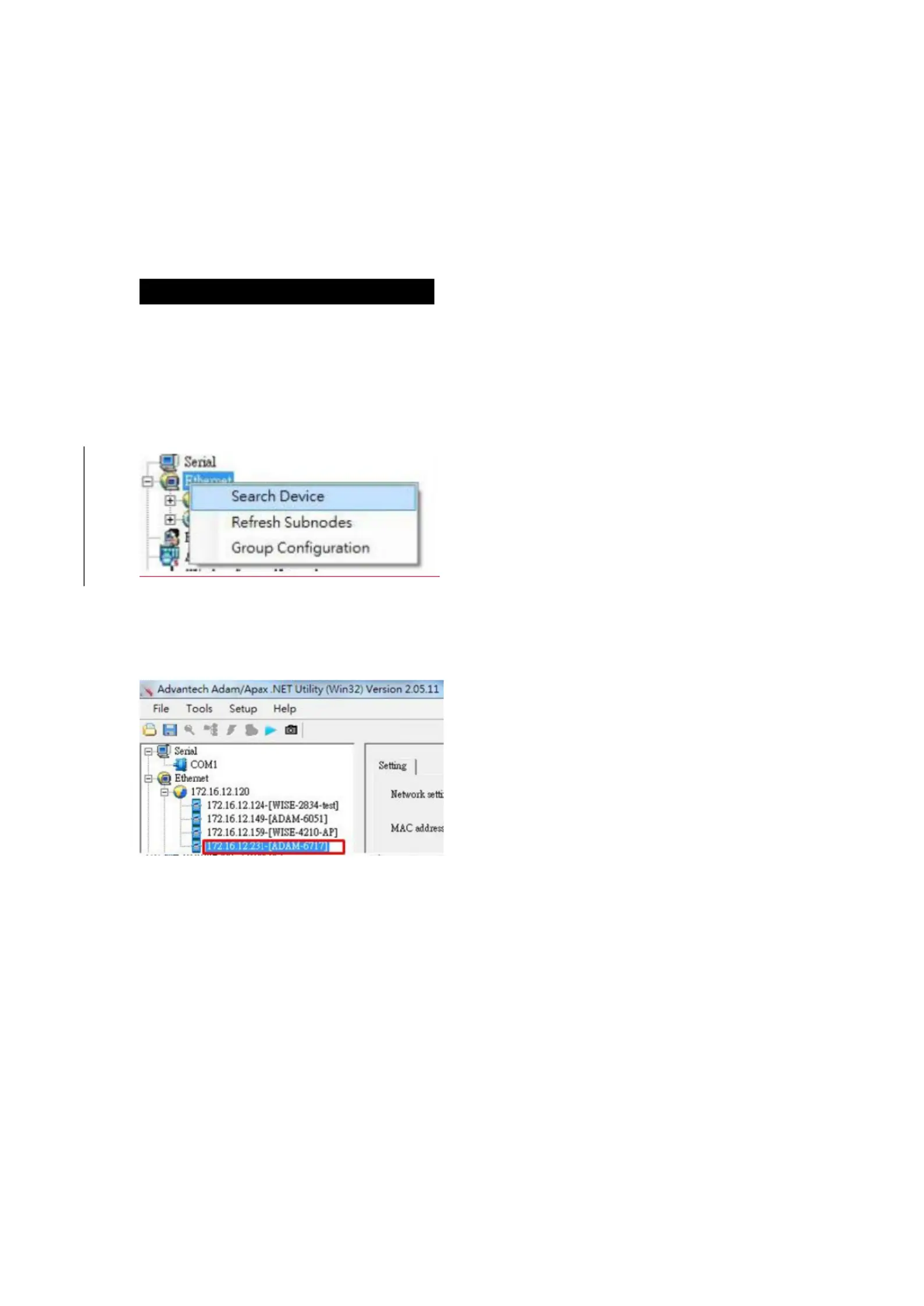
Quick Start Guide for ADAM-6700 Series and ADAM-6700E.
This Quick Start Guide demonstrates how to use ADAM-6700E, USB to MiniPCIe
Adaptor Module, to extend wireless communicaon for ADAM-6700 series.
ADAM-6700 Web Ulity Conguraon
To obtain the gateway IP address, connect the LAN port of the ADAM-6700 device to your
computer. Then use the ADAM/Apax.NET Ulity, version 2.05.11 B19 or later, to obtain the
IP address (stac or DHCP mode). Please refer below steps
1. Enter the ADAM/Apax.NET Ulity. Right-click the Ethernet Search Device icon and click .
Figure 1. 1 Web Ulity Searching Devices
2. The ADAM/Apax.NET Ulity will list the connected ADAM-6700 gateways and their IP
address.
Figure 1 Web Ulity Obtaining the Gateway IP Address .2
Note: Advantech has developed a web portal for conguring the ADAM-6700 series
gateways. To access the web portal, users must obtain the IP address of the assigned LAN
port. Then open a browser and type the IP address of the LAN port. The default IP setup
mode is “DHCP”.
If the IP mode is set as “DHCP and the gateway is connected to the DHCP server, ”
type the IP address of the assigned LAN port.
If the IP mode is set as “DHCP”, but the gateway is not connected to the DHCP
server, the LAN port will be automacally set to (Eth0)10.0.0.1 and (Eth1)
11.0.0.1
Produktspecifikationer
| Varumärke: | Advantech |
| Kategori: | ej kategoriserat |
| Modell: | ADAM-6700E |
Behöver du hjälp?
Om du behöver hjälp med Advantech ADAM-6700E ställ en fråga nedan och andra användare kommer att svara dig
ej kategoriserat Advantech Manualer

9 Oktober 2025

8 Oktober 2025

8 Oktober 2025

8 Oktober 2025

8 Oktober 2025

7 Oktober 2025
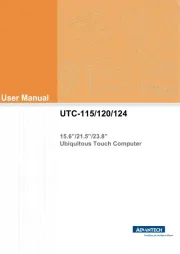
7 Oktober 2025
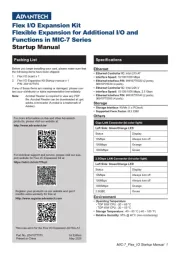
7 Oktober 2025

7 Oktober 2025
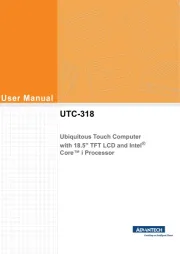
7 Oktober 2025
ej kategoriserat Manualer
- Orima
- Remington
- Fuxtec
- Meireles
- Jaccard
- ErgoAV
- Delta
- Better Packages
- Diamond Audio
- Omnicharge
- Shuttle
- PUQpress
- Entes
- Broadcom
- Comatec
Nyaste ej kategoriserat Manualer

23 Oktober 2025

23 Oktober 2025

23 Oktober 2025

23 Oktober 2025

23 Oktober 2025

23 Oktober 2025

23 Oktober 2025

23 Oktober 2025

23 Oktober 2025

23 Oktober 2025