AIYATO Luggage Companion Bruksanvisning
Läs gratis den bruksanvisning för AIYATO Luggage Companion (1 sidor) i kategorin GPS-enhet. Guiden har ansetts hjälpsam av 32 personer och har ett genomsnittsbetyg på 4.2 stjärnor baserat på 16.5 recensioner. Har du en fråga om AIYATO Luggage Companion eller vill du ställa frågor till andra användare av produkten? Ställ en fråga
Sida 1/1
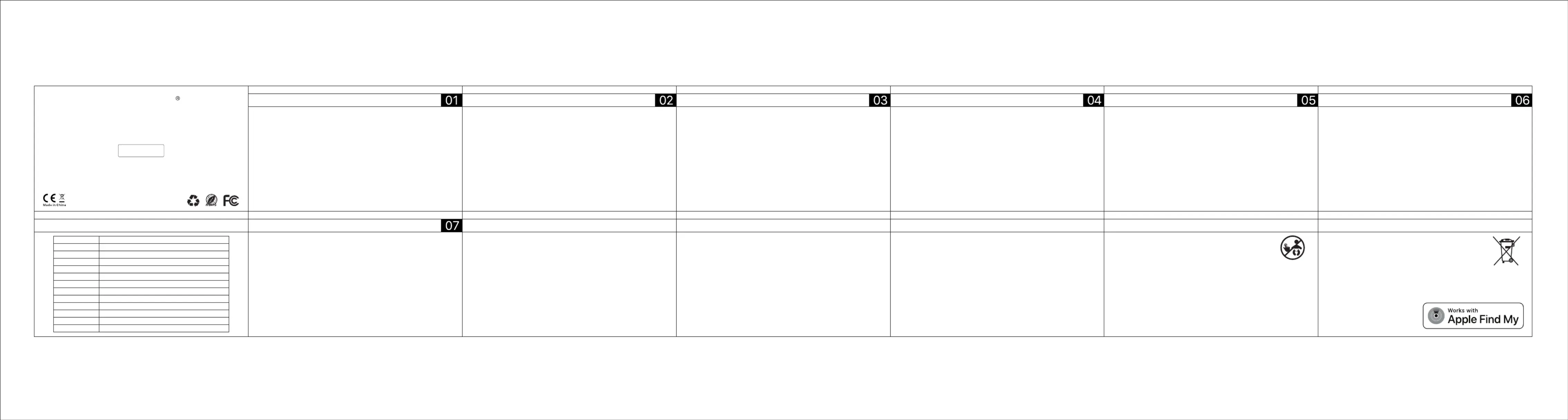
Luggage Companion User Manual
Getting artedSt
L a m Product Sp cation But Wai . Thugg ge Co panion ecifi t.. ere's More Th in rint Th in rint Th Fine F e P e F e P e e Print
Add Your e “Luggag Companion"
1. ow P er O / On ff:
· Press the Luggage Companion Function Button once to turn it on. It should beep
once to indicate that it is powered on.
1. Brand
2. Product Type
3. Product Weight
4. Battery
5. Voltage
6.Current
7. Wireless
8.Wireless range
9. Buzzer
10. Temperature
11. Humidity Range
12.Color Box Size
13. Product Certication
AIYATO
Finders
8 g / 0.282 oz
Built in battery
DC 3V
≤5uA(Standby) / ≤10mA(Max)
BLE 5.2
≥40m(Line-of-sight)
Built-in ≥75db (in 10cm)
-5°C -- 45°C (23°F -- 113°F)
≤95%(Non-condensing)
50mm x 18.5mm x 84mm
FCC / RoHs / UU CE
1. Start the App
· Open the Find My app on your supported iPhone or iPad .
This device complies with part 15 of the FCC Rules. Operation is subject to the following
two conditions:
(1) This device may not cause harmful interference.
(2) This device must accept any interference received, including interference that may
cause undesired operation.
NOTE: The manufacturer is not responsible for any radio
or TV interference caused by unauthorized modifications or changes to this equipment.
Suc modh ifications or ncha ges ot n expressly approved by the party res nsible po for
compl anci e ld id the user's thor y to cou vo au it operate this devi . The vice de ce has en be
evaluated to et able me general RF exposure requirement, The device can be used in port
exposure condition without restriction. Federal Communication Commission (FCC)
Rad atioi n E ure xpos Statement Power is so lowthat no RF osure lexp ca cul ionat is n . eeded
T s nthi equipme has tes nd ly wit the imi a Cl B ibeen ted and fou to comp h l ts for ass dig tal
dev sua toice,pur nt pa 15rt of the FCC Th i dRules. ese lim ts are es ed to prov de easo abign i r n le
pr pr ction instotection ote aga harmfu terfel in rence in a esidenti ns r al i ta iollat n. Th ntis equipme
ge eratn es us and es ca ad adn r iate r io r n feque cy ene gyr and, if not in and insta edll used
accorda cen with th nste i ructions y , ma cause har ntermful i ference n i s.to radio commu icat on
Howeve th isr, ere no rantgua ee at ce th interferen will no occt ur i a r l nstallation.n pa ticu ar i
If t s hi equ pmei nt ar nter ndoes cause h mful i fere ce adio t ro or televis io chion recept n, whi
can be deter n turn g the nt o and on the user is en mi ed by in equipme ff , couraged to try
to co rec r t the ren interfe ce by one or more of the g mea s:foll inow sure
Reorient or l e the iving an nna. In ase the s ration t n there ocat rece te cre epa be wee
equipment and .Con nt i o areceiver nect the equipme nt n outlet on a r t d nt ci cui iffere from
that to which ther iver is n cted.ece co ne
the rks wi Wo th Apple badge mea ns that a prod beu ct has en desi tgnedUse of o work
specifically
wit e h th
t nol y i ntiech og de fied in the badge and has been certi dfie by the
product
The Apple Find My network provides an easy,secure way to locate compatible personal
items on a map using the Find My app on your iPhone, iPad, or Mac .
manufacture to r meet Apple ndFi My network pr s i ations noduct pec fic a d
r uirements. le s no nsible or e r ieq App i t respo fth ope at on of this devi r use his p ctce o of t rodu
or
Apple, Apple Find My, Apple Watch, Find My, iPhone, iPad, iPadOS, Mac, macOS and
watchOS are trademarks of Apple Inc. IOS is a trademark or registered trademark of Cisco
in the U.S. and other countries and is used under license.
its l t ety ory s rds.comp iance wi h saf and regulat tanda
· Allow notifications from the app.
Locate Yo Itemur
1. F nd Lu on whi ggag Compane i en i e it s N arby
· Open the Find My app and select the “Items” tab or open the Find Items app on your
Apple Watch.
· Tap on your Luggage Companion from the list.
· Tap "Play Sound" to make your Luggage Companion beep.
· Tap "Stop Sound" to stop the beeps once you find your item.
2. F nd Lu on Last Knowni ggag Compane i Loc ionat
· Open the Find My app and select the “Items" tab or open the Find Items app on your
Apple Watch.
· Tap on your Luggage Companion from the list.
· Our Luggage Companion last known location will appear on the map.
· To navigate to that last known location, tap “Directions" to open the Maps app.
How to deal wi device lossth
1. Enabling “ Mode”Lost
· Ope
Watch.
n the Find y p select the Map and “Items" t r eab o op n the Find It s urem app on yo Apple
· Lap on your Luggage Companion from the list.
· Under “Lost Mode", tap “Enable”.
· A screen detailing Lost Mode will pop up, tap “Continue”.
· Enter your phone number or email address and tap “Next".
· You may enter a message that will be shared with the person that finds your item.
· Tap “Activate" to enable “Lost Mode”.
· Note: When “Lost Mode" is enabled, “Notify When Found” is automatically enabled.
· Note: When “Lost Mode" is enabled, your Luggage Companion is locked and cannot
be paired to a new device.
Find Item When Out of ngeRa
1. E nab ngli “Notify When L tef Behind"
· Open the Find My app and select the “Items" tab or open the Find
Items app on your
Apple Watch.
· Tap on your Luggage Companion from the list.
· Under “Notifications", enable the “Notify When Left Behind” toggle.
· You will receive a notification when you leave your Luggage Companion behind and
it's no longer in range of your device.
2. E nab ngli “Notify When und" Fo
· Under ”Notifications", enable the “Notify When Found" toggle.
· When your Luggage Companion is seen by another Find My enabled device, you will
receive a notifcation of its updated location.
· Note: “Notify When Found" can only be activated when your Luggage Companion is
out of range.
Resetting Your Lu ionggage Compan
1. R th Coemove e a Lugg ge mpanion from Find My app
· Open the Find My app and select the “Items" tab.
· Tap on your Luggage Companion from the list.
· Please ensure “Lost Mode" is disabled.
· Scroll to the bottom of the screen and tap “Remove Item".
· A summary will open, tap “Remove" to confirm.
2. Factory Rese our a mt Y Lugg ge Co panion:
· After successfully removing the Luggage Companion from Find M app, press and y
hold the Luggage Companion Function Button four times rapidly and then hold it a
fifth time until you hear a ringring chime.
It sindicate that it is factory reset.
· The Luggage Companion is now reset and ready to be paired to a
2. Connect your Luggage Companion
· Power on your Luggage Companion.
· Tap “+" then "Add Other Item".
· Once your Luggage Companion is located, tap “Connect”.
· Choose a recognizable name and emoji for your Item Locator and tap “Continue"
· Tap “Finish" and your Luggage Companion will be set up and ready to be connected
to whatever item you wish to locate, e.g., your keys.
· Find My will ask for confirmation to add your Luggage Companio to your Apple n
ID - tap “Continue".
· To power off, press and hold the same button until two confirmation beeps sound,
then release the button, two short beeps will sound to indicate that it is powered off.
2. Ch Foreck Updates:
· To use the Apple Find My app to locate Luggage Companion,
the latest version of iOS , iPadOS , or macOS is recommended.
The Find Items app on Apple Watch requires the latest version
of watchOS .
1. plac thRe e e Battery:
· n Use your fige ai sma gaprn ls a e t th ll o then side you ug of r L gage ompan to C ion
ca oprefully en the se.ca
· l the ry a Rep ace batte with new CR2032 battery placing it po sitive ng up side up tex ( t faci )
· ar y a g e ole si C efull li n th top h on both des to close.
2. Unwanted Tracking te ionDe ct
These features were created specifically to discourage people from
trying to track you without your knowledge.
:
· any Fi y wo sory ratIf nd M net rk acces sepa ed om rf its ow ern i see mov w yous n ing ith
ove tir me, ified you' be noll t in one wo way of t s:
(1) lf you have an iPhone, iPad , Find My will send a notification to your Apple device.
This feature is available on iOS or iPadOS 14.5 or later.
(2) If you don't have an iOS device , a Find My network accessory that isn't with its owner
for a period of time will emit a sound when it's moved.
The ine Print F
Regu ory ety i ormationlat saf nf :
Put the battery out of the reach of children. Due to chemical burn and
potential esophageal perforation, swallowing may cause serious injury or
death in just 2 hours.The causes are chemical burn and potential perforation
of the esophagus. If you suspect your child has swallowed or inserted a button cell,
please call the 24-hour Poison Information Center immediately for quick expert advice.
Battery warning:
This device uses a CR2032 button battery. Rated voltage 3V, rated current 210-240 mAh
If the following guidelines are not followed, the lifespan of the lithium-ion battery in the
device may be shortened or damaged. Do not recharge, disassemble, heat (-20 ℃+70 ℃),
or burn it. The risk of equipment, fire, chemical burns, electrolyte leakage, and/or injury.
Do not disassemble, hole or damage the device or battery. Do not expose the battery to
flames, explosions, or other hazards. Do not use sharp objects to remove the battery.
The ine Print F
EU isposaD l Information:
The ve m l ndi s that ording l al laws and regulations abo sy bo i cate acc to oc ,
yo oducur pr t and/or its battery should be disposed of separately from
household waste.
AIYATO
Luggage Companion
Quick Start Guide
® ®
®
®
® ® ®
®
®
®
new Apple ID.
Produktspecifikationer
| Varumärke: | AIYATO |
| Kategori: | GPS-enhet |
| Modell: | Luggage Companion |
Behöver du hjälp?
Om du behöver hjälp med AIYATO Luggage Companion ställ en fråga nedan och andra användare kommer att svara dig
GPS-enhet AIYATO Manualer
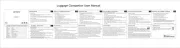
26 September 2025
GPS-enhet Manualer
- Celestron
- 4smarts
- SpyTec
- Lezyne
- HH-Tech
- First Alert
- GlobalSat
- Avidyne
- Navilock
- Vemer
- Nedis
- Humminbird
- Lowrance
- ATUVOS
- Kogan
Nyaste GPS-enhet Manualer

12 Oktober 2025

12 Oktober 2025

3 Oktober 2025
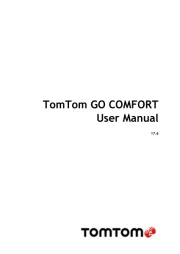
3 Oktober 2025
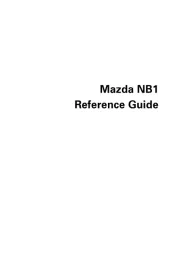
3 Oktober 2025
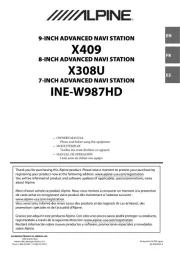
30 September 2025

30 September 2025
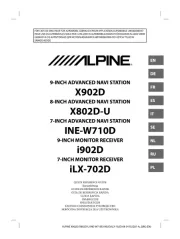
30 September 2025

29 September 2025

26 September 2025