Allen-Heath CC-10 Bruksanvisning
Allen-Heath
bildskärm
CC-10
Läs gratis den bruksanvisning för Allen-Heath CC-10 (4 sidor) i kategorin bildskärm. Guiden har ansetts hjälpsam av 15 personer och har ett genomsnittsbetyg på 5.0 stjärnor baserat på 8 recensioner. Har du en fråga om Allen-Heath CC-10 eller vill du ställa frågor till andra användare av produkten? Ställ en fråga
Sida 1/4
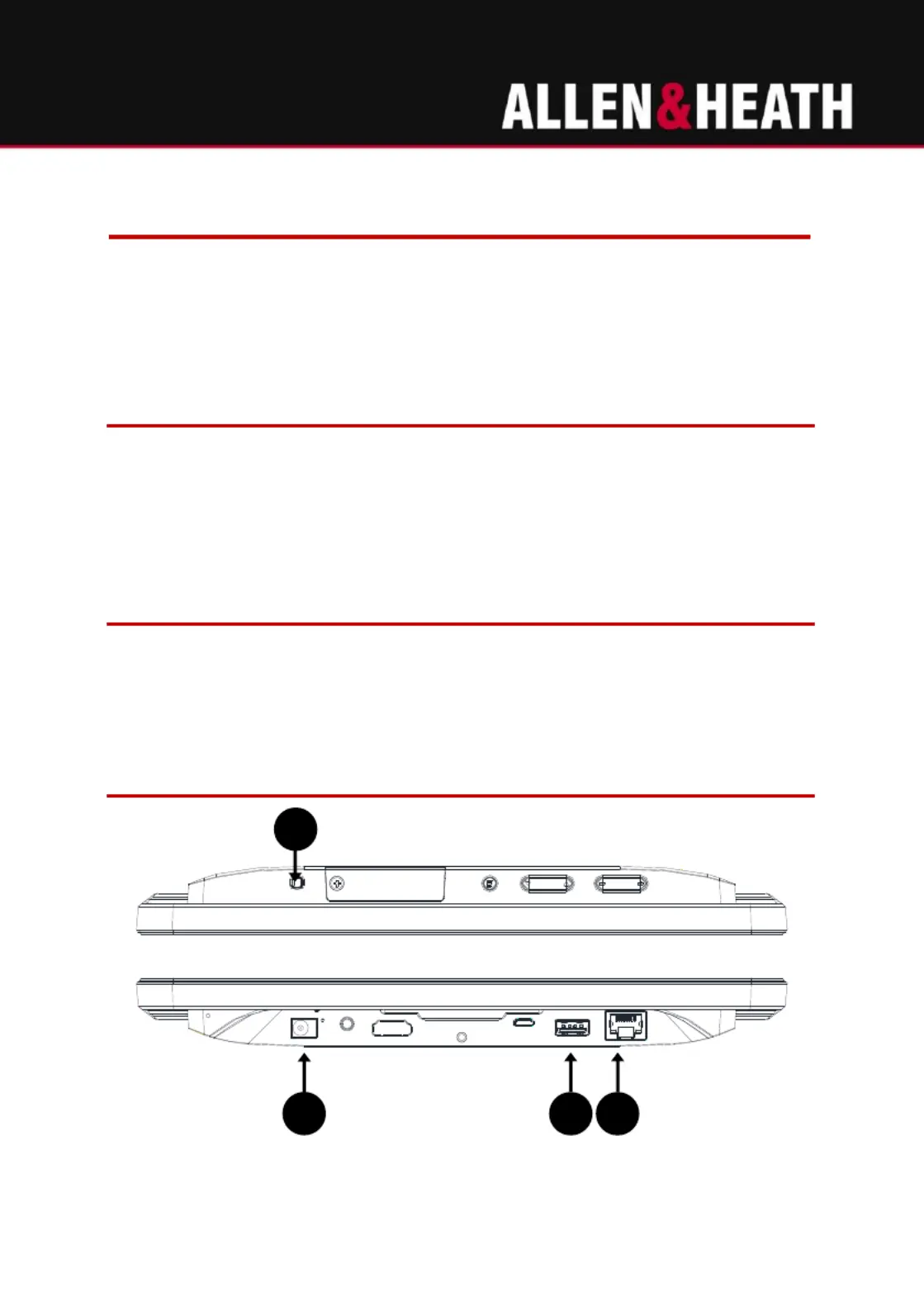
CC CC-7/ -10
Getting Started Guide
CC-7 and - are touch panels for desktop or wall mount use, configured to CC 10
run the Allen & Heath Custom Control app in kiosk mode.
Check content
Check that you received the following:
• Touch panel -7 or - CC CC 10
• 12V power supply unit
• Safety sheet
Installation
CC CC-7 and - have threaded inserts for standard VESA 75x75mm mounting. 10
Allen & Heath can provide a desktop stand (part number -STN) and a CC
wall/glass mount bracket (part number -BRK CC ).
Overview
CC- 10
1
2
3
4
Produktspecifikationer
| Varumärke: | Allen-Heath |
| Kategori: | bildskärm |
| Modell: | CC-10 |
Behöver du hjälp?
Om du behöver hjälp med Allen-Heath CC-10 ställ en fråga nedan och andra användare kommer att svara dig
bildskärm Allen-Heath Manualer
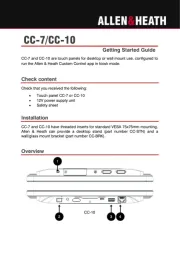
3 Augusti 2025
bildskärm Manualer
- MSI
- Ikan
- Nearity
- Monoprice
- Desview
- LC-Power
- MuxLab
- NZXT
- Portkeys
- QIXZOCV
- Christie
- Xenarc
- Godox
- GTMEDIA
- Wohler
Nyaste bildskärm Manualer

21 Oktober 2025
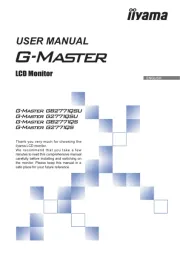
20 Oktober 2025
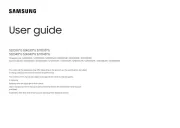
19 Oktober 2025

19 Oktober 2025

19 Oktober 2025

18 Oktober 2025
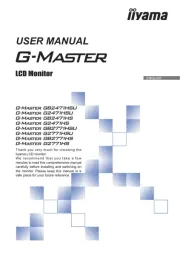
18 Oktober 2025
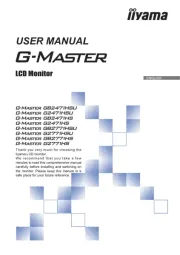
18 Oktober 2025
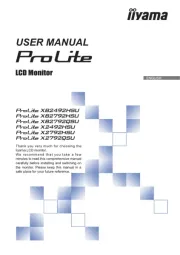
18 Oktober 2025

18 Oktober 2025