Ambient Weather WeatherBridge Bruksanvisning
Ambient Weather
ej kategoriserat
WeatherBridge
Läs gratis den bruksanvisning för Ambient Weather WeatherBridge (21 sidor) i kategorin ej kategoriserat. Guiden har ansetts hjälpsam av 18 personer och har ett genomsnittsbetyg på 4.9 stjärnor baserat på 9.5 recensioner. Har du en fråga om Ambient Weather WeatherBridge eller vill du ställa frågor till andra användare av produkten? Ställ en fråga
Sida 1/21

Version 1.51 ©Copyright 2021, Ambient LLC. All Rights Reserved. Page 1
Ambient Weather WeatherBridge Universal Weather
Station Server Quick Start Guide
Table of Contents
1 Introduction ..................................................................................................................................... 2
2 Packing List .................................................................................................................................... 2
3 Connections ..................................................................................................................................... 2
3.1 USB Connection ..................................................................................................................... 2
3.2 IP Connection ......................................................................................................................... 4
3.2.1 Davis Vantage Pro and VantageVue IP Data Logger .......................................................... 4
3.2.2 Acurite Internet-Bridge ...................................................................................................... 5
4 3BIP Addressing (finding the WeatherBridge) ................................................................................ 5
4.1 Magic IP Finder ...................................................................................................................... 5
4.2 Software Scan Tool (alternate IP finder) ................................................................................ 5
4.3 Reading the Blinks from the Status/Reset Light (alternate IP finder) .................................... 6
4.4 Using USB Stick (alternate IP finder) .................................................................................... 7
5 4BBrowser Access .......................................................................................................................... 7
6 5BLicense ....................................................................................................................................... 7
7 System ............................................................................................................................................. 8
7.1 Network .................................................................................................................................. 8
7.2 Security (password) ................................................................................................................ 9
7.3 Localization ............................................................................................................................ 9
8 6BSSetup Network ........................................................................................................................ 11
8.1 Type of Connection and Configuring WiFi .......................................................................... 11
8.2 IP Address ............................................................................................................................. 11
8.3 Restoring the default IP Address .......................................................................................... 11
8.4 Restoring to Factory Default ................................................................................................ 11
8.5 Advanced Network Settings ................................................................................................. 11
9 Select Station ................................................................................................................................ 12
9.1 Weather Station Type............................................................................................................ 12
9.2 WeatherLinkIP (WLIP) ........................................................................................................ 13
9.3 Altitude ................................................................................................................................. 13
10 8Live Data ................................................................................................................................ 14
11 Weather Network ...................................................................................................................... 15
11.1 Wunderground.com (Weather Underground) ....................................................................... 15
11.2 Other Web Hosting Services................................................................................................. 16
12 Push Services: Twitter, Email and MySQL .............................................................................. 18
13 AirCam Weather Camera (optional) ......................................................................................... 19
13.1 Registering your AirCam on Wunderground.com ................................................................ 20
14 More Information ..................................................................................................................... 20
15 12BLiability Disclaimer ........................................................................................................... 20
16 13BWarranty Information ......................................................................................................... 21
Produktspecifikationer
| Varumärke: | Ambient Weather |
| Kategori: | ej kategoriserat |
| Modell: | WeatherBridge |
Behöver du hjälp?
Om du behöver hjälp med Ambient Weather WeatherBridge ställ en fråga nedan och andra användare kommer att svara dig
ej kategoriserat Ambient Weather Manualer
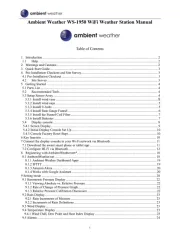
19 Augusti 2025
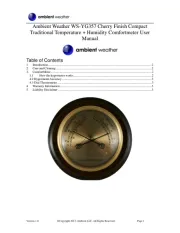
19 Augusti 2025
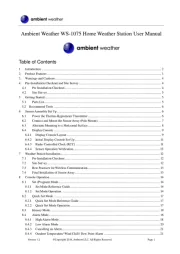
19 Augusti 2025
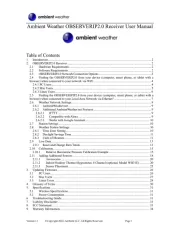
18 Augusti 2025
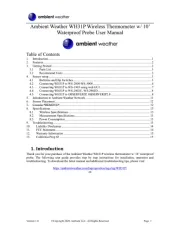
18 Augusti 2025
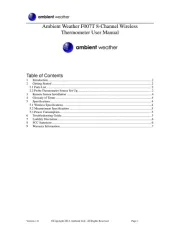
18 Augusti 2025
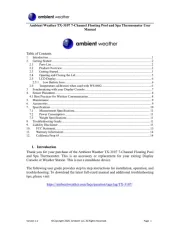
18 Augusti 2025
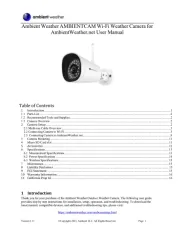
18 Augusti 2025
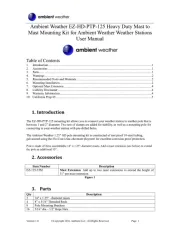
18 Augusti 2025
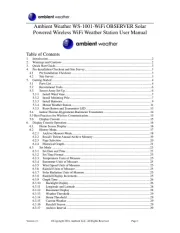
18 Augusti 2025
ej kategoriserat Manualer
- Lionelo
- Dragon Touch
- Airlive
- RCF
- Stiga
- Jenn-Air
- Cycle Instruments
- Technics
- SmallRig
- Pawa
- Ansmann
- Harley Benton
- Huslog
- Keeley
- GEEKOM
Nyaste ej kategoriserat Manualer

23 Oktober 2025

23 Oktober 2025

23 Oktober 2025

23 Oktober 2025

23 Oktober 2025

23 Oktober 2025

23 Oktober 2025

23 Oktober 2025

23 Oktober 2025

23 Oktober 2025