AMX NMX-ENC-N1115-WP Bruksanvisning
AMX
Inte kategoriserad
NMX-ENC-N1115-WP
Läs gratis den bruksanvisning för AMX NMX-ENC-N1115-WP (2 sidor) i kategorin Inte kategoriserad. Guiden har ansetts hjälpsam av 24 personer och har ett genomsnittsbetyg på 4.9 stjärnor baserat på 12.5 recensioner. Har du en fråga om AMX NMX-ENC-N1115-WP eller vill du ställa frågor till andra användare av produkten? Ställ en fråga
Sida 1/2
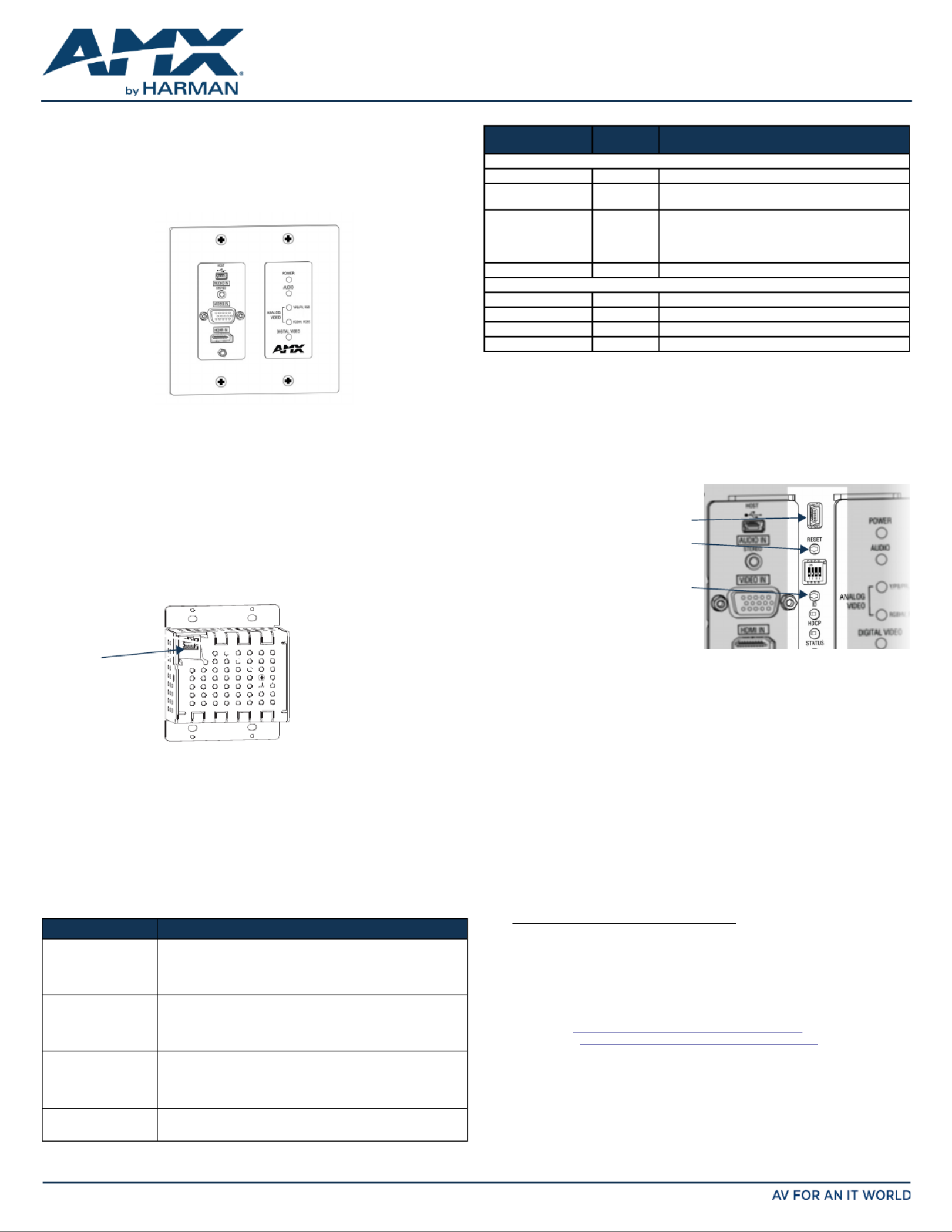
QUICK START GUIDE
SVSI N1115 MPC Series Wallplate Encoder
Overview
The N1115 Decor Style Wallplate Encoder is part of the SVSI N1000 MPC (Minimum
Proprietary Compression) Series and used in conjunction with N1000 MPC Series
Decoders (N1222 or N1233) for transmission of HDMI or analog video over Ethernet.
All Encoders and Decoders of the N1000 MPC Series feature input and output scaling,
balanced audio, HDMI video connection, and Power-over-Ethernet (PoE).
FIG. 1 N1115 WALLPLATE ENCODER
Installing the N1115 Wallplate Encoder:
Follow the steps below to mount your new N1115 MPC Encoder into an existing dual
gang electrical box.The instructions given assume the box is already installed with
Ethernet access running to it.
1. Connect the PoE-enabled Ethernet cable to the rear connector of the N1115 MPC
Encoder. This provides both network and power connection to the Encoder.
2. Place the N1115 MPC Encoder display into the box and secure it with four screws
(included in shipment).
3. Check LEDs for normal display (see the LED table at right).
4. Attach the (customer-provided) front cover plate to the unit to complete
installation.
Attaching Signal and Control Cables
The following table explains how to attach cables to the front of the Encoder. Keep in
mind that, by default, the HDMI connection has precedence for signal transmission. To
transmit either analog video or analog audio without detaching the HDMI connector, the
Encoder’s precedence settings must be changed on the page. Settings
IMPORTANT: Encoders must be securely mounted and connected to the switch before
attaching the remaining cables.
Basic Cabling Guidelines
This table shows LED states on initial power up. If not normal, check connections.
* The LEDs for DIGITAL VIDEO ANALOG VIDEO AUDIO , , and each indicate the
configured state of the connectors (not necessarily the presence of signals through the
Encoder).
** When an analog video signal is being received from the source device, only one of the
two LEDs will be green at any time.ANALOG VIDEO
Additional Buttons and Port
The front-center section of the unit is shown in FIG. 3. This section is covered by the
cover plate once it has been installed.
Establishing Connection
Before using your N1115 MPC Encoder, it must be configured using the free N-Able
setup utility software. However, you will not be able to configure units until they are in
the same subnet as the host computer. N-Series devices are shipped in Auto-IP mode
with a default IP address of 169.254.xxx.xxx. The sample steps below show how the
required changes (to the host computer’s IP settings) are made in a Windows
environment.
Steps for IP address configuration:
1. From the Control Panel > Network and Internet Network and dialog box, select
Sharing Center.
2. Select .Change adapter settings
3. Select the wired interface connected to your AV network.
4. Click the button.Properties
5. Scroll down in the list to the Internet Protocol Version 4 (TCP/IPv4) option.
Highlight it and click the button.Properties
6. Enable the option, and enter the static IP addressUse the following IP address
provided to you by your network administrator.
NOTE: If the computer does not need Internet access, you can simply enter a unique
169.254.xxx.xxx IP address with a 255.255.0.0 Subnet mask. Please contact your
network administrator if you are unsure of how to configure the existing interface. If the
computer has a statically-assigned IP address, click on the Advanced button. Then click
Add to enter a unique 169.254.xxx.xxx address with a subnet of 255.255.0.0.
Steps for auto discovering devices on the network:
1. Use the host computer to download and install the latest version of N-Able:
PC version - http://www.amx.com/products/N-ABLE-PC.asp
Mac version - http://www.amx.com/products/N-ABLE-MAC.asp
2. Attach your N1115 MPC Encoder unit(s) to the layer-3 network switch.
3. Disable the wireless adapter on your computer (it must be hard-wired to the
switch).
4. Connect the host computer to the layer-3 network switch.
5. Open the N-Able application.
If all devices do not appear automatically, click the button on the Auto Discover
Unit Management tab. This issues a broadcast command that will discover all units
even if they are not in the same IP subnet.
FIG. 2 CONNECT ETHERNET TO ENCODER
Connector Description
HDMI IN Digital Video Connection
For video encoding of a digital source, connect from the source to
the Encoder’s connector using a video cable with an HDMI IN
HDMI connector (or adapter).
VIDEO IN Analog Video Connection
For video encoding of an analog source, connect the source to the
Encoder’s port using a video cable with a VGA VIDEO IN VGA
connector (or component adapter).
AUDIO IN - STEREO Audio Encoding
Insert an analog audio cable from the source into the AUDIO
IN STEREO jack (optional), OR use the embedded audio from the
video source.
HOST USB Control (optional)
Attach a USB cable from the PC to the Encoder’s USB mini-B port.
Wallplate is available
in white (WH) and
black (BL)
RJ45 PoE
connector
Indicator LEDs Normal
power up
Indicates
Front-Right LEDs
POWER Green PoE power is applied.
AUDIO* Green Configured to pass analog audio
(coupled with digital or analog video path).
ANALOG VIDEO * One of the
two LEDs is
Green**
Configured to pass analog video:
•Y/Pb/Pr, RGB (three component)
• (five component) RGBHV
or (four component)RGBS
DIGITAL VIDEO * Green Configured to pass HDMI with embedded audio.
Front-Center LEDs (located under customer-provided cover plate, if installed)
HDCP Yellow On when HDCP is active.
STREAM Green On when the unit is streaming video to the network.
STATUS Green On flashing (green) when there is software activity.
LINK/ACT Green On when there is Ethernet activity.
FIG. 3 BUTTONS LOCATED ON FRONT-CENTER OF UNIT
MAINTENANCE USB port - Reserved use.
RESET button - Resets Encoder’s CPU.
ID button - Identifies the unit in N-Able.
Can also set Encoder back to factory
defaults ( ).press and hold 30 seconds
MAINTENANCE
Produktspecifikationer
| Varumärke: | AMX |
| Kategori: | Inte kategoriserad |
| Modell: | NMX-ENC-N1115-WP |
Behöver du hjälp?
Om du behöver hjälp med AMX NMX-ENC-N1115-WP ställ en fråga nedan och andra användare kommer att svara dig
Inte kategoriserad AMX Manualer

2 Januari 2025

2 Januari 2025

2 Januari 2025

2 Januari 2025

2 Januari 2025

27 December 2024

7 December 2024

25 September 2024

25 September 2024

24 September 2024
Inte kategoriserad Manualer
- United Office
- Sharper Image
- SEIKI
- Milesight
- Iseki
- Audioline
- Vakoss
- Allnet
- Rode
- T'nB
- Genius
- Maytronics
- Aquatica
- V7
- Copernicus
Nyaste Inte kategoriserad Manualer

9 April 2025

9 April 2025

9 April 2025

9 April 2025

9 April 2025

9 April 2025

9 April 2025

9 April 2025

9 April 2025

9 April 2025