Antares Auto-Key 2 Bruksanvisning
Antares
Programvara för ljud
Auto-Key 2
Läs gratis den bruksanvisning för Antares Auto-Key 2 (23 sidor) i kategorin Programvara för ljud. Guiden har ansetts hjälpsam av 27 personer och har ett genomsnittsbetyg på 4.6 stjärnor baserat på 14 recensioner. Har du en fråga om Antares Auto-Key 2 eller vill du ställa frågor till andra användare av produkten? Ställ en fråga
Sida 1/23
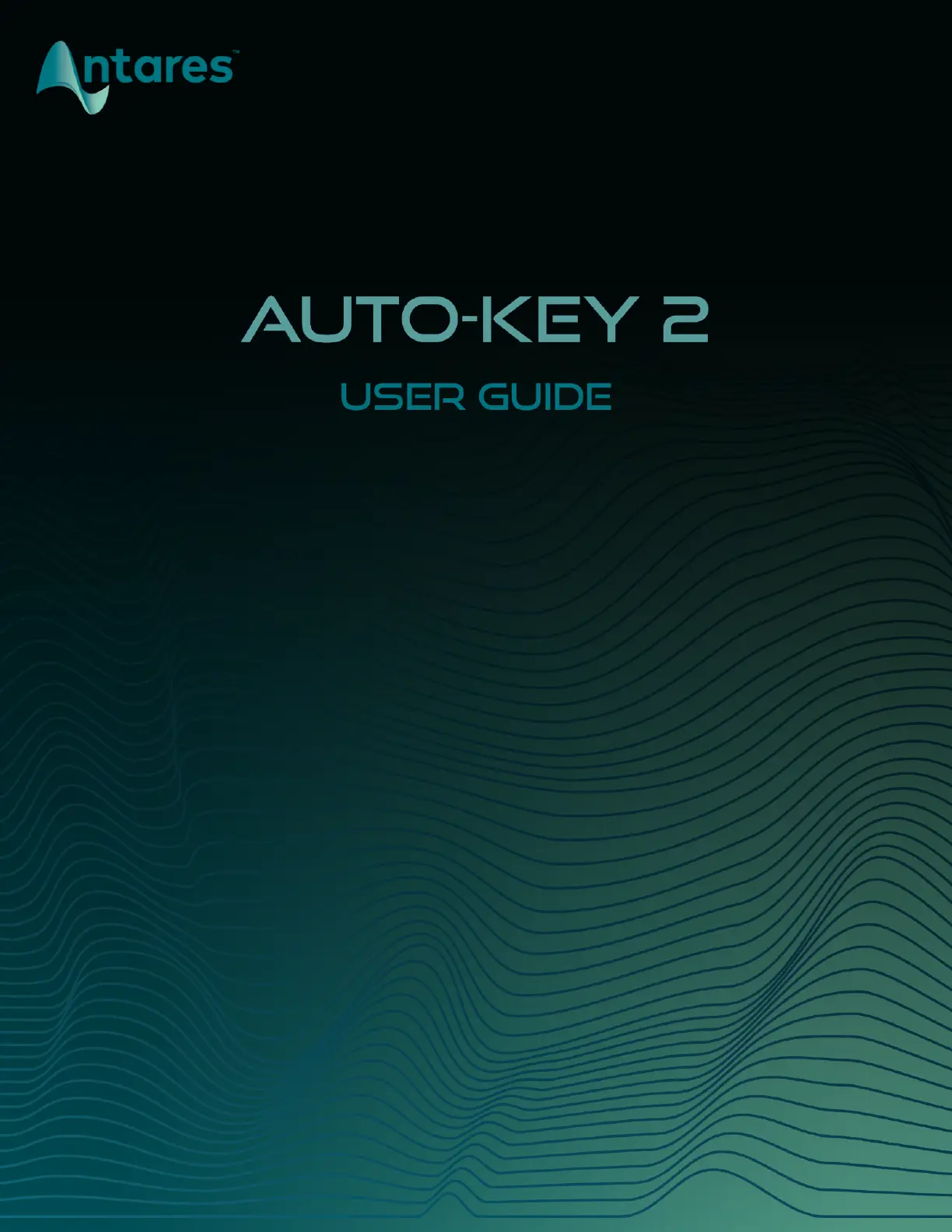
Produktspecifikationer
| Varumärke: | Antares |
| Kategori: | Programvara för ljud |
| Modell: | Auto-Key 2 |
Behöver du hjälp?
Om du behöver hjälp med Antares Auto-Key 2 ställ en fråga nedan och andra användare kommer att svara dig
Programvara för ljud Antares Manualer

11 December 2024

25 September 2024

25 September 2024

25 September 2024

25 September 2024

25 September 2024

25 September 2024

25 September 2024

25 September 2024
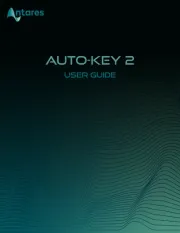
23 September 2024
Programvara för ljud Manualer
- Cherry Audio
- Playfair Audio
- Kuassa
- Bome
- Air
- Xils Lab
- Modalics
- CEDAR
- Wave Arts
- Minimal Audio
- Audio Ease
- Waves
- Nugen Audio
- Overloud
- Corel
Nyaste Programvara för ljud Manualer

3 April 2025

3 April 2025

2 April 2025

2 April 2025

2 April 2025

2 April 2025

2 April 2025

2 April 2025

2 April 2025

2 April 2025