Antec Fusion v2 Bruksanvisning
Läs gratis den bruksanvisning för Antec Fusion v2 (9 sidor) i kategorin dator box. Guiden har ansetts hjälpsam av 16 personer och har ett genomsnittsbetyg på 4.3 stjärnor baserat på 8.5 recensioner. Har du en fråga om Antec Fusion v2 eller vill du ställa frågor till andra användare av produkten? Ställ en fråga
Sida 1/9

Fusion v2/Fusion Black
User’s Manual
Manuel de l’utilisateur
Anwenderhandbuch
Manuale per l’operatore
Manual del usuario
পᡅ䂀ᯢ
TM
Media Components
Produktspecifikationer
| Varumärke: | Antec |
| Kategori: | dator box |
| Modell: | Fusion v2 |
Behöver du hjälp?
Om du behöver hjälp med Antec Fusion v2 ställ en fråga nedan och andra användare kommer att svara dig
dator box Antec Manualer

25 Augusti 2025

24 Augusti 2025

24 Augusti 2025

21 Augusti 2025
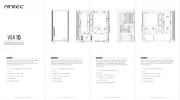
21 Augusti 2025

21 Augusti 2025
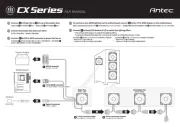
21 Augusti 2025

21 Augusti 2025
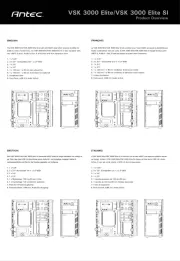
20 Augusti 2025

20 Augusti 2025
dator box Manualer
- Corsair
- Akasa
- Gigabyte
- Jonsbo
- LC-Power
- Cougar
- Shuttle
- Spirit Of Gamer
- BitFenix
- AeroCool
- Be Quiet!
- ENDORFY
- Mount-It!
- Phanteks
- Krux
Nyaste dator box Manualer
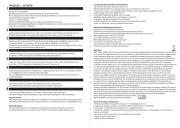
18 Oktober 2025
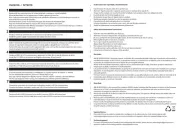
18 Oktober 2025
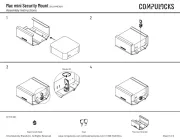
8 Oktober 2025

8 Oktober 2025
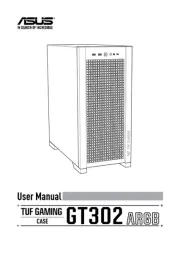
8 Oktober 2025
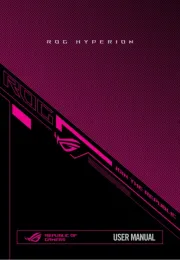
8 Oktober 2025
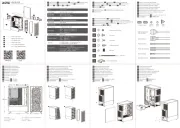
6 Oktober 2025
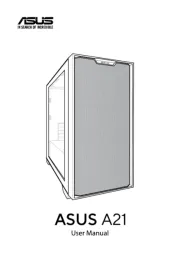
6 Oktober 2025

5 Oktober 2025

5 Oktober 2025