Aqara Panel Hub S1 Plus Bruksanvisning
Läs gratis den bruksanvisning för Aqara Panel Hub S1 Plus (1 sidor) i kategorin Smart hem. Guiden har ansetts hjälpsam av 20 personer och har ett genomsnittsbetyg på 4.1 stjärnor baserat på 10.5 recensioner. Har du en fråga om Aqara Panel Hub S1 Plus eller vill du ställa frågor till andra användare av produkten? Ställ en fråga
Sida 1/1

OFF
Manufacturer: Lumi United Technology Co., Ltd.
Address: Room 801-804, Building 1, Chongwen Park, Nanshan iPark, No. 3370,
Liuxian Avenue, Fuguang Community, Taoyuan Residential District, Nanshan District,
Shenzhen, China.
Online Customer Service: [http://www.aqara.com/support](http://www.aqara.com/-
support)
Email: support@aqara.com
The Aqara Panel Hub S1 Plus EU is a smart control panel and wall switch featuring a
touch screen and voice control. It offers personalized theme options and linked control of
smart devices throughout your home, delivering a convenient and customized smart
home experience.
Product Introduction
Panel Hub S1 Plus
Model: MP-K03D
Dimensions: 172 × 86 × 42.2 mm (6.77 × 3.39 × 1.66 in.)
USB-C Input: 5V⎓2A
Wireless Protocols: Wi-Fi IEEE 802.11 a/b/g/n/ac 2.4GHz/5GHz,
Zigbee IEEE802.15.4, Bluetooth
Resolution: 1440 × 720
Electrical Rating: 200 - 240 VAC, 50/60 Hz, Max 8 A (Resistive Load), µ
Operating Temperature: -10°C ~ 40°C (14°F ~ 104°F)
Operating Humidity: 0 ~ 95% RH, no condensation
What is in the Box: Panel Hub S1 Plus × 1, User Manual × 1, Compliance Statement × 1,
Screw Kit × 2
If you have any other questions about this product, you can find more product
information on the following website:
https://store-support.aqara.com/products/panel-hub-s1-plus/
Product Specifications
Go to "Settings" - “Aqara ID” - “Sign out”, then you can reset device. You can also do it by
deleting the device on the Aqara Home App.
Reset Network
Aer successfully adding the device, go to [Settings], select [Advanced Settings] >
[Factory Reset]. Follow the on-screen instructions to restore the device to factory settings
and clear all data.
Factory Reset
Aer successfully adding the device, go to the system settings page, select [Advanced
Settings] > [Restart]. Follow the on-screen instructions to restart the device.
Restart the Device
FAQ
1. Installing this product involves high voltage electricity, and it must be conducted by
professionals in accordance with the electrical specifications and the product
specifications as detailed in the product manual for installation.
2. Keep away from moisture, do not spill water or other liquids on this product.
3. This is a hard-wired device. An easily accessible disconnection device (like a disconnect
switch) should be installed externally. Both the disconnection device and the
equipment must be installed by professionals.
4. Updating the device's firmware and system with unauthorized third-party soware
may pose security risks such as rendering the device unusable or leaking your personal
information. It is recommended to update online.
5. Make sure the microphone hole at the top of the screen is not blocked. Blocking the
microphone hole will reduce audio quality.
6. Do not attempt to repair this product by yourself. All repairs should be performed by an
authorized professional.
7. This product is for indoor use only, please do not use in a humid environment or
outdoors.
8. Do not place this device near a heat source.
9. Do not scratch the touch screen with sharp objects.
Warnings
1. Before installation, ensure that the
circuit breaker controlling the power
is switched off.
3. Unpack the product and related accessories from the packaging box.
4.Make sure the screws at the bottom of the device are loosened. Aer separating the
switch base from the panel, use a screwdriver to loosen the screws on the power
terminal. Connect the live wire and neutral wire to the device's L and N ports
respectively.
5.Use the provided screws to secure the switch base to the wall junction box.
6.Ensure that the screws at the bottom of the device are loosened. Then, hang the top of
the device onto the switch base. Ensure that the panel is flush with the wall and
correctly aligned with the switch base, and then tighten the screws.
7.Aer securing the bottom screws, power on the device. Wait for the startup to
complete, then select your language and enter the connecting page.
8.Download the Aqara Home App
9.Bring your phone as close as possible to the device for the connection. Also, make sure
that both your phone and the device are on the same Wi-Fi network (either 2.4GHz or
5GHz).
10.Please open the Aqara Home app, tap “Home” and then tap “+” in the top right corner
to enter the “Add Device (Accessory)” page. Select “Panel Hub S1 Plus” or scan the QR
code on the powered-on screen, and follow the app’s instruction to complete the
connection.
11.If adding the device fails, please confirm the following:
Installation Methods
2.Choosing the installation location: The ideal distance from the device to your home
router should be between 2-6 meters. Avoid any metal obstructions between the
device and the router as well as around the device.
Scan the following QR code to download the Aqara Home App.
Aqara Home App
Open the Aqara Home App and scan the QR
code to access
Homekit >
Swtich1 Swtich2
≤0.7 N·m
ON
Max 8 A (Resistive Load)
Product Name
XXXXXXXXXXXXXXXXXXXXXX
XXXXXXXXXXXXXXXXXXXXXX
XXXXXXXXXXXXXXXXXXXXXX
XXXXXXXXXXXXXXXXXX
L1L2L
N
Screen
USB-C Power
Supply Port
Power Button
Speaker 1
Speaker 2
Light Sensor
Proximity Sensor Touch Screen
Microphone
Switch Base
2-6 meters
Connect the load wires (lights) to their respective ports L1, L2. Confirm the wiring is
correct, then tighten the terminal screws. The cumulative load of the three channels
should not exceed the rated power.
*Do not exceed a screw torque of 0.7 N·m.
* The Wi-Fi name or password does not contain unsupported special characters, making the device unable
to connect to the router, please change to regular characters and try again;
* The device currently does not support WPA/WPA2 enterprise-level Wi-Fi networks;
* Check whether the Wi-Fi anti-scrambling setting is enabled on the router, causing the device to fail to
connect to the Internet;
* Check whether the router has enabled AP isolation, so that the mobile phones cannot search for the
device in the LAN;
* Bridged networking is not recommended.
*The product images and display in the above pages are for reference only. The actual product (including
but not limited to appearance, color, size) and screen display content (including but not limited to
background, UI, graphics) may vary slightly.
*Changes and adjustments to the above content may be made as necessary without specific notification.
*Be careful not to apply excessive force when loosening the screws at the bottom of the bracket to prevent
the screws from damage.
EU
Panel Hub S1 Plus EU User Manual
Produktspecifikationer
| Varumärke: | Aqara |
| Kategori: | Smart hem |
| Modell: | Panel Hub S1 Plus |
Behöver du hjälp?
Om du behöver hjälp med Aqara Panel Hub S1 Plus ställ en fråga nedan och andra användare kommer att svara dig
Smart hem Aqara Manualer

21 September 2025

20 September 2025

20 September 2025

20 September 2025
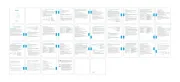
20 Augusti 2025

21 Juli 2025

20 Juli 2025

20 Juli 2025

20 Juli 2025
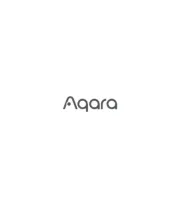
14 Juli 2025
Smart hem Manualer
- Gigaset
- Eaton
- LSC Smart Connect - Action
- Daikin
- Acer
- Legrand
- Nedis
- Dometic
- Caliber
- Chamberlain
- Swisstone
- Trust
- Elsys
- Amazon
- Olight
Nyaste Smart hem Manualer
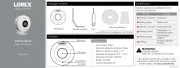
13 Oktober 2025
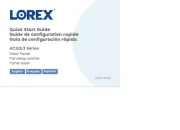
13 Oktober 2025
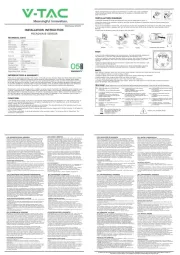
12 Oktober 2025
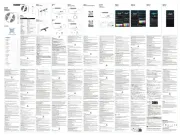
6 Oktober 2025
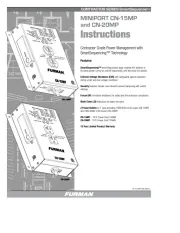
3 Oktober 2025
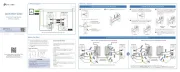
1 Oktober 2025

1 Oktober 2025
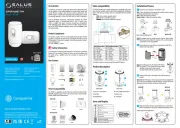
28 September 2025
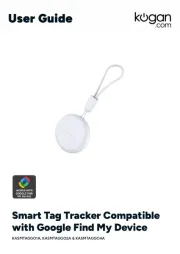
27 September 2025
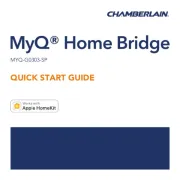
23 September 2025