Archos Arnova 10D G3 Bruksanvisning
Läs gratis den bruksanvisning för Archos Arnova 10D G3 (66 sidor) i kategorin Tablett. Guiden har ansetts hjälpsam av 11 personer och har ett genomsnittsbetyg på 4.7 stjärnor baserat på 6 recensioner. Har du en fråga om Archos Arnova 10D G3 eller vill du ställa frågor till andra användare av produkten? Ställ en fråga
Sida 1/66
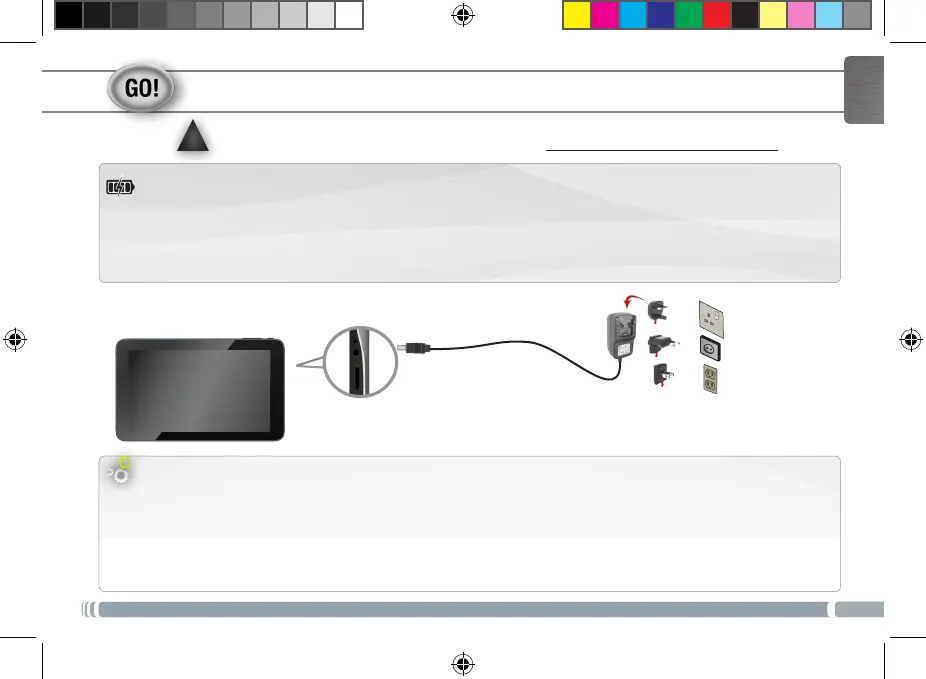
▲
!
1
EUR
US
UK
ENGLISH
STARTING UP
Before using your ARNOVA for the rst time, completely charge the battery!
1. Connect the supplied power cable to the ARNOVA Power connector and to a wall outlet.
2. The ARNOVA device will turn on and start charging.
Charging the battery
1. On your device home screen, touch the time in the status bar.
2. Touch the time in the status dashboard.
3. Touch Settings in the Quick settings dashboard.
4. In the Settings, touch Language & Input, then Language.
5. Select your language.
Selecting your language
UserGuide_Arnova_10dG3_book.indd 1 29/08/2012 17:55:03
Produktspecifikationer
| Varumärke: | Archos |
| Kategori: | Tablett |
| Modell: | Arnova 10D G3 |
Behöver du hjälp?
Om du behöver hjälp med Archos Arnova 10D G3 ställ en fråga nedan och andra användare kommer att svara dig
Tablett Archos Manualer
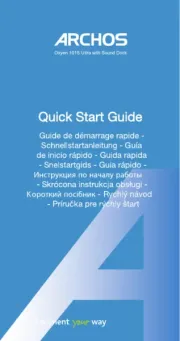
27 Juli 2025
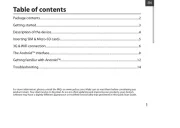
27 Juli 2025
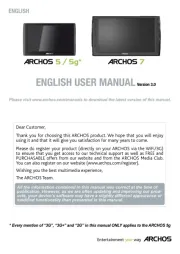
27 Juli 2025
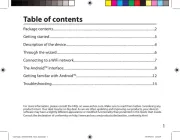
27 Juli 2025
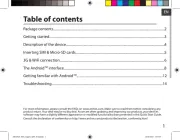
27 Juli 2025
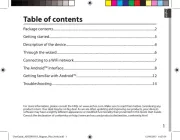
26 Juli 2025
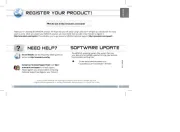
26 Juli 2025
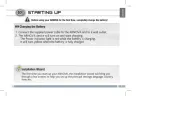
26 Juli 2025
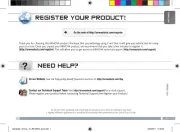
26 Juli 2025
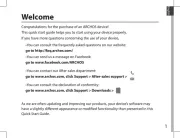
26 Juli 2025
Tablett Manualer
- Doro
- Prestigio
- Odys
- Nokia
- Viewsonic
- Vivitar
- Krüger And Matz
- I.safe Mobile
- Silvercrest
- Adj
- Primux
- Best Buy
- Kobo
- Newland
- Aqprox
Nyaste Tablett Manualer

18 Oktober 2025

8 Oktober 2025

7 Oktober 2025

7 Oktober 2025

4 Oktober 2025

4 Oktober 2025

4 Oktober 2025

3 Oktober 2025

27 September 2025

26 September 2025