Archos Arnova 7D G3 Bruksanvisning
Läs gratis den bruksanvisning för Archos Arnova 7D G3 (115 sidor) i kategorin Tablett. Guiden har ansetts hjälpsam av 12 personer och har ett genomsnittsbetyg på 4.4 stjärnor baserat på 6.5 recensioner. Har du en fråga om Archos Arnova 7D G3 eller vill du ställa frågor till andra användare av produkten? Ställ en fråga
Sida 1/115
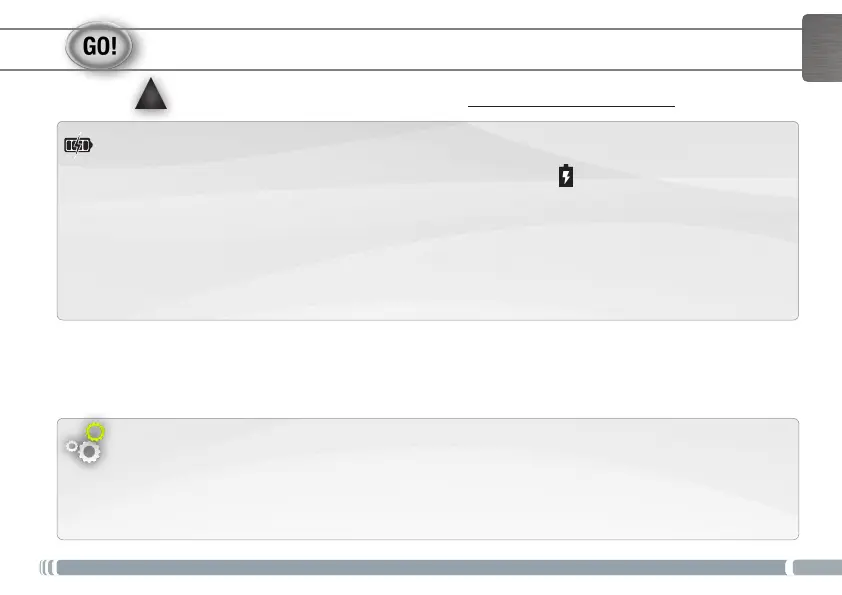
▲
!
1
ENGLISH
STARTING UP
Installation Wizard
The first time you start up your ARNOVA, the installation wizard will bring you through a few screens to
help you set up the principal settings: language, country, time, etc.
Before using your ARNOVA for the rst time, completely charge the battery!
Important: For optimum charging battery, please use the USB charging cable .
1. Connect the supplied power cable to the ARNOVA Power connector and to a wall outlet.
2. The ARNOVA device starts charging.
- The device will turn on automatically if the battery level is sufcient.
- If the battery is completely empty, it might take several minutes before the device turns on.
- The charging indicator light is red while the battery is charging.
- It will turn green when the battery is fully charged.
Charging the Battery
Produktspecifikationer
| Varumärke: | Archos |
| Kategori: | Tablett |
| Modell: | Arnova 7D G3 |
Behöver du hjälp?
Om du behöver hjälp med Archos Arnova 7D G3 ställ en fråga nedan och andra användare kommer att svara dig
Tablett Archos Manualer
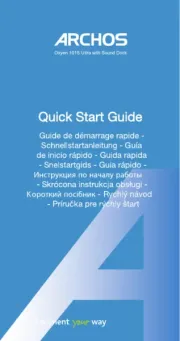
27 Juli 2025
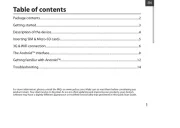
27 Juli 2025
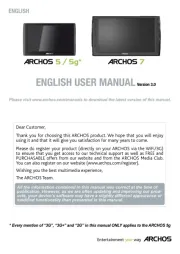
27 Juli 2025
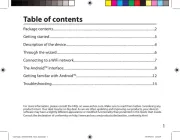
27 Juli 2025
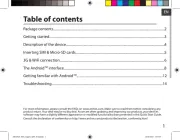
27 Juli 2025
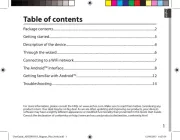
26 Juli 2025
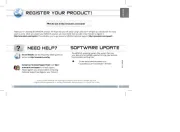
26 Juli 2025
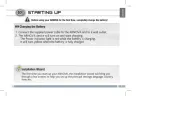
26 Juli 2025
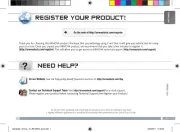
26 Juli 2025
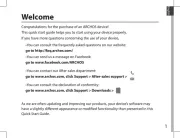
26 Juli 2025
Tablett Manualer
- Nabi
- Empire Electronix
- Orion
- ECG
- Samsung
- Difrnce
- Aqprox
- Kobo
- Control4
- I-Joy
- Curtis
- Getac
- Konrow
- Bush
- Sungale
Nyaste Tablett Manualer

18 Oktober 2025

8 Oktober 2025

7 Oktober 2025

7 Oktober 2025

4 Oktober 2025

4 Oktober 2025

4 Oktober 2025

3 Oktober 2025

27 September 2025

26 September 2025