Asrock A75 Extreme6 Bruksanvisning
Läs gratis den bruksanvisning för Asrock A75 Extreme6 (70 sidor) i kategorin moderkort. Guiden har ansetts hjälpsam av 6 personer och har ett genomsnittsbetyg på 5.0 stjärnor baserat på 3.5 recensioner. Har du en fråga om Asrock A75 Extreme6 eller vill du ställa frågor till andra användare av produkten? Ställ en fråga
Sida 1/70

A75 Extreme6
User Manual
Version 1.1
Published June 2011
Copyright©2011 ASRock INC. All rights reserved.
Produktspecifikationer
| Varumärke: | Asrock |
| Kategori: | moderkort |
| Modell: | A75 Extreme6 |
| Typ av operation: | Knoppen |
| Färg på produkten: | Zwart |
| Årlig-energiförbrukning: | 83 kWu |
| Förpackningens bredd: | 1052 mm |
| Djuppackning: | 142 mm |
| Förpackningshöjd: | 662 mm |
| Energieffektivitetsklass (gammal): | A+ |
| Blåtand: | Nee |
| Typ av förpackning: | Doos |
| På / Av knapp: | Ja |
| Automatisk avstängning: | Ja |
| Skärm diagonal: | 43 " |
| Upplösning: | 1920 x 1080 Pixels |
| Original bildförhållande: | 16:9 |
| Inkluderar operativsystem: | Niet ondersteund |
| Ethernet LAN: | Nee |
| Betraktningsvinkel, horisontell: | 178 ° |
| Betraktningsvinkel, vertikal: | 178 ° |
| Skärmform: | Flat |
| Typiskt kontrastförhållande: | 4000:1 |
| Ljusstyrka: | 150 cd/m² |
| Antal USB 2.0-portar: | 1 |
| Antal HDMI-portar: | 3 |
| Komponenter för video (YPbPr/YCbCr): | 1 |
| Smart TV: | Nee |
| Inbyggda högtalare: | Ja |
| Genomsnittlig effekt: | 10 W |
| Strömförbrukning (i standby): | 0.5 W |
| Antal högtalare: | 2 |
| Hörlursutgångar: | 1 |
| Analog signalformat: | PAL, PAL BG, PAL DK, SECAM |
| HD typ: | Full HD |
| 3D: | Ja |
| Displayteknik: | LED |
| Respons tid: | - ms |
| VESA montering: | Nee |
| Djup (utan bas): | 94 mm |
| Höjd (utan bas): | 563 mm |
| Bredd (utan bas): | 969 mm |
| Vikt (utan bas): | - g |
| Skärmdiameter i centimeter: | 109.22 cm |
| Common Interface Plus (CI+): | Ja |
| Typ av tuner: | Analoog & digitaal |
| Digitalt signalformat: | DVB-C, DVB-T |
| Internet-TV: | Nee |
| Tidsförskjutning: | Ja |
| Enhetsbredd (med stativ): | 969 mm |
| Djupenhet (med stativ): | 201 mm |
| Enhetshöjd (med stativ): | 607 mm |
| Skrivbordsställ: | Ja |
| Antal per paket: | 1 stuk(s) |
| Text-TV: | Ja |
| På/av timer: | Ja |
| Elektronisk TV-guide: | Ja |
| On Screen Display (OSD): | Ja |
| Gemensamt gränssnitt (CI): | Ja |
| Automatisk kanalsökning: | Ja |
| Mobile High-Definition Link (MHL): | Nee |
| USB-inspelning: | Nee |
| LED backlight-type: | Direct-LED |
| Hotellläge: | Ja |
| Antal tuners: | 2 tuner(s) |
| Progressiv skanning: | Ja |
| Föräldratillsyn: | Ja |
| Fjärrkontroll ingår: | Ja |
| Digital ljudingång (koaxial): | 1 |
| Wifi: | Nee |
| AC-ingångsspänning: | 100 - 240 V |
| AC-ingångsfrekvens: | 50/60 Hz |
| Strömförbrukning (typiskt): | 57 W |
| Energieffektivitetsskala: | A++ tot E |
Behöver du hjälp?
Om du behöver hjälp med Asrock A75 Extreme6 ställ en fråga nedan och andra användare kommer att svara dig
moderkort Asrock Manualer

20 September 2025

20 September 2025
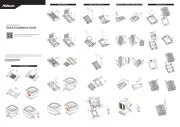
10 September 2025

10 September 2025

10 September 2025
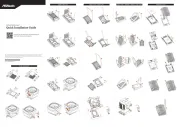
10 September 2025

5 September 2025
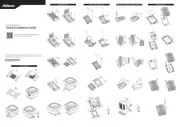
31 Juli 2025
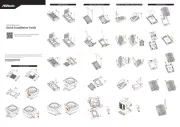
30 Juli 2025

30 Juli 2025
moderkort Manualer
- Supermicro
- EPoX
- Advantech
- Abit
- Biostar
- ECS
- MSI
- Intel
- Gigabyte
- Elitegroup
- Evga
- Festo
- Foxconn
- NZXT
- Asus
Nyaste moderkort Manualer

21 Oktober 2025

21 Oktober 2025

7 Oktober 2025

6 Oktober 2025

6 Oktober 2025

6 Oktober 2025

5 Oktober 2025

5 Oktober 2025

5 Oktober 2025

3 Oktober 2025