Asrock X299E-ITX/ac Bruksanvisning
Läs gratis den bruksanvisning för Asrock X299E-ITX/ac (88 sidor) i kategorin moderkort. Guiden har ansetts hjälpsam av 28 personer och har ett genomsnittsbetyg på 4.8 stjärnor baserat på 14.5 recensioner. Har du en fråga om Asrock X299E-ITX/ac eller vill du ställa frågor till andra användare av produkten? Ställ en fråga
Sida 1/88

Produktspecifikationer
| Varumärke: | Asrock |
| Kategori: | moderkort |
| Modell: | X299E-ITX/ac |
Behöver du hjälp?
Om du behöver hjälp med Asrock X299E-ITX/ac ställ en fråga nedan och andra användare kommer att svara dig
moderkort Asrock Manualer

20 September 2025

20 September 2025
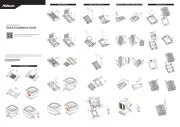
10 September 2025

10 September 2025

10 September 2025
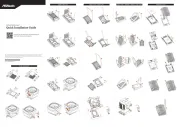
10 September 2025

5 September 2025
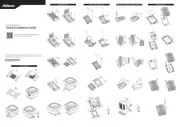
31 Juli 2025
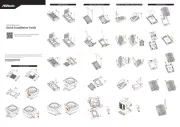
30 Juli 2025

30 Juli 2025
moderkort Manualer
- Gigabyte
- Evga
- ECS
- Abit
- Foxconn
- Asus
- Supermicro
- Intel
- AOpen
- Elitegroup
- Biostar
- NZXT
- MSI
- Advantech
- EPoX
Nyaste moderkort Manualer

21 Oktober 2025

21 Oktober 2025

7 Oktober 2025

6 Oktober 2025

6 Oktober 2025

6 Oktober 2025

5 Oktober 2025

5 Oktober 2025

5 Oktober 2025

3 Oktober 2025