Asus Transformer Pad Bruksanvisning
Läs gratis den bruksanvisning för Asus Transformer Pad (84 sidor) i kategorin Tablett. Guiden har ansetts hjälpsam av 21 personer och har ett genomsnittsbetyg på 5.0 stjärnor baserat på 11 recensioner. Har du en fråga om Asus Transformer Pad eller vill du ställa frågor till andra användare av produkten? Ställ en fråga
Sida 1/84

USER MANUAL
E8672
ASUS Tablet
Produktspecifikationer
| Varumärke: | Asus |
| Kategori: | Tablett |
| Modell: | Transformer Pad |
Behöver du hjälp?
Om du behöver hjälp med Asus Transformer Pad ställ en fråga nedan och andra användare kommer att svara dig
Tablett Asus Manualer
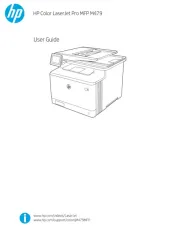
7 Juli 2025

31 December 2025

19 September 2024

3 September 2024

2 September 2024

1 September 2024

1 September 2024

29 Augusti 2024

29 Augusti 2024

29 Augusti 2024
Tablett Manualer
- Honor
- Naxa
- Vulcan
- Aqprox
- Kogan
- General Dynamics Itronix
- Rand McNally
- Archos
- Ferguson
- GoGEN
- ECS
- Thomson
- Iget
- I.safe Mobile
- Brigmton
Nyaste Tablett Manualer

18 Oktober 2025

8 Oktober 2025

7 Oktober 2025

7 Oktober 2025

4 Oktober 2025

4 Oktober 2025

4 Oktober 2025

3 Oktober 2025

27 September 2025

26 September 2025