Asus Xonar DGX Bruksanvisning
Läs gratis den bruksanvisning för Asus Xonar DGX (58 sidor) i kategorin Ljudkort. Guiden har ansetts hjälpsam av 43 personer och har ett genomsnittsbetyg på 4.6 stjärnor baserat på 22 recensioner. Har du en fråga om Asus Xonar DGX eller vill du ställa frågor till andra användare av produkten? Ställ en fråga
Sida 1/58

Xonar DGX
PCIE 5.1 & Headphone Amp Audio
Card
User manual
Produktspecifikationer
| Varumärke: | Asus |
| Kategori: | Ljudkort |
| Modell: | Xonar DGX |
Behöver du hjälp?
Om du behöver hjälp med Asus Xonar DGX ställ en fråga nedan och andra användare kommer att svara dig
Ljudkort Asus Manualer

5 Oktober 2024

8 September 2024

2 September 2024

2 September 2024

23 Augusti 2024

23 Augusti 2024

22 Augusti 2024

21 Augusti 2024

21 Augusti 2024

20 Augusti 2024
Ljudkort Manualer
- Fostex
- Sweex
- Orange
- Speed-Link
- Hama
- ESI
- Trust
- Sigma
- Gembird
- Vorago
- SIIG
- Adj
- StarTech.com
- Pinnacle
- Sabrent
Nyaste Ljudkort Manualer

5 Oktober 2025
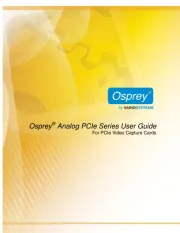
3 Oktober 2025
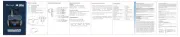
17 Juli 2025

1 Januari 2025

31 December 2025

29 December 2024

16 December 2024

22 Oktober 2024

22 Oktober 2024

22 Oktober 2024