Atlas Sound IP-8SM Bruksanvisning
Atlas Sound
högtalare
IP-8SM
Läs gratis den bruksanvisning för Atlas Sound IP-8SM (9 sidor) i kategorin högtalare. Guiden har ansetts hjälpsam av 36 personer och har ett genomsnittsbetyg på 4.7 stjärnor baserat på 18.5 recensioner. Har du en fråga om Atlas Sound IP-8SM eller vill du ställa frågor till andra användare av produkten? Ställ en fråga
Sida 1/9
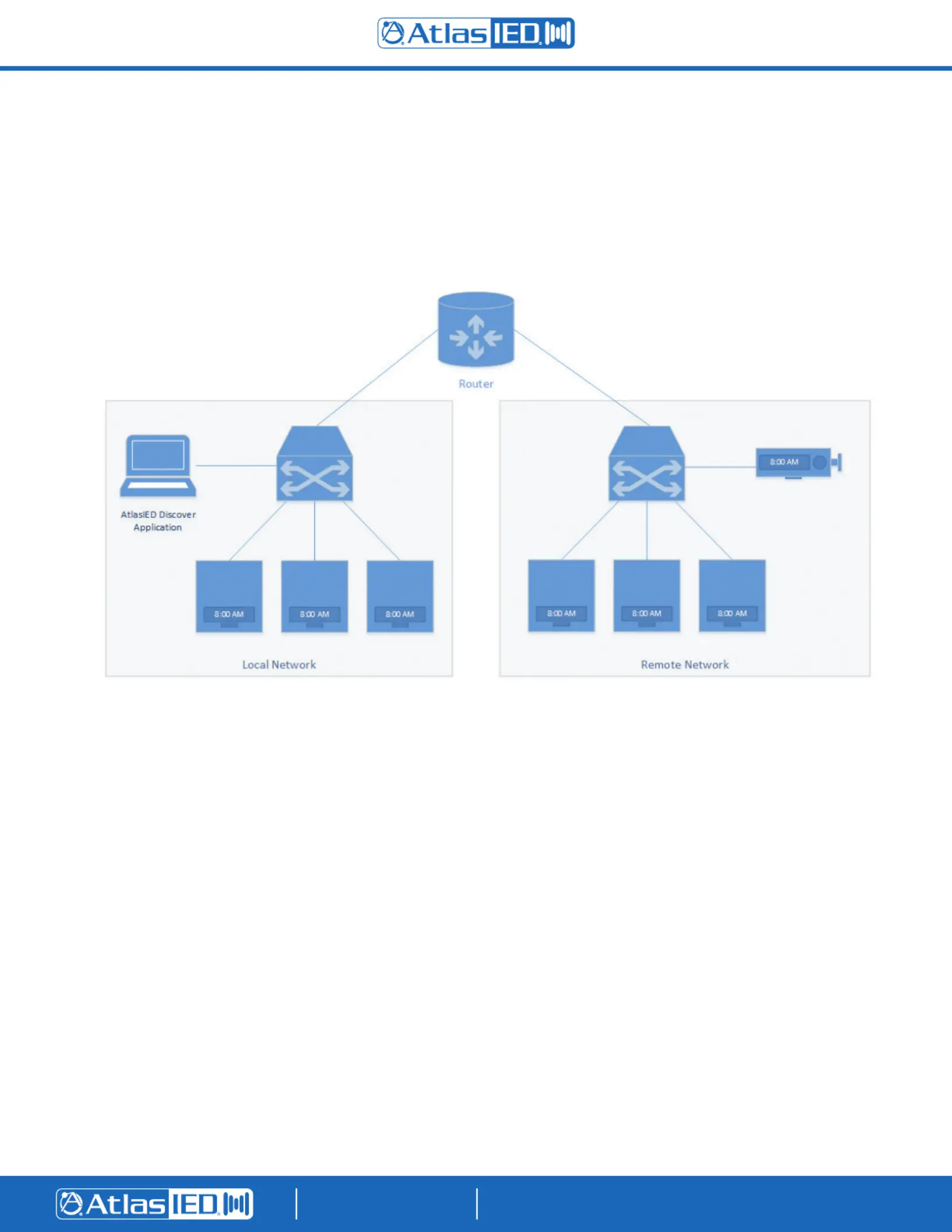
©2024 Atlas Sound LP. The Atlas “Circle A”, Soundolier, and Atlas Sound are trademarks of Atlas Sound L.P. IED is a Registered Trademark of Innovative Electronic Designs LLC. All rights reserved.
All other Trademarks are property of their respective owners. No endorsement is implied. Due to continual product development, specifications are subject to change without notice. ATS006060 RevD 5/24
AtlasIED.com
TELEPHONE: (800) 876-3333
SUPPORT@ATLASIED.COM
1601 JACK MCKAY BLVD.
ENNIS, TEXAS 75119 U.S.A.
Quick Start Guide
AtlasIED Discover
Intro
AtlasIED Discover is a deployment and management application for various network appliances. It provides quick access to common tasks that are
needed when commissioning or managing deployments of any size. This application can discover devices on the local network, import remote devices
based on IP address, connect to a device’s web portal (if supported), send firmware. configuration updates, view/download system logs, and view
important status information.
Supported AtlasIED network devices can be discovered on a local network, while devices on remote networks can be imported by IP address for all
management functions. The Application uses the multicast IP address of 239.192.1.7 for auto discovery and uses UDP Port 8020.
Installation and Minimum System Requirements
• Windows 10 or later
• At least 2Gb RAM
• At least 1GHz processor
• Display resolution 1280x800
• Net Framework 4.8.1
• Wired or wireless network adapter
Getting Started
After installing the application, the AtlasIED Discover Application’s main window will be visible. The tool will immediately begin the discovery process
using the selected network adapter. If there are any supported devices on the local network, they will show up after a few seconds of scanning. It
may take up to two minutes for very large systems with a high number of IP devices. As devices are discovered, they will be polled for their status
information. Once all the devices have been discovered, and their information has been polled, one or more of the devices can be selected from the
list and begin using the various management tools available within the application.
Produktspecifikationer
| Varumärke: | Atlas Sound |
| Kategori: | högtalare |
| Modell: | IP-8SM |
Behöver du hjälp?
Om du behöver hjälp med Atlas Sound IP-8SM ställ en fråga nedan och andra användare kommer att svara dig
högtalare Atlas Sound Manualer

29 December 2024

10 September 2024

10 September 2024

10 September 2024

9 September 2024

9 September 2024

9 September 2024

9 September 2024

9 September 2024

9 September 2024
högtalare Manualer
- Jamo
- Transparent
- Earthquake Sound
- Mission
- OTTO
- CSL
- Iriver
- Sound Ordnance
- Exibel
- Tristar
- Media-tech
- Infiniton
- IK Multimedia
- Gingko
- Cambridge
Nyaste högtalare Manualer
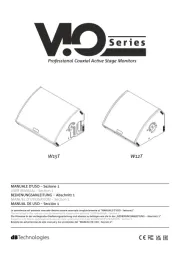
23 Oktober 2025
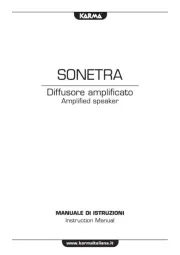
20 Oktober 2025
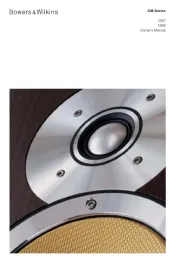
19 Oktober 2025

19 Oktober 2025
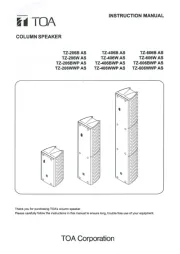
19 Oktober 2025
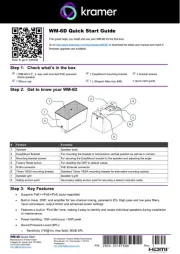
19 Oktober 2025
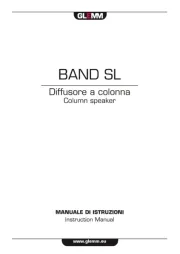
19 Oktober 2025
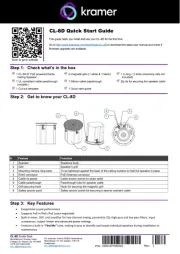
19 Oktober 2025
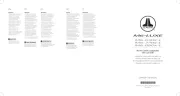
19 Oktober 2025

18 Oktober 2025