Audiovox WM1 Bruksanvisning
Läs gratis den bruksanvisning för Audiovox WM1 (3 sidor) i kategorin Växla. Guiden har ansetts hjälpsam av 20 personer och har ett genomsnittsbetyg på 3.6 stjärnor baserat på 10.5 recensioner. Har du en fråga om Audiovox WM1 eller vill du ställa frågor till andra användare av produkten? Ställ en fråga
Sida 1/3
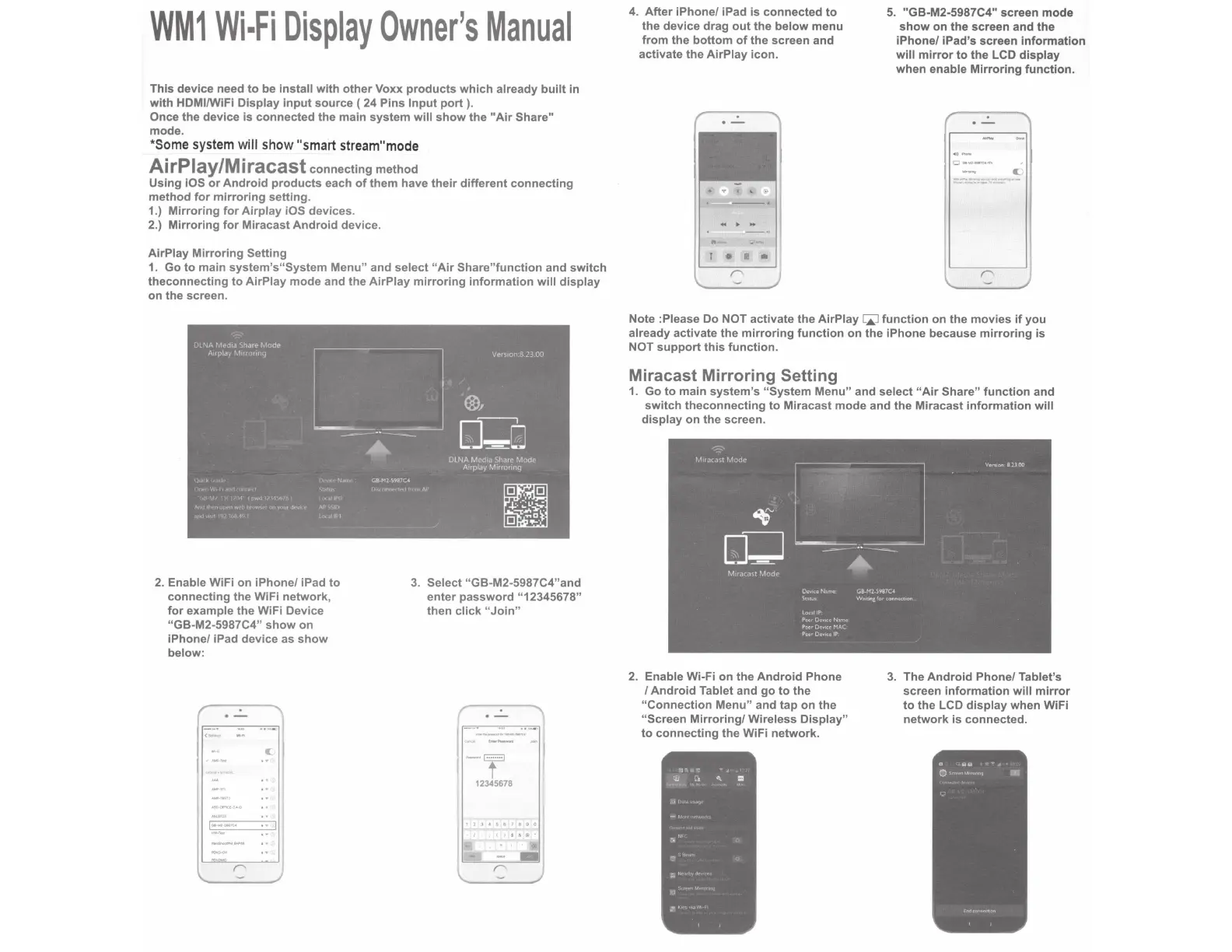
WM1
Wi·Fi
Display
Owner's
Manual
This device need
to
be
install
with
other
Voxx
products
which
already
built
in
with
HDMI/WiFi
Display
input
source
( 24
Pins
Input
port
).
Once the device
is
connected
the
main
system
will
show
the
"Air
Share"
mode.
*
Some
system
will
show
"smart
stream"
mode
AirPiay/Miracast
connecting
method
Using
iOS
or
Android
products
each
of
them
have
their
different
connecting
method
for
mirroring
setting
.
1.)
Mirroring
for
Airplay
iOS devices.
2.)
Mirroring
for
Miracast
Android
device.
AirPlay
Mirroring
Setting
1.
Go
to
main
system's"System
Menu"
and
select
"Air
Share"function
and
switch
theconnecting
to
AirPlay
mode
and the
AirPlay
mirroring
information
will
display
on
the
screen.
2.
Enable WiFi
on
iPhone/ iPad
to
connecting
the
WiFi
network,
for
example
the
WiFi Device
"GB-M2-5987C4"
show
on
iPhone/ iPad device as
show
below:
..
,,
••
D
..
~
••
·l
3.
Select "GB-M2-5987C4"and
enter
password
"12345678"
then
click
"Join"
-t
12345678
4.
After
iPhone/ iPad
is
connected
to
the
device
drag
out
the
below
menu
from
the
bottom
of
the
screen and
activate the
AirPlay
icon.
•
li
•
5.
"GB-M2-5987C4" screen
mode
show
on
the
screen and
the
iPhone/ iPad's screen
information
will
mirror
to
the
LCD
display
when
enable
Mirroring
function.
CJ
_......,_
....
~----
...
-
-·-·
....
-
....
_
Note :Please Do NOT activate
the
AirPlay
W
function
on
the
movies
if
you
already activate the
mirroring
function
on
the
iPhone
because
mirroring
is
NOT
support
this
function.
Miracast Mirroring Setting
1.
Go
to
main
system's
"System
Menu"
and
select
"Air
Share"
function
and
switch
theconnecting
to
Miracast
mode
and
the
Miracast
information
will
display
on
the
screen.
2.
Enable Wi-Fi on
the
Android
Phone
I
Android
Tablet and
go
to
the
"Connection
Menu"
and
tap
on
the
"Screen
Mirroring/
Wireless
Display"
to
connecting
the
WiFi
network.
3.
The
Android
Phone/ Tablet's
screen
information
will
mirror
to
the
LCD
display
when
WiFi
network
is
connected.
Produktspecifikationer
| Varumärke: | Audiovox |
| Kategori: | Växla |
| Modell: | WM1 |
Behöver du hjälp?
Om du behöver hjälp med Audiovox WM1 ställ en fråga nedan och andra användare kommer att svara dig
Växla Audiovox Manualer

18 September 2024
Växla Manualer
- Maclean Energy
- Planet
- Abus
- Adviti
- Comet
- Cudy
- Buffalo
- Hikvision
- Vemer
- Extech
- SunBriteTV
- StarTech.com
- Robbe
- Raritan
- Setti+
Nyaste Växla Manualer

9 April 2025

9 April 2025

7 April 2025

5 April 2025

5 April 2025

5 April 2025

5 April 2025

3 April 2025

3 April 2025

2 April 2025