AVM Fritz!Box 3370 Bruksanvisning
Läs gratis den bruksanvisning för AVM Fritz!Box 3370 (144 sidor) i kategorin Router. Guiden har ansetts hjälpsam av 18 personer och har ett genomsnittsbetyg på 4.7 stjärnor baserat på 9.5 recensioner. Har du en fråga om AVM Fritz!Box 3370 eller vill du ställa frågor till andra användare av produkten? Ställ en fråga
Sida 1/144

Installation
and Operation
FRITZ!Box 3370
Inst
alla
tion
and O
p
eration
Produktspecifikationer
| Varumärke: | AVM |
| Kategori: | Router |
| Modell: | Fritz!Box 3370 |
| Bredd: | 226 mm |
| Djup: | 159 mm |
| Höjd: | 47 mm |
| LED-indikatorer: | Ja |
| Wi-Fi-standarder: | 802.11a, 802.11b, 802.11g |
| Antal RJ-11-portar: | 1 |
| Kabelteknik: | 10/100/1000Base-T(X) |
| xDSL-anslutning: | Ja |
| Brandvägg: | Ja |
| DHCP-server: | Ja |
| Universal Plug and Play (UPnP): | Ja |
| Nätverksadressöversättning (NAT): | Ja |
| DSL WAN: | Ja |
| Antenndesign: | Intern |
| VDSL: | Ja |
| Produktens färg: | Red, Silver |
| Datahastighet för Ethernet-LAN: | 10,100,1000 Mbit/s |
| Antal LAN (RJ-45) anslutningar: | 4 |
| Strömförbrukning (vanlig): | 11 W |
| Kryptering/säkerhet: | WPA, WPA2 |
| Nätverksansluten (Ethernet): | Ja |
| Webbaserad adminstraion: | Ja |
| Antal USB 2.0 anslutningar: | 1 |
| USB-port: | Ja |
| Kommunikationsstandarder: | IEEE 802.11a, IEEE 802.11b, IEEE 802.11g, IEEE 802.11n |
| Typ av Ethernet LAN-gränssnitt: | Gigabit Ethernet |
| Tillgängliga dataöverföringshastigheter, WLAN: | 450 Mbit/s |
| Wi-Fi-standard: | Wi-Fi 4 (802.11n) |
| Dataöverföringshastighet via WLAN (max): | 450 Mbit/s |
| VPN-stöd: | IPSec |
| DSL specifikation: | DSL, VDSL, ADSL2+ |
Behöver du hjälp?
Om du behöver hjälp med AVM Fritz!Box 3370 ställ en fråga nedan och andra användare kommer att svara dig
Router AVM Manualer

14 Oktober 2025

13 Oktober 2025

13 Oktober 2025

13 Oktober 2025
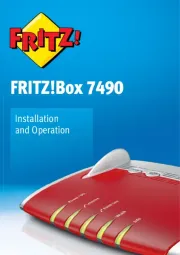
21 September 2025
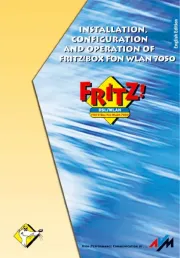
13 Juni 2025

30 Mars 2025

9 December 2024

6 December 2024

27 Oktober 2024
Router Manualer
- AT&T
- Digitus
- Medion
- Rosewill
- F-Secure
- ConiuGo
- Aruba
- Silverline
- StarTech.com
- Sixnet
- Lindy
- Thrustmaster
- VigilLink
- Dovado
- LTS
Nyaste Router Manualer

19 Oktober 2025

19 Oktober 2025

19 Oktober 2025

18 Oktober 2025

9 Oktober 2025

8 Oktober 2025

8 Oktober 2025

8 Oktober 2025

8 Oktober 2025

8 Oktober 2025