Bauhn AFTWS-0825 Bruksanvisning
Bauhn
smart klocka
AFTWS-0825
Läs gratis den bruksanvisning för Bauhn AFTWS-0825 (2 sidor) i kategorin smart klocka. Guiden har ansetts hjälpsam av 17 personer och har ett genomsnittsbetyg på 4.9 stjärnor baserat på 9 recensioner. Har du en fråga om Bauhn AFTWS-0825 eller vill du ställa frågor till andra användare av produkten? Ställ en fråga
Sida 1/2

Display 1.46”
Ingress
protection
IP68
Charging time 2 hrs (approx.)
Charging base
input
5V 200mA
Bluetooth Range < 10m
Built-In Battery Li-ion 3.8V, 390mAh
Weight - with
silicone strap
45g (approx.)
Dimensions (mm) 47 (W) x 47(H) x 12.5 (D)
Specications
Smart Watch
with Interchangeable Strap
User Guide
1300 002 534
Model: AFTWS-0825-R
Product Code: 720415 08/2025
tempo.org/support
Warranty returns
Should you for any reason need to return this
product for a warranty claim, make sure to
include all accessories with the product.
Product does not work?
If you encounter problems with this product, or
if it fails to perform to your expectations, make
sure to contact our After Sales Support Centre
on 1300 002 534.
Warranty Information
Repair and Refurbished Goods or Parts Notice
The product is guaranteed to be free from defects in
workmanship and parts for a period of 12 months from the
date of purchase. Defects that occur within this warranty
period, under normal use and care, will be repaired,
replaced or refunded at our discretion, solely at our
option with no charge for parts and labour. The benefits
conferred by this warranty are in addition to all rights and
remedies in respect of the product that the consumer
has under the Competition and Consumer Act 2010 and
similar state and territory laws.
Our goods come with guarantees that cannot be
excluded under the Australian Consumer Law. You are
entitled to a replacement or refund for a major failure and
to compensation for any other reasonably foreseeable
loss or damage. You are also entitled to have the goods
repaired or replaced if the goods fail to be of acceptable
quality and the failure does not amount to a major failure.
The Bluetooth
®
word mark and logos are registered
trademarks owned by Bluetooth SIG,Inc. and any use
of such marks by Hands (IP) Holdings Pty Ltd is under
license. Other trademarks and trade names are those of
their respective owners.
Unfortunately, sometimes faulty products are manufactured,
which need to be returned to the supplier for repair.
Please be aware that if your product is capable of retaining
user-generated data (such as files stored on a computer
hard drive, telephone numbers stored on a mobile
telephone, songs stored on a portable media player, games
saved on a games console or files stored on a USB memory
stick) during the process of repair, some or all of your
stored data may be lost. We recommend you save this data
elsewhere prior to sending the product for repair.
You should also be aware that rather than repairing goods,
we may replace them with refurbished goods of the same
type or use refurbished parts in the repair process.
Please be assured though, refurbished parts or
replacements are only used where they meet ALDI’s
stringent quality specifications.
If at any time you feel your repair is being handled
unsatisfactorily, you may escalate your complaint.
Please telephone us on 1300 002 534 or write to us at:
Tempo (Aust) Pty Ltd ABN 70 106 100 252
PO BOX 6097, North Sydney, NSW,2059, Australia
Telephone: 1300 002 534 (Aust) - Fax: (02) 8977 3765
Tempo Help Desk: 1300 002 534 (Aust)
(Operating Hours: Mon-Fri 8:30am-6pm; Sat 9am-6pm
EST) Email: tempo.org/support
1300 002 534
tempo.org/support
Model: AFTWS-0825-R
Product Code: 720415 08/2025
The RCM is a visible indication of a product’s
compliance with all applicable ACMA
regulatory arrangements, including
all technical and record-keeping
requirements.
Timer
On the main menu, tap on the icon to enter timer
interface. Select from 5/10/30/60 minutes and longer, the
watch will alert you when the selected time is up.
Alarms
On the main menu, tap on the icon to view your
alarms. Set your alarms on the H Band app. When the
set time is up, the watch will alert. You can set up to 10
alarms.
Torch
On the main menu select the Torch icon to activate
the torch.
Find phone
After your smart phone is connected to the watch, tap the
icon and your smart phone will ring or vibrate.
Voice assistant
On the main menu, tap on the icon to launch the
voice assistant function of the connected smart phone.
Calculator
On the main menu, tap on the icon to enter the
calculator interface.
Game
On the main menu tap on the Game icon to enter
the game sub menu.
Calendar
On the main menu, tap on the Calendar icon to
enter the calendar interface. Swipe up/down to select
the month.
Sedentary Reminder
Set reminders to notify you to be active. On the H Band
app, go to “Mine” > “My device” select the connected
device “AFTWS-0825-R” and select “Health Reminders”
Settings
On the main menu, tap on the icon to enter the
settings menu and make changes to the settings.
Watch Face Screen
You can change the watch face and menu style of the
watch interface. On the main screen, press and hold the
touch screen for the watch face selection page. Swipe left/
right for different options, then tap the touch screen again
to confirm selection.
Shortcut menu
Swipe down to access the shortcut
Menu where you can adjust the
brightness, enter settings, find phone,
view system version, torch, Bluetooth
call/audio hands-free mode, Do not
disturb mode.
Change The Strap
Your watch comes with:
1 x Interchangeable Strap
To change the strap, turn the
watch over and push the pins as
illustrated overleaf to take off the
original strap, then fit the new
strap.
Warning
The chain strap consists of a
magnet which in close proximity to other metallic
objects, may become attached and/or loosen the strap.
Notes
13
14
15 16 17
18 19 20
Produktspecifikationer
| Varumärke: | Bauhn |
| Kategori: | smart klocka |
| Modell: | AFTWS-0825 |
Behöver du hjälp?
Om du behöver hjälp med Bauhn AFTWS-0825 ställ en fråga nedan och andra användare kommer att svara dig
smart klocka Bauhn Manualer

9 Oktober 2025
smart klocka Manualer
- Mibro
- Thomson
- Kogan
- Motorola
- Media-tech
- SBS
- Trevi
- Hama
- Tracer
- Casio
- I.safe Mobile
- Bryton
- Honor
- Realme
- Celly
Nyaste smart klocka Manualer

12 Oktober 2025
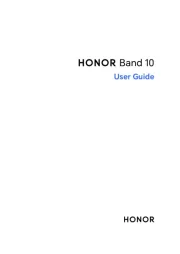
12 Oktober 2025
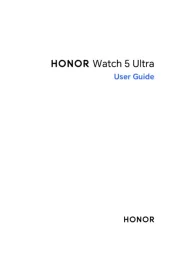
8 Oktober 2025
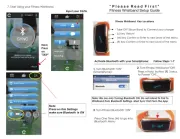
4 Oktober 2025
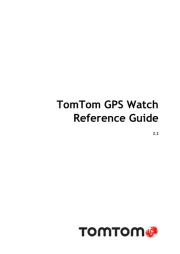
3 Oktober 2025
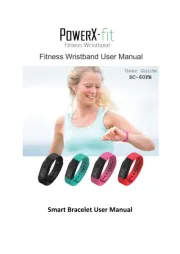
3 Oktober 2025

30 September 2025
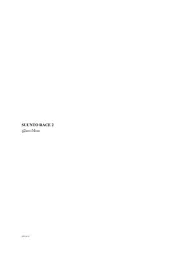
30 September 2025
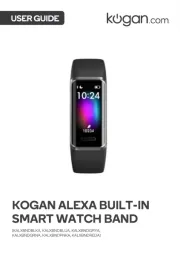
27 September 2025

27 September 2025