Brother PDS-6000F Bruksanvisning
Läs gratis den bruksanvisning för Brother PDS-6000F (137 sidor) i kategorin Scanner. Guiden har ansetts hjälpsam av 22 personer och har ett genomsnittsbetyg på 4.9 stjärnor baserat på 11.5 recensioner. Har du en fråga om Brother PDS-6000F eller vill du ställa frågor till andra användare av produkten? Ställ en fråga
Sida 1/137

PDS-5000F
PDS-6000F
Version E
ENG
User’s Guide PDS-5000F/PDS-6000F
Produktspecifikationer
| Varumärke: | Brother |
| Kategori: | Scanner |
| Modell: | PDS-6000F |
| Inbyggd display: | Ja |
| Vikt: | 8870 g |
| Bredd: | 323 mm |
| Djup: | 613 mm |
| Höjd: | 263 mm |
| Förpackningens bredd: | 730 mm |
| Processorfrekvens: | 240 MHz |
| USB-version: | 3.2 Gen 1 (3.1 Gen 1) |
| Bildsensortyp: | CCD |
| Internminne: | 512 MB |
| Standardgränssnitt: | USB 3.2 Gen 1 (3.1 Gen 1) |
| Maximal skanningsstorlek: | 216 x 5994 mm |
| Ljuskälla: | LED |
| Produktens färg: | Svart |
| Färgskanning: | Ja |
| Låddjup: | 439 mm |
| Vikt inkl. förpackning: | 12330 g |
| Mac-operativsystem som stöds: | Mac OS X 10.10 Yosemite, Mac OS X 10.8 Mountain Lion, Mac OS X 10.9 Mavericks |
| Inbyggd processor: | Avision Vision Max II |
| Strömförbrukning (vanlig): | 53 W |
| Temperatur vid drift: | 5 - 35 ° C |
| Intervall för relativ operativ luftfuktighet: | 20 - 80 % |
| Hållbarhetscertifiering: | ENERGY STAR |
| Skanningstyp: | Flatbädds- och ADF-scanner |
| Displaytyp: | LCD |
| USB-port: | Ja |
| Strömförbrukning i vänteläge: | 17.6 W |
| Harmonized System (HS)-kod: | 84716070 |
| Nätaggregatstyp: | AC |
| Strömförbrukning i avslaget läge: | 0.3 W |
| Strömförbrukning i PowerSave läge: | 2.7 W |
| Drivrutiner medföljer: | Ja |
| Högsta ISO A-seriestorlek: | A4 |
| Ingång, färgdjup: | 48 bit |
| Optisk skanningsupplösning: | 600 x 600 DPI |
| Utgång, färgdjup: | 24 bit |
| Skanning till: | E-mail, FTP, File |
| Gråskalenivå: | 256 |
| Scanningsdrivrutiner: | ICA, SANE, TWAIN, WIA |
| Dubbelsidig skanning: | Ja |
| Kapacitet för automatisk dokumentmatare: | 100 ark |
| Mediavikt, automatisk dokumentmatare: | 28 - 400 g/m ^ |
| Daglig arbetscykel (max): | - sidor |
| ADF Scan-hastighet (b / w, A4): | 80 ppm |
| ADF Scan-hastighet (färg, A4): | 80 ppm |
| Scanners filformat: | BMP, DOC, HTM, JPG, PDF, PNG, RTF, TIFF, TXT, XLS, XPS |
| Ljudnivå vid skanning: | 55 dB |
| Mediatyper som stöds vid scanning: | Labels, Plastic Card, Thin paper |
| Färgläge för svart/vit skanning: | monokrom |
Behöver du hjälp?
Om du behöver hjälp med Brother PDS-6000F ställ en fråga nedan och andra användare kommer att svara dig
Scanner Brother Manualer

15 December 2024

15 December 2024

13 September 2024

10 September 2024

10 September 2024

9 September 2024

9 September 2024

8 September 2024

2 September 2024

28 Augusti 2024
Scanner Manualer
- Cobra
- Ross-Tech
- GlobalTronics
- Agfa
- Rollei
- Genius
- Konig
- Eurolite
- Kensington
- Zebra
- Epson
- Matter And Form
- Newland
- Ipevo
- Voltcraft
Nyaste Scanner Manualer
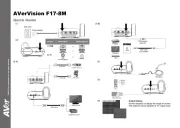
30 Mars 2025

22 Februari 2025

19 Februari 2025

15 Februari 2025

28 Januari 2025

17 Januari 2025

9 Januari 2025

8 Januari 2025

7 Januari 2025

31 December 2025