Canon CanoScan LiDE 90 Bruksanvisning
Läs gratis den bruksanvisning för Canon CanoScan LiDE 90 (2 sidor) i kategorin Scanner. Guiden har ansetts hjälpsam av 33 personer och har ett genomsnittsbetyg på 4.9 stjärnor baserat på 17 recensioner. Har du en fråga om Canon CanoScan LiDE 90 eller vill du ställa frågor till andra användare av produkten? Ställ en fråga
Sida 1/2

Checking the Package Contents
1Scanner
2USB Interface Cable
3Stand
4Setup CD-ROM
5Quick Start Guide
Installing the Software
• Do NOT connect the scanner to a computer before installing the software. If you connect the scanner and the
Found New Hardware Wizard appears, unplug the USB cable from the computer, and then click [Cancel].
• Quit all running applications before installation, including anti-virus software.
• To upgrade from Windows® XP to Windows Vista™ operating system, first uninstall software bundled with the
Canon scanner.
• Log in as an administrator to install the software.
1Place the Setup CD-ROM in the drive.
For Macintosh®: Double-click the [Setup] icon. Enter the administrator ID and password on the
authentication dialog box.
2For Windows Vista, when the [AutoPlay] dialog box (*1) appears, run the setup program, and
then click [Continue] to proceed when the [User Account Control] dialog box (*2) appears.
For Windows 2000/XP and Macintosh, skip this step and go to step 3.
3Click [Easy Install] on the main menu (*3).
4Click [Install] to start installation.
Carefully read the License Agreement, and then click [Yes] to proceed.
5Follow the on-screen instructions to perform the installation.
When the Registration dialog box appears, follow the on-screen instructions to ensure product support.
6When the installation is complete, click [Restart] to restart your computer.
After restarting the computer, "Solution Menu" will appear. Refer to the last part of the "Try Scanning"
description.
Preparing the Scanner
1Slide the lock switch on the bottom of the scanner toward the unlock mark ( ).
• Always lock the scanner when carrying or transporting it.
2Connect the scanner to the computer with the supplied USB cable.
• Only use the USB cable provided with the scanner. Use of other cables may lead to a malfunction.
• The scanner does not have a power switch. The power is activated as soon as the computer is turned on.
• When the scanner is connected to the USB 1.1 port and "HI-SPEED USB Device Plugged into non-HI-
SPEED USB Hub" message appears, ignore the message. The scanner operates in this condition without
problems.
Try Scanning
1Place a document on the document glass and close the document cover.
2Start ArcSoft PhotoStudio.
For Windows: Select [Start]-[(All) Programs]-[ArcSoft PhotoStudio 5.5], then click [PhotoStudio 5.5].
For Macintosh: Open [Applications]-[PhotoStudio] folders, then double-click the [PhotoStudio] icon.
3Click [File] menu, [Select Source] and select the scanner model.
For Windows: Do not select the one that includes [WIA] in the model name.
4Click the acquire icon to start ScanGear.
5Select the type of document you are scanning in [Select Source] and click [Preview].
6Click [Scan] to start scanning.
• Do not move the scanner while it is operating.
7When prompted to close ScanGear, click [OK].
8Save the scanned image in ArcSoft PhotoStudio and close the window.
<Solution Menu>
You can select MP Navigator EX, the Scanning Guide (on-screen manual), or the Online Registration.
Using the Scanner Buttons
See the back page for the instructions for "Scanning in the upright position".
Quick Start Guide
*1
*2
*3
Bottom
Top
COPY Button
Prints (copies) the scanned image with a printer.
PDF Button
Saves the scanned image as a PDF file.
PHOTO Button
Opens the scanned image in the bundled
application program, ArcSoft PhotoStudio.
E-MAIL Button
Attaches the scanned image to a new e-mail
message.
• For Mac OS X v.10.3.x/10.2.8 or later: Refer to Other Scanning Methods in the Scanning Guide (on-screen
manual) before using.
QT5-1318-V01 XXXXXXXX ©CANON INC. 2007 PRINTED IN VIETNAM
Produktspecifikationer
| Varumärke: | Canon |
| Kategori: | Scanner |
| Modell: | CanoScan LiDE 90 |
Behöver du hjälp?
Om du behöver hjälp med Canon CanoScan LiDE 90 ställ en fråga nedan och andra användare kommer att svara dig
Scanner Canon Manualer

15 December 2024

22 Oktober 2024

15 Oktober 2024

23 September 2024

22 September 2024

21 September 2024

9 September 2024

8 September 2024

7 September 2024

2 September 2024
Scanner Manualer
- Perfect Choice
- Albrecht
- Plustek
- Dnt
- Epson
- DTRONIC
- Agfa
- Dymo
- Rittz
- Easypix
- Konig
- Ipevo
- Sagem
- IRIS
- Genius
Nyaste Scanner Manualer
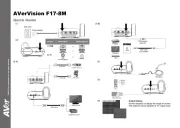
30 Mars 2025

22 Februari 2025

19 Februari 2025

15 Februari 2025

28 Januari 2025

17 Januari 2025

9 Januari 2025

8 Januari 2025

7 Januari 2025

31 December 2025