Canon CONSOLE Image Control & Storage Software v1.1 Bruksanvisning
Canon
Videokamera
CONSOLE Image Control & Storage Software v1.1
Läs gratis den bruksanvisning för Canon CONSOLE Image Control & Storage Software v1.1 (62 sidor) i kategorin Videokamera. Guiden har ansetts hjälpsam av 15 personer och har ett genomsnittsbetyg på 4.0 stjärnor baserat på 8 recensioner. Har du en fråga om Canon CONSOLE Image Control & Storage Software v1.1 eller vill du ställa frågor till andra användare av produkten? Ställ en fråga
Sida 1/62

PUB. DIE-272
English
CONSOLE is a software that enables you to adjust the settings of a camcorder from
a computer and to record on the tape in the camcorder and onto the computer’s
hard disk by connecting the camcorder using an IEEE1394 (DV) cable. You can
adjust and save the Custom Preset settings of the camcorder and analyze a
shooting image using a waveform monitor and a vector scope to compose the
image you want.
Image Control & Storage Software
Version 1.1
This software is for use with Windows® XP (Service Pack 2) only.
CONSOLE Windows
Various Settings and [Performance Check]
Camera and Picture Control
Recording onto the Hard Disk
Playback the Recorded Files
Troubleshooting Shortcut Keys
Installing the Software
Uninstalling the Software
Produktspecifikationer
| Varumärke: | Canon |
| Kategori: | Videokamera |
| Modell: | CONSOLE Image Control & Storage Software v1.1 |
Behöver du hjälp?
Om du behöver hjälp med Canon CONSOLE Image Control & Storage Software v1.1 ställ en fråga nedan och andra användare kommer att svara dig
Videokamera Canon Manualer
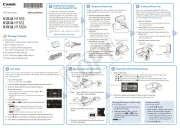
7 Juni 2025

6 Februari 2025

14 Januari 2025

13 Januari 2025

12 Januari 2025

5 Januari 2025

21 Oktober 2024

18 Oktober 2024

17 Oktober 2024

12 Oktober 2024
Videokamera Manualer
- Polaroid
- National Geographic
- Braun
- Ricatech
- Oregon Scientific
- Mio
- Goclever
- Stealth Cam
- Zoom
- Kenwood
- Moultrie
- Berger & Schröter
- Ion
- Revier Manager
- Iget
Nyaste Videokamera Manualer

15 Oktober 2025
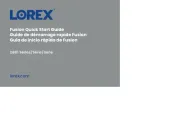
13 Oktober 2025
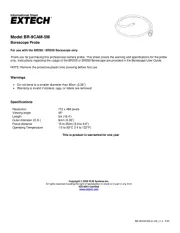
11 Oktober 2025
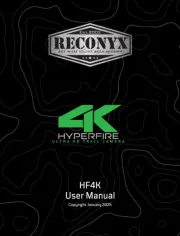
11 Oktober 2025
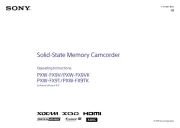
9 Oktober 2025

7 Oktober 2025

7 Oktober 2025
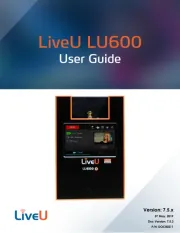
5 Oktober 2025
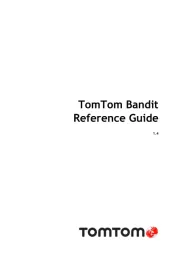
3 Oktober 2025

3 Oktober 2025