Casio AW-590-1AER Bruksanvisning
Läs gratis den bruksanvisning för Casio AW-590-1AER (4 sidor) i kategorin klocka. Guiden har ansetts hjälpsam av 20 personer och har ett genomsnittsbetyg på 4.7 stjärnor baserat på 10.5 recensioner. Har du en fråga om Casio AW-590-1AER eller vill du ställa frågor till andra användare av produkten? Ställ en fråga
Sida 1/4

1
Operation Guide 4778
MA0610-EA
About This Manual
• Button operations are indicated using the letters shown
in the illustration.
• For the sake of simplicity, the sample displays in this
manual do not show the analog hands of the watch.
• Each section of this manual provides you with the
information you need to perform operations in each
mode. Further details and technical information can be
found in the “Reference” section.
• Depending on the model of your watch, display text
appears either as dark figures on a light background or
light figures on a dark background.
All sample displays in this manual are shown using dark
figures on a light background.
For indicators, “On” is indicated by a dark indicator on
the positive (dark-on-light) display, and by a light
indicator on the negative (light-on-dark) display.
[Negative]
[Positive]
General Guide
• Press C to change from mode to mode.
• In any mode (except when a setting screen is on the display), press B to illuminate
the display.
Press .
Timekeeping Mode World Time Mode Countdown Timer Mode Stopwatch Mode Alarm Mode Hand Setting Mode
Timekeeping
This watch features separate digital and analog timekeeping. The procedures for
setting the digital time and analog time are different.
• In the Timekeeping Mode, you can press D to change the display format as shown
below.
Day of week
Month – Day
Hour :
Minutes
Seconds PM indicator
Day of the Week Month – Day Hour : Minutes
Press
.
Digital Time and Date
Use the Timekeeping Mode to set and view a digital display of the current time and date.
When setting the digital time, you can also configure settings for summer time
(Daylight Saving Time or DST), your Home City code (the code for the city where you
normally use the watch), the 12/24-hour format, and the illumination duration.
• This watch is preset with a number of city codes, each of which represents the time
zone where that city is located. When setting the digital time, it is important that you
select the correct city code for your Home City. If your location is not included in the
preset city codes, select the preset city code that is in the same time zone as your
location.
• Note that all of the times for the World Time Mode city codes are displayed in
accordance with the digital time and date settings you configure in the Timekeeping
Mode.
• After you correctly set your Home City time and date, you can set the watch up for
timekeeping with a different city code simply by changing the Home City code in the
Timekeeping Mode.
To set the digital time and date
1. In the Timekeeping Mode, hold down A until the
seconds start to flash, which indicates the setting
screen.
2. Press C twice to move the flashing to the Home City
code setting (see the illustration below), and then use
B and D to select the code you want.
• Make sure you select your Home City code before
changing any other setting.
• For full information on city codes, see the “City Code
Table”.
3. Press C to move the flashing in the sequence shown below to select the other settings.
Seconds DST Home City Code Hour Minutes
Day Month Year 12/24-Hour FormatIllumination Duration
4. When the setting you want to change is flashing, use B and D to change it as
described below.
Screen To do this:
Reset the seconds to
00
Toggle between Daylight Saving Time (
ON
) and
Standard Time (
OF
)
Change the Home City code
Change the hour or minutes
Toggle between 12-hour (12H) and 24-hour
(24H) timekeeping
Change the year
Change the month or day
Select one second ( ) or three seconds ( )
as the illumination duration
Do this:
Press D.
Press D.
Use D (east) and B (west).
Use D (+) and B (–).
Press D.
Use D (+) and B (–).
Press D.
5. Press A to exit the setting screen.
• Resetting the seconds only (without changing the DST, Home City code, hour, or
minute setting) causes the analog minute hand setting to be adjusted automatically.
• See “Digital Time Daylight Saving Time (DST) Setting” below for details about the
DST setting.
• The 12-hour/24-hour timekeeping format you select in the Timekeeping Mode is
applied in all modes.
• For details about illumination duration, see “Illumination”.
Digital Time Daylight Saving Time (DST) Setting
Daylight Saving Time (summer time) advances the digital time setting by one hour
from Standard Time. Remember that not all countries or even local areas use Daylight
Saving Time.
Produktspecifikationer
| Varumärke: | Casio |
| Kategori: | klocka |
| Modell: | AW-590-1AER |
| Timer: | 1/1min - 1h |
| Vikt: | 49.8 g |
| LED-bakgrundsbelysning: | Ja |
| Stoppur: | Ja |
| Larmfunktion: | Ja |
| Klockläge: | 12 timmar/24 timmar |
| Noggrannhet: | ±15 sek/månad |
| Batterityp: | CR1220 |
| Batteriets livslängd: | 3 År |
| Antal batterier: | 1 |
| Snooze funktion: | Ja |
| Kalender: | Ja |
| Världstidsfunktion: | Ja |
| Produktstorlek (BxDxH): | 46.4 x 14.9 x 52 mm |
| Boettmaterial: | Rostfritt stål |
| bandmaterial: | Harts |
| Vattentäthet till ett djup på: | 200 m |
| Klockglas typ: | Mineralglas |
| Stöttålig: | Ja |
Behöver du hjälp?
Om du behöver hjälp med Casio AW-590-1AER ställ en fråga nedan och andra användare kommer att svara dig
klocka Casio Manualer
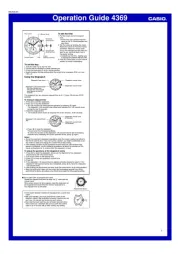
23 September 2025
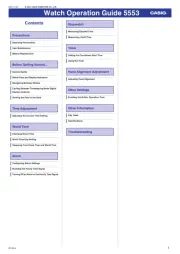
22 September 2025
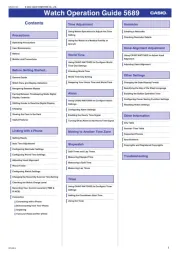
22 September 2025
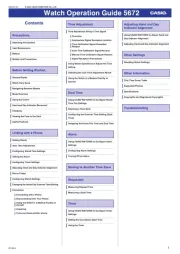
22 September 2025
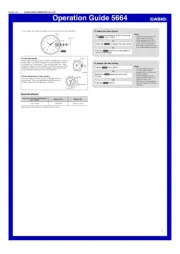
22 September 2025
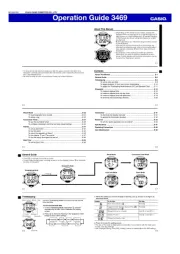
22 September 2025
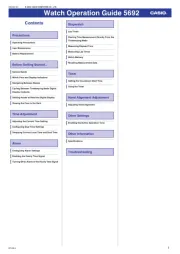
22 September 2025
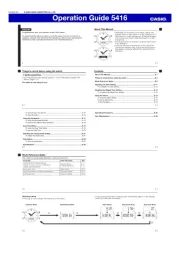
22 September 2025
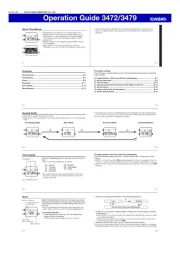
22 September 2025

22 September 2025
klocka Manualer
- Timex
- Dexford
- Hager
- Candino
- Orient
- Amplicom
- Jung
- ICE Watch
- Festina
- Salter
- Lenovo
- Lydion
- Breitling
- DB Technologies
- Tronic
Nyaste klocka Manualer

20 Oktober 2025

20 Oktober 2025

20 Oktober 2025

20 Oktober 2025

20 Oktober 2025

20 Oktober 2025

19 Oktober 2025

19 Oktober 2025

19 Oktober 2025

19 Oktober 2025