Casio SF3990 Bruksanvisning
Casio
Elektronisk agenda
SF3990
Läs gratis den bruksanvisning för Casio SF3990 (31 sidor) i kategorin Elektronisk agenda. Guiden har ansetts hjälpsam av 31 personer och har ett genomsnittsbetyg på 4.6 stjärnor baserat på 16 recensioner. Har du en fråga om Casio SF3990 eller vill du ställa frågor till andra användare av produkten? Ställ en fråga
Sida 1/31

User’s Guide
SF-3990
E
RCA500238-1
Produktspecifikationer
| Varumärke: | Casio |
| Kategori: | Elektronisk agenda |
| Modell: | SF3990 |
| Enhetsplacering: | Vrijstaand |
| Färg på produkten: | Zilver |
| Bredd: | 600 mm |
| Djup: | 600 mm |
| Höjd: | 1850 mm |
| Årlig-energiförbrukning: | 280 kWu |
| Frys nettokapacitet: | 66 l |
| Fryskapacitet: | 8 kg/24u |
| Kylskåpets nettokapacitet: | 221 l |
| Retentionstid vid strömavbrott: | 17 uur |
| Total nettokapacitet: | 287 l |
| Total bruttokapacitet: | 303 l |
| Inbyggd frys: | Ja |
| Klimaatklasse: | T |
| Antibakteriell funktion: | Ja |
Behöver du hjälp?
Om du behöver hjälp med Casio SF3990 ställ en fråga nedan och andra användare kommer att svara dig
Elektronisk agenda Casio Manualer

23 Juli 2024

22 Juli 2024

20 Juli 2024

19 Juli 2024

18 Juli 2024
Casio Manualer
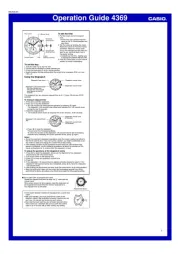
23 September 2025
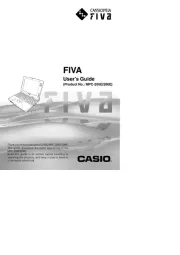
23 September 2025
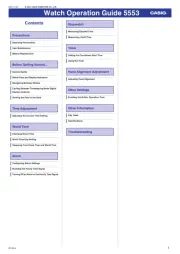
22 September 2025
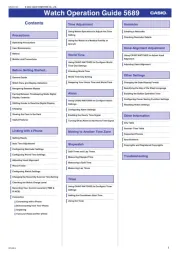
22 September 2025
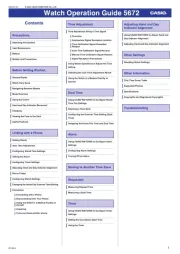
22 September 2025

22 September 2025
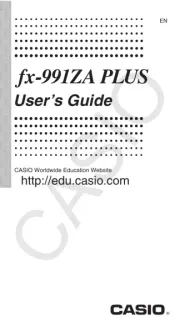
22 September 2025
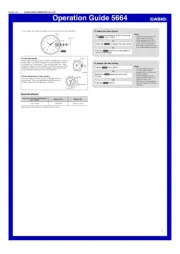
22 September 2025
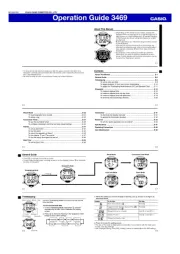
22 September 2025
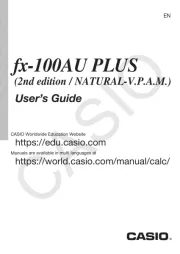
22 September 2025