Cisco RV160 Bruksanvisning
Läs gratis den bruksanvisning för Cisco RV160 (112 sidor) i kategorin Router. Guiden har ansetts hjälpsam av 8 personer och har ett genomsnittsbetyg på 4.4 stjärnor baserat på 4.5 recensioner. Har du en fråga om Cisco RV160 eller vill du ställa frågor till andra användare av produkten? Ställ en fråga
Sida 1/112

RV160x Administration Guide
First Published: 2018-03-07
Last Modified: 2018-03-30
Americas Headquarters
Cisco Systems, Inc.
170 West Tasman Drive
San Jose, CA 95134-1706
USA
http://www.cisco.com
Tel: 408 526-4000
800 553-NETS (6387)
Fax: 408 527-0883
Produktspecifikationer
| Varumärke: | Cisco |
| Kategori: | Router |
| Modell: | RV160 |
| Färg på produkten: | Walnut, White |
| Inbyggd display: | Ja |
| Vikt: | 1400 g |
| Bredd: | 130 mm |
| Djup: | 100 mm |
| Höjd: | 186 mm |
| Kraftkälla: | AC |
| Blåtand: | Ja |
| Typ av anslutningskontakt: | 3,5 mm |
| Snooze-funktion: | Ja |
| Inbyggda högtalare: | Ja |
| Genomsnittlig effekt: | 10 W |
| Antal inbyggda högtalare: | 1 |
| Visa siffror: | 32 cijfers |
| Ljudlarm: | Ja |
| Typ av tuner: | Analoog & digitaal |
| Equalizerinställningar: | Ja |
| Typ av antenn: | Extern |
| Väckarklocka: | Ja |
| USB-laddningsport: | Ja |
| Inkluderar dockningsstation: | Nee |
| Handvat(en): | Ja |
| Termometer: | Nee |
| Spela MP3: | Nee |
| AUX ingång: | Ja |
| Frekvensband som stöds: | DAB, DAB+, FM |
| Antal förinställda kanaler: | 60 |
| Radio: | Persoonlijk |
| Typ av högtalare: | Volledig bereik |
| Utsprång: | Nee |
| Apple dockningskompatibilitet: | Niet ondersteund |
| Slaaptimer: | Ja |
Behöver du hjälp?
Om du behöver hjälp med Cisco RV160 ställ en fråga nedan och andra användare kommer att svara dig
Router Cisco Manualer
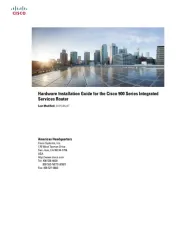
2 Juli 2025

6 Oktober 2024

2 Oktober 2024

18 September 2024

14 September 2024

14 September 2024

2 September 2024

26 Augusti 2024

25 Augusti 2024

24 Augusti 2024
Router Manualer
- Gude
- Predator
- Kopul
- Nexxt
- NetComm
- Comprehensive
- Porter-Cable
- LTS
- FSR
- Topcom
- AVPro Edge
- Lantronix
- Atlantis Land
- LevelOne
- Ubee
Nyaste Router Manualer

19 Oktober 2025

19 Oktober 2025

19 Oktober 2025

18 Oktober 2025

14 Oktober 2025

13 Oktober 2025

13 Oktober 2025

13 Oktober 2025

9 Oktober 2025

8 Oktober 2025